When you are active on social media, there are always some bad users and influences. If you don’t care about them and let them flourish, it won’t take long for your account to go down. Hence, to prevent such a thing from happening, you can restrict someone on your Threads account.
Whether you want to prevent trolling, spamming, and harassment or don’t want to get constant notifications of someone’s post update, restricting them is a good option.
Remember, restricting the accounts means limiting their interactions in your posts and gaining control over them.
When you place them in your restricted list on Threads, you will no longer get their posts notification, and their comments will automatically hide and must require your approval to appear in public; they can’t troll and spam you in messages.
That’s why this feature is a good weapon against negative influence in your account. So, this blog will teach you the steps to restrict someone on Threads and a few helpful tips you must remember. Meanwhile, let’s also learn to change your Threads Profile Picture if you have time.
Table Of Contents
What Does Restrict Mean on Threads?
Restricting, in general, means preventing the interaction of someone on your posts and account. When someone is on this list, they cannot comment and message you without your approval. Likewise, you will no longer get a notification of their posts update.
Remember, if you don’t want to see other parties’ posts on your account, you can simply mute them on Threads. However, it won’t prevent harassing and spamming in your content.
Furthermore, to keep your content and privacy secure, it is better to make your Threads account private. But this won’t solve the issue if you are doing business and must publish public posts.
In such a scenario, restricting them is the best option if someone constantly irritates you with spamming and wasting your time. After all, you can’t just report them and wait until they are banned, right?
Additionally, if you restrict someone, you won’t notify anyone, and that person can still comment on your post.
However, such comments are only visible to that person and need your approval to appear publicly. This way, you have complete control over every comment on your post.
Overall, the meaning of Restrict on Threads is to limit the interactions of that specific individual on your posts and transfer the control to you.
What Happens When You Restrict Someone on Threads?
You must know what will happen afterward before restricting someone on your Threads account. This way, you can better choose an account to limit.
Hence, the following things will happen once you restrict someone on Threads.
- You will no longer get notifications of their posts and status update in your account.
- Threads will no longer notify you about their like, reply, repost, and quote of your content.
- They will not find out that you restricted them and you are still following that person. (You can restrict any Profile whether you are following it or not.)
- They can still comment, like, and view your Posts. However, without your approval, it won’t appear in public.
- If you limit someone on Threads, you will automatically restrict the Insta account connected with that and vice versa.
Please remember that restricting someone is the first step to preventing spamming or negative influence. You can treat it as a review stage.
If you find their comments and message bad and they are harassing you, feel free to block them if necessary.
Why do you Restrict Someone on Threads?
You can restrict someone on the Threads application for the following reasons.
1. To Manage Unnecessary Interactions
You will not always get perfect comments and replies on your posts. There will always be unnecessary stuff that you need to manage for smooth interactions with your followers. Hence, restricting such a person ahead of time can save you a lot of work.
2. To Prevent Troll and Spam
Restrict feature on Threads is a perfect tool to prevent trolls and spam. There are a larger number of bots and fake accounts, and you can’t block each of them. So, restricting with a few clicks can save you time.
3. To Maintain your Privacy
If you don’t want to alert someone of your posts update and want to keep some privacy, limiting their account is a good option. Of course, it can’t completely prevent them from seeing your content.
4. To Prevent Stalking and Conflict
Sometimes, someone just won’t listen, or they can have a highly different point of view. In such situations, rather than having unnecessary conflict, restricting their Profile can save you from trouble. This will also help you drive away potential stalkers.
Overall, if you want to limit interaction with someone but don’t want to or have time to block them entirely, you can restrict them on your Threads.
How to Restrict Someone on Threads?
You can easily restrict someone from your Smartphone, whether you are following them or not. To do this, you must first access their Profile page.
So, follow the step-by-step process below on your Android or iOS (iPhone or iPad) device to restrict an account on Threads.
1. Frist, open your Threads app on your Mobile Phone and sign in with your credentials.
2. Next, go to the Profile page of the person which you want to limit on your account.
For this, you can tap the username at the top of their post or comment. Likewise, you can also press the search icon next to the home icon from the bottom menu and search using their username.
3. Once you are on that person’s Profile page, tap the three dots from the top right corner and select the “Restrict” option from the menu.
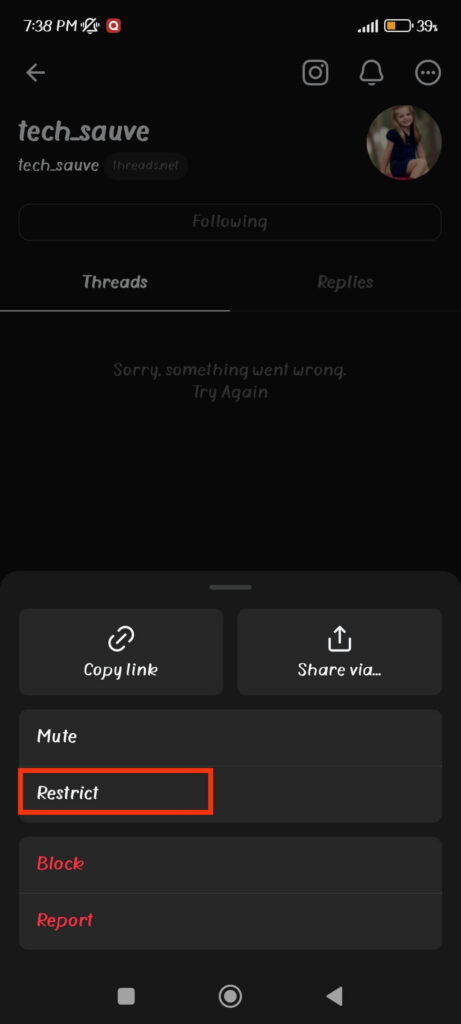
Note: You can also easily mute, block, or report someone using this menu.
Once you press this option, that account will immediately be restricted. Now, he/she will no longer get the notification of your posts and cannot comment publicly without your approval.
Quick Tip: Once you restrict someone on Threads, their comments on your posts will appear as “This reply has been hidden.” Now, you can either approve or hide that comment while reviewing.
How to Unrestrict Someone on Threads?
If you want to lift the ban and Unrestrict someone again on Threads, you can easily do so with the similar steps above.
For this, go to their person’s Profile page, tap the three dots from the top right corner, and select the “Unrestrict” option. It will immediately remove that account from the list.
Now, they can comment, like, and message you without any hindrance to your content. Furthermore, you will also receive notifications on your account if they ever upload some posts.
If you want to un-restrict multiple accounts simultaneously, then you can open the restricted list instead. For this, tap two lines from the upper right corner of your Profile page and select the “Privacy” option.
Next, tap “Other privacy settings,” and it will redirect you to the Instagram page. Now, to get the list, scroll down and select the “Restricted accounts” option under the heading “Connections.”
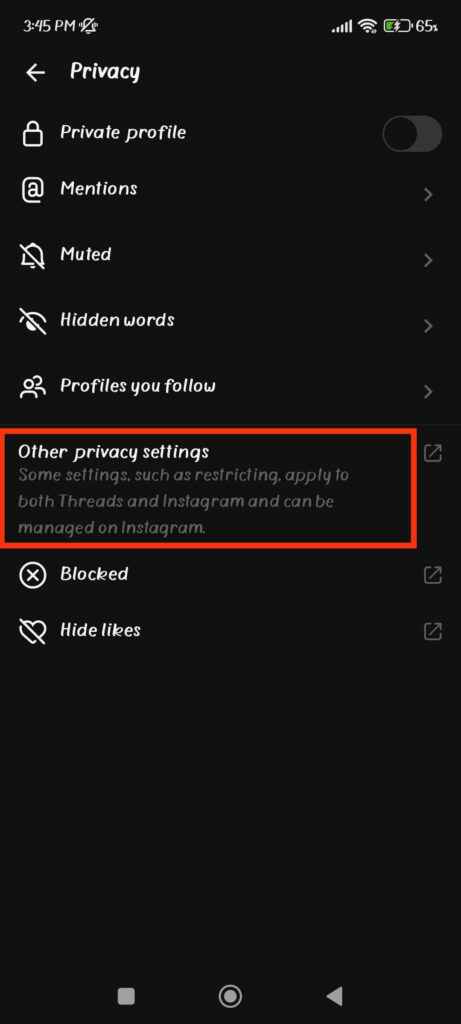
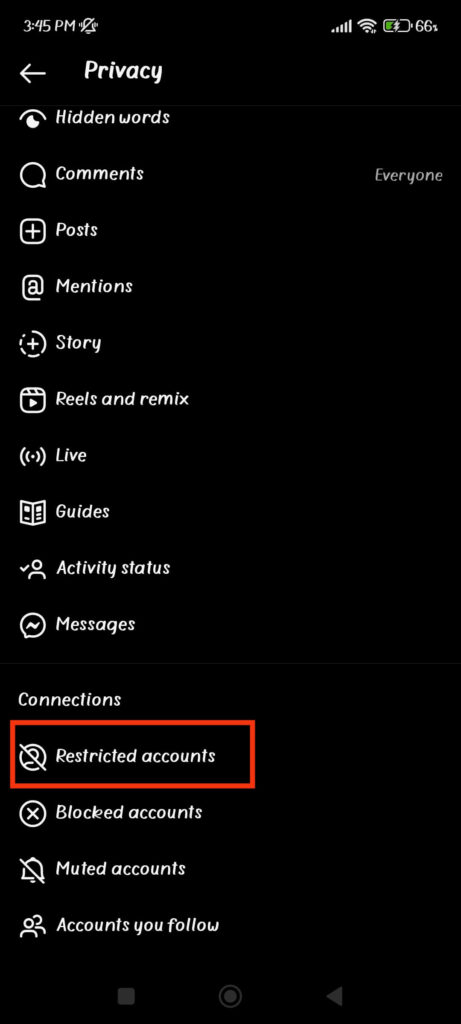
Finally, to unrestrict anyone from the list, tap the button next to that username. This way, you can quickly unrestrict multiple people on your Threads account.
Does Someone know if you Restrict them on Threads?
Restricting an account involves the privacy of a user. If someone knows as soon as you restrict them on Threads, rather than solving the conflict, it may even intensify it. This will create misunderstanding for no reason.
Hence, they will never know whether you limit or remove someone on Threads. They won’t get a notification of your action.
However, this doesn’t mean they can’t find out you restricted them at all. If they look at signs like; no reply to comments and messages, no notification of your posts updates, etc., they can decode that you have limited their account.
But the possibility of it happening is very low, and people usually don’t give that much attention. So, you can still restrict and unrestrict anyone you want without worrying.
How do you Know if Someone Restricted you on Threads?
There is no direct method to know if someone has restricted you on Threads. But you can look at some signs to decode it, which are listed below.
1. Looking at the Message
When someone limits you on Threads, they will automatically restrict you on Instagram. Hence, you can send a message on IG to your friends to know if you are on this list.
If the person is not viewing your messages and it is not delivered, they most probably have restricted your account. There can be other reasons for no reply, so let’s look at other signs.
2. Activity Status
If someone very active suddenly became inactive on your feeds, then they may have limited your account. To confirm this, you can go to their Profile. If you see they are still active, but you aren’t getting any notifications, then you can confirm your suspicion.
3. No Response to Comments
A restricted person can still comment on a post. However, it will not appear in public until the owner approves it. So, you can look at your comments to see if they get any replies or likes. If not, they may have limited you. To confirm this, use your friend’s account and see if your comment is visible.
Other signs to distinguish this can be notification alerts, user activeness, and so on. Remember, since these signs aren’t absolute, we recommend directly asking your friend about this if the situation allows. It can prevent unnecessary misunderstandings in your relations.
FAQs
To restrict someone on Threads means restricting their interactions in your posts (comments, likes, replies, quote, mentions, etc.), messages, and their post notifications.
Yes, restricted people can still see your posts if they search for them or look at your Profile. They only won’t receive any notification when you publish them on your Threads account.
To view restricted accounts on Threads, go to Profile, tap two lines from the top right corner, and select the “Privacy” option. Now, tap “Other privacy settings” to open an Instagram page, and press the “Restricted accounts” option from below. You will now see all the accounts on Threads (or Insta) on this page.
Yes, you can still view the comments from the restricted account on your posts. However, they will appear as “This reply has been hidden” text, and you can review it to give your approval or hide it forever, according to your choice.
Wrapping Up
In conclusion, restricting an account on Threads is pretty simple using a Mobile Phone. You just need to open their Profile and click one button to accomplish this.
Furthermore, you don’t need to worry about alerting your friends about your action. So, it is a perfect feature to reduce spam and trolls and limit interactions on your posts.
Overall, we hope you are now aware of everything on this topic. Let’s also learn to add links to Threads Profile if you are interested.






