Looking to reduce eye strain while using Firefox? Enabling its dark mode is a worthwhile option. Whether you’re streaming movies, browsing pictures, or using your device for various purposes, gazing at screens for extended periods is common. Luckily, Firefox has a special feature that turns on dark mode while browsing.
Whether you have a Macbook, Windows laptop, iOS, or Android device, switching to a dark color scheme reduces the light your screen generates.
This can be particularly useful when staring at screens for extended periods in dim or dark environments. Night mode has been proven to potentially help alleviate eye strain in such situations.
Enabling dark mode in Firefox can also extend battery life, allowing you to surf the web longer without draining your device’s juice. With so many benefits, it’s no surprise that black screen mode is becoming a preferred mode for many users to work in.
If you want to enable low-light mode in Mozilla Firefox, we’ve provided some simple steps to switch quickly and easily. You can also enable night mode on your Facebook or Instagram from the web or mobile app.
Table of Contents
What is Dark Mode?
Dark Mode is a display setting available on digital devices that enables a darker background with lighter text to reduce the amount of blue light emission. It essentially switches the color scheme of the UI of websites and apps to a darker one.
The primary motivation behind using a dark theme is to provide a more comfortable viewing experience, particularly in low-light situations, by reducing the light emitted by screens.
Benefits of Using Dark Mode in Mozilla Firefox
Mozilla Firefox has an incredible feature that allows users to enable Dark Mode, designed to address eye-related issues. By reducing the blue light filter, the black screen can help improve sleep quality.
Additionally, it can help extend battery life, allowing users to use their devices for more extended periods.
There are several advantages of using Dark UI on your devices, some of which are listed below:
1. Causes Less Distraction on Eyes
Digital devices that emit blue light are considered one of the key reasons behind eye strain. Black Mode can have a positive impact as it reduces blue light exposure, causing less eye distraction and improving screen time.
2. Eases Eye Strain
It emits less blue light, which reduces eye dryness, especially in low-light conditions. It also helps significantly reduce screen glare, particularly in dark environments.
3. More Soothing on Your Eyes
Night Mode changes the default color of the web page to darker and more soothing for your eyes.
4. It Makes Text More Legible
Low light improves text readability as text tends to pop out more in a dim background with light text, making it easier to read, especially in low-light situations.
5. Extends Battery Life
Research shows that night vision mode can save battery life by around 39% to 47% while keeping the phone at maximum brightness. So, it is an excellent choice for those conscious of their device’s battery life.
Also Read: Turn On Memory Saver In Google Chrome
Despite its numerous advantages, there are also some drawbacks of using Dark Mode that should be mentioned.
For instance, while short pieces of content may be easy to digest in low-light mode, longer pieces can be more challenging to read against a dark background.
Moreover, while it is excellent in low-light conditions, it can make text appear harsh and washed out in bright-light conditions. This high contrast can force your eyes to work harder and cause strain while trying to read the text.
How to Turn On Dark Mode in Firefox on PC?
Enabling Dark Mode in Firefox on your computer is a simple process that can be done without installing additional extensions. With its built-in black theme, Mozilla Firefox can help you browse the web without straining your eyes.
To enable dark UI in the Mozilla Firefox browser, follow these steps:
1. First, open Firefox on your computer.
2. Click on the “three-line application menu” at the browser’s top-right corner, then select “Settings” from the options menu.
3. Under the “General” tab, look for “Website Appearance,” where you’ll find options for Automatic, Light, and Dark modes.
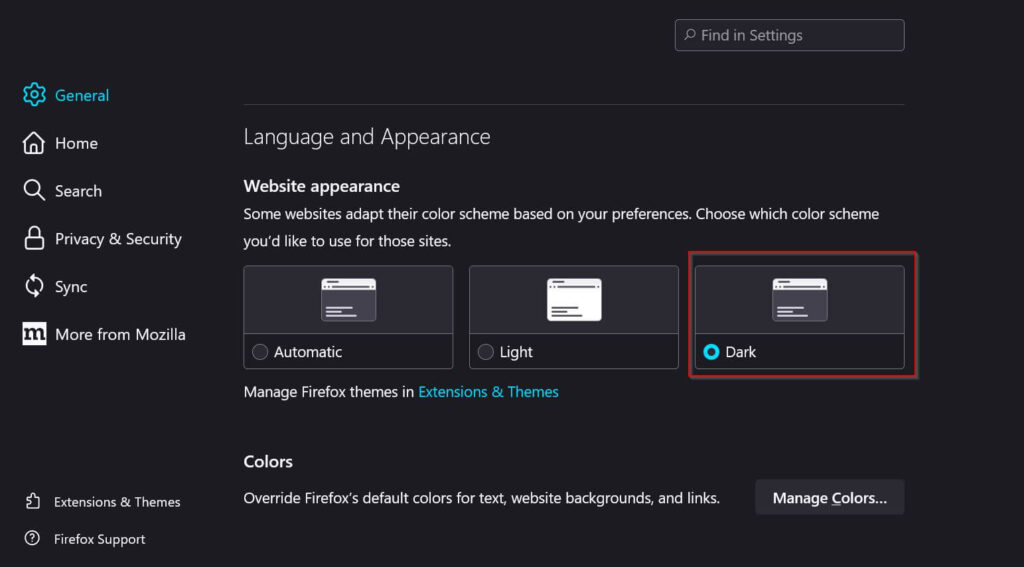
4. Now, choose “Dark” to change the website appearance to black.
By following these simple steps, you can easily switch to black mode and change the website’s appearance in Mozilla Firefox on your PC.
How do you Enable Dark Mode in Firefox using Smartphones?
The dark screen can help readers with light sensitivity or visual impairment. It also improves readability for users who are sensitive to light.
Enabling dark mode on smartphones (iOS, Android) is easy and simple, just like on computers. Follow these steps to enable black mode in Firefox on your smartphone:
1. Open Firefox on your mobile device.
2. Tap on the “three-dot menu,” which is located either at the top or bottom right corner.
3. Choose “Settings” from the options.
4. Under “Customize,” select “Theme.”
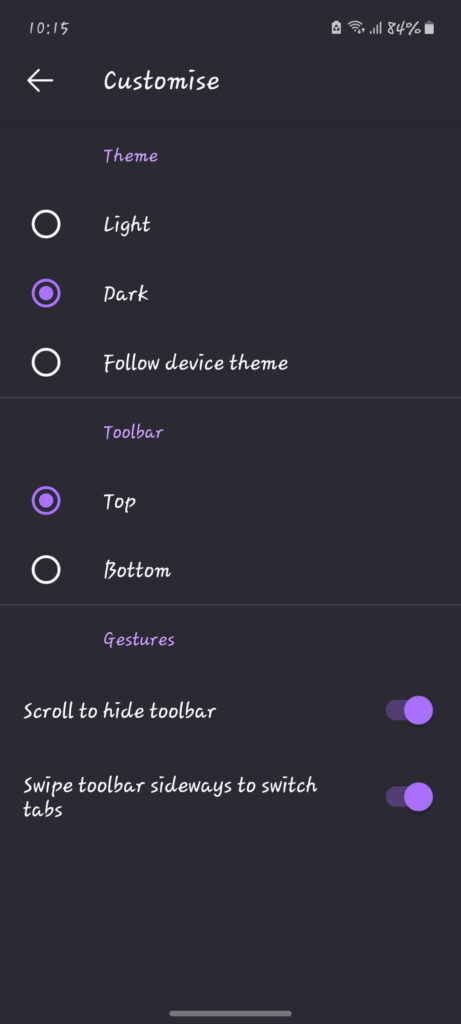
5. You will see three options: Light, Dark, and Follow device theme. Tap on the radio button for “Dark” to enable it.
Note: You can also change the position of the toolbar, either at the top or bottom, according to your preference.
How to Change Themes on Mozilla Firefox Browser?
The theme option allows you to change the background color, scheme, and appearance of windows, menus, and buttons. Here are the steps to change your Firefox theme:
1. Click on the three-line menu in the top-right corner and select “Add-ons and Themes.” You will see options for recommendations, extensions, themes, plugins, browser settings, and add-on support.
2. Now click on the “Themes” tab from the left menu, and you will see various theme options such as Dark, Light, Firefox Alpenglow, and more.
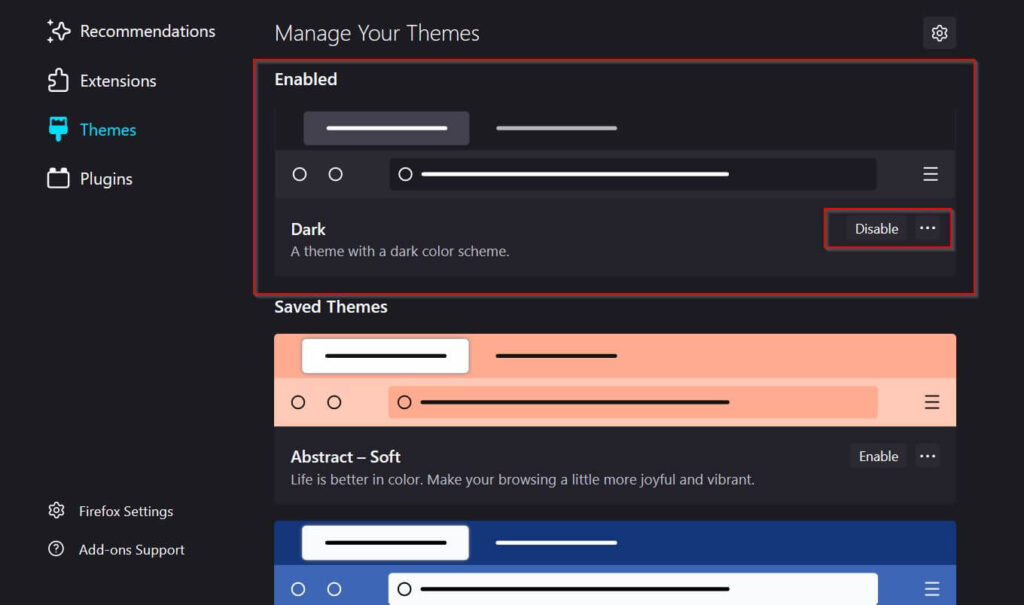
3. Choose a theme according to your preference and enable it. You will see your theme changed.
You can also install themes that are recommended by Firefox, such as the Purple Night Theme.
If you want to create your own custom theme, Mozilla has provided a feature with your favorite color and design.
How to Customize Themes on Firefox
Customizing themes allows users to modify them according to their preferences, making them unique and personalized.
Customizing themes is a simple and easy process that almost all users can do. Here are some easy and simple ways to customize a theme in Mozilla Firefox:
1. On Firefox, click the three-line menu in the top right corner and select “Add-ons and Themes.”
2. You will see the “Themes” option on the vertical navigation bar. Click on it, and you will immediately see your pre-downloaded themes.
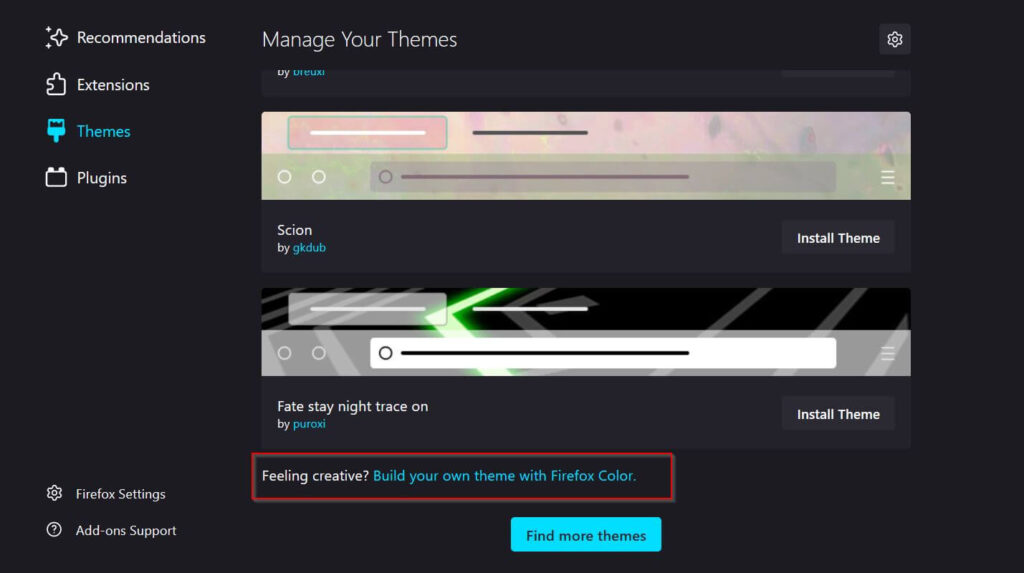
3. If you scroll down, you will see themes that you have downloaded listed in alphabetical order. Under the Recommended Themes, you will see a “Build your own theme with Firefox Color” button. Click on it, and it will take you to the theme customization page.
On this page, you can change the background, new window, text, and button color according to your preference. You can also upload your own image for the background if you wish.
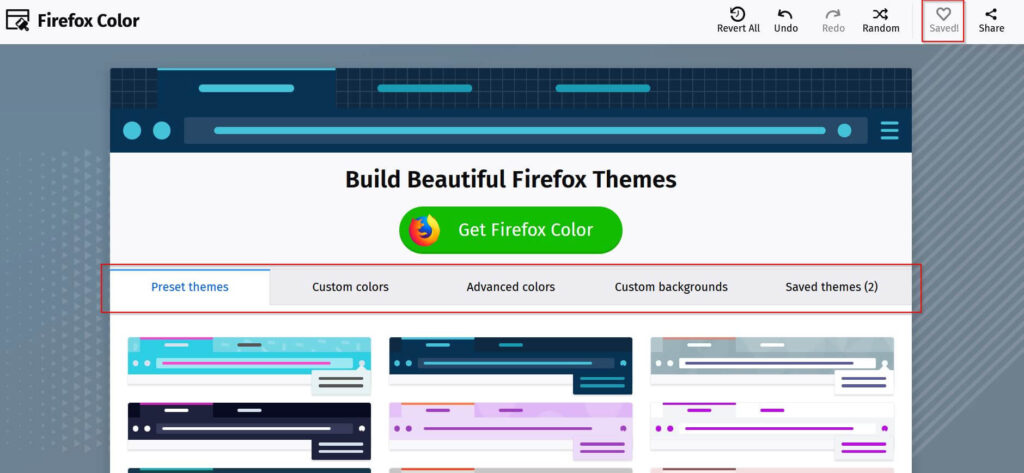
Preset Themes: Choose from various preset themes to customize your browser’s look.
Custom Colors: In this section, you can change the colors of the toolbar, background, search bar, tab highlight, popup, and more.
Advanced Colors: Under this section, you can customize the background color of active buttons, inactive frames, icons, new tab text, popup highlight text, sidebar border, sidebar highlight, and other elements.
Custom Backgrounds: You can choose from default patterns or upload photos or designs from your computer to use as your browser’s background.
Once you customize the theme, click the “Save” button from the top right corner.
To apply the custom theme, go to the “Saved Themes” tab and choose the one you made.
Finally, you can enjoy using a customized Firefox theme tailored to your preferences, making it easier to focus on your tasks.
How do I Disable Dark Mode on Firefox?
Although dark mode has numerous benefits, it also has a few disadvantages. Inverted colors can cause halation for individuals with myopia, making the text less readable for them.
For users with normal vision, light mode generally leads to better performance. The reduction of light can change how our brains work and lead to greater fatigue.
Are you finding it difficult to read text on your browser’s dark background? Here’s how you can turn off Dark Mode on Firefox:
1. Go to the browser “Settings” from the menu.
2. Choose “General.”
3. Scroll down to “Language and Appearance.”
4. Under “Website Appearance,” select “Light” or “Automatic” to disable Dark mode.
Once you click on the radio button of Light or Automatic, Dark UI will be automatically disabled.
Note: The “Automatic” option makes the website appearance match the Firefox mode you have selected.
Firefox’s low-light mode is available for desktop and mobile users and can help reduce eye strain while browsing in low-light conditions.
Frequently Asked Questions
Yes, It is available on all versions of Firefox. All versions of Firefox come with three modes: Automatic, Light, and Dark. You can enable any mode in Firefox via settings.
Yes, It changes the appearance of websites by inverting the background and text colors. This means the background will become black, and the text will be white or light-colored.
Yes, Dark screens can help reduce eye strain. It also improves sleep quality by reducing the amount of blue light emitted by the screen.
Final Thought
The dark mode is a feature you can use if you prefer the color scheme or find it more comfortable for your eyes. It’s also easy to toggle on or off, regardless of your device, app, or browser. You can easily switch to Dark UI on any device, including iOS, Android, computers, and laptops.
However, while the dark mode is excellent in low-light conditions, it can make text look harsh and washed out in bright-light conditions. This contrast can make your eyes work harder and strain to see the text.






