If you want individuals to be able to recognize you on Messenger, continue reading to learn how to change your profile picture.
The profile photo you add to your account is one of its most critical facets. It is your first opportunity to impress people who may have never visited your Facebook profile earlier.
As a result, ensuring the image is of excellent quality is vital. Since inadequate and obsolete representations don’t do you justice, you must update them. And yet, how to achieve this?
Fortunately, changing your Messenger profile picture is simple. In fact, we have several ways to achieve that. And we’ll go over everything in this post about changing your profile picture on Facebook Messenger.
Also, If you want, you can read our other article on how to unblock someone on Facebook.
Is it possible to change your profile picture on Messenger?
In the early days, you had to go through Facebook in order to change your Messenger profile picture. Both platforms, therefore, are interconnected with each other. Considering that Messenger is a Facebook-owned product, this made sense back then.
But, after 2021, you can easily change your Messenger profile picture. When Messenger started to gain popularity, it was first put up this way but was eventually removed in an upgrade.
Consequently, to change your profile picture on Messenger, you always have to change your picture on Facebook. Once you successfully change your profile photo, Messenger will display the same photo too.
After some updates, the feature to change profile pictures on Messenger without Facebook was re-introduced. Now you can open Messenger and update your profile picture with a click.
How to Change Profile Picture on FB Messenger
Many internet users would want to update their Messenger profile picture. Unfortunately, they would have no idea where or how to start.
This was primarily due to the Messenger app’s absence of a dedicated feature for changing profile pictures in the past. As a result, many users were skeptical about the idea that it was even possible.
But eventually, Meta brought the feature back. It is currently just as simple as it was in the beginning. But since everyone uses Messenger as a platform, they don’t bother looking for the option to add profile pictures.
Regardless, we will show you how to do it, whether you already know how or need further alterations. Changing your Facebook Messenger profile image is extremely simple.
Scroll down to find out the methods:
Method 1: Change your Profile Picture Using the Messenger App
Changing your profile photo directly through the Messenger app rather than the Facebook app may seem simpler to certain people. The following are the steps that make up the procedure:
1. Install the Messenger app from the Play Store or App Store. Then open the app and sign in with your details. From the top-left area of the screen, click on your profile.
2. In your profile image, click anywhere.
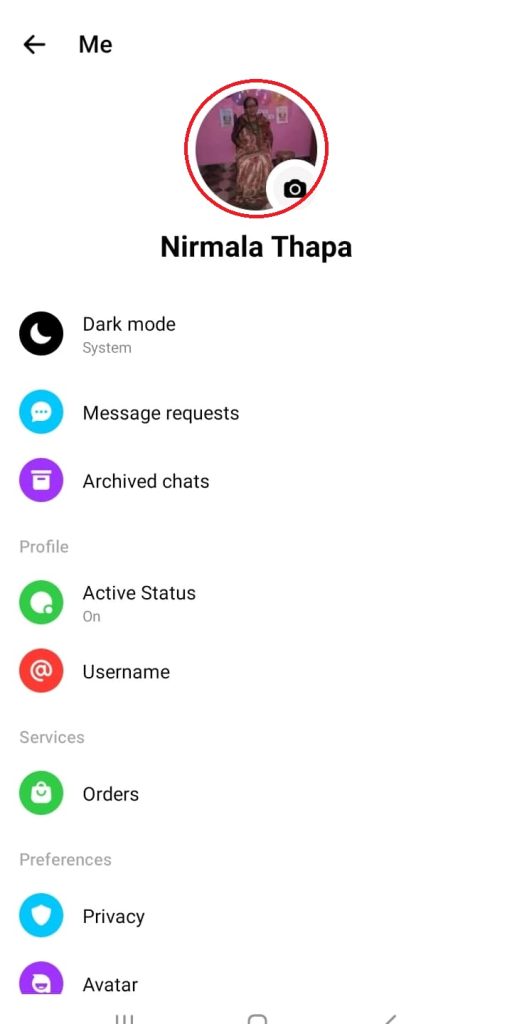
3. Select “Take Photo” or “Choose From Library” from the menu options. In our case, we chose the second option.
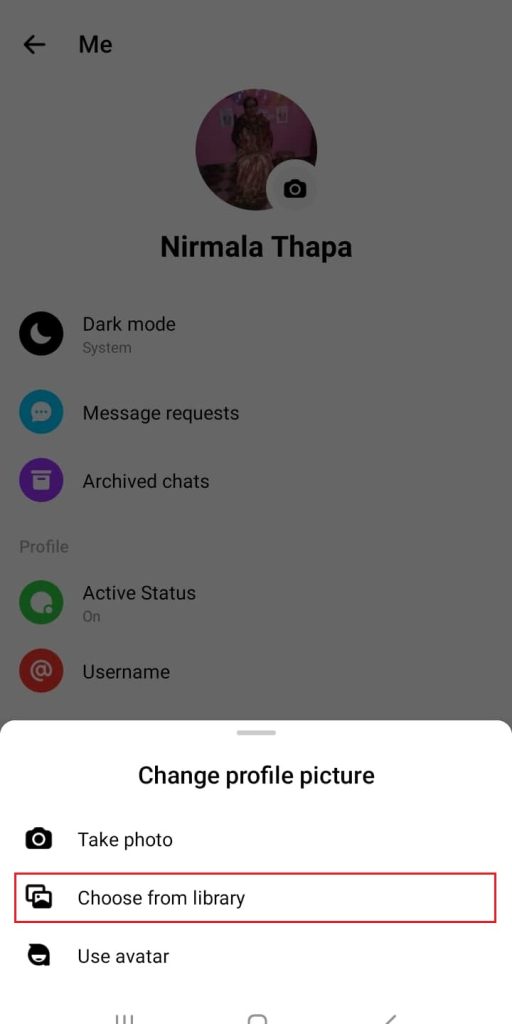
4. Then, choose the new profile pic from your gallery that you want to upload. Then click on Save profile picture.
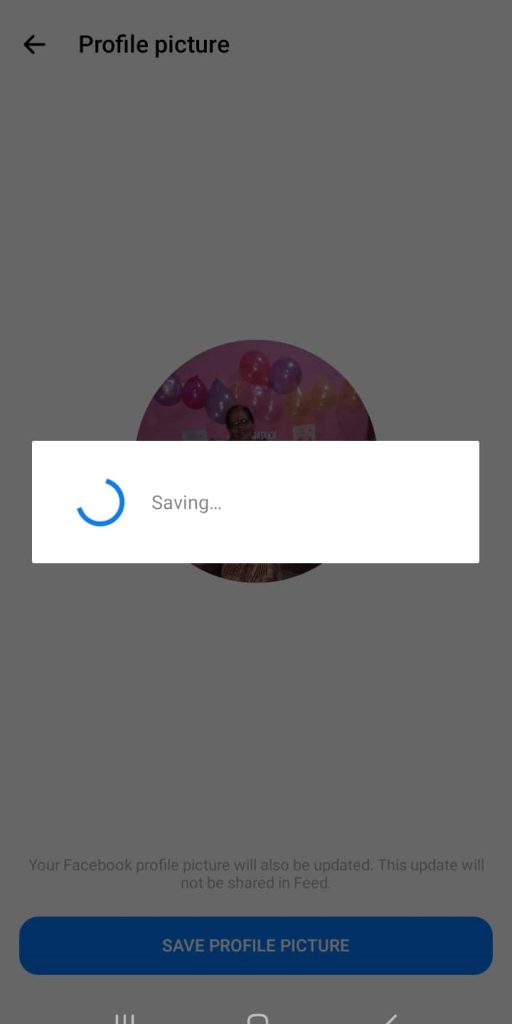
And this is how you can change your Messenger profile picture. As the picture is uploaded, it may take a couple of seconds to sync with the Facebook profile.
Note that you can apply these steps on IOS devices like iPhones and iPads. On an Android device, however, you can carry out these steps on either the Messenger app or Messenger lite.
Also, if you want, check out our previous article to make messages unread on Messenger.
Method 2: Change your Profile Picture Using the Facebook App
Some people may believe uploading from the regular Facebook app is meaningful work. Messenger is only used for messaging services, and uploading a photo from it may simply not sit right.
To do so, follow the steps below to upload a profile picture from the FB app on your smartphone.
1. Open the Facebook app. From the home page of the Facebook app, click on the three horizontal bars placed on the top right side of the screen.
2. Now, enter your profile by selecting your account.
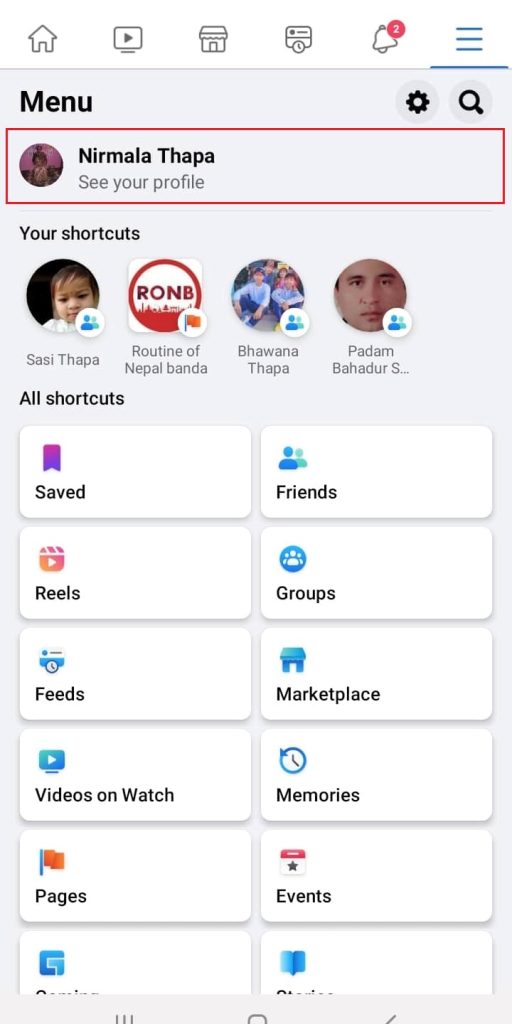
3. To view the different customization options available for the image, click on your profile photo.
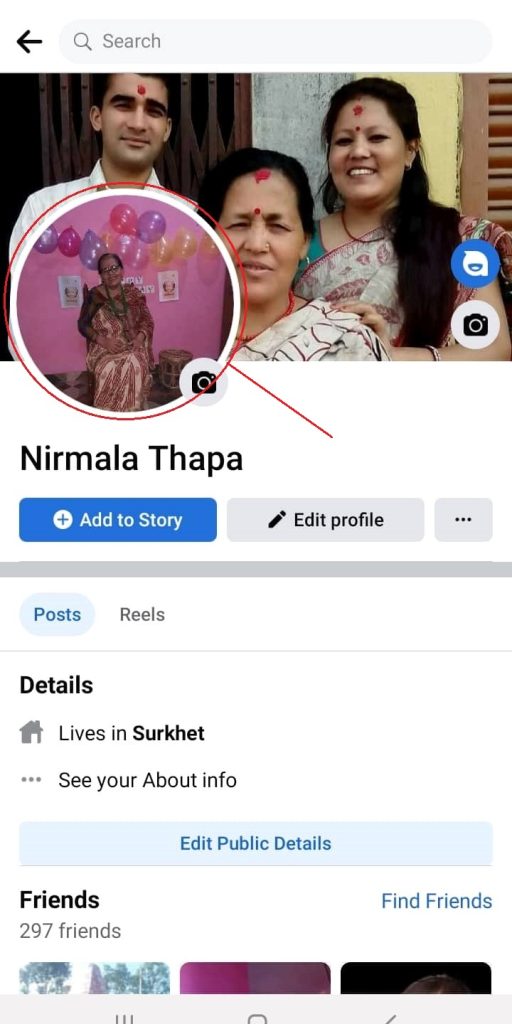
4. To replace the existing image with a new one from the album, you must click the “Select Profile Picture” button.
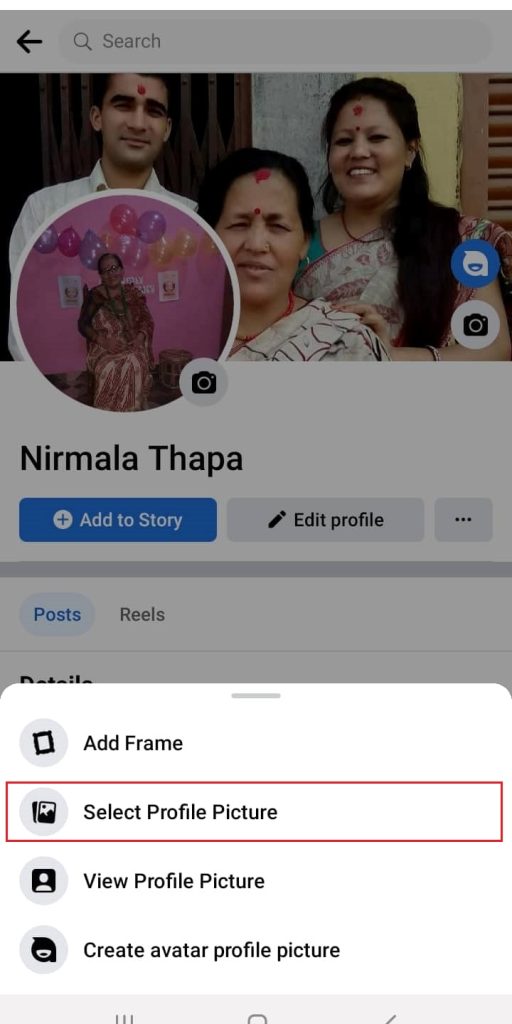
5. Pick an image from this library’s selection. Moreover, you can also adjust the image under this option. Then after finalizing the photo, click on “Save.”
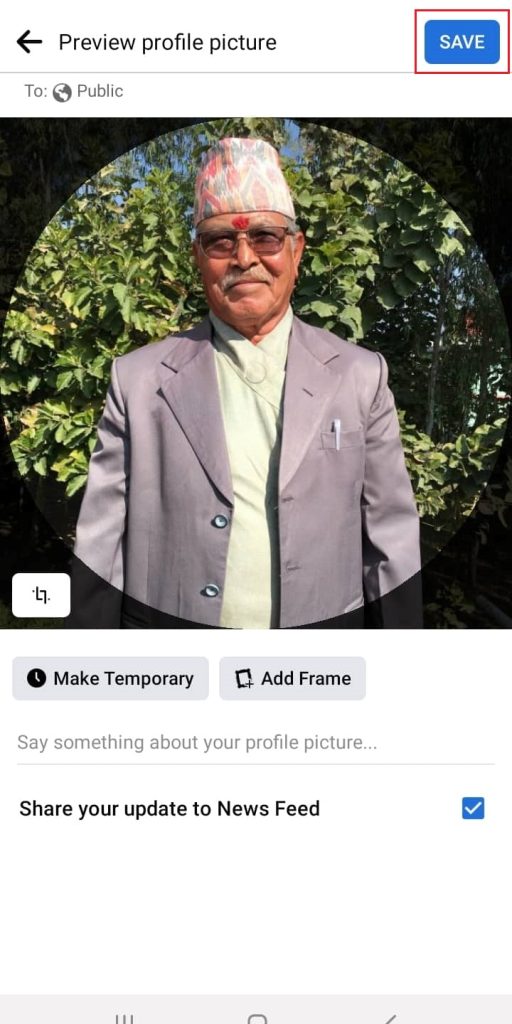
Your profile picture is now uploaded. Now check your Messenger or Messenger Lite application to see if the photo is being shown on the profile. If not, close both applications and open them again.
So this is how you can upload a profile picture on the Messenger application using the Facebook app on your smartphone.
Method 2: Change Profile Picture Using the Facebook Website
While changing your profile photos on a mobile phone may sound convenient, doing it on a laptop or computer is easy and simple. You can use a desktop computer if you don’t have your phone and want to change your pfp.
As we keep saying, to change the messenger profile picture, you must first change the photo on your Facebook.
Follow the steps to change your photo on Messenger with a Windows or Mac web browser.
[In our test, we used Google’s Chrome browser.]
1. On your preferred browser, go to Facebook’s site and log in using your details. Then click on the little profile icon on the screen’s right side.
1. Then click on your account name. You will be redirected to your profile.
2. When you click on your profile photo, the “Update Profile Picture” option will appear.
You’ll get a window providing access to several customization options if you tap it.
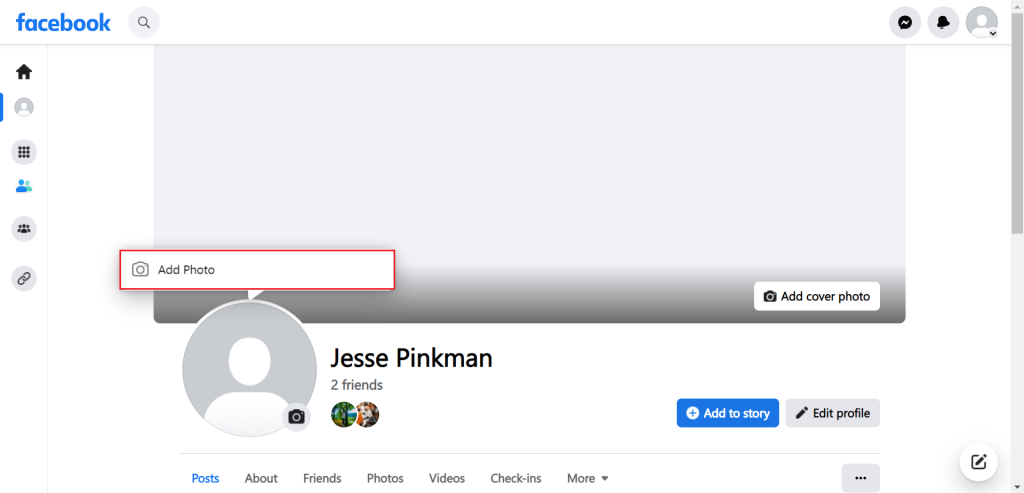
3. Choose “Upload Photo” if you desire to utilize a photo that already exists on your computer.
You can scroll down and pick an older photo from the Facebook collection. You can also upload it as a new profile picture.
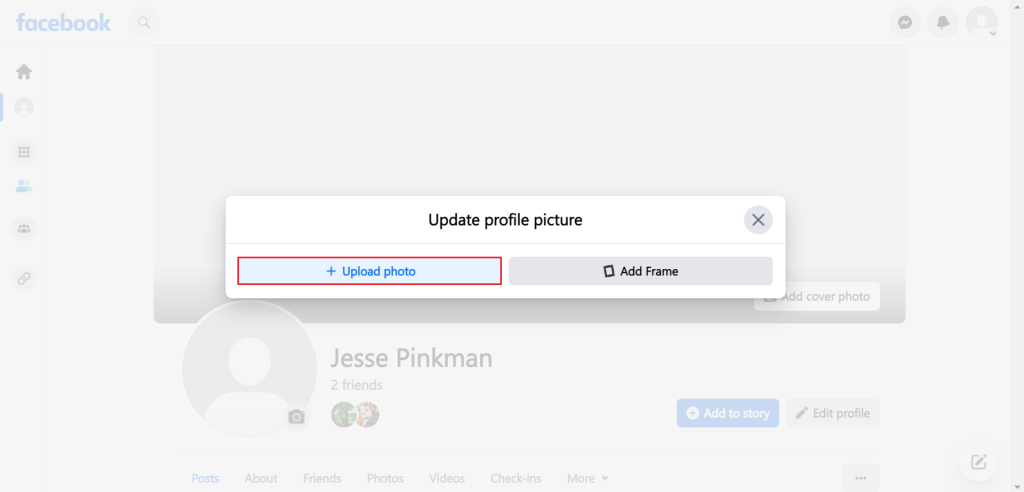
4. Click the “Save” button in the lower-right corner of the screen after you’ve identified the photo you prefer the most.
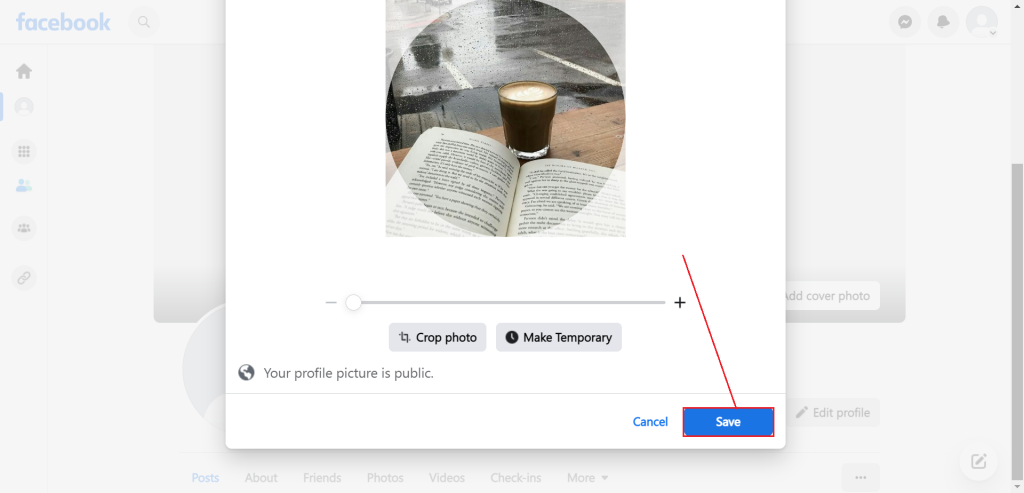
Now, you have successfully uploaded the profile picture. Wait for some time to ensure that the photo has been synced between Facebook and Messenger.
And this is how you can upload a profile photo to your messenger account from the Facebook website. You can modify your Messenger profile photo on your PC if your Android or iPhone display is too small to do so.
Privacy Settings for the Profile Picture
You have discretion over who you desire to be visible on Facebook, which also applies to Messenger.
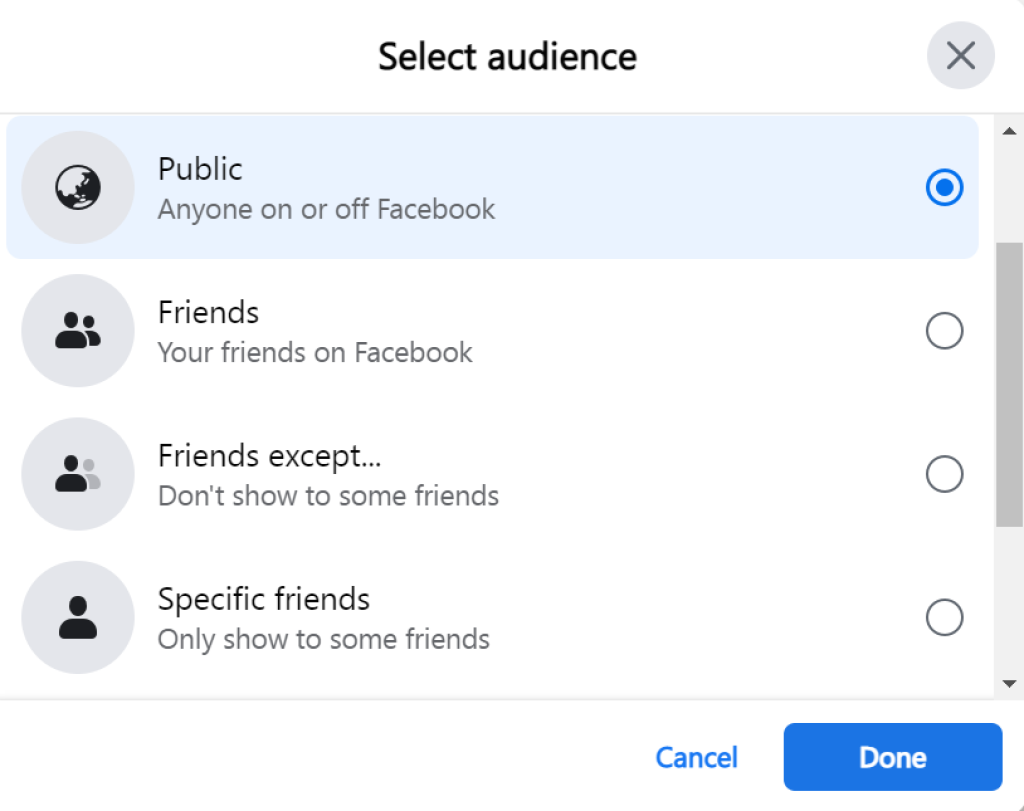
If you desire to keep your Facebook profile picture private from just about everyone, you can choose the “Only Me” option or modify the settings to “Friends.” You do have the choice to hide from certain friends as well as restrict who can view your profile image.
The best part is that when you desire to hide your profile image and set privacy settings in the Facebook app, it will also influence settings on Messenger.
Why isn’t my Messenger profile photo updating?
Several factors, including memory or caching issues, or a network connection, might inhibit your profile image.
Unfortunately, assessing the source of these problems is not always simple. Still, you can try rebooting your device if you’re having these issues.
It is an overused but effective technique, but you can also try clearing the cache of Messenger. If you don’t know how to clear the cache, read our article on clearing app cache on android phones.
FAQs
No! At least not using the same account. Given that Messenger is Facebook’s default messenger app and because both accounts sync when used. Having one Facebook account also means having one connected Messenger account. So you’ll need two accounts with different profile pictures on Facebook and Messenger.
Messenger Lite is the smaller version of Messenger. There are no such key differences between these two, as they both are messaging services of Facebook. So you can also follow the same instructions on Messenger and Messenger Lite. You can find the complete tutorial in the upper section of this post.
If you’ve registered your Instagram account using your Facebook account, then Instagram will automatically retrieve the picture from Facebook the minute you change it. So yes, Instagram will show the same profile you uploaded on Messenger.
Conclusion
We hope you figured out how to update your Messenger profile picture even though Facebook is constantly adding new features and stripping away old ones that weren’t very effective.
Before 2019, earlier Messenger allowed you to change your profile picture from the app itself. It was later removed but reintroduced for convenience.






