Sometimes we may find a video on Instagram worth downloading to rewatch again later. However, there is no in-built feature on Instagram to download videos.
Though you can save videos on your Instagram, it is not useful when you have no internet.
Hence, here in this guide, we will let you know everything needed to download a video on IG.
Remember that downloading videos from Instagram to watch them later or use them in private is permissible. However, using others’ videos as your own is a big no.
Anyway, with proper crediting and permission from the original creator, you can also use such videos for your own use.
Hence, be on with us to the end to know how you can download any videos from Instagram. Also, if you want to download photos from Insta, you can follow this article here.
Save Instagram Videos
Sometimes, just saving videos from Instagram is enough. You don’t need to download every video you find good on your device.
Hence, we will first show you how to save videos from the net on Instagram using your PC or Smartphone (Android or iOS).
Save an Instagram Video from Smartphone (Android or iOS)
If you are using an Android or iOS (iPhone or iPad) device, then saving videos from Instagram is quite easy.
So, follow the instructions below to save any video from Insta using your mobile phone.
1. First, open the Instagram application and log in to your account using your credentials.
2. Locate the video you want to save on your Insta account.
You can either scroll your Instagram feed to search for that video or directly search it on the search bar.
3. After you find the video, tap the three dots from the top right corner of that video and select the “Save” option to save that video.
If you don’t find this option, play the video full-screen and tap the three vertical dots from the lower right side. You will now see the “Save” option.
You can also tap the bookmark icon at the bottom right corner of the video to save it directly on your collection.
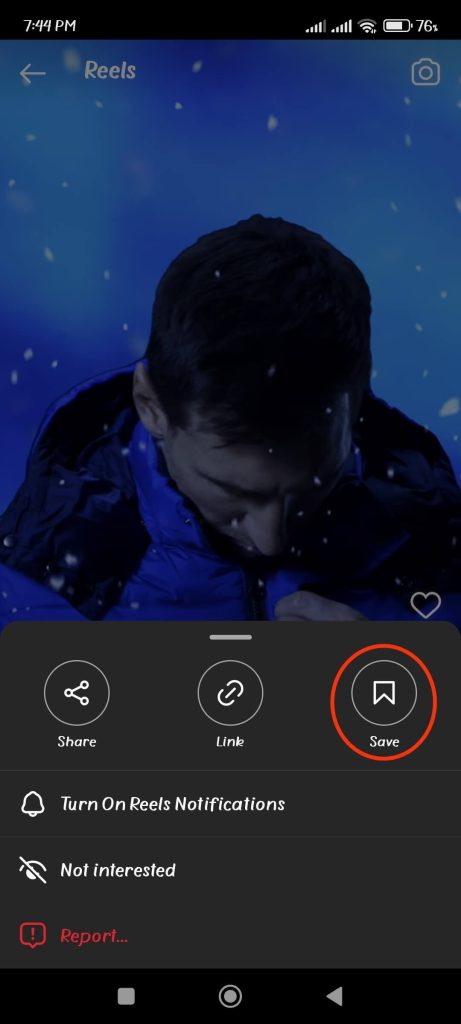

Note: Please remember that you can view the saved videos only when you have the internet.
4. If you want to see your saved videos, tap the Profile icon from the lower right corner of your screen.
Then, hit the hamburger menu from the top right and select the “Saved” option.
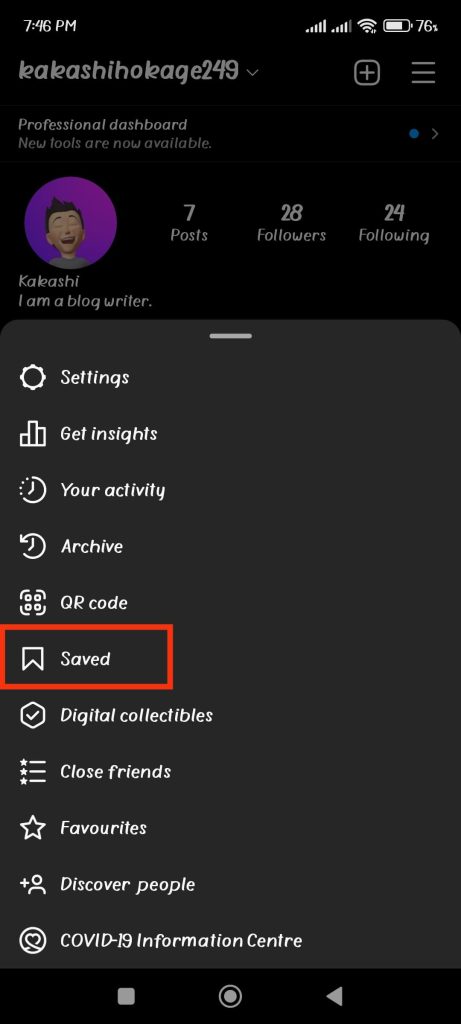
You will see all your saved videos in this folder.
Save Instagram Videos from your PC (Windows or Mac)
If you are using a computer or laptop to access Instagram, follow the steps below to save Instavideo on your account.
1. First, go to the Instagram from a web browser on your desktop and log in to your account using your credentials.
2. Next, locate the videos you want to save on your account.
To do so, you can either look at the feeds or search it on your Insta account.
3. After you find the video, tap the bookmark icon from the lower right corner of that video.

Your video will now be automatically saved in your collection.
4. To see the saved videos, tap the Profile icon from the top right side of the menu bar and select the “Saved” option.
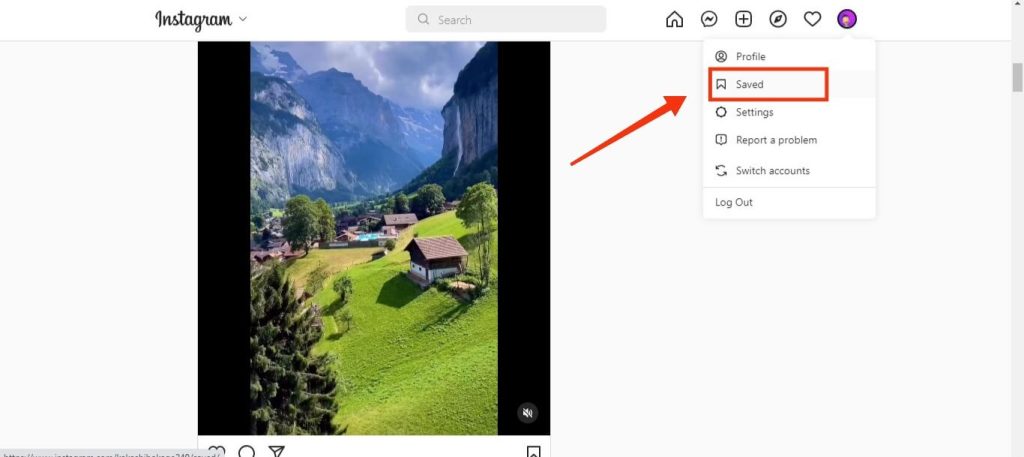
You will now see all the saved videos here in this folder.
How to download Instagram Videos
You may find the “save video” feature on Instagram not enough and want to download it directly to your device (Smartphone or PC).
In such cases, Instagram doesn’t have any official way for you to do so.
However, you can always download it from other unofficial ways.
But before downloading and using such videos, don’t forget to get permission and give proper credit to the original creator.
Here, we will show you three methods to download reels video, videos, etc., from your Instagram on any device (Mobile phone or PC).
Note: Instagram has merged IGTV with Feed videos. So, you can use the same steps to download this kind of video.
Method 1: Download Instagram Videos by using a Screen Recorder
One of the rough but easy ways to download or save videos from Instagram is to use Screen Recorder.
You can use either your PC or Smartphone to record your screen. However, we recommend you use a mobile phone (Android or iOS) to record such videos for better quality.
Just go to your settings and turn on screen recording on your Smartphone. You will see a red bar at the top of the screen as an indication that your screen is being recorded.
There is something that you need to pay attention to while using this method.
1. First, turn your volume to the full bar before recording for better audio quality.
2. Turn on DND (Do not disturb) mode on your device so you won’t be disturbed in the middle of the recording.
3. Don’t forget to trim and crop the recording after you are done. Edit your video as per your liking before publishing it.
4. You may need to rewatch the videos multiple times to get a perfect recording. Hence, don’t forget to recheck the content.
This method demands your full attention, and you must see the whole video to download it on your device.
Hence, you can use other methods if this is not your cake.
Method 2: By Using Downloading Websites
Another method that you can use is to download an Instagram video online through downloading websites.
Many websites on the internet are dedicated to downloading videos from Instagram.
You can use this method for both PC and Smartphones. However, we suggest you use this method while using a PC since our next method is for Mobile devices.
But you can use a mobile browser, too, if you don’t want to download any apps.
Here, we will show you how to download videos from Instagram using SaveInsta.
1. First, open your Instagram on any device (PC or Smartphone) and log in to your account using your credentials.
2. Locate the video you want to download on IG feeds.
Now, tap the three verticle dots from the top right corner of that video and tap the “Copy” icon on a mobile phone or select the “Copy link” option on a PC.
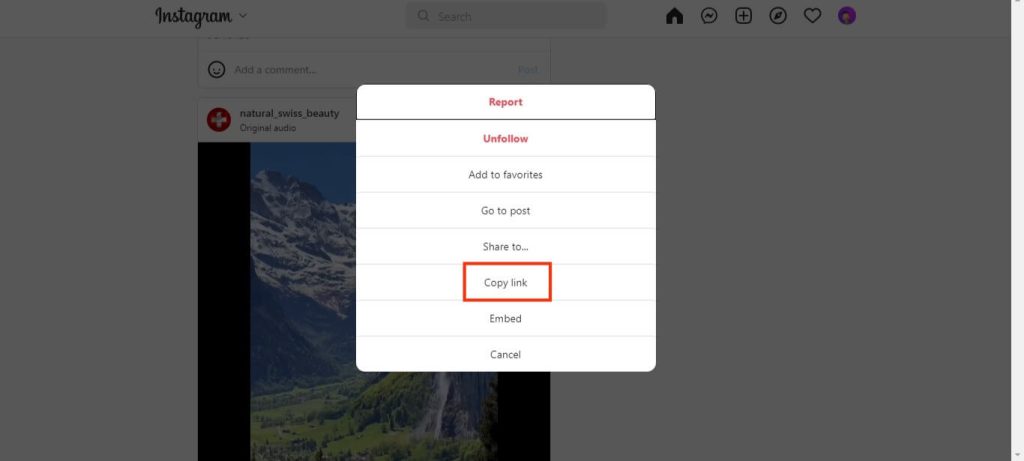
3. Next, open your browser and go to the SaveInsta website.
Paste the copied link on the input box and click the View button.
Next, the website will show you the video you want to download.
Select the “Download Video” button right below the video to download it on your device.
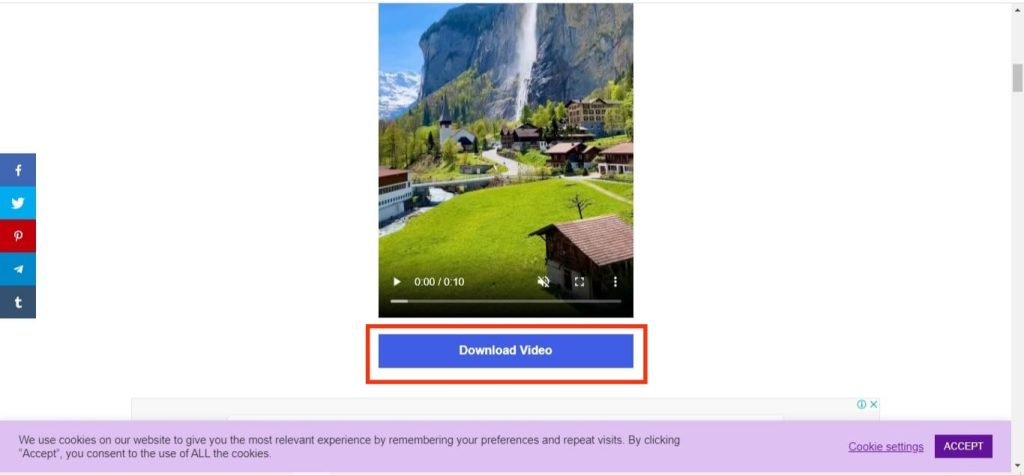
You can download any video from Instagram using the downloader website.
Also, for this purpose, you can use the same steps above even if you use any other websites like download Insta video, igram.io, etc..
Method 3: By Using Third-party apps
Another easier method to download videos from Instagram is to use a third-party application.
There are various applications that you can download which can be used for Android, iOS, and Windows. These apps download the video by using the related link.
Here are some suggestions and the steps to follow to download any videos from Instagram.
1. IG Downloader (Android)
If you have an Android phone, this Instadownloader application is a perfect one to download any video from Instagram.
So, follow the instructions below to download a video from Instagram on an Android device.
1. First, open your Instagram application on your Android device and log in to your account using your credentials.
2. Locate the video you want to download on your device. You can find the video on your Insta feeds or search for it.
3. Next, tap the three dots at the top right corner of the video and hit the Link icon to copy the link to that video.
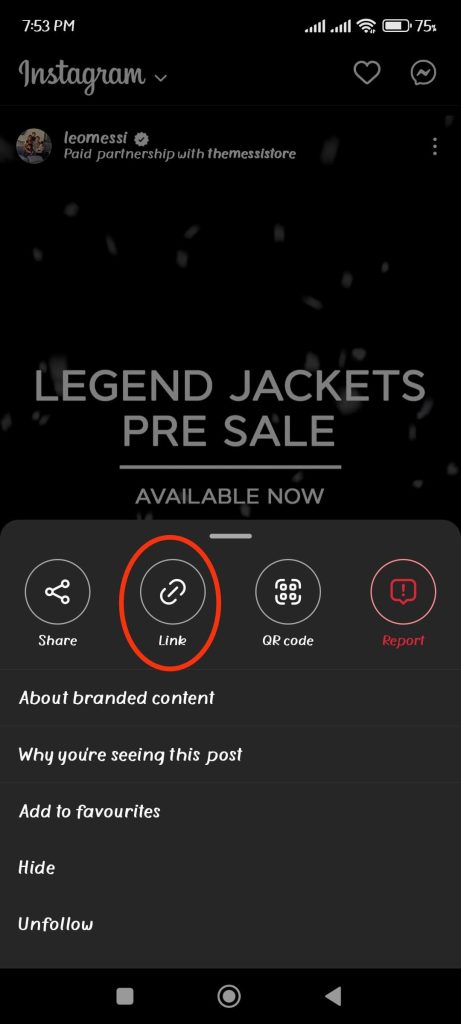
If you see videos or reels in the full format, you may find the three verticle dots on the lower right side of that video.
Note: To download Instagram Story, go to the story and tap the three vertical dots in the upper right corner. Now, from the list, select “Copy link.”
4. Now, go to the play store and download and install IG Downloader on your Android device.
5. After that, click the “Paste link” button to paste the required link on the application.
You can now tap Download, and the video will be downloaded automatically to your device. This app lets you download an Instagram video to mp4.
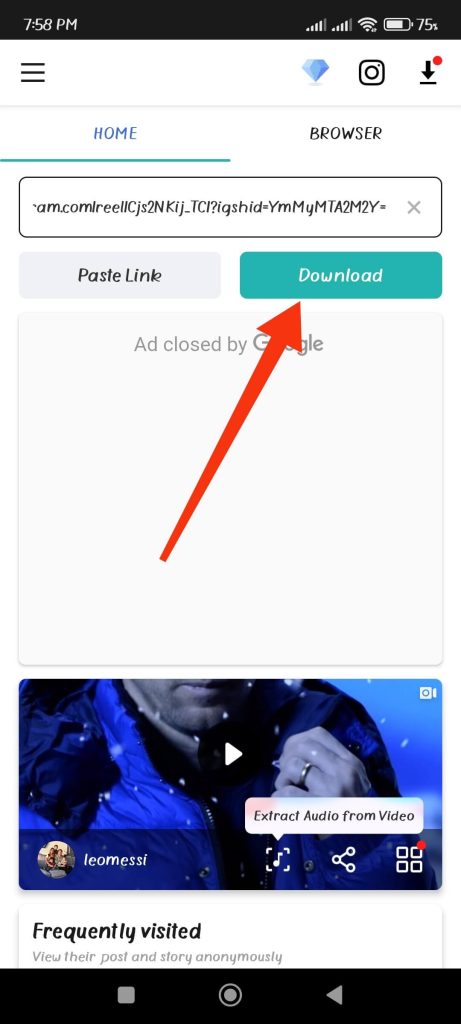
You may need to log in to your Insta account on the application to complete the process.
Note: You can download private Instagram videos with this application. We suggest you ask for permission first before using it.
2. Reposter for Instagram (iOS)
If you use an iOS device (iPhone or iPad), you can use Regrammar to download the Insta video.
So, follow the steps below to download any video on your iOS device from this app.
1. First, log in to your Insta account using your credentials on your iOS device.
2. Next, locate the video you want to download on your device. You can find the video either on your Insta feeds or by searching it on Instagram.
3. After that, tap the three vertical dots at the upper right corner of the video and select the link icon to copy the required link.
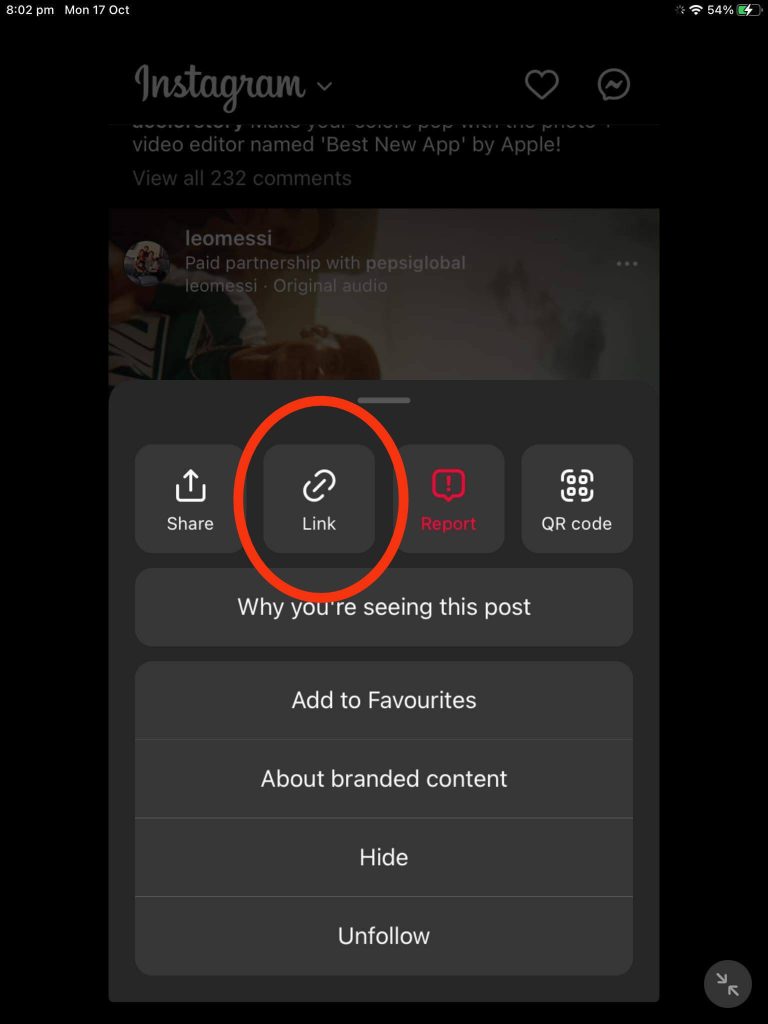
If you are viewing videos or reels in full format, you may notice three verticle dots on the lower right side of the video.
Note: To download an Instagram story, first open the story and tap the three vertical dots in the top right corner. Pick “Copy link” from the list of options.
4. Go to the Apple store and download the Reposter for the Instagram app on your iOS device.
5. Open the application and paste the link into the input box. After that, tap the “Preview Photo or Video” option to see the concerned video.
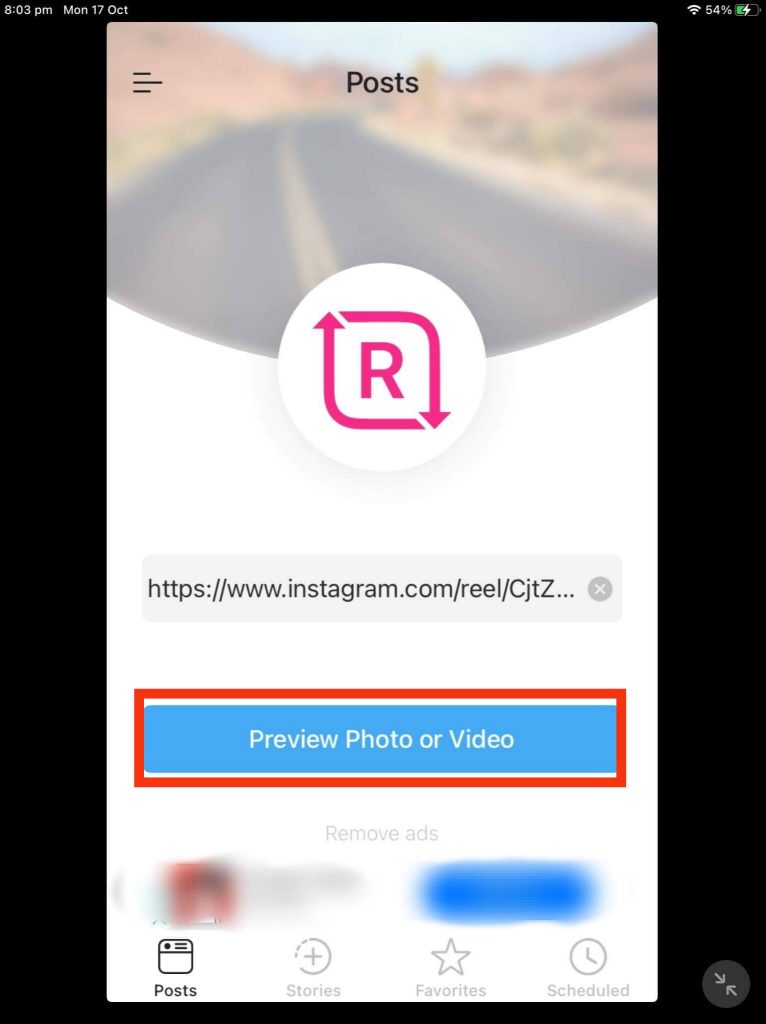
6. Now, tap the download icon right below the video to download it on your device.
This application can download videos, reels, photos, etc., from Instagram. You can also use this app to repost a post on Instagram.
3. EaseUS Video Downloader (Windows or Mac)
If you are using a PC (Windows or Mac), then you can use this application to download any videos from Instagram.
Hence, follow the steps below to download a video on your computer or laptop for both Windows and Mac OS.
1. First, log in to your account on Instagram and locate the video you want to download.
2. After you have found the video, click the three verticle dots at the top right corner and select the “Copy link” option.
3. You must download and install EaseUS Video Downloader on your PC.
Just click the link and follow the instructions to download it on your computer.
4. Now, click the “Downloader” option from the left panel of the application. Then, hit the “Add URLs” option and paste the copied link into the box.
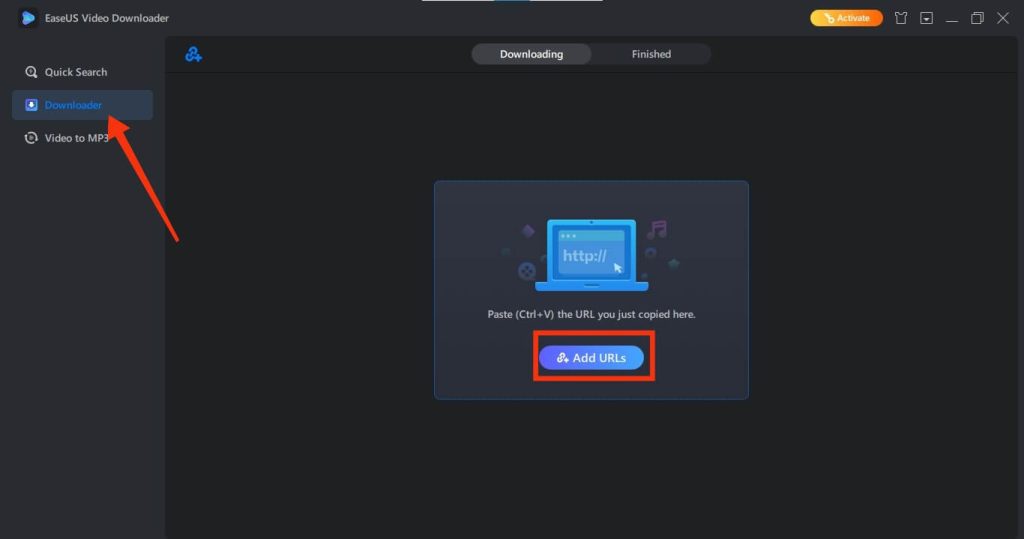
5. You will see the video you want to download after clicking the “Confirm” button.
Now, tap the download button to download that video on your PC.
FAQs
The apps we have given above are relatively safe to use. On such apps, you need to copy the link from your Instagram and paste it into the application. Then you can easily download videos. However, if you need to log in to the application to download a single video, we suggest you not use such apps on your device.
Yes, you can only if you have permission from the original creator. Also, don’t forget to give credit when posting it on your social media. If you use others’ content as your own, you will violate copyrights, and your account may be banned.
To download your videos from Instagram, go to your profile by clicking the profile icon from the lower right corner. Then, tap the video that you want to download. Now, hit the three verticle dots from the top right corner of that video and select the “Save on your device” option. Your video will be downloaded to your device automatically.
Final Thoughts
So, this is all we have for you on how to download videos from Instagram. You can use a screen recorder, websites, or third-party apps to download them on your device.
Third-party apps are the best method to download videos from Instagram since they are easy and less hassle. However, you are free to use any method that works for you.
We will keep you updated if any other methods pop up in the future. Meanwhile, you can check our guide on how to repost a post on Instagram.






