If you are 12-40 years old, there is a high probability that you will use Facebook. Also, you must be familiar with the instant messaging application for Facebook, Messenger. The two services go hand in hand with each other. But we can use Messenger without Facebook.
If you have committed to quitting social media, it doesn’t mean you cannot exercise the FB messenger services. Although FB and messenger accounts are linked, users can keep using Messenger without a Facebook account.
Users could avoid the hassle of intertwining with Facebook warriors. Also, take advantage of the powerful service available on Messenger.
Using a stand-alone Messenger might be enough for you as we could order uber, make a video or audio call, and play a game with friends. Let’s see how to use Messenger without Facebook by following the method below without further ado.
How to Use FB Messenger Without Facebook
There used to be a time when users could make a Messenger account without having FB using just a phone number. Now is not the case; users require a Facebook account to sign up for Messenger.
There are two ways we can get a Messenger account without Facebook. These methods revolve around whether you have a Facebook account or not.
If you already have a Facebook account, you must deactivate it and activate Messenger. New users looking to use Messenger need to sign up for Facebook foremost.
For this method, old users can use their active or deactivated Facebook account. You need to download and install both Facebook and Messenger applications.
Users can get it from Google Play Store or Apple Store, depending on their device.
Method 1: Create Messenger Account Without Facebook On Android
You can follow these steps if you are using any Android-supported smartphone models. New users should download the Messenger and Facebook apps before beginning the steps.
1. Open the Messenger application on your Android-supported device. You will be on the login page and need to create a Facebook account.
2. Click the create new account button. After clicking Messenger will redirect you to the Join Facebook page.
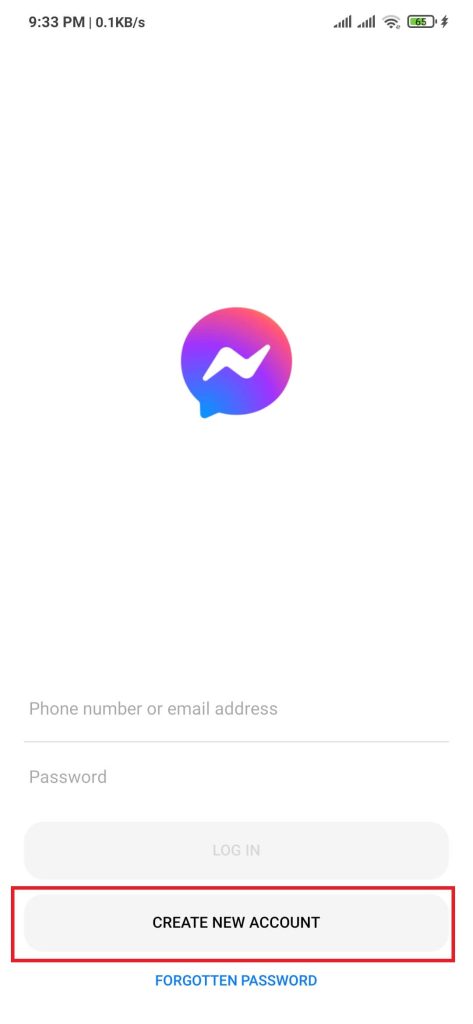
3. Enter your first name and Surname, then Press the Next button.

4. Select your Date of birth, then press the Next button.
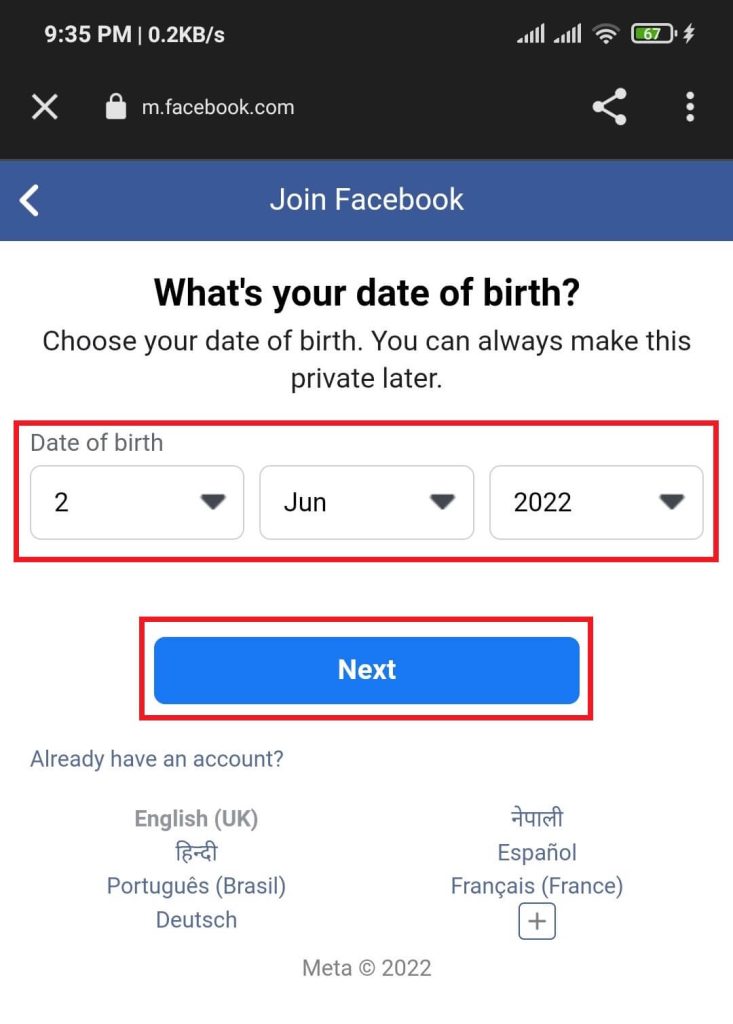
5. Facebook requires a phone number or email as your contact form. Enter either of those and click on the Next button.
6. Select your gender and press the Next button
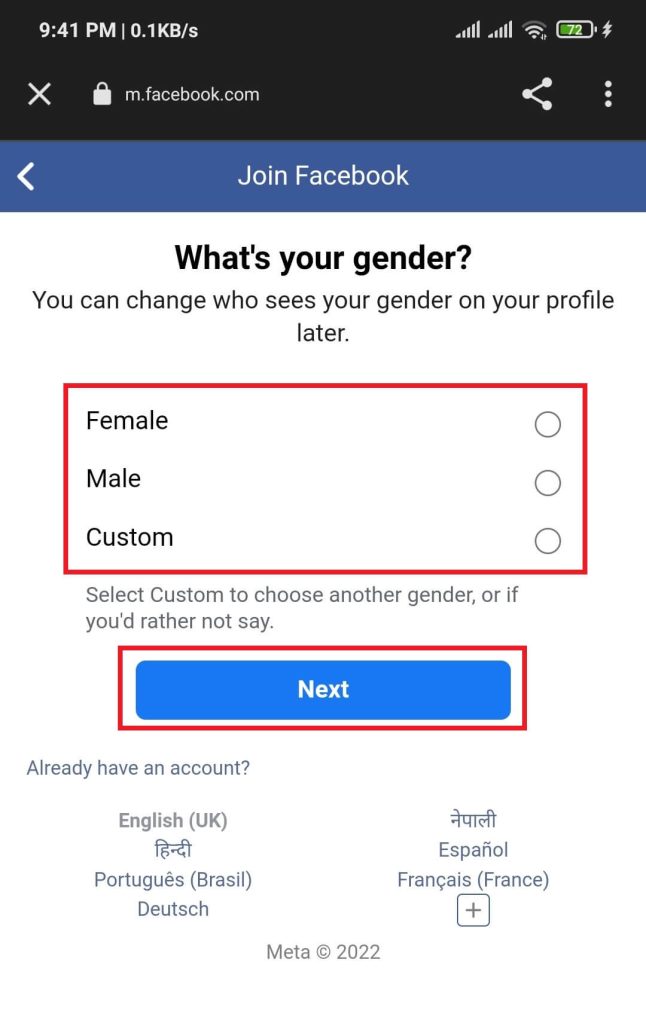
7. You must define a password for your new Facebook account.
You can use a password generator to have a strong password and save it in notes or Google password manager for future use.
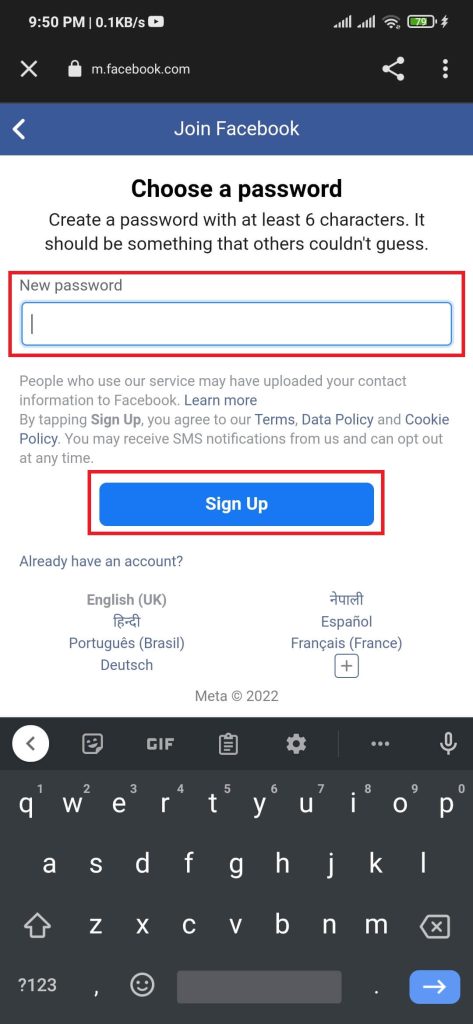
After entering the password, read the terms & conditions and press the Sign up button.
8. Remember we used an email or phone number. Facebook sends a five-digit confirmation code, then kindly enter it and press the confirm button.
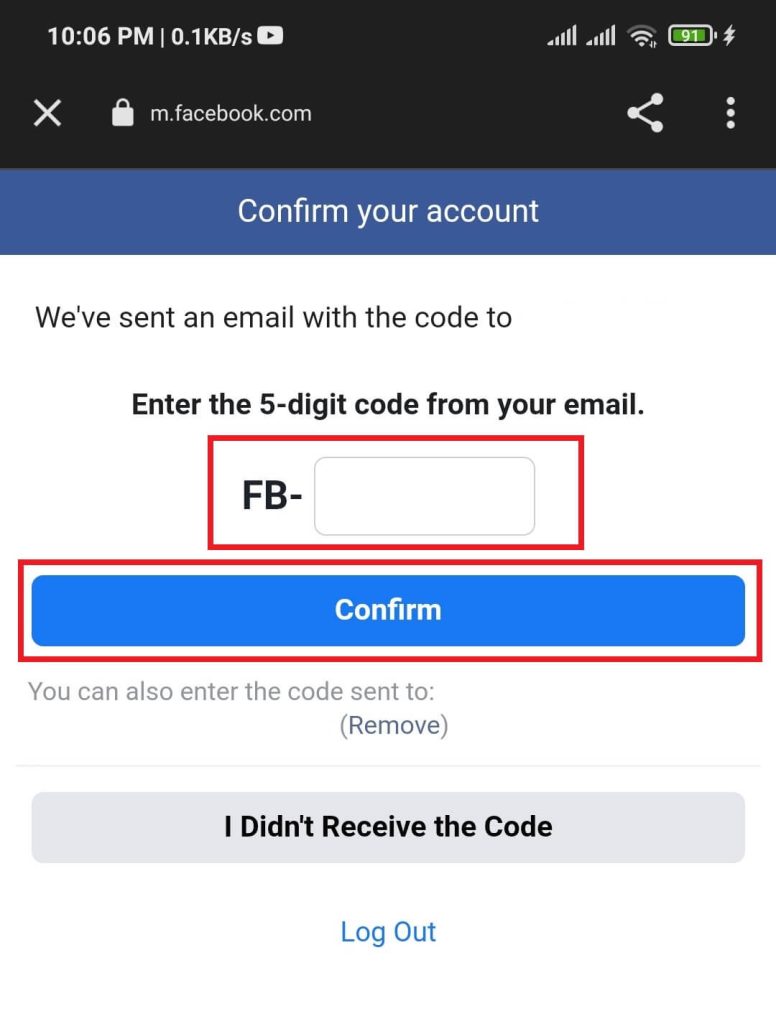
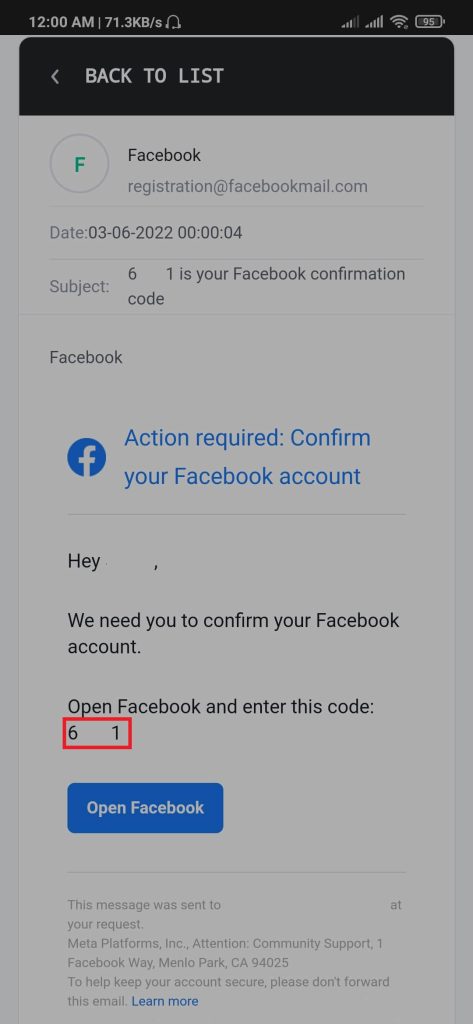
9. Facebook has now created your account. Now, you need to deactivate your Facebook account.
Open the Facebook app and press the hamburger option.
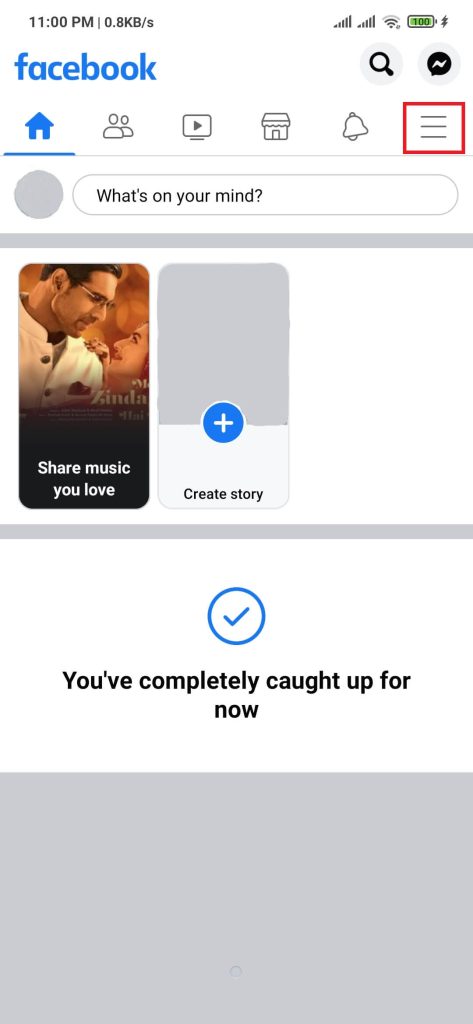
10. Navigate to Settings & privacy >> Settings.
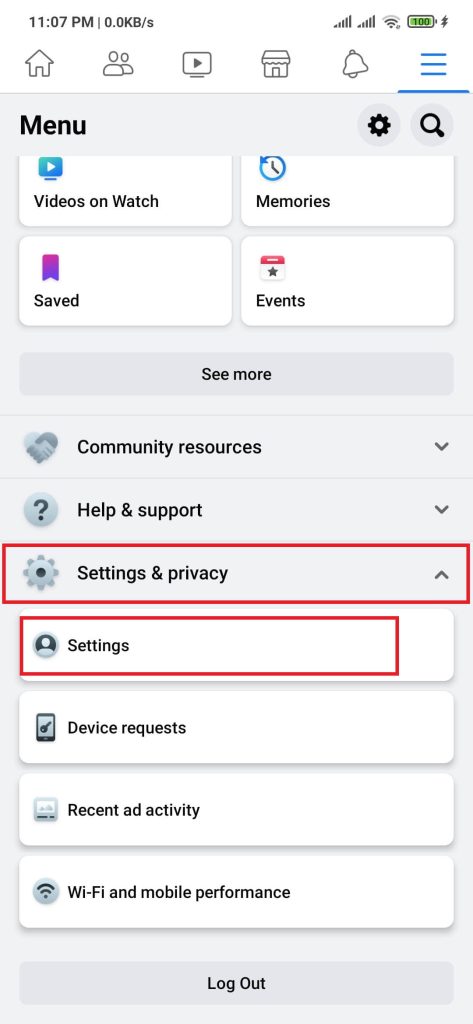
11. Select Personal and account information from the Account section.
12. Press the Account ownership and control option from the Personal and account information section.
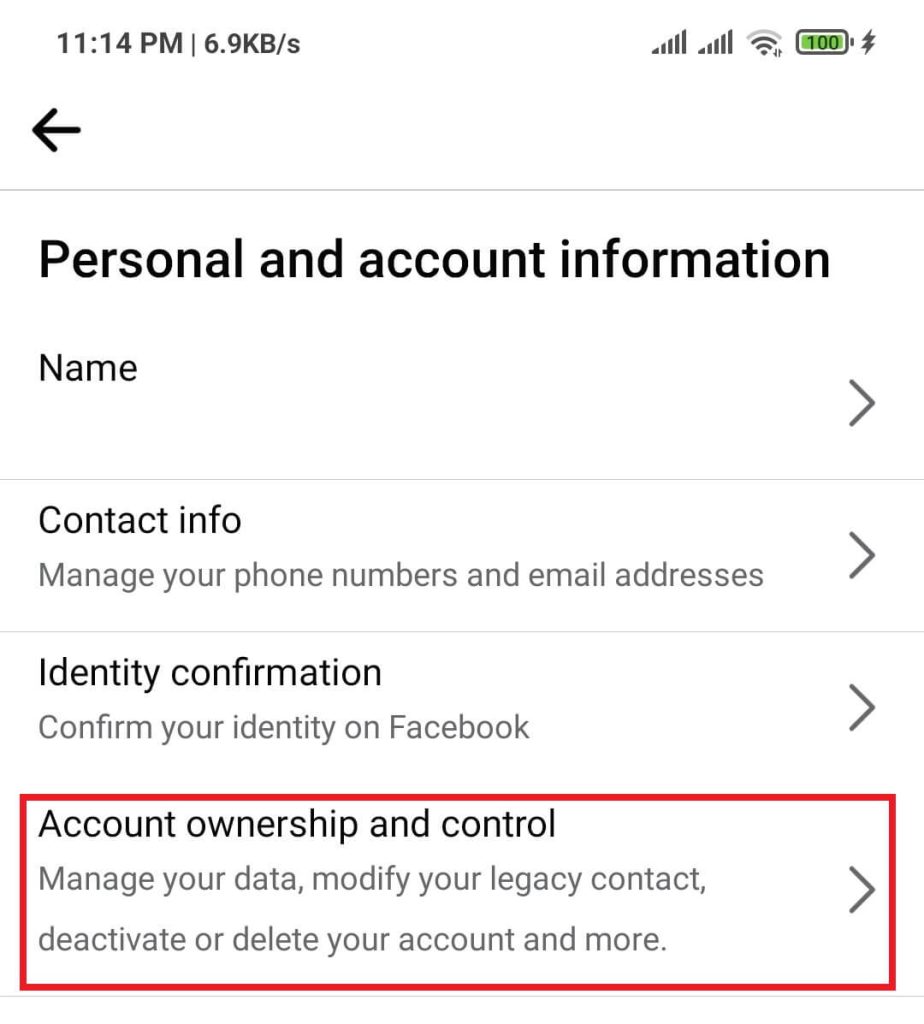
13. Press the Deactivation and deletion option, select Deactivate account and click the Continue to Account Deactivation button.
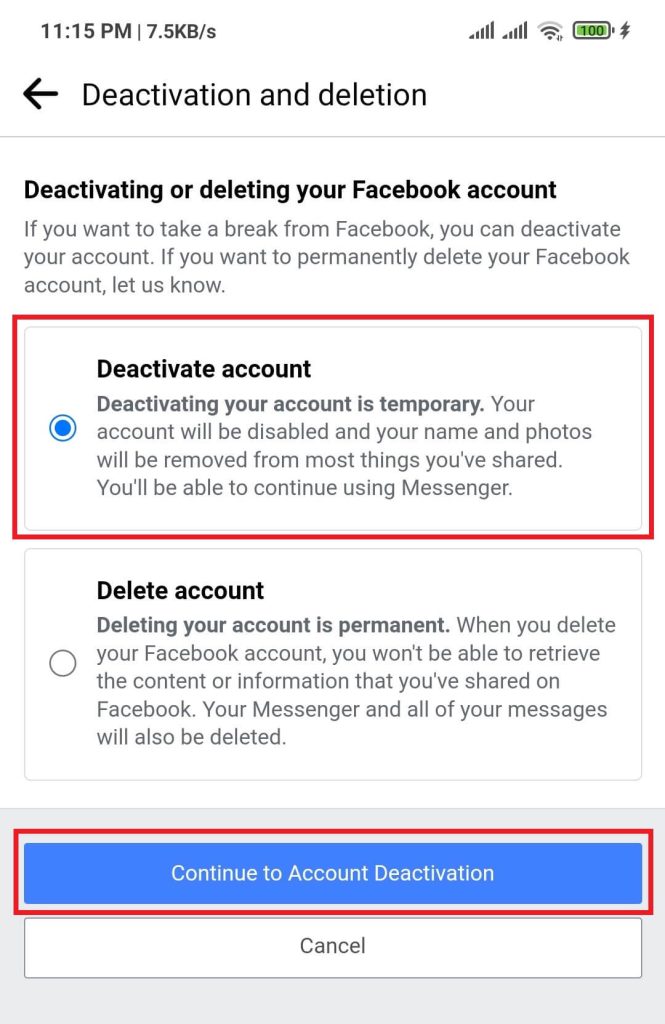
After following the above steps carefully, users can log in to Messenger without a Facebook account.
Method 2: Create Messenger Account Without Facebook On iOS
Similar to Android devices, creating a Messenger account is the same on iPhone.
We are using iPhone 11, running on iOS 15.4.1, to create a Messenger account for this tutorial.
1. Open the Messenger application on your iOS-supported device. You will be on the login page and need to create a Facebook account.
2. Click the create new account button. After clicking on Messenger, you will be redirected to the Join Facebook page.
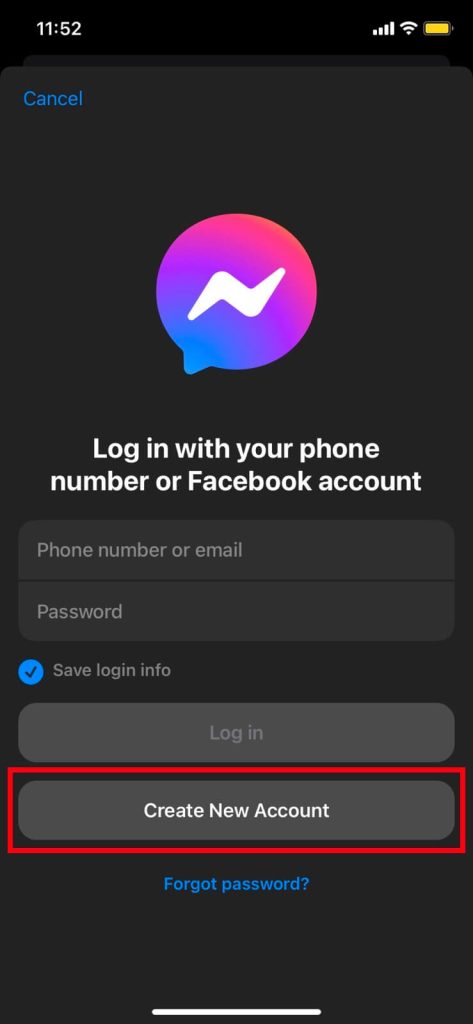
3. Enter your first name and Surname, then press the Next button.
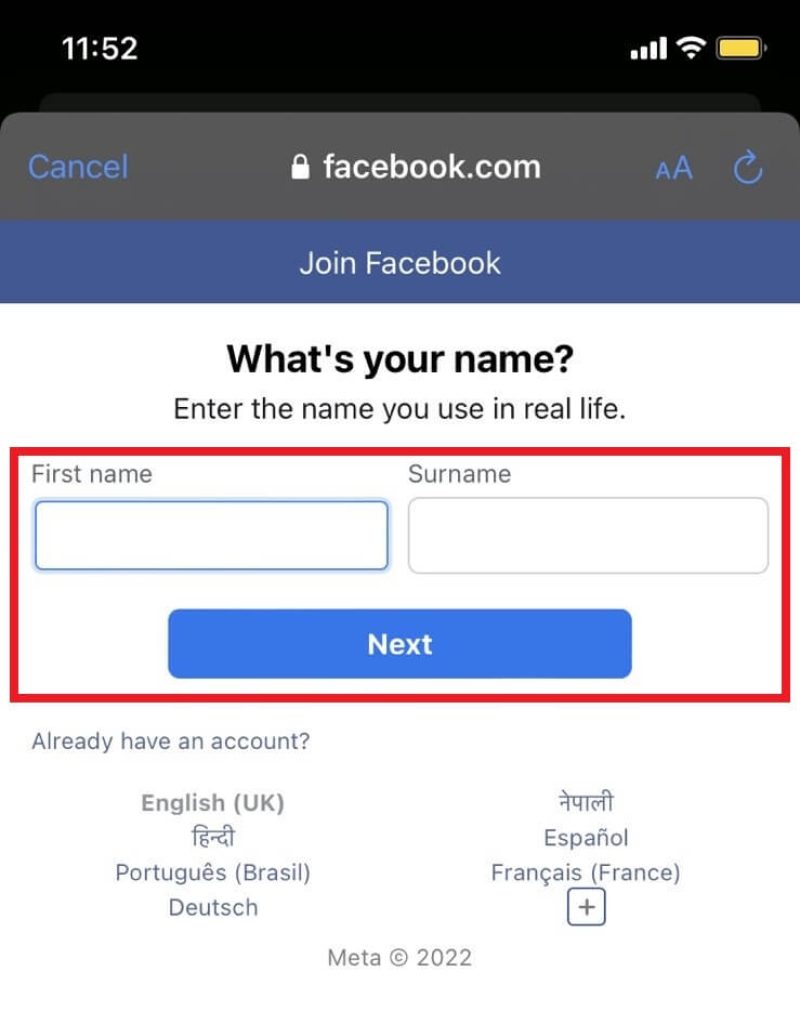
4. Select your Date of birth, then press the Next button.
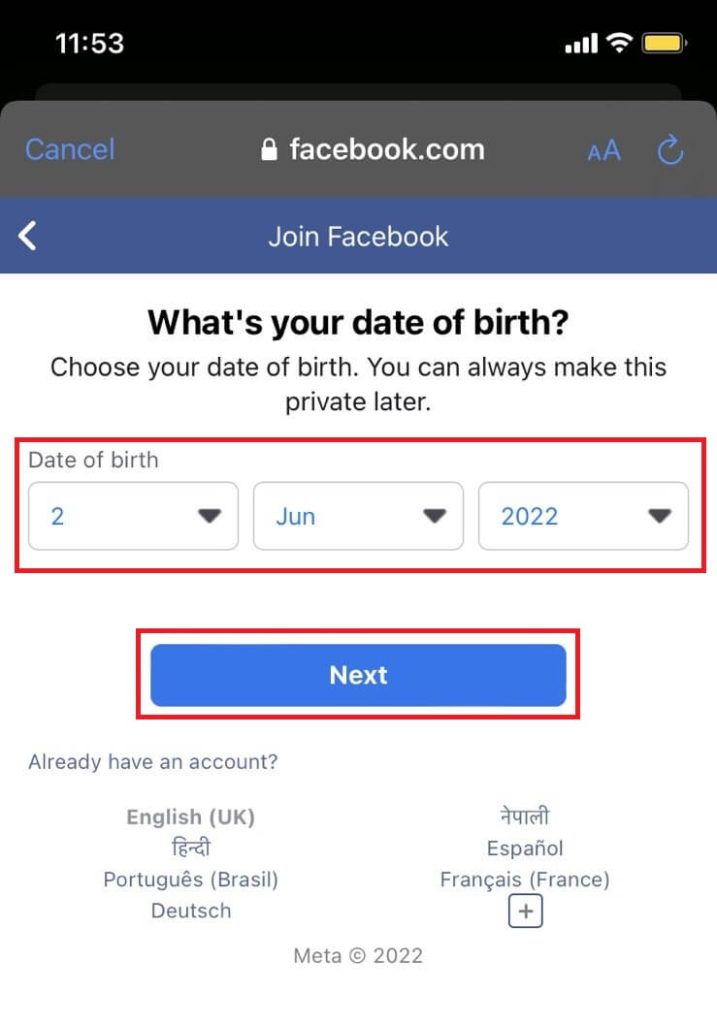
5. Facebook requires a phone number or email as your contact form. Enter either of those and click on the Next button.
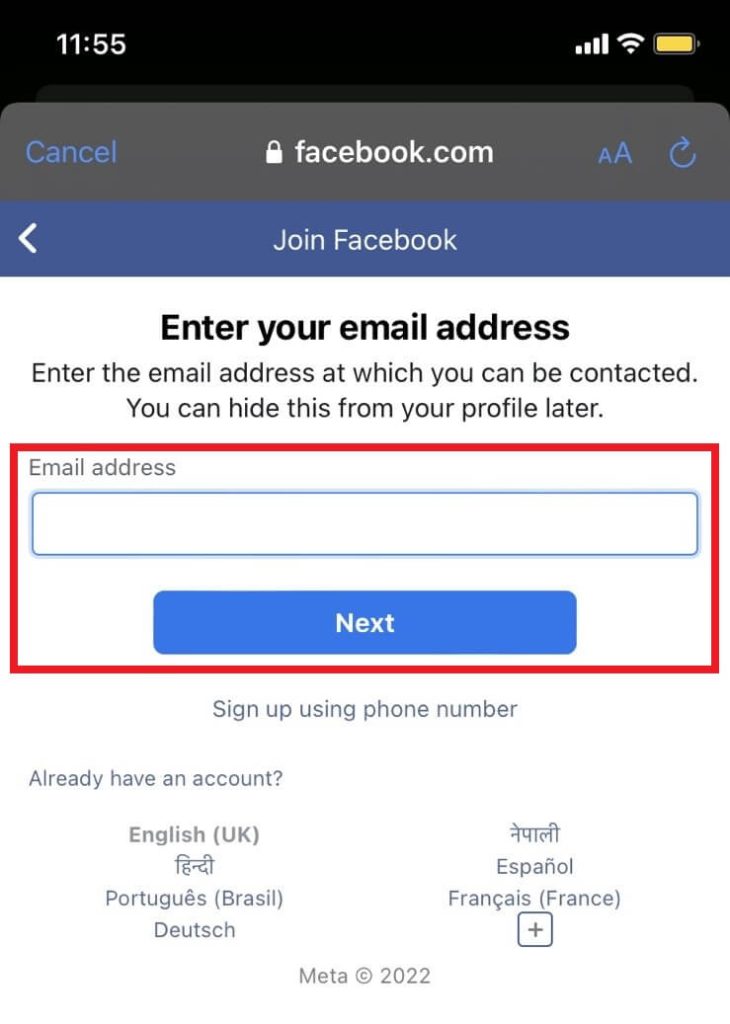
6. Select your gender and press the Next button.
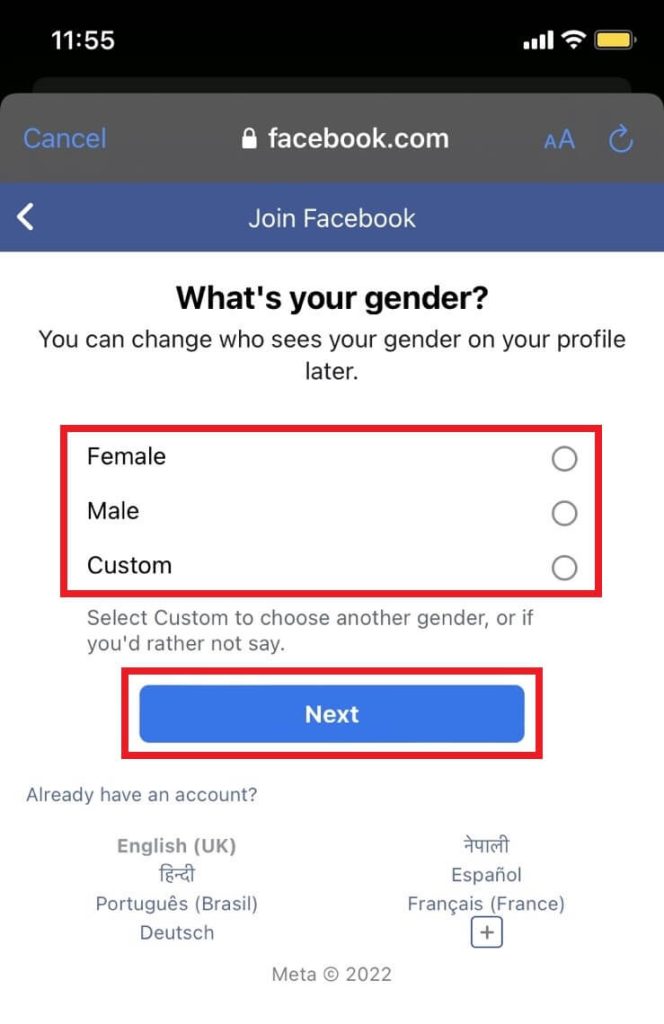
7. You must define a password for your new Facebook account. Make sure to have a concrete password and save it.
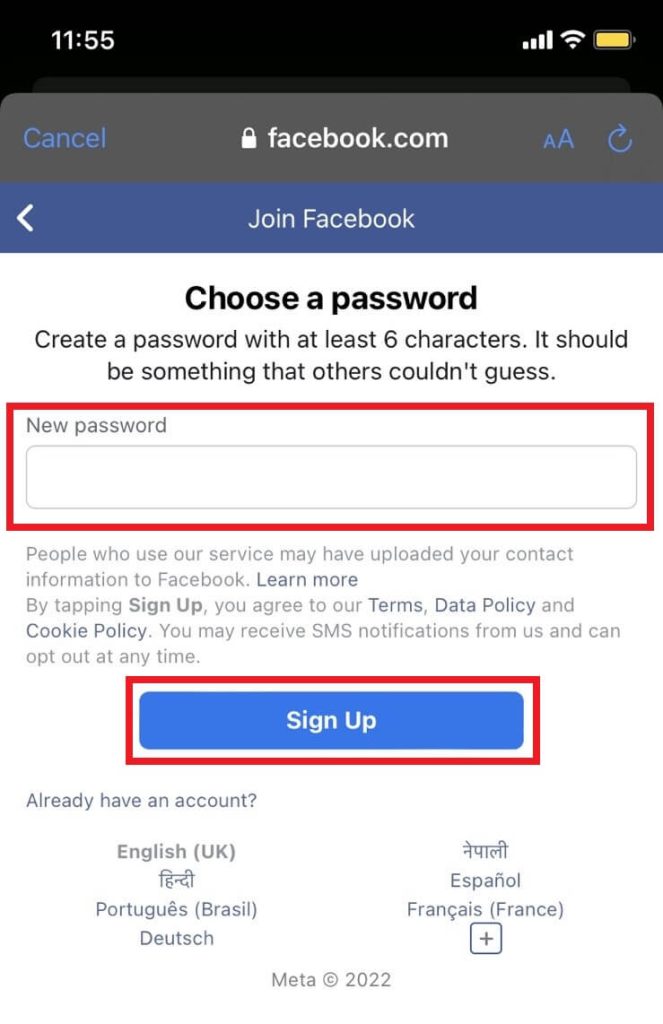
After entering the password, read the terms & conditions and press the Sign up button.
8. Remember we used an email or phone number. Facebook sends a five-digit confirmation code, then kindly enter it and press the confirm button.
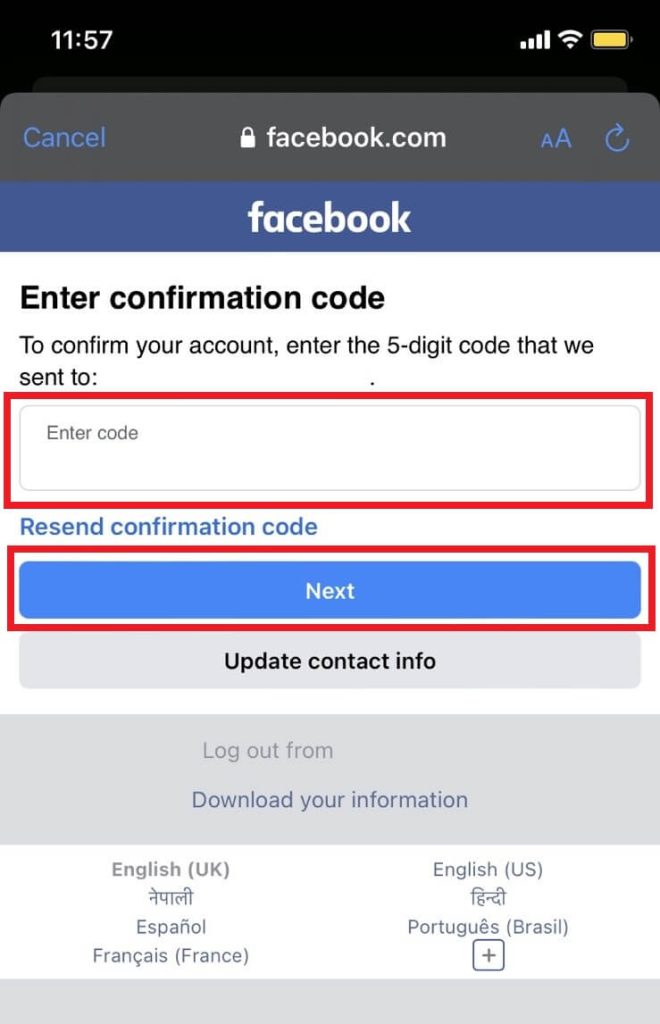
9. Facebook has now created your account. Now, you need to deactivate your Facebook account.
Open the Facebook app and then press the hamburger option.
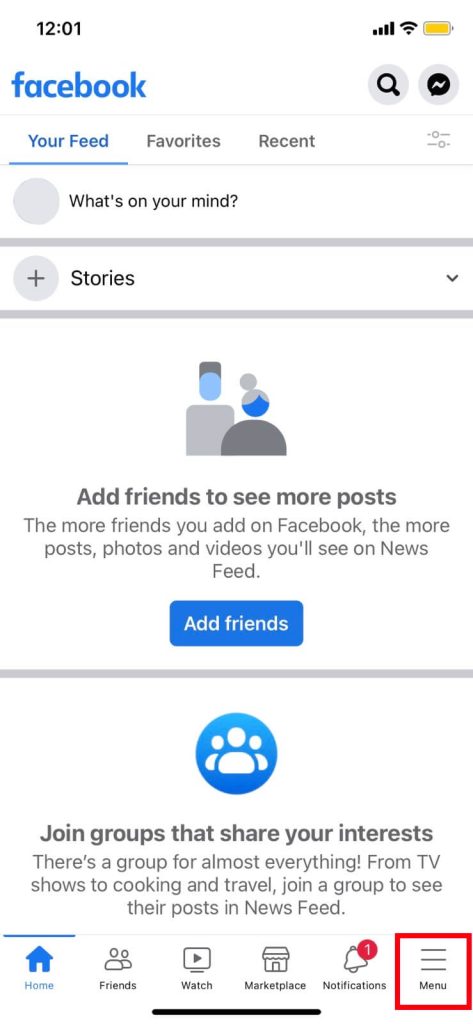
10. Select Settings & privacy options, then press the Settings option.
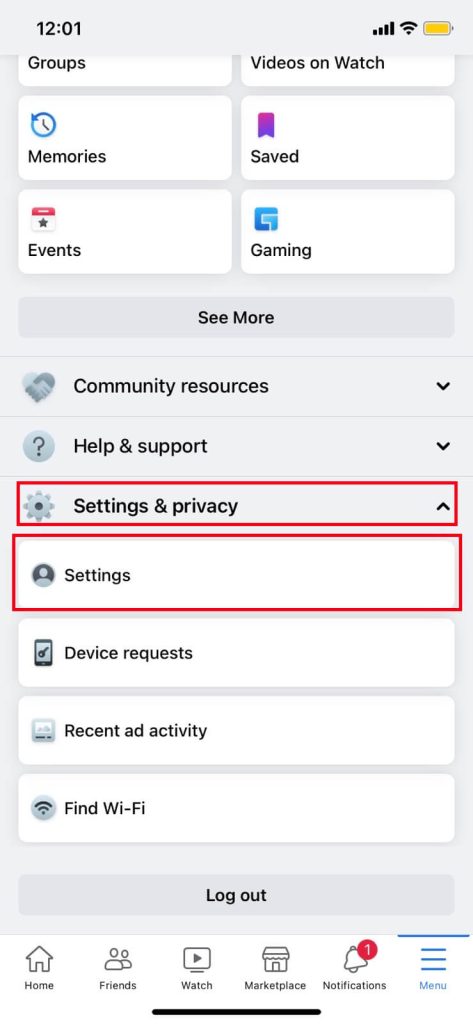
11. Select Personal and account information from the Account section.
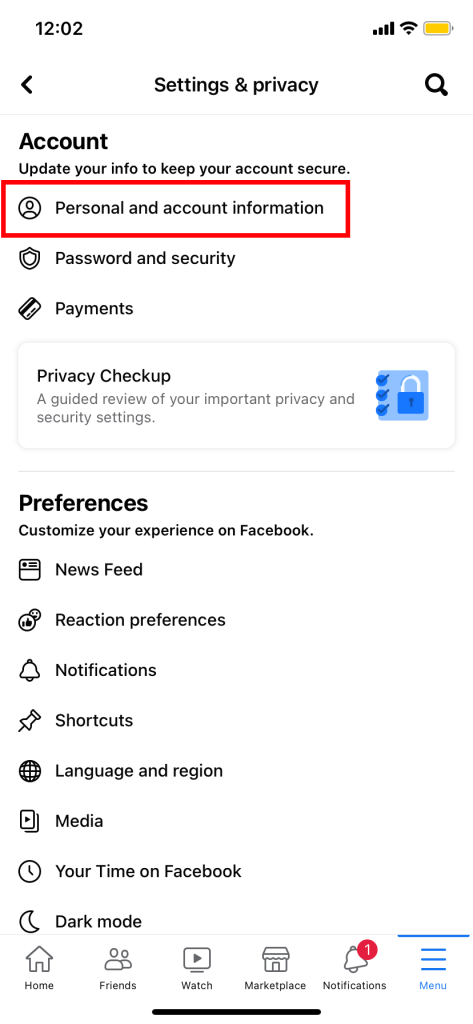
12. Tap the Account ownership and control option under the Personal and account information section.
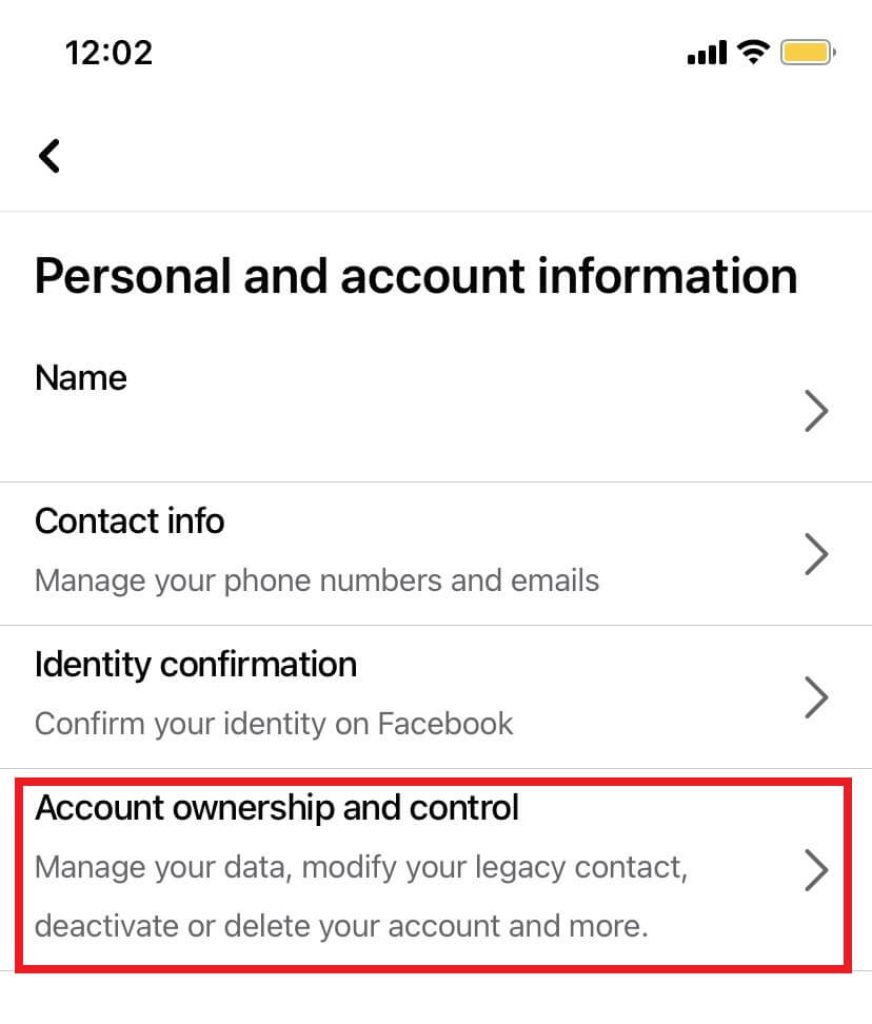
13. Press the Deactivation and deletion option, then select Deactivate account and click the Continue to Account Deactivation button.
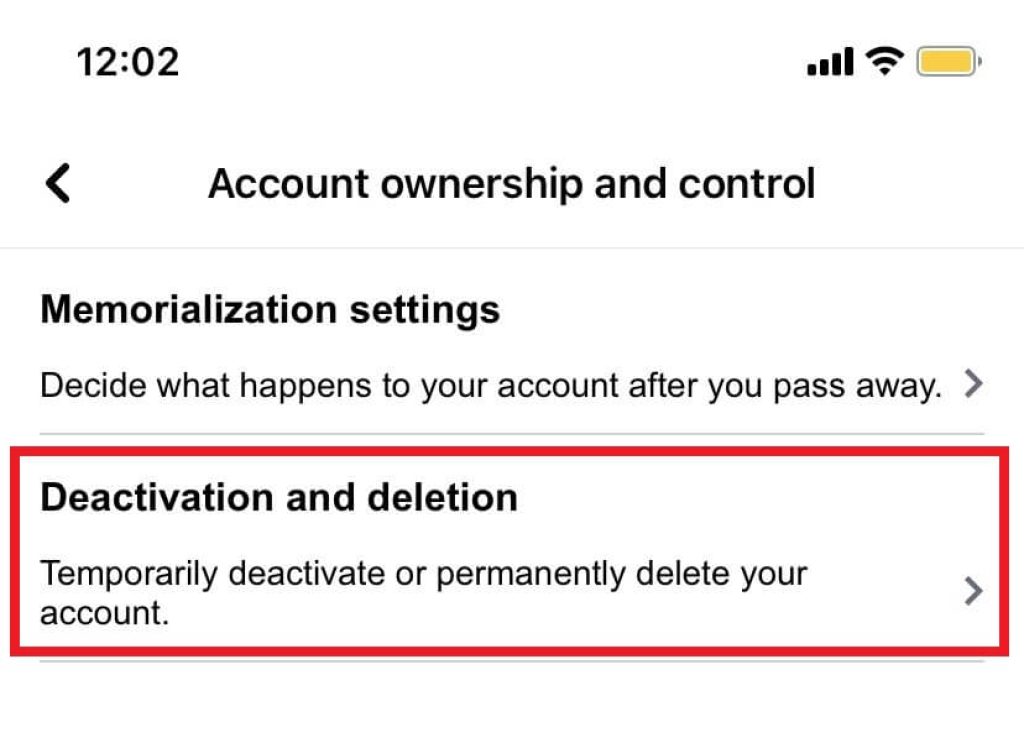
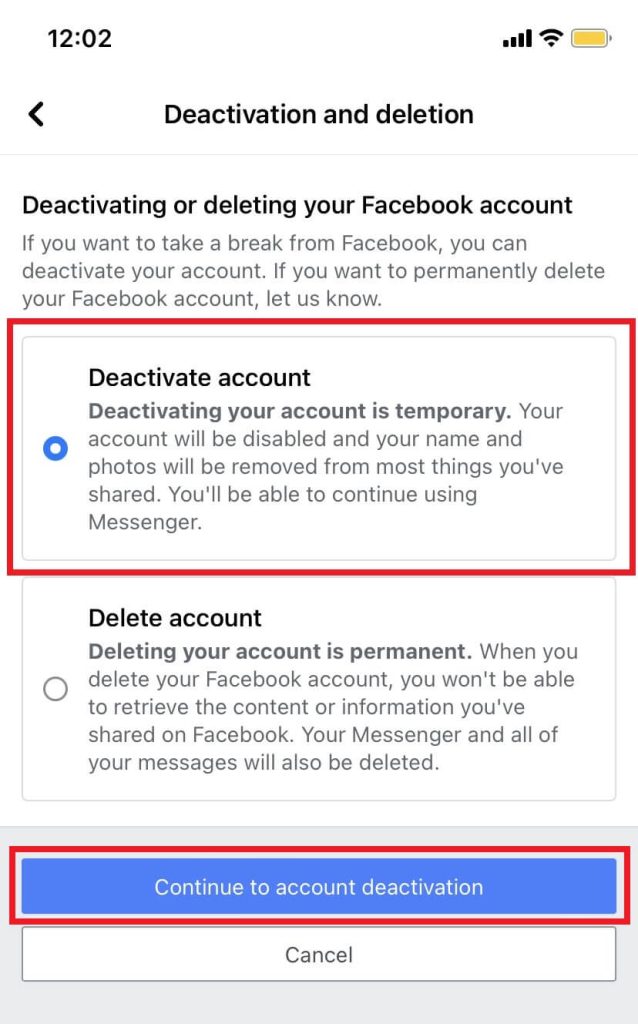
After completing the above steps, iOS users can now use Messenger without enabling a Facebook account.
Method 3: Deactivate Facebook Account For Existing Users
If you already have a Facebook account, then you can skip the initial creation steps and deactivate the Facebook account.
Since Facebook is a cross-platform service, users can use smartphones or PC for this method. We have a dedicated article on deactivating a Facebook account using a computer/laptop or mobile phone.
Frequently Asked Question
Yes, Since Facebook and Messenger uses the same account. We need a Facebook Account to sign up on Messenger.
Your friends can communicate with you even after deactivating your Facebook account.
Your friends can communicate with you even after deactivating your Facebook account.
No, users can directly search and send messages to each other without being on the friendliest.
Conclusion
While these apps use the same credentials, you can use Messenger without a Facebook account. Since the Meta-owned company has removed the independent account creation using phone numbers only, users must create a Facebook account for Messenger.
We hope to provide you with information on using Messenger from this article. Follow us for more How-To tips.






