Any software and application need regular updates to prevent bugs and glitches. So, whether to use new features for better security or to troubleshoot issues, you should update the Threads app on your Android or iPhone.
Remember, updating the app doesn’t always have advantages. Many times, it also comes with temporary issues.
However, using older versions for a long time isn’t a good idea. If you want to save yourself from early updating issues, you can do this a while after it is released.
Despite a few disadvantages, updating Threads has many benefits. So, it is still recommended for everyone to do this on their Phone.
So, this blog will help you get the new Threads update on your Android or iOS (iPhone or iPad) devices, plus a few useful suggestions. Meanwhile, let’s also learn to hide your followers on Threads if you want.
Table Of Contents
What is a Threads App new Update?
Threads app’s new update is the latest version of the application with improved user experience, security, and new features.
It is a popular discussion and conversation platform that regularly releases new version to improve user experience, troubleshoot issues, and introduce new features.
There are two kinds of updates you can expect from the Threads application. One deals with the temporary issues and bugs encountered by the users. Depending on the seriousness of the problem, Meta may release multiple updates in a period.
Another kind is version upgrades. This kind of change brings new features and user experiences to people. Since update tends to provide benefits to the users, it is always a good choice to new version of the app.
However, you may sometimes encounter small bugs on the larger version upgrades. Hence, if you don’t want to experience those, you should update after the developer team fixes them.
Overall, whether immediately or after sometimes, updating this application on your Mobile Phone is always an excellent decision to enjoy new features and resolve issues.
Also Read: How to Report a Comment on Threads?
Why Should you Update your Threads App?
There are many benefits of updating the Threads app on your Smartphone. If you know all of them, you can make your device properly.
Hence, let’s look at a few points why you should always keep your app up to date.
1. To get new features
Each big update carries new features with it. Since Threads is a relatively new platform, you should update this application on your Smartphone to enjoy them. Of course, with new functionality, it will occupy more storage on your device. So, make sure the space is enough.
2. To fix bugs
Bugs, glitches, and temporary errors aren’t anything new to social media apps. You may sometime find your Threads not working or Threads keep crashing issues. To solve such problems on your device, you should regularly try the application to the latest version.
3. To improve security
When an application becomes old, there will be more and more chances of it getting hacked and data breaches. The only thing the developer can do to prevent this is to release regular security updates.
That’s why it is never recommended to use an old software version for anyone. So, you should always update the app to improve security.
4. To enhance performance
Each newest version of the application is optimized to perform better. They will also make sure it works perfectly on low-end devices. So, to experience enhanced performance on Threads, you should always install this app to the latest version.
Overall, whether to get new features, fix errors, improve security, enhance performance, or use the stable application, you should update the Threads to the newest version.
Also Read: How To Get More Followers On Threads? 19 Ways
How do you check if your Threads app needs to Update?
Before blindly trying to update the Threads application, you should check whether it is necessary. The method for checking this is different in Android and iOS (iPhone or iPad) devices.
Check Update on Android:
To check if there is any update available on Android, you should first open your Google Play Store app. Next, tap the hamburger menu or your email profile icon from the top and select the “Manage apps and device” option.
After that, press the “Updates available” option from the menu and see if the Threads app is on the list. If it is on this list, you need to update it. If not, your app is up to date.
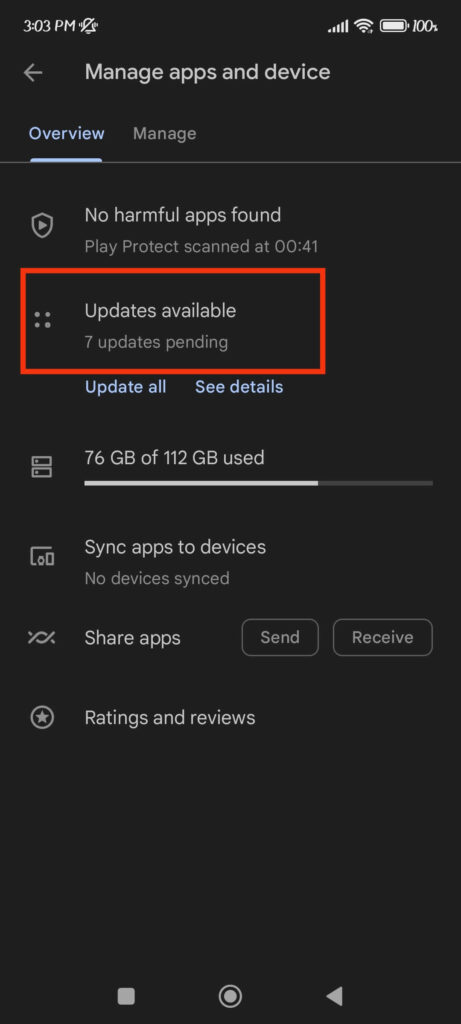
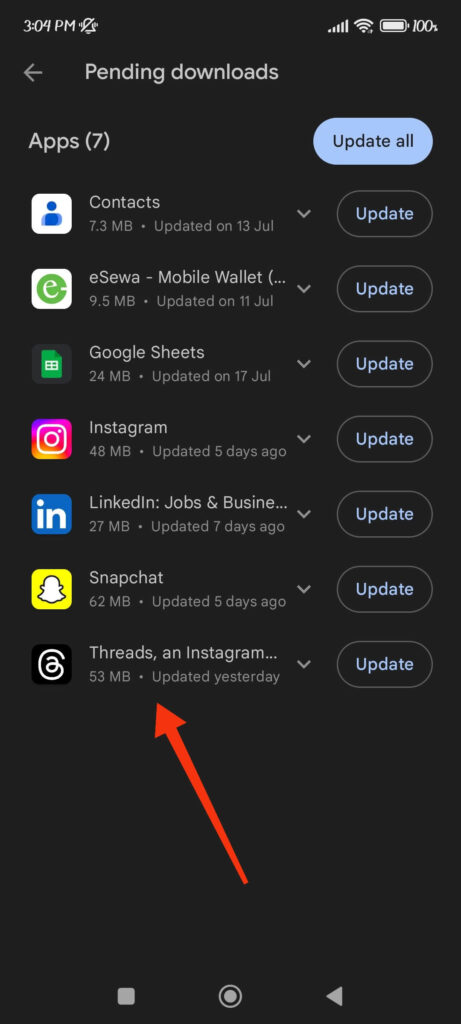
You can also directly search the Threads app on the Play Store. After that, look at the button below and see if there is an “Update” option available. If you see the “Open” button, then you don’t need to perform any installation on your device.
Check Update on iOS:
If you have an iPhone or iPad, then you first need to open your App Store. Then, tap the user icon from the upper right corner and scroll down to the “Upcoming automatic updates” section.
Now, you can look at the list for the Threads app. If it is on the list, you require updating on your Phone. If not, there is no need to do any downloads.
How to Update Your Threads App?
Updating the Threads application is quite easy. You can do this manually or automatically, according to your settings.
Since the process is a little different, let’s discuss these steps for both Android and iOS devices.
Update Threads App on Android
Follow the steps below on your Android device to install the latest version of the Threads application.
1. First, open the Google Play Store from your app drawer and tap the search bar from the top.
2. Next, type “Instagram Threads” and open the app info page on Play Store.
3. After that, press the “Update” button next to the “Uninstall” button.

This will immediately install the latest version of that app on your Mobile Phone. Remember to have a better internet connection (Wi-Fi is preferable).
Once the update is finished, you can open your Threads account and enjoy all the new features.
Note: You can also go to your Google Play Store Profile >> Manage apps and devices >> Updates available and install the new version from here.
Update Threads on iOS
Follow the instructions below on your iPhone or iPad to update the Threads application to its latest version.
1. First, open the App Store and press the search icon from the lower right corner.
2. Next, find the Threads app by searching it on the search bar.
3. After that, tap the “Update” button next to that app icon. It will immediately install the new version of app on your iOS device.
You can also do this by tapping the user icon from the top right corner and selecting the “Update” button next to the “Threads” application under the “Update available” heading.
How to Undo Threads App Update?
You cannot undo the Threads app update after installing it on your Smartphone. Official Google Play Store or App Store won’t allow you to downgrade the app version.
However, you can still install the older versions of such applications from third-party websites. For this, you must first uninstall your app and download the old version files from such websites.
For example, websites like UptoDown, Aptoid, etc., allow you to install any version of the Threads app on your Smartphone.
Disclaimer: Installing the apk file from a third party can cause bugs and issues. Hence, you should be careful before doing this on your device.
How to Turn On/Off Threads App Auto Update
If you don’t want to install the new version of the app each time manually, you should enable the automatic update option on Threads.
To enable automatic updates on Android devices, open Google Play Store and tap the user icon from the top. Next, go to Settings >> Network preferences >> Auto-update apps.
Now, choose between “Over any network” and “Over Wi-Fi only” options. It is better to choose the second one to save your data.
To disable this feature, choose the “Don’t auto-update apps” option.
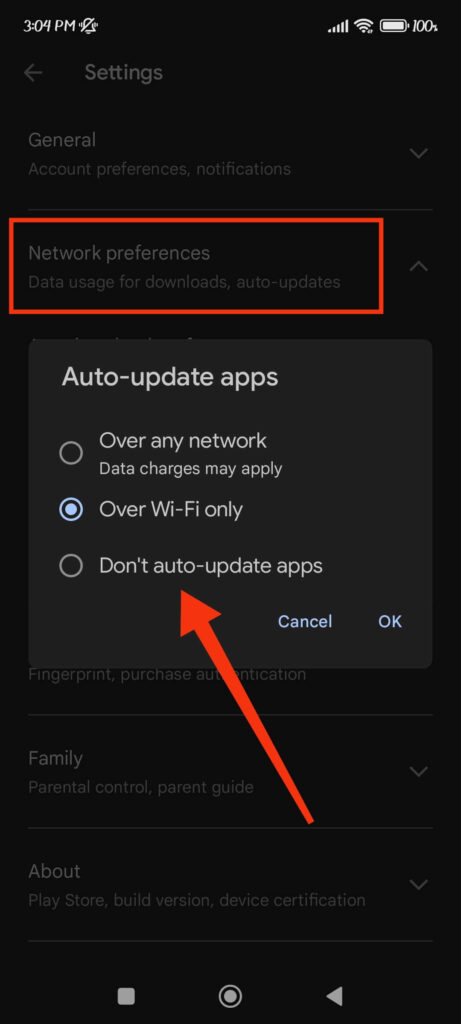
For iOS (iPhone or iPad), open the Settings app, press the “App Store” option and toggle on the “App updates” under the heading “Automatic downloads.”
Once you turn on this feature on your Smartphone, any future updates from Threads will be automatically downloaded on your Wi-Fi network. So, no need to search and manually install the latest version.
How to Update Threads without Opening PlayStore or AppStore?
If you want to update Threads without opening the Play Store or App Store, you should enable the Automatic update on your Google Play Store or App Store from the above process.
Remember to enable a Wi-Fi network on your device to install such versions in the background quickly. Also, don’t enable battery saving mode on your Phone since it will pause the background downloading on your device.
For iOS, it is necessary to enable background downloading for the Threads app for this method to work.
So, open the Settings on your IOS device and go to General >> Background App Refresh >> Threads. Now, toggle on the button next to its icon, and it will start updating automatically in the future.
FAQs
The Threads app not updating may be because of the disabled automatic update feature, technical issues, and poor internet. To solve this, you can refresh your internet and clear the Threads cache on your device.
Sometimes, a major update may only be available in a few countries. So, you should wait a little longer if you don’t have this option in your region. It can also be because you already have the latest version installed on your Phone.
Yes, you can enable automatic updates on Android or iOS devices. However, make sure the battery saver mode is off, and the background refresh feature is enabled for this to work properly.
The number of updates depends on the bugs, glitches, and security issues. So, you should regularly check to find out about this.
Wrapping Up
In conclusion, updating the Threads application is easy and quick. However, if you enable the auto-update feature, you don’t need to do this every time manually.
Still, you should check about this on your Phone regularly since the app may not get automatically installed on your device for various reasons.
Overall, this is all in this tutorial on this topic. If interested, let’s also learn to unmute someone on Threads.






