We must accept the fact that Microsoft Edge is not the perfect browser. Many windows users wish to Uninstall Microsoft Edge from Windows 11. When we look at the statistics figure, it estimates that Microsoft Edge owns only 3.5% of the total web browser market, whereas Google Chrome dominates this share with 64.9%.
Many users claim that they only used Microsoft Edge to download other browsers like Google Chrome, Mozilla Firefox, or Opera Mini. Unfortunately, there isn’t an easy method to get rid of Microsoft Edge. Due to this, users ignore the browser and keep using other Microsoft Edge alternatives.
It’s effortless to remove an app on windows. Users can go to Settings >> Apps >> Apps & features, search for the file name, and easily uninstall the application. Nevertheless, with Microsoft Edge, things aren’t that simple. Most importantly, The method requires the use of the command prompt.
Although some users might find it hard to use the command prompt to uninstall an application in windows, we are here with a simple method.
Why Does Microsoft Want to Keep Microsoft Edge?
Microsoft claims that Edge is an integral part of their Windows Ecosystem. Therefore, the company recommends we keep Edge as our default web browser.
Microsoft Edge is the web browser recommended by Microsoft and is the default web browser for Windows. Because Windows supports applications that rely on the web platform, our default web browser is an essential component of our operating system and can’t be uninstalled.
Microsoft
Microsoft Edge is undoubtedly one of the best browsers, but it lacks many features. However, it is a web browser that can provide compatibility, accessibility, and performance.
How to Uninstall Microsoft Edge from Windows 11
Microsoft Edge is a system application that is hard to uninstall. If you try to remove it using a traditional method, you will encounter a grey button that blocks you from removing the program.
During our research, we went through several different methods found on the internet; however, only some worked.
Uninstall Microsoft Edge from Windows 11 Using Command Prompt
This method is straightforward to understand. In addition, this method can also be used to deactivate or uninstall Microsoft Edge from Windows 10.
That is to say, We will be using a command prompt, and here are easy steps you need to follow:
Note: Before we start, you must know the exact file location for the setup file. This is because every time to update Microsoft Edge, the location for setup files also changes.
1. Firstly, right-click on the Microsoft Edge icon from the desktop.
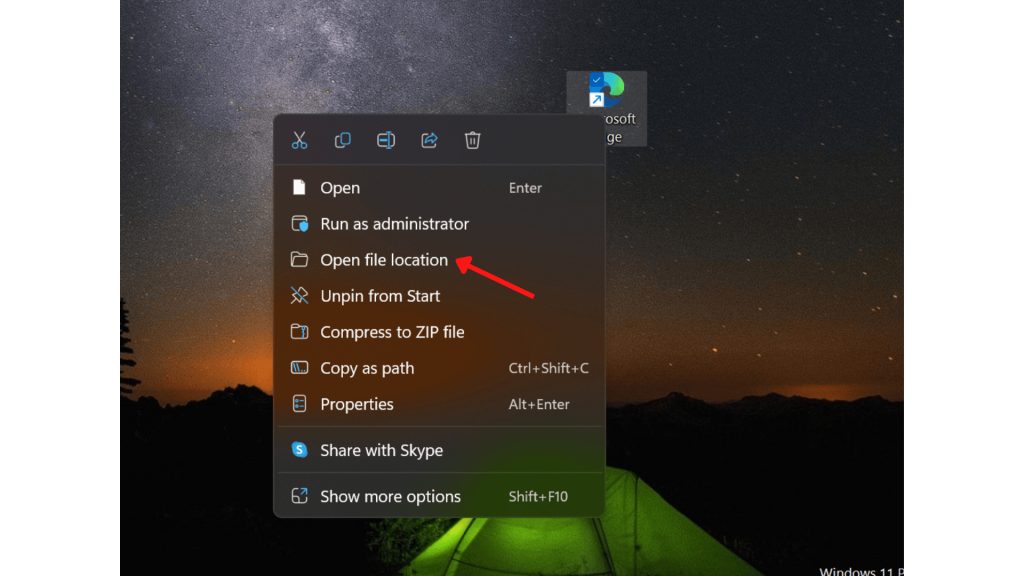
2. Secondly, Click on Open File Location.
3. You will be redirected to the file manager with the file’s exact location. From here, double-click on the folder with the version number.
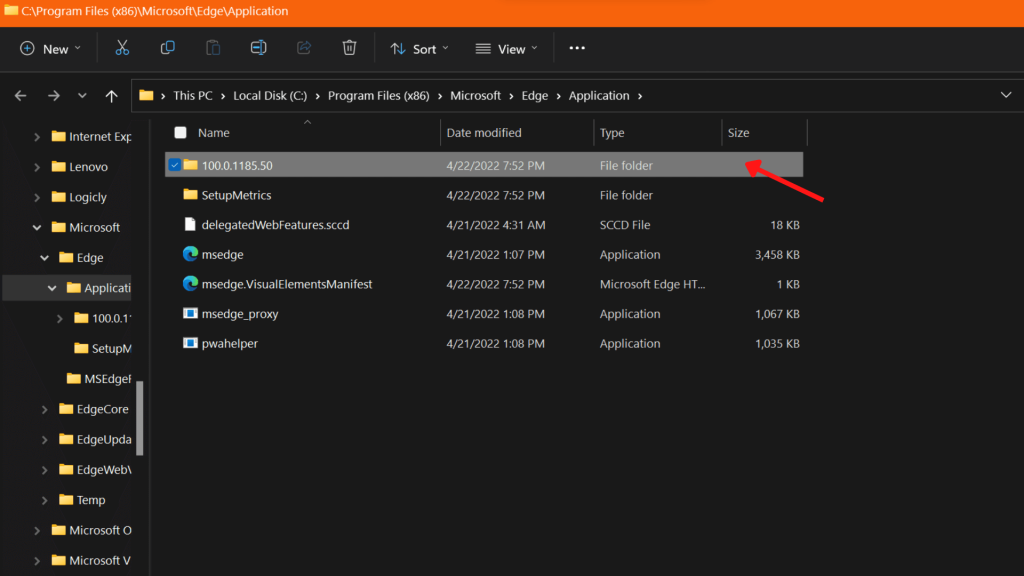
4. You need to double-click on the folder labelled “Installer.”
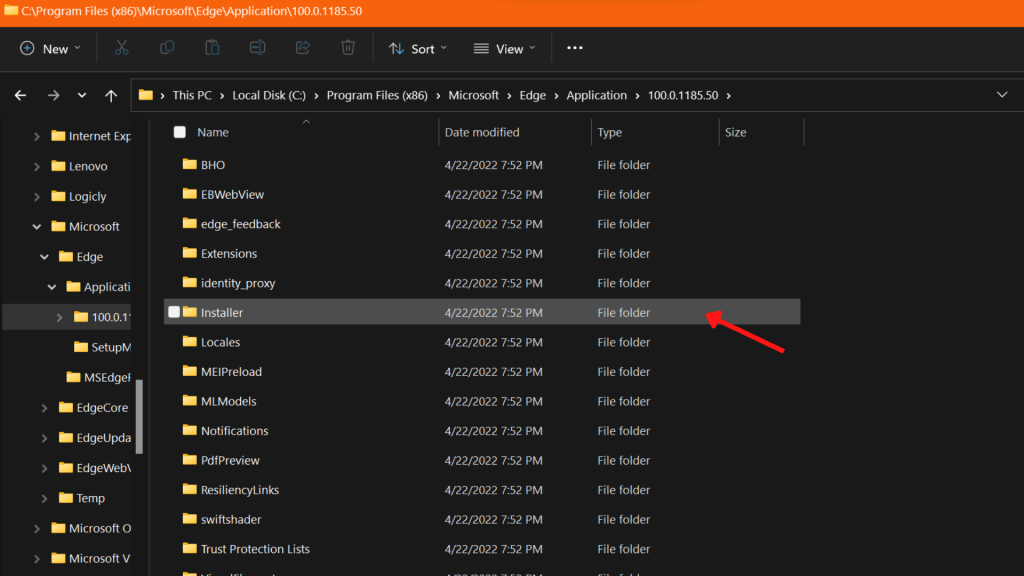
5. This folder contains the setup.exe file. Click on the location bar with the location.
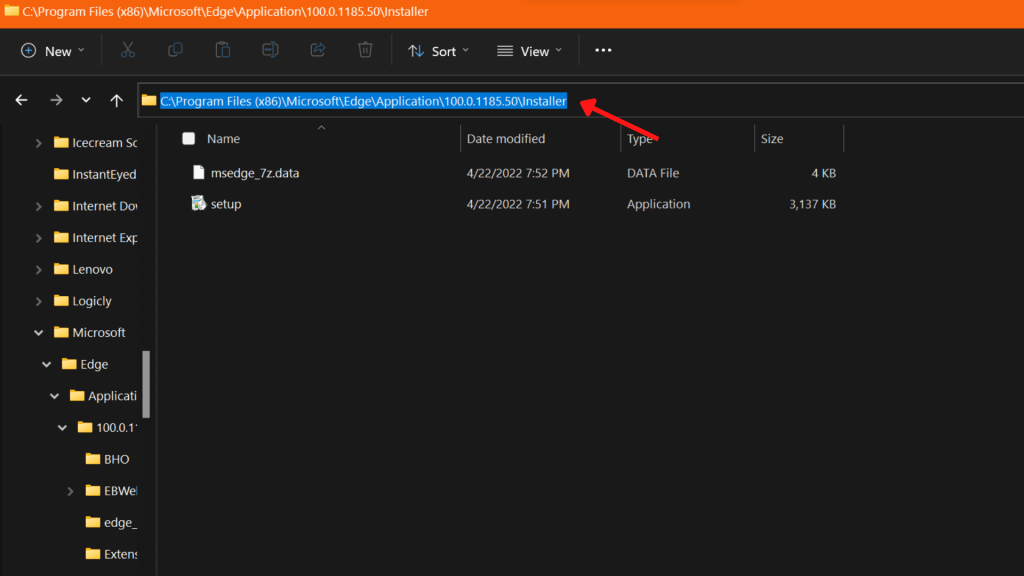
6. Next, replace it with “cmd” and click Enter. This will open a command prompt window.
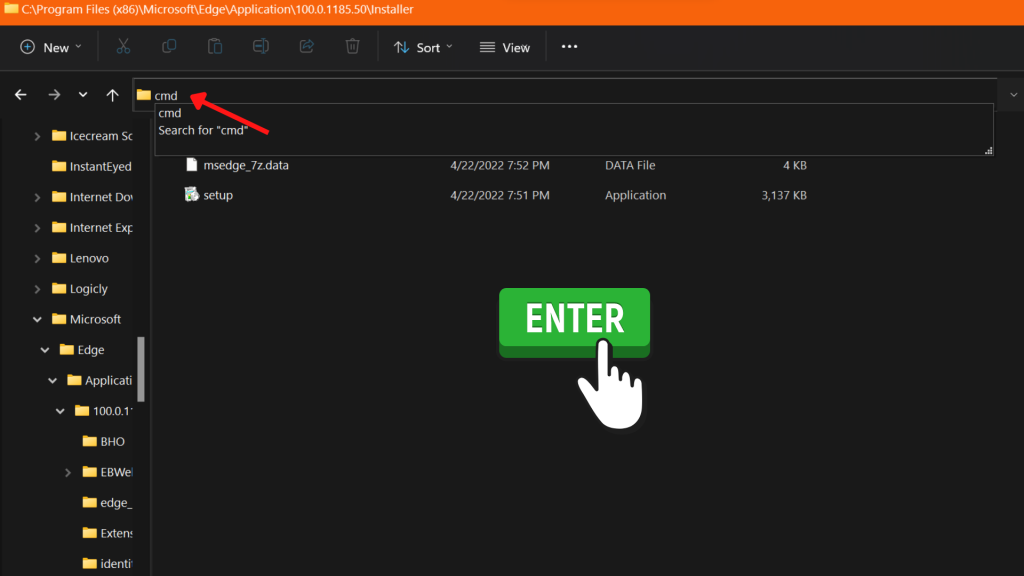
7. Finally, you can force uninstall it by using this code.
.\setup.exe -uninstall -system-level -verbose-logging -force-uninstall
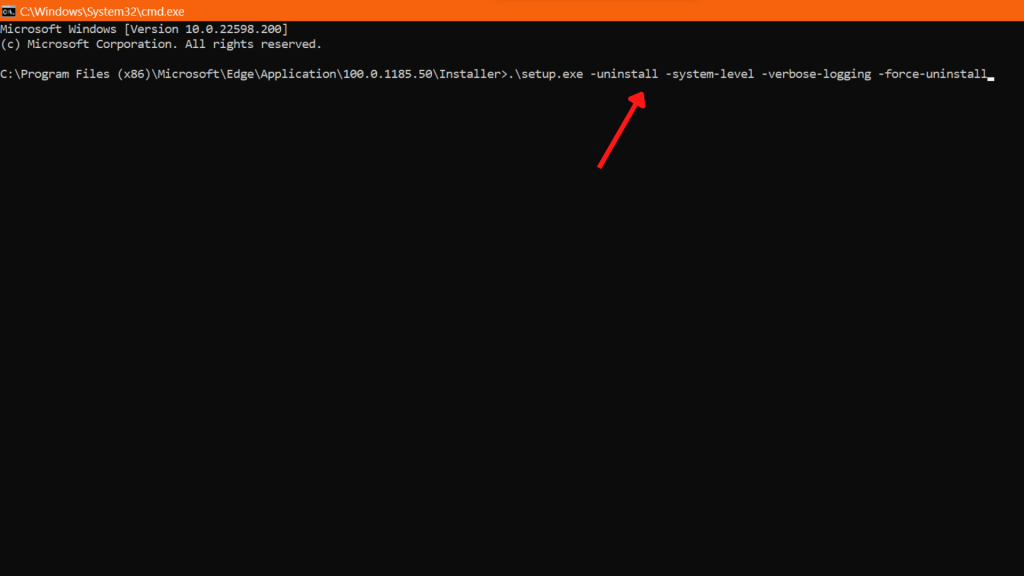
8. You will see an alert asking you for administrator privileges. Now, just need to click Yes.
You have successfully uninstalled Microsoft Edge from Windows 11. You can close all the applications and programs.
Although you have successfully removed the program, there is always a chance that Windows will reinstall it again. Thus, we have a reliable method to Prevent Microsoft Edge from Getting Reinstalled.
How to Prevent Microsoft Edge from Getting Reinstalled?
If you have successfully performed the above steps, you need to add some more steps to Prevent Microsoft Edge from Getting Reinstalled.
These are the steps you need to follow:
1. Firstly, you need to launch the Run command window. The fastest way to do it is by using the Windows key + R.
2. Secondly, open Registry Editor by typing regedit in Run.
3. Next, you need to paste the following code into the location bar.
Computer\HKEY_LOCAL_MACHINE\SOFTWARE\Microsoft
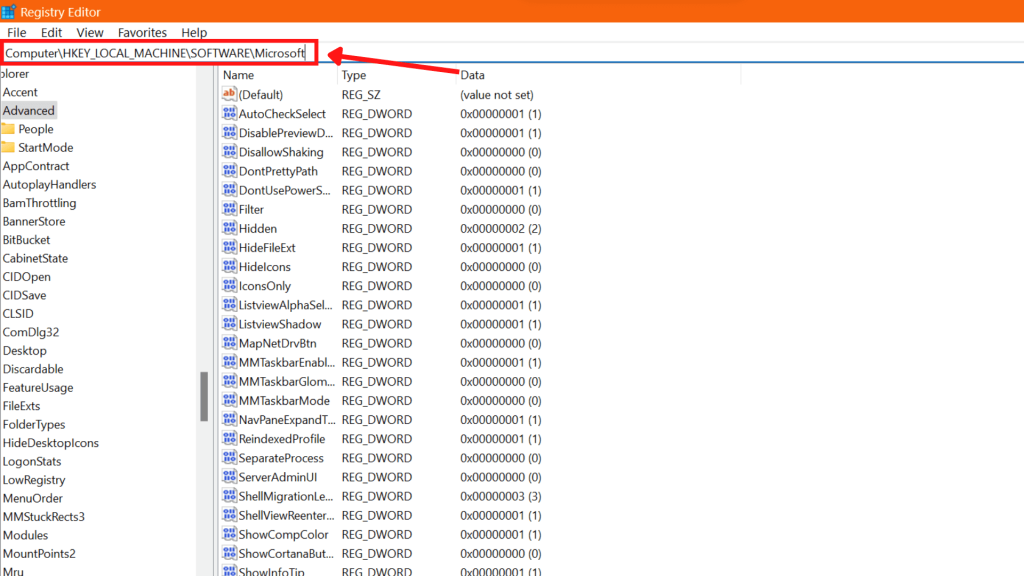
4. Now, right-click on Microsoft. Then expand New and then click Key.
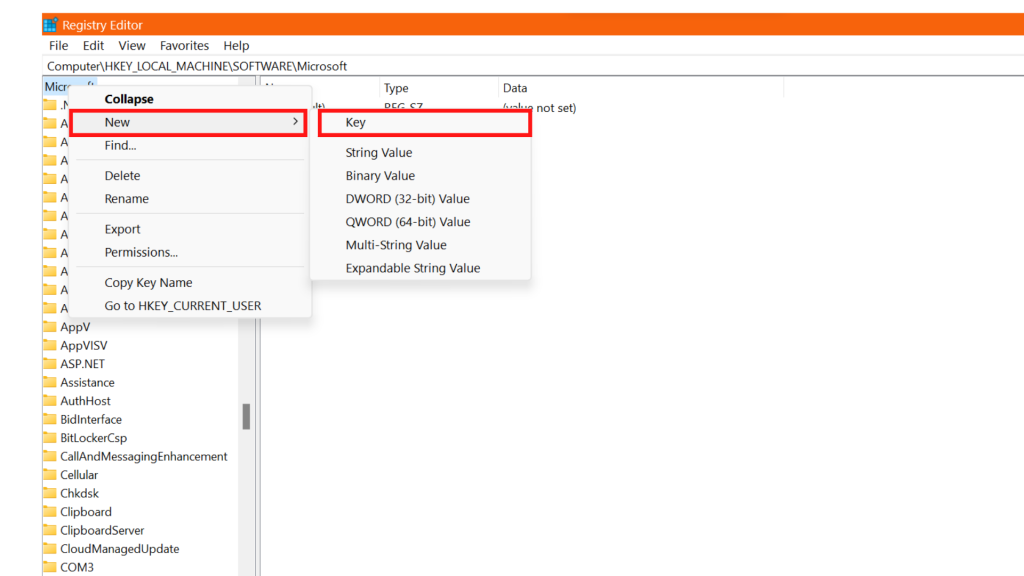
5. Rename the file name as “EdgeUpdate.”
6. After this, right-click on EdgeUpdate, Expand New, and select DWORD (32-bit) Value.
7. In this step, Give DWORD a new name, “DoNotUpdateToEdgeWithChromium.”
8. In this step, you should double-click on DoNotUpdateToEdgeWithChromium, which is in the right column. Next, enter 1 under Value Data, then click Ok.
9. Finally, restart the computer to save the changes.
If you have followed the above steps successfully, Microsoft Edge will get permanently removed from Windows 11.
You may change your mind and want to Reinstall Microsoft Edge in the future. In the next portion, we will guide you through the easiest method.
How to Reinstall Microsoft Edge on Your Windows
It’s not too late to reinstall Microsoft Edge. Even if you used the approach described in the previous section to create a Windows Registry entry that prevents Microsoft Edge from being installed through Windows Update, you might still reinstall it.
These are the easy steps to get back to Microsoft Edge:
1. Open Microsoft Edge Official website to download the install file.
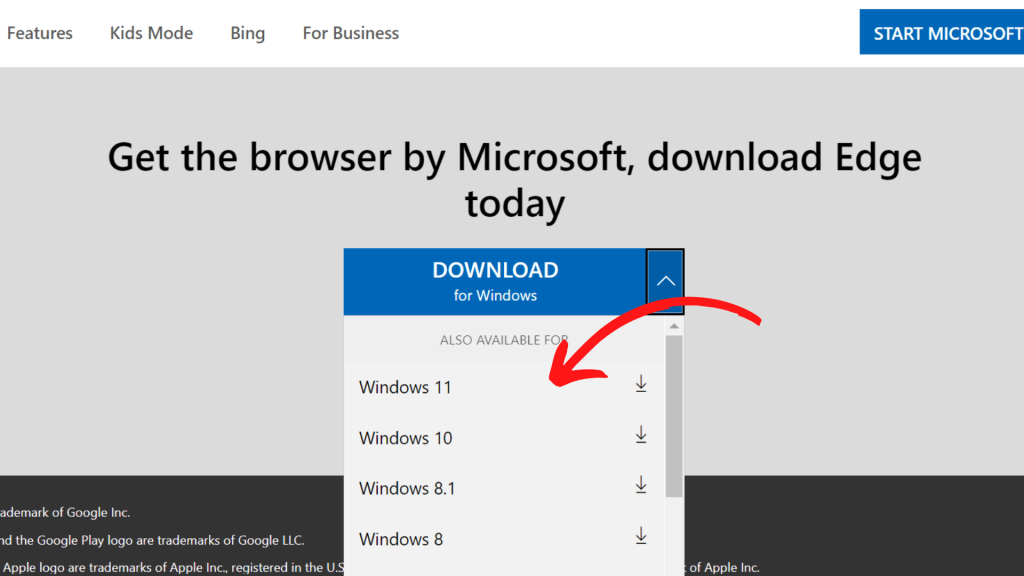
2. Download the setup file from the drop-down menu. (Choose Windows 11 version)
3. Finally, Install the file like any other application.
Congratulations, you have done it. You succeed in removing Microsoft Edge from windows 11.
Now, this application will behave as a system application and show greyed button during uninstall process. You need to use the command prompt to uninstall it again.
Microsoft Edge Alternatives
For the users who tend to ignore Microsoft Edge and want to switch to Microsoft Edge Alternatives, Here are some web browsers:
- Google Chrome
- Safari
- Firefox
- Brave browser
- Opera Browser

According to Global Statcounter, Google Chrome occupies around 64.53% of the total web browser market, followed by safari from MacBook and iPhone with an 18.84 % share.
Here is a chart that shows the Browser Market Share.
Final thoughts
It’s really easy to remove Microsoft Edge from your Windows 11 pc or laptop. This method removes all the imprints of the browser.
Furthermore, if you are unhappy with Edge, it’s better to try other alternatives.
We hope this article on How to Uninstall Microsoft Edge from Windows 11 is helpful. To know more about How to Uninstall Microsoft Edge from Windows 10, check the dedicated article.






