There must be a strong reason behind you wanting to Unblur an Image or Photo For Free. For instance, it must feel bad when you realize that all the images you snapped after a significant event were blurry.
Perhaps the subject was moving, the camera was shaking, the lighting wasn’t ideal, or the purposely blurred picture. Whatever the cause, the harm could appear to be unfixable.
So, this is a guide that leads you to easy solutions to Unblur an Image or Photo For Free using different methods.
Before starting the guide, you must remember that none of the applications completely clear out the image. These applications can help you unblur your image, but getting an image with no blur is impossible.
Methods to Unblur an Image or Photo For Free
Different methods involve using many online and offline tools to deblur photos easily. We will use offline tools like Adobe Photoshop and GIMP.
On the other hand, you can effortlessly use different online applications like Fotor, Pine Tools, Vance AI, Photopea, and many others.
If you are searching for Methods to Unblur Text in an Image or Photo, we have a dedicated article that will be a big help to you.
Method 1: Unblur an Image or Photo Using Photoshop
Our photographs occasionally don’t turn out as we had expected. Fortunately, you can unblur a blurred picture as much as you desire with Adobe Photoshop on your computer.
Using the Smart Sharpen Tool
Adobe Photoshop offers the Smart Sharpen tool that assists you in sharpening your images. This makes image unblurring easier and more comfortable.
You can follow the given steps:
Step 1: First, Launch Photoshop and open the blurry image.
Step 2: To duplicate an image layer, select it in the Layers panel and then press Ctrl + J.

Step 3: Now, right-click on the duplicated layer. After that, choose the Convert to Smart Object option.
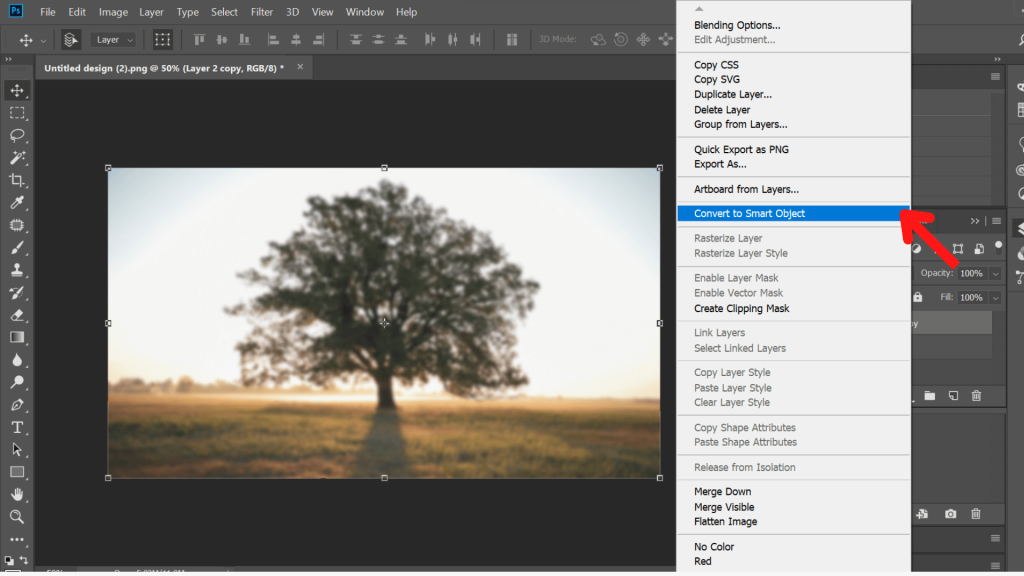
Step 4: Choose Filter >> Sharpen >> Smart Sharpen.
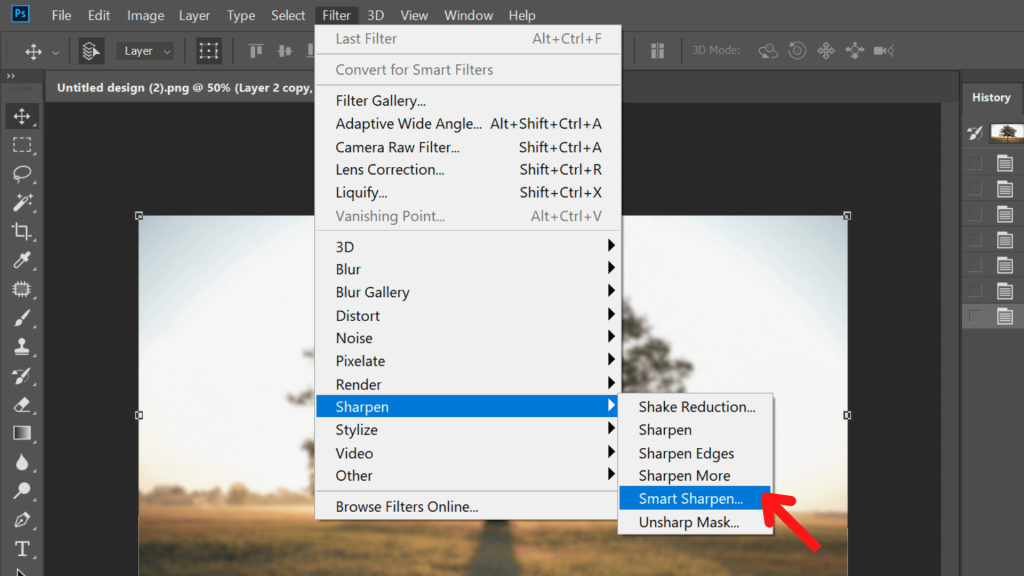
Step 5: Finally, Choose Default from the Preset menu.
You get additional choices available to modify the sharpness of your image here. There are two critical choices under the Sharpen tab: the Radius value, which determines the sharpening effect’s width, and the Amount value, which determines the sharpening’s power.
Additionally, you can get rid of image blur using Gaussian, Motion, and Lens blur.
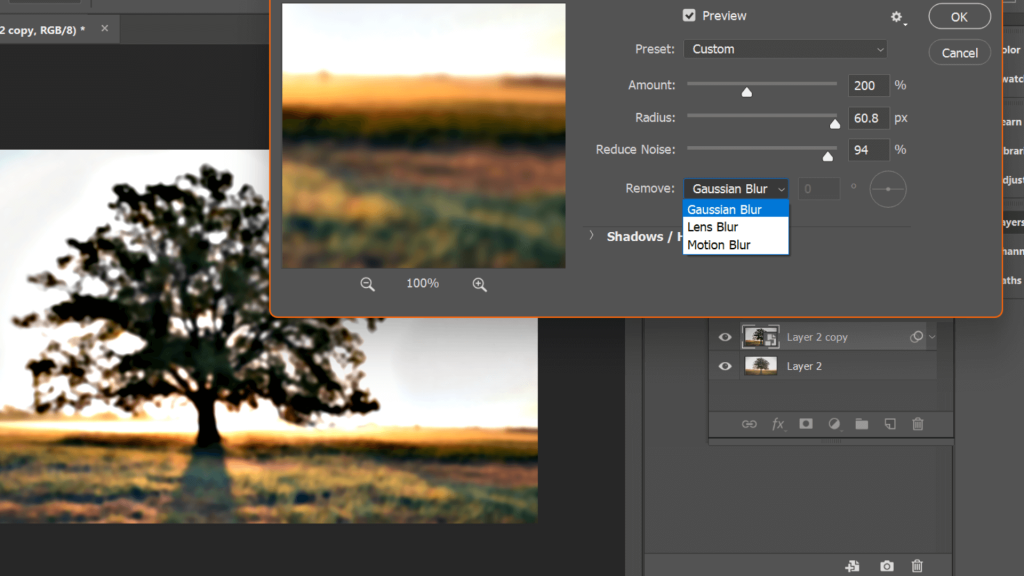
You may adjust your image by experimenting with Radius, Fade Amount, and Tonal Width on the Shadow and Highlight tabs. Then, click OK after you are happy with the results.
Using Unsharp Mark
Unsharp Mask Tool provides precise control while you deblur image. To make the image sharper, it looks for the edges between the various tones and boosts contrast.
Step 1: First, Open Adobe Photoshop. After this, open the blurred image.
Step 2: Go to the Layers panel on your screen’s right side by navigating. By selecting Window >> Layers, you may access the panel.
Step 3: To unblur a photo, right-click the layer containing it. After that, select Convert to Smart Object.
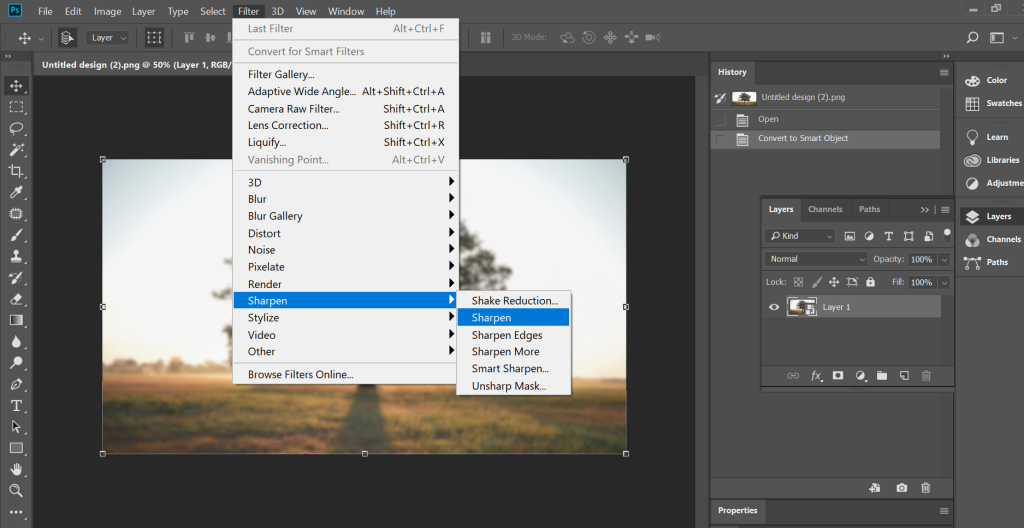
Step 4: Choose Filter >> Sharpen >> Unsharp Mask.
Step 5: Finally, You will get three different choices. The Threshold, Radius, and Amount sliders may all be changed.
Method 2: Unblur an Image or Photo For Free Using GIMP
GIMP is the best free Adobe Photoshop alternative that lets you edit images effortlessly. In addition, you can use this app to unblur a picture using your laptop.
Before we start the tutorial, we insist you download the GIMP application using your browser. After you finish installing GIMP, you need to follow the given steps.
Step 1: Firstly, open the GIMP applications.
Step 2: Press Ctrl + O to open the image you wish to modify in GIMP.
Step 3: You must locate the Blur/Sharpen tool in the Toolbox. Choose it.
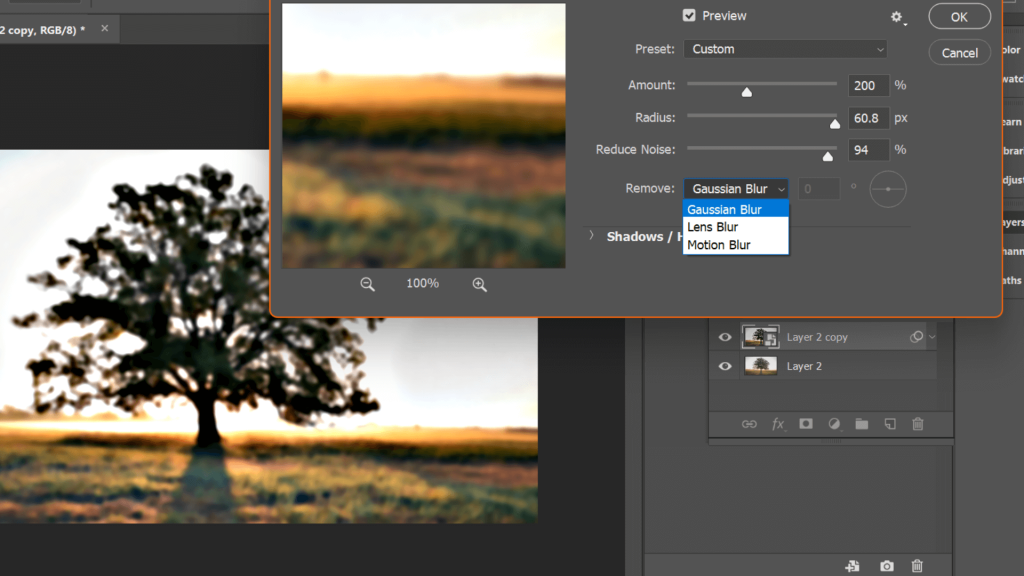
Step 4: Make sure you choose Sharpen from the menu options on the left.
Step 5: Finally, modify the brush size and settings before clicking and dragging over the picture areas you wish to sharpen.
How to Unblur an Image or Photo For Free using Online Tools
Among different methods to unblur photos, the use of the online tool is the most convenient one. The internet is full of many tools to unblur an image online.
Vance AI
Vance UI is an online tool known for its capability to unblur pics using a smartphone or pc on a browser. Select AI Solutions >> AI Image Sharpener on the website’s home page to access the AI sharpener.
Once you’ve finished uploading your photo, you may instantly download the unblurry version for free if you’re happy with the outcome.
Fotor
With the help of the online image editor, Fotor, you may edit and add various effects to your photos. You may also choose to unblur your photographs with this online app.
Sharpness and other fundamental adjustments are free, but if you want to use more sophisticated options, you’ll need to pay.
So, the application helps you clear out blurred images for free. However, the website isn’t entirely free.
Pine Tools
The last web tool on our list is Pine Tools. Online photo unblurring is made incredibly simple with Pine Tools.
When your image has been imported, you may modify the sharpening tool’s intensity by clicking on Sharpen, and the results will be immediately visible.
Frequently Asked Questions
You can easily unblur an image for free using online web tools like Vanced AI, Fotor, Pine Tools, etc.
You can remove blur from a picture in Adobe Photoshop, Unsharp Mask tool, and Smart Sharpen Tool.
Final Thoughts
You can use many web resources to unblur photographs for free and the various apps that offer this functionality. Photopea is another tool that can help you unblur images on an iPhone or Android.
We hope the guide helped teach you methods to Unblur an Image or Photo For Free. The methods can come in handy when retrieving old and blurry images. But, of course, you are free to choose the tools that suit your requirements.






