The photography sector sometimes needs to smooth out the image, remove unwanted things in your masterpiece, and may need to unblur different text in a photo.
Text may be present in a photograph but vanishes when the image is blurred. So, it is more straightforward when you know how to recover text from a blurred picture.
But we found the original Unblur Text in an Image or Photo. To learn more about our procedure, keep reading the article.
Why Unblur Text in an Image or Photo
When we talk about removing blur text, it involves necessary actions or steps to unblur text inside your image. It’s a challenging and fantastic procedure that enables you to extract minute information from an image.
For instance, you could quickly unblur text from a picture. And everyone who wishes to unblur photographs will find it quite beneficial.
In addition to text, your photo can also sharpen and unblur models. Therefore, your picture retouching business could gain more customers if you provide this function.
Here are numerous reasons someone wishes to Unblur Text in an Image or Photo:
- Extract text from important images.
- It can help police to get important information from a suspicious image.
- Restore text from old photos.
If you have an old image with mistakenly deleted text, here is some good news for you. You can quickly Recover Deleted Photos from Windows 11 with our dedicated guide on our website.
Finally, let’s get straight into methods to deblur text from images.
Methods to Unblur Text in an Image or Photo
Here we will discuss some easiest methods to deblur text online or offline. These methods include the use of photoshop and different applications to easily unblur photo text in your iPhone or Android mobile.
Method 1: You can use PicWish Photo Enhancer.
The first method on our list is for smartphone users. PicWish Photo Enhancer is a mobile application that is known for it’s to enhance blurry images instantly and reveal hard-to-read text.
Step 1: Install the application from Play Store for Android and App Store for iPhone.
Step 2: Open PicWish Photo Enhancer Application from your App drawer.
Step 3: After completing the setup process, click on “Whole Restore.”
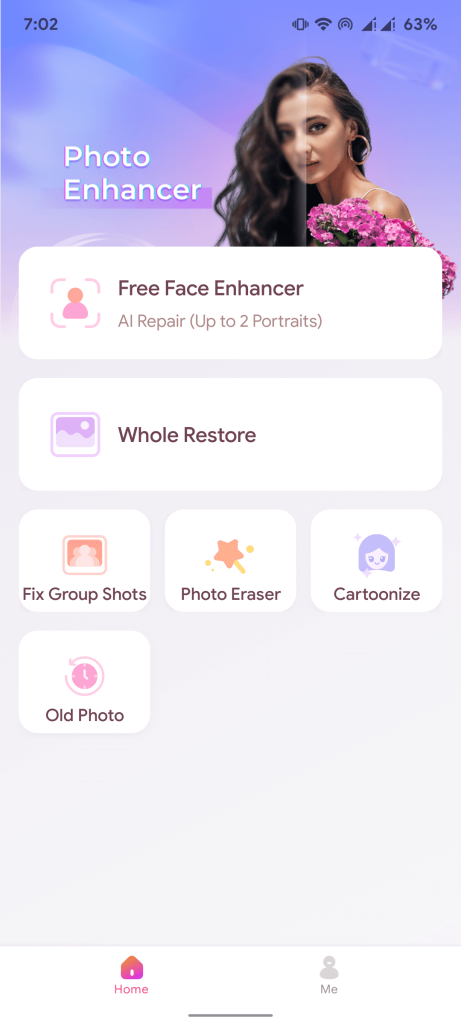
Step 4: Finally, you can select the image and click on “save” when the processing is completed.
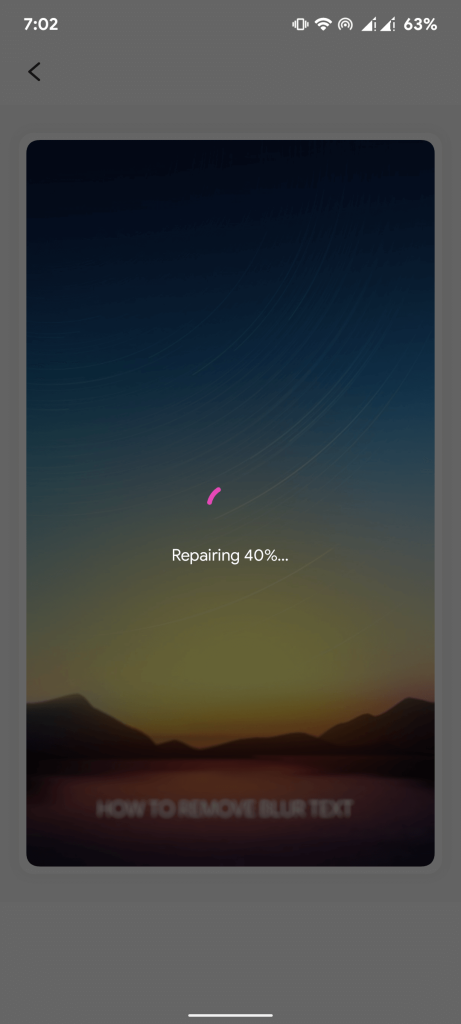
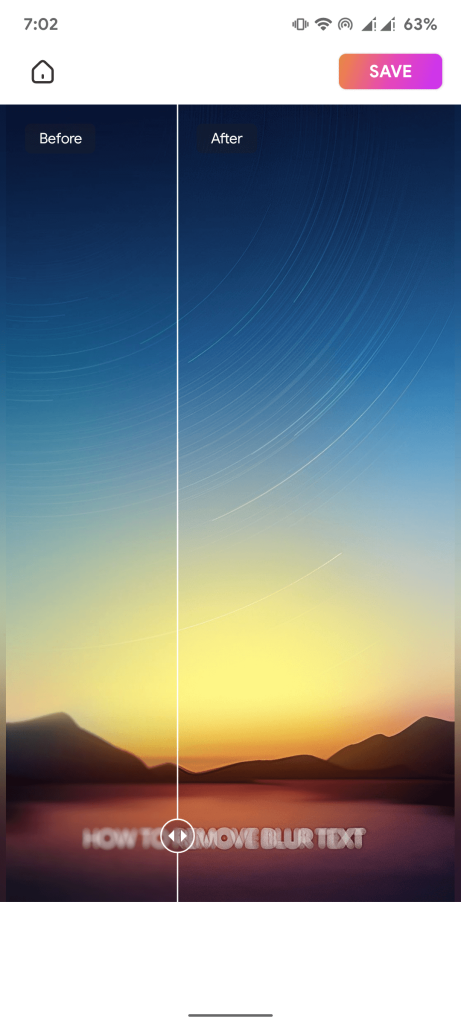
Method 2: Unblur Text in an Image or Photo Using Photoshop
The second method on our list directly focuses on laptop and PC users. Here we will use Photoshop Elements and Standard Photoshop.
Unblur Photo Text using Photoshop Elements:
Step 1: Firstly, you need to download Photoshop Elements.
Step 2: Secondly, open the image inside Photoshop Elements.
Step 3: Next, navigate to Filters Menu and choose Enhance.
Step 4: After this, you need to select Unsharp Mask.
Step 5: Finally, adjust the Radius and Amount to achieve crisp text.
Photoshop Elements is a powerful tool that promises to get your job done. However, we have a dedicated guide if you want to try out standard Photoshop.
Unblur Photo Text using Photoshop:
Step 1: Firstly, open the image inside Photoshop.
Step 2: Secondly, you can duplicate the layer and select it.
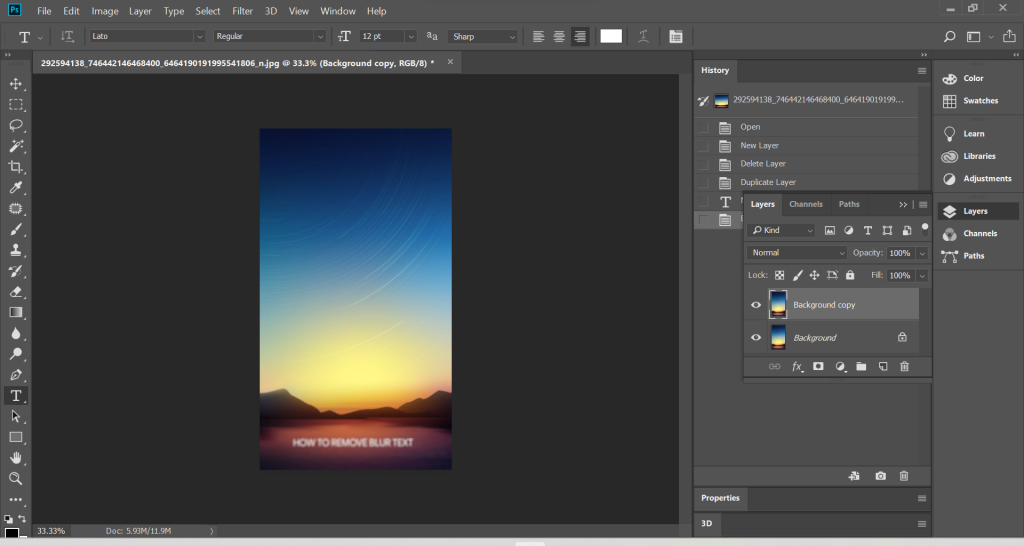
Step 3: Now, select Filter from the top menu.
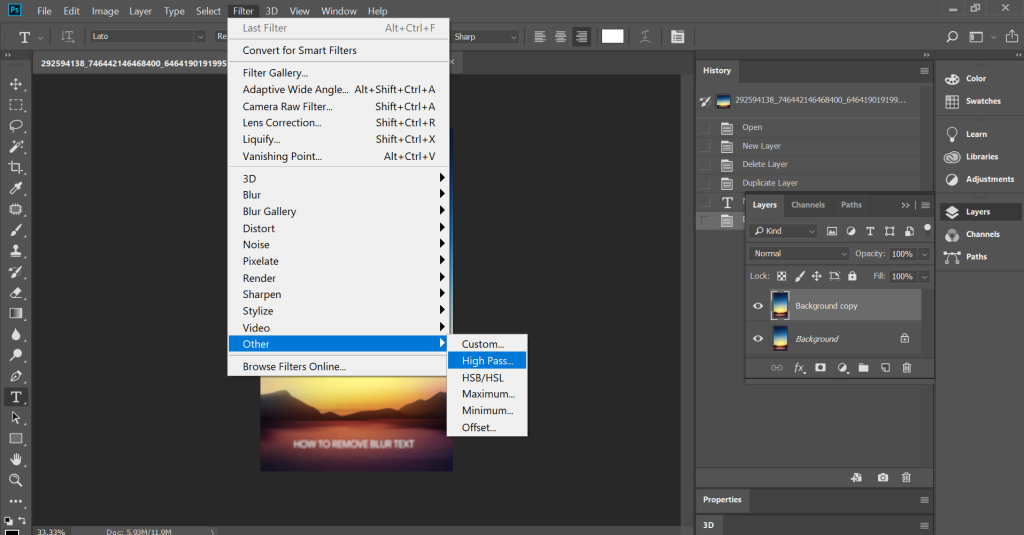
Step 4: Afterwards, navigate to Other >> High Pass.
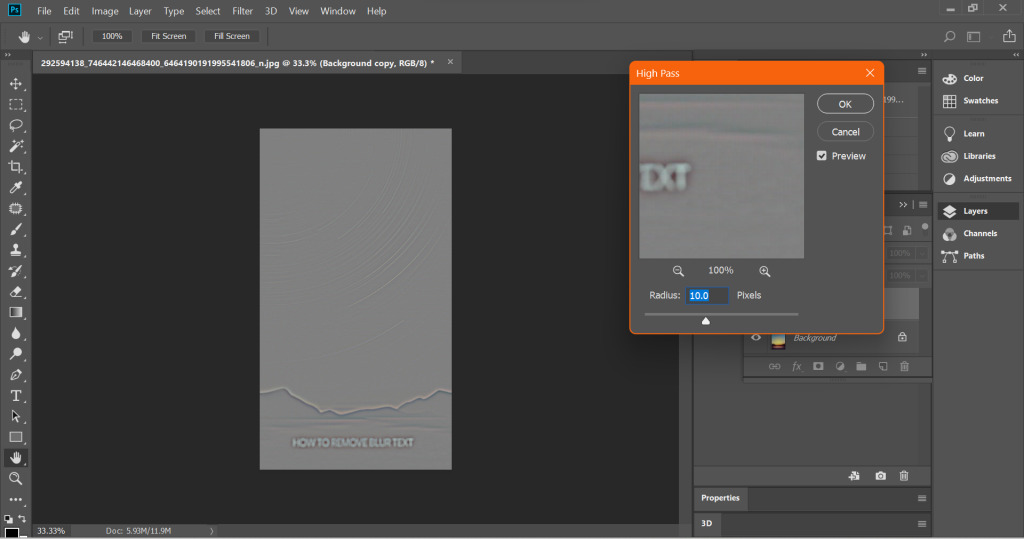
Step 5: Set the value to 10% in the High Pass menu.
Step 6: Finally, adjust the layer’s blend mode to “hard light” and increase or decrease the opacity until the image is clear.
Photoshop is one of the best tools available for Windows and Mac computers. Therefore, this application can get the best results while revealing blur text in an image.
Method 3: Unblur Text in an Image or Photo Using Snapseed
Snapseed is a mobile application that offers numerous amount of photo editing features. This application is available for Android and iPhone and can be used on PC using emulators.
Step 1: First, download snapseed on your smartphone.
Step 2: Secondly, open the image inside Snapseed.
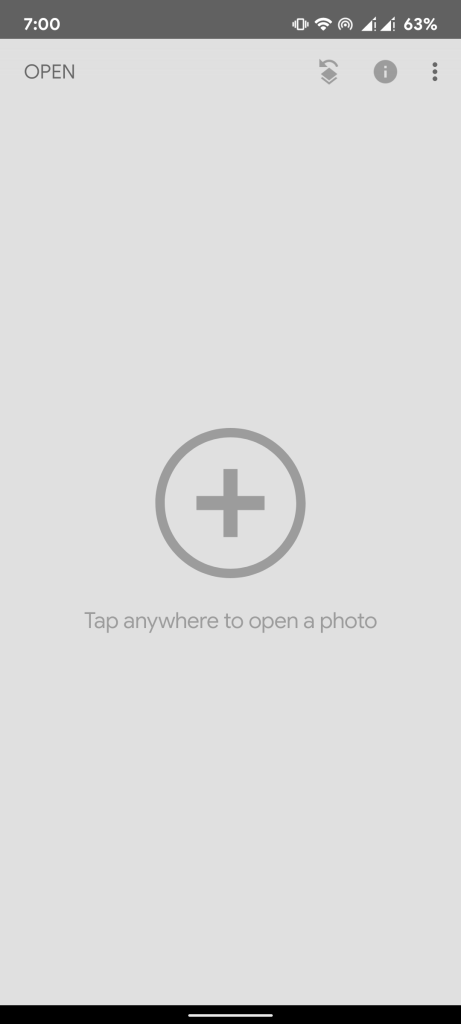
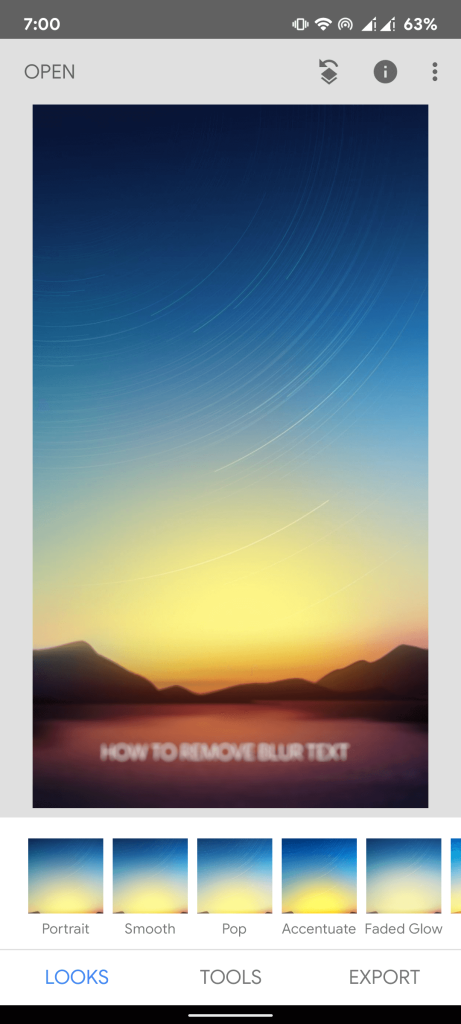
Step 3: Now, choose the Details menu option.
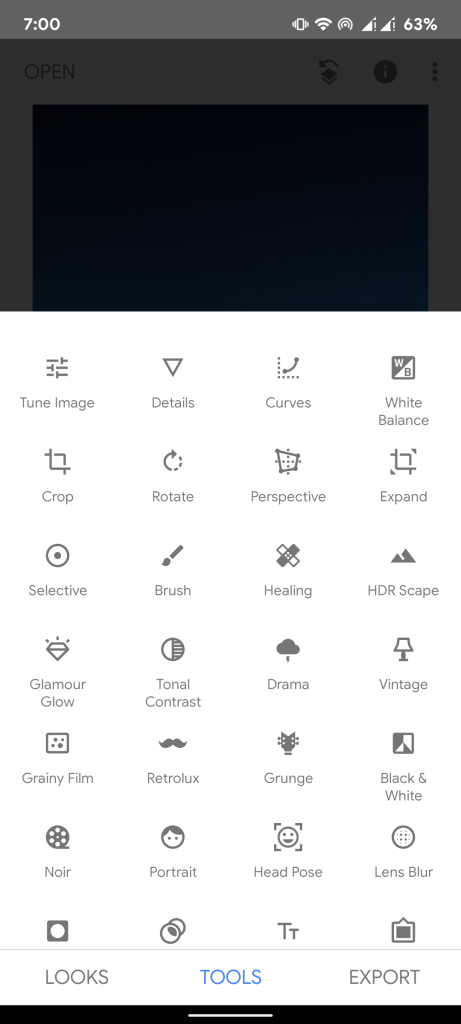
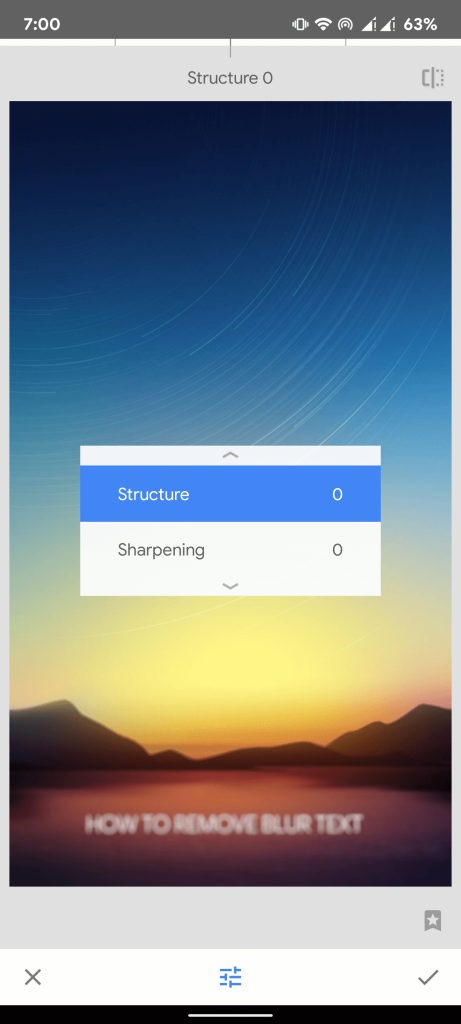
Step 4: After this, choose Sharpen or Structure.
Step 5: Finally, choose unblur or show more detail.
The combination of Sharpen and Structure may significantly improve a blurry text. It’s often better to use Sharpen to eliminate as much blur as possible initially, followed by Structure to restore the detail.
It may take some trial and error before you find the ideal levels for your image, but once you do, it should be clear and ready to use.
Best Tools to Unblur Text in an Image or Photo
There are many applications available on the internet that provides different features. Here we have listed the Best Tools to Unblur Text in an Image or Photo.
1) SmartDeblur
Use the straightforward tool SmartDeblur to open photos with ease. Start by downloading and installing the most recent version of SmartDeblur from the official website, which is accessible on both Windows and macOS.
2) GIMP
Use the GIMP editing program if the abovementioned methods don’t meet your needs. For instance, you may unblur an image using GIMP, a free program that can be downloaded to your computer.
3) Fotor Photo Blur
You may remove your images with the internet program Fotor Photo Blur. It features a beautifully designed, very interactive website. Users may discover all the modifications they need to make in the menu on the left.
Final Thoughts
We hope you are satisfied with our guide on methods to Unblur Text in an Image or Photo. In addition, we have listed the Best Tools to Unblur text in an Image or Photo. It’s important to learn the skills to reveal blur text on an image.
Likewise, you can use these tools to extract text from important images. Moreover, this can help police may be able to learn crucial information from questionable photographs.






