In recent years, there has been a growing trend toward dark mode, which changes the app’s appearance to a darker color scheme that is easier on the eyes in low-light conditions. Hence, if you want to turn on dark mode on Snapchat, you’ve come to the right place.
The dark theme gives the app a more visually striking appearance, reduces eye strain, and conserves battery life.
Additionally, if you use Snapchat frequently, enabling night mode, reading mode, or a feature that shields blue light from your screen is a good option.
This tutorial will show you how to turn on Snapchat’s dark mode to have a more relaxing and pleasing experience.
We will describe the simple-to-follow guide whether you are using an iPhone, Android, or PC. If interested, you can also learn to increase your Snapchat score fast.
What is Dark Mode on Snapchat?
The night mode is a feature that changes the background color to a darker shade. It replaces the traditional white background with a black or dark grey theme. It is easier on the eyes, particularly in low-light conditions.
Once you enable night mode, the text and icons on the app are also changed to a lighter color. It creates a high-contrast effect making the app easier to read and navigate.
It is not only visually appealing, but it can also save the battery life of your Android device.
Furthermore, many users find that low light theme improves their overall user experience. It also makes the app more comfortable to use for longer periods.
Also Read: Enable dark mode on Facebook.
Why Should you use Dark Mode on Snapchat?
Here are some reasons you should use a dark theme on Snapchat.
- Lower Eye Strain: When using Snapchat for an extended period, the white background can cause eye strain, particularly in low-light situations. By using a black or dark grey background with white or light text, it helps to reduce eye strain.
- Better Aesthetics: Many users find a black theme more aesthetically pleasing and visually appealing than the traditional white background.
- Increased Battery Life: If you’re using Snap on a device with an OLED or AMOLED screen, the dim interface can help you get more use out of your battery. These screens disable the pixels that show black or other dark colors, which reduces power consumption and extends battery life.
- Better Accessibility: Snapchat’s black theme can make it easier for users with vision impairments to read the text and view the images.
Overall, Snapchat’s dark mode is a helpful feature that can enhance accessibility, reduce eye strain, and improve aesthetics while extending battery life.
How do you Turn on Dark Mode on Snapchat?
Snapchat has a dark theme option for both its iOS app and the web on a PC. However, it has yet to release for Android.
So, if you want to enable the black interface on Android, you must use a device feature or third-party apps.
Here, we’ll review how to enable Snapchat’s dark theme on iOS, Android, and PC. You can use any of the processes below, depending on your device.
Also Read: Turn on dark mode on Instagram.
Turn on Dark Mode on Snapchat Using an iOS Device
The dark theme is officially available in the Snapchat app for iOS devices. To enable this on iPhone or iPad, you don’t need to use any external tricks; simply follow the steps below.
1. To begin, open the Snapchat application on your iOS device and go to your Profile page. You can tap the Profile icon from the upper left corner to access your Profile page.
2. Next, tap the “Settings” icon from the top right corner and scroll down to the last option in the “My Account” section.
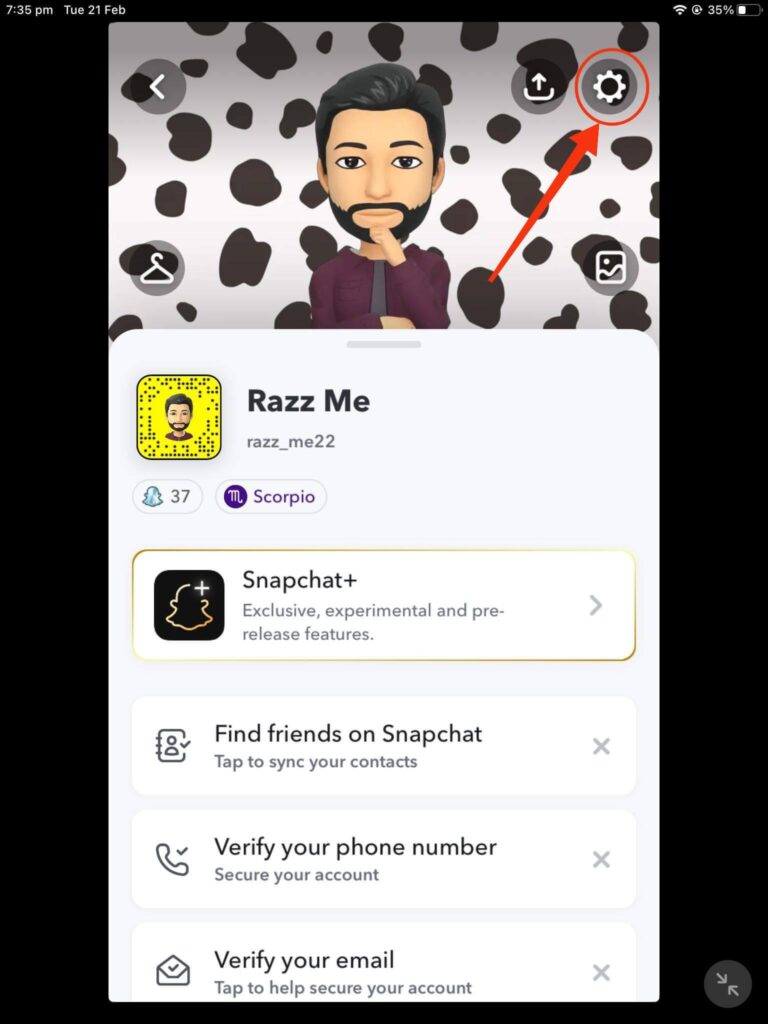
3. After that, select the “App Appearance” option to see three different themes for your Snapchat.
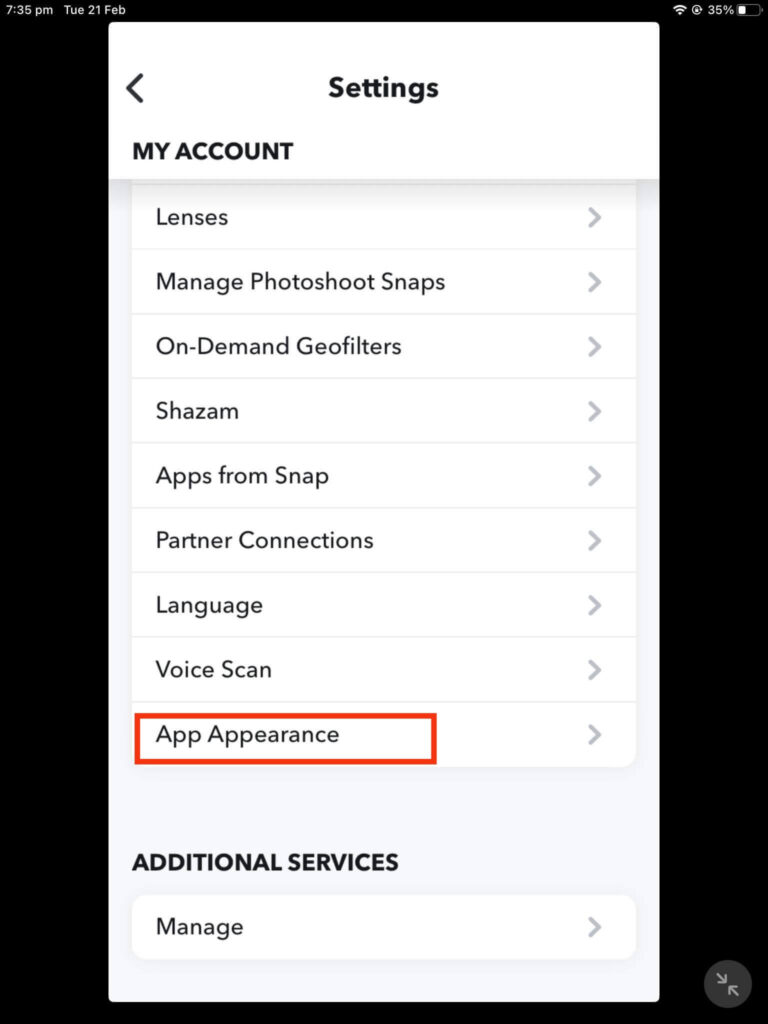
4. To activate the night mode, tap the “Always Dark” option.
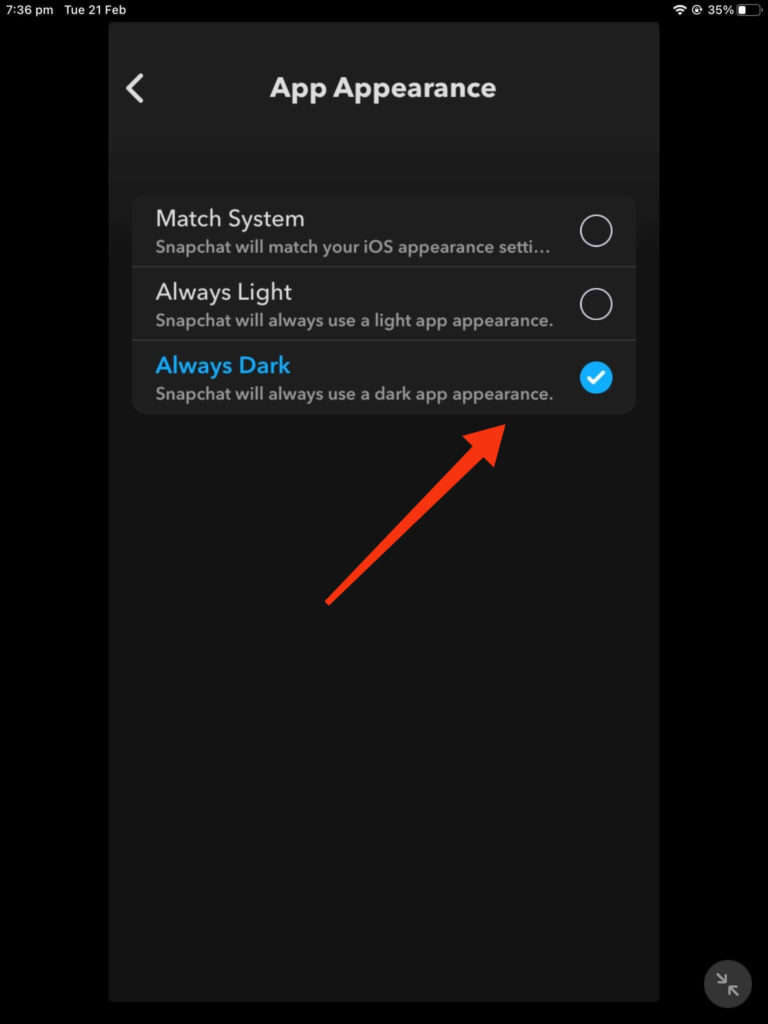
Your app’s user interface will go black immediately. Additionally, if you want to match the app’s appearance to your iOS system, select the “Match System” option.
Turn on Dark Mode on Snapchat using an Android Phone
Currently, there is no dark mode feature on Snapchat for Android Phones. However, Snapchat has promised to deliver this feature to everyone as soon as possible.
So, until Snapchat releases this feature for Android, you can only rely on the night mode feature from your Mobile Phone. You can use either your Phone’s in-built night mode feature or third-party apps.
1. Use the Built-In Dark Mode Feature on Android Phone
If Snapchat doesn’t let you use dark mode from the application, you can only do so from your Android Phone.
You can force Snapchat to display in a black interface by using the dark theme settings on your Android Phone. However, this method may only work on some Android devices. In such cases, you can use third-party apps.
So, here is how to put on dark mode on your Snap account using Android’s in-built feature.
1. First, go to the Settings app on your Android device and tap the “Display” option.
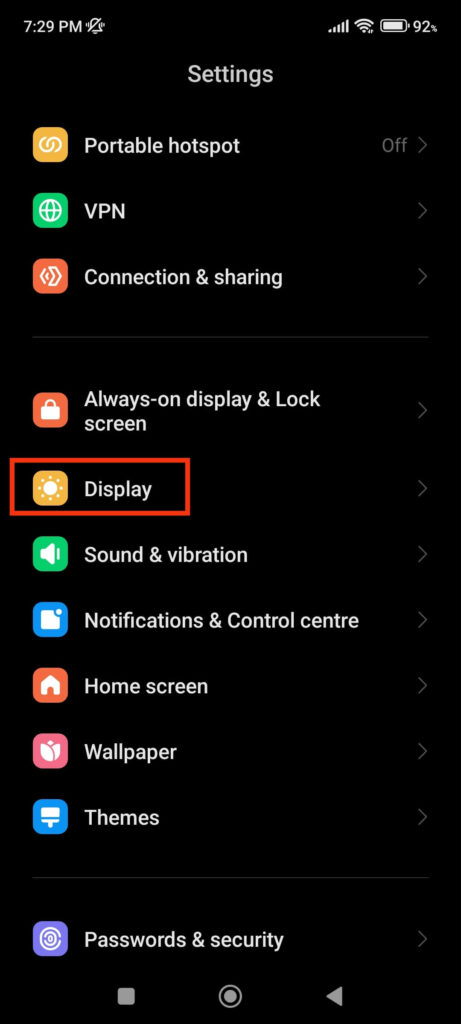
2. Next, search for the dark mode option on your Android device and turn it on. You can also directly turn this mode on from your Quick Menu.
3. After turning it on, tap “More dark mode options” from the settings page. Remember, not all Android device has this feature available.
4. You will now see the list of applications on your device in which you can turn on the dark interface.
So, scroll down and toggle on dark mode. After doing this, go to Snapchat and see if your app interface has changed to dim color.
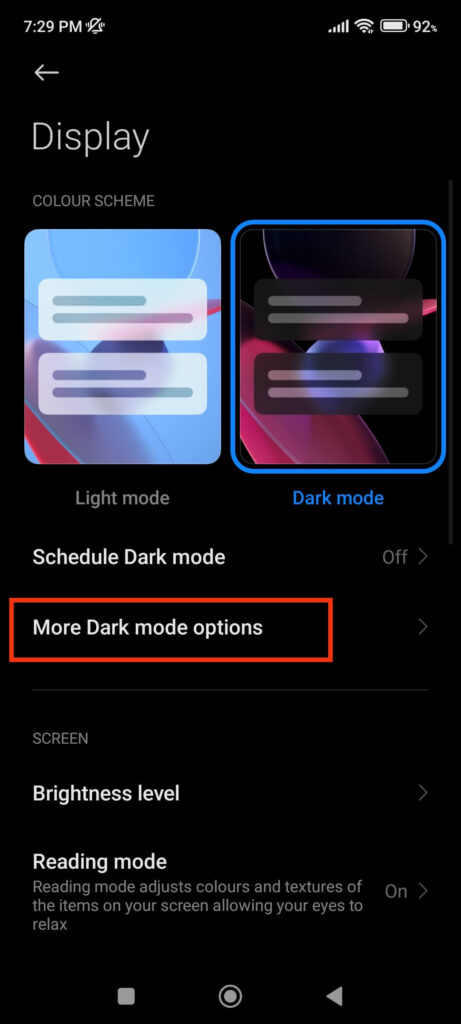
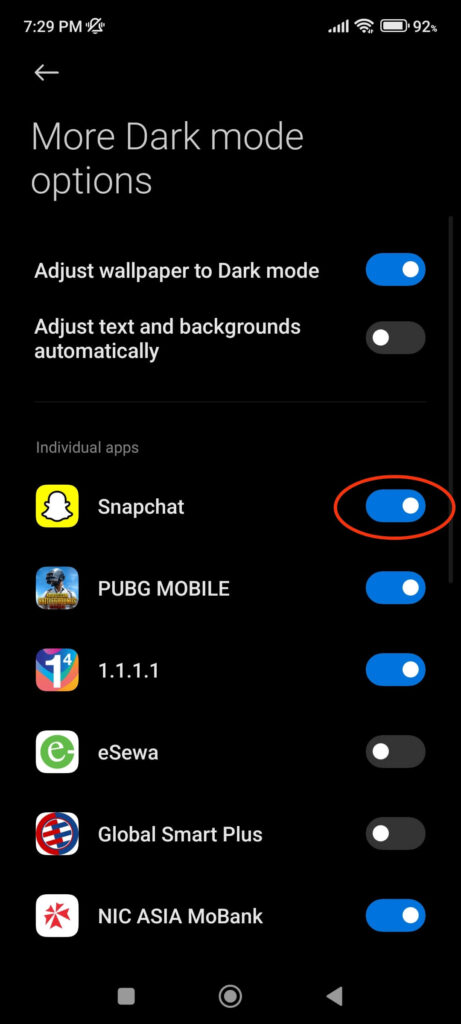
This method may not work for some Android users, particularly on recent models. In such cases, we recommend using “Reading Mode” or “Eye Comfort Mode” in case you’re trying to use a black theme to relieve eye strain.
You can enable this from the Quick Menu, which will protect your eyes from potentially harmful blue light on your screen.
Note: Some Android devices have a “Force Dark Mode” option in their Developer settings. Hence, you can enable them and see if it works for you.
2. Use Third-Party Apps to use Night Mode
Another option when you want to change Snapchat to dark mode is to install a third-party application from Play Store.
However, there is no guarantee that you can enable the night theme with such apps. Furthermore, because turning on dark mode from one third-party app to another requires excessive permission, we do not recommend using them without complete trust.
Still, such apps are great for filtering blue light from your screen. Hence, if your Android does not have this option, you can use third-party apps such as a Blue light filter. Even if they can’t switch to black theme, they work perfectly on Snapchat.
Turn on Dark Mode on Snapchat using a PC (Windows or Mac)
If you are using the Snapchat web on your computer or laptop and want to turn on dark mode, then you can follow the steps outlined below.
1. First, launch Snapchat web on your desktop web browser and sign in to your account. To log in to your PC, you must grant permission from your app.
2. After opening your account, click your Profile icon from the top left corner and select the “Theme” option.
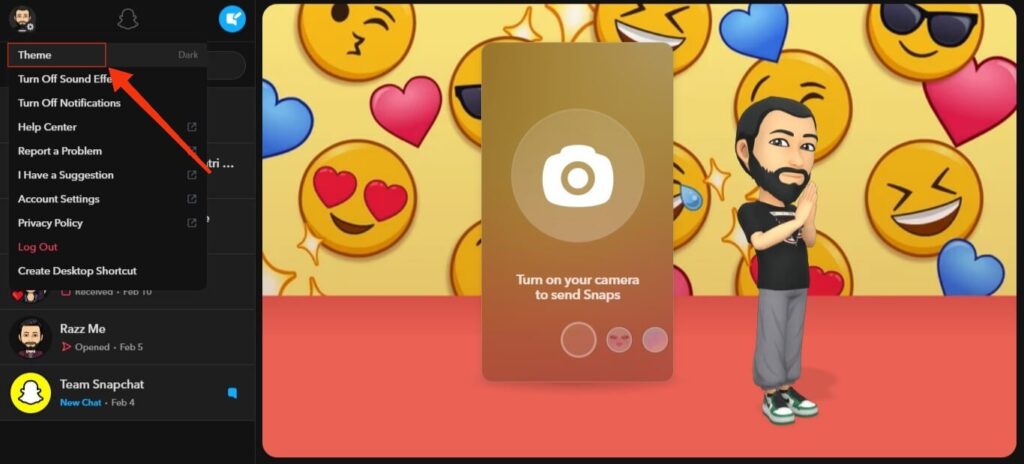
3. Now, like in the application, you can choose between Follow system theme, Always light, or Always dark options.
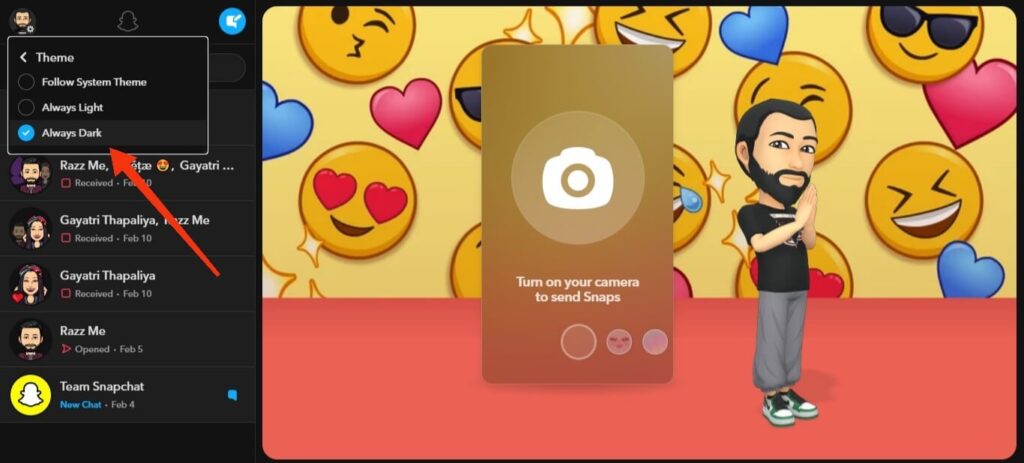
Select “Always dark” to enable night mode, and your Snapchat will go dark immediately. You can now chat with your friends without straining your eyes.
FAQs
Snapchat only changes the color of the app’s interface. Its sole purpose is to transform the app’s appearance into something pleasing to the eyes. Hence, enabling night mode does not affect other functions, and you can still customize the background, contrast, and font as before.
No, you cannot set the dark mode to turn on automatically at night. You must enable it manually from the application. However, if you use the built-in feature of your Android or iOS device, you can schedule it to suit your needs.
To do so, swipe down from the top of your mobile screen and long-press the “Dark Mode” option in the Quick Menu. Now, select the “Schedule Dark Mode” option and configure the settings to enable it automatically at night.
Snapchat currently does not support dark mode on all Android devices. According to Snapchat, it is now available for some Android Snapchatters and will be available to more users soon. All we can do now is wait and hope for good news soon.
Final Thought
To summarize, enabling dark mode on Snapchat is a simple process that can be completed in minutes. This can help you reduce eye strain and saves battery life.
You can easily enable this low-light theme on your iOS device and PC. And if you have an Android device, we recommend using the blue light filter for the time being until Snapchat releases this mode on Android.
We hope this blog was helpful, and we will keep you updated as soon as Snapchat releases this mode on Android. Meanwhile, let’s learn the meaning of SFS on Snapchat too.






