Messenger allows us to send and receive Texts, Pictures, Videos, etc., from our relatives, friends, and belongings. If you use messenger for a longer time, you want to save battery, and if you have an eye-related problem. We suggest you turn on dark messenger dark mode on Facebook messenger.
Dark mode turns the light mode into black mode. Messenger dark mode helps you protect your eyes and decrease blue light exposure.
The dark mode is also named a black theme, night mode, and light on dark. Messenger supports dark on PC, android, and ios.
Twitter, Instagram, WhatsApp, etc., also supports dark mode. You can enable and disable black mode from all these social applications.
How to Enable Dark Mode on Facebook Messenger
There are two methods to turn on the dark mode. One uses Android and iOS mobile phones, and another uses a web browser like google chrome, Mozilla Firefox, Safari, etc.
Now we will discuss how to turn on dark mode in Fb Messenger.
Do you want to archive chat messages or find archived messages on messenger? Follow the Find Archived Messages article.
Turn On Dark mode in Android and IOS.
We can apply a similar process to turn on the dark mode in Android and IOS.
You must have a messenger app installed on your mobile phone and login into FB messenger. After login, tries the following steps to set dark mode.
Step 1: Click on the top left corner where you see your profile.
Step 2: You can see Dark mode. Click on the Dark mode option.
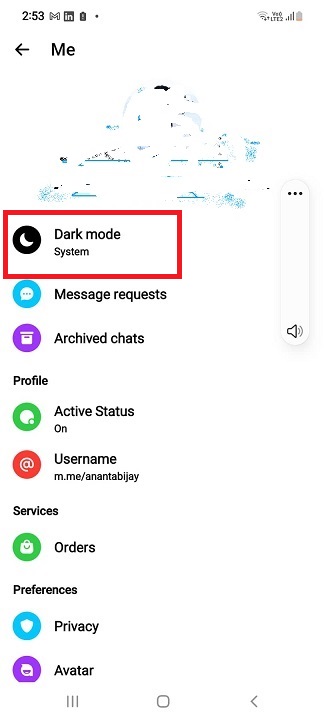
Step 3: You can see three options on, off, and system. The system is in dark mode or off mode. Click the on option.
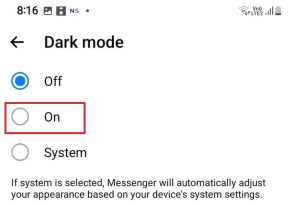
Now the dark theme appears in the messenger. To turn on the light mode, repeat steps 1 and step 2 again. You will see three on, off, and system option-click off the option. Your dark mode is disabled, and your light mode is activated again.
The above-mentioned method does not work for messenger lite. You should go to your setting for messenger lite, type dark on the search bar, and click on Dark.
The whole mobile theme will become black along with messenger lite. There is no separate feature in messenger lite.
Enable Messenger Dark Theme Using Web Browser
We cannot directly turn on the dark mode in messenger like in the Message application. Firstly log in to the messenger and apply the following steps.
Step 1: Click on the profile in the top left. You will see a New messenger for the window.
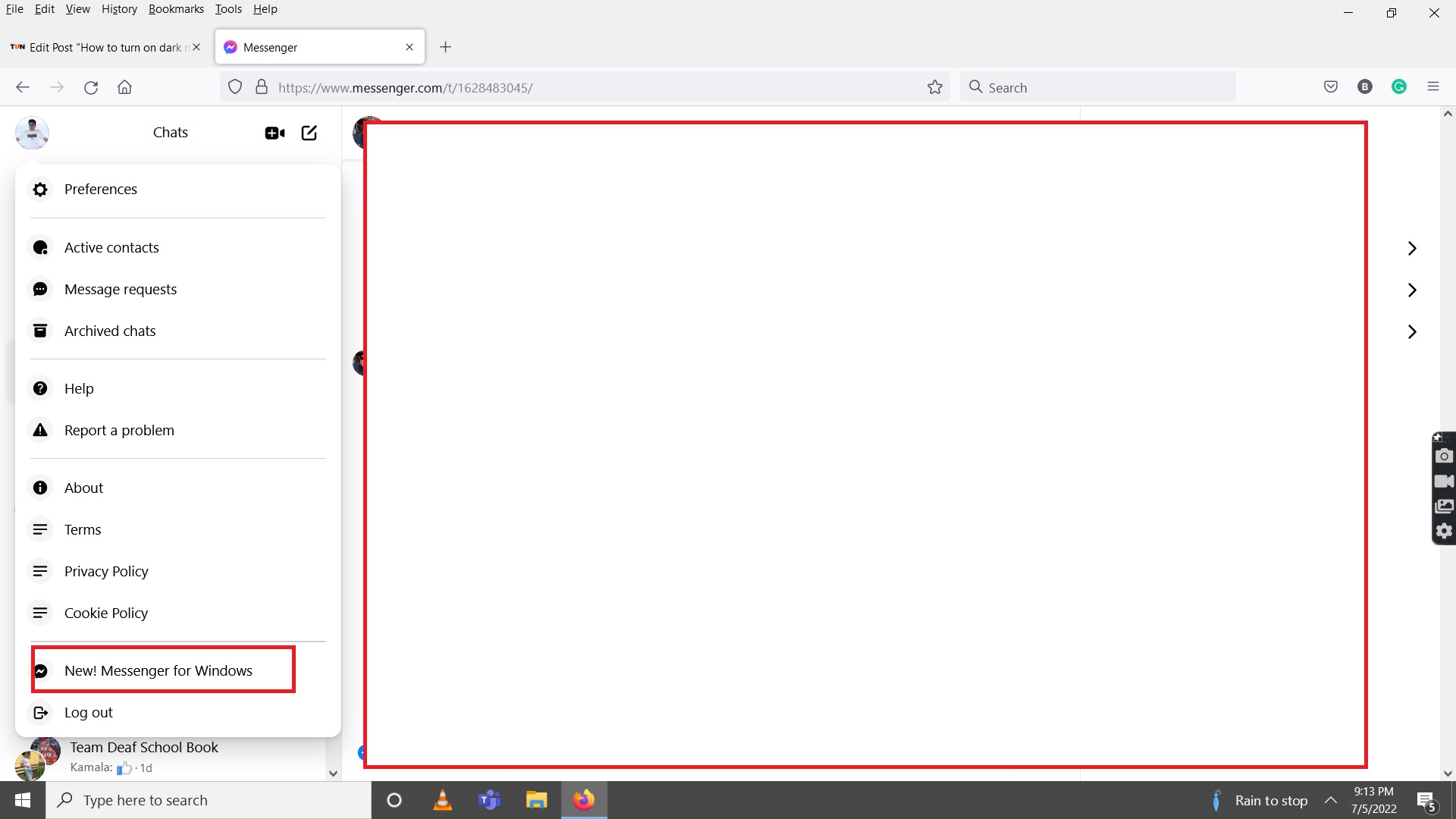
Step 2: Click New! Messenger for Windows. The new messenger will be downloaded.
Step 3: Install the messenger.
Step 4: You will see them on your profile, then click on your profile to see preferences.
Step 5: Click Preference; you will see Appearance.
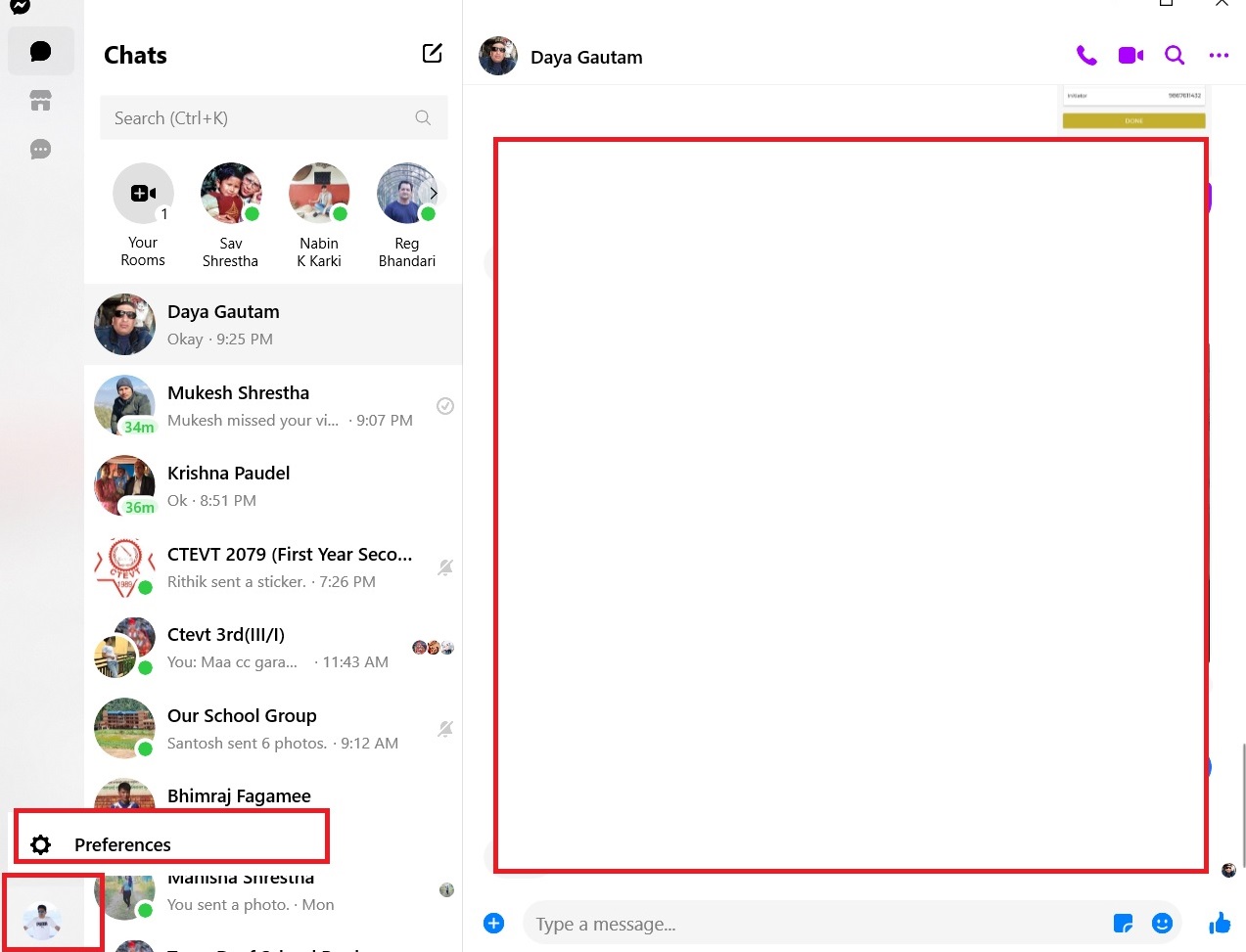
Step 6: Click on Appearance, and on the left side, you can see the theme below that you can see the light.
Step 7: Click light; you can see a drop-down list with multiple options ( light, Grey, Dark, High Contrast dark, High Contrast Light).
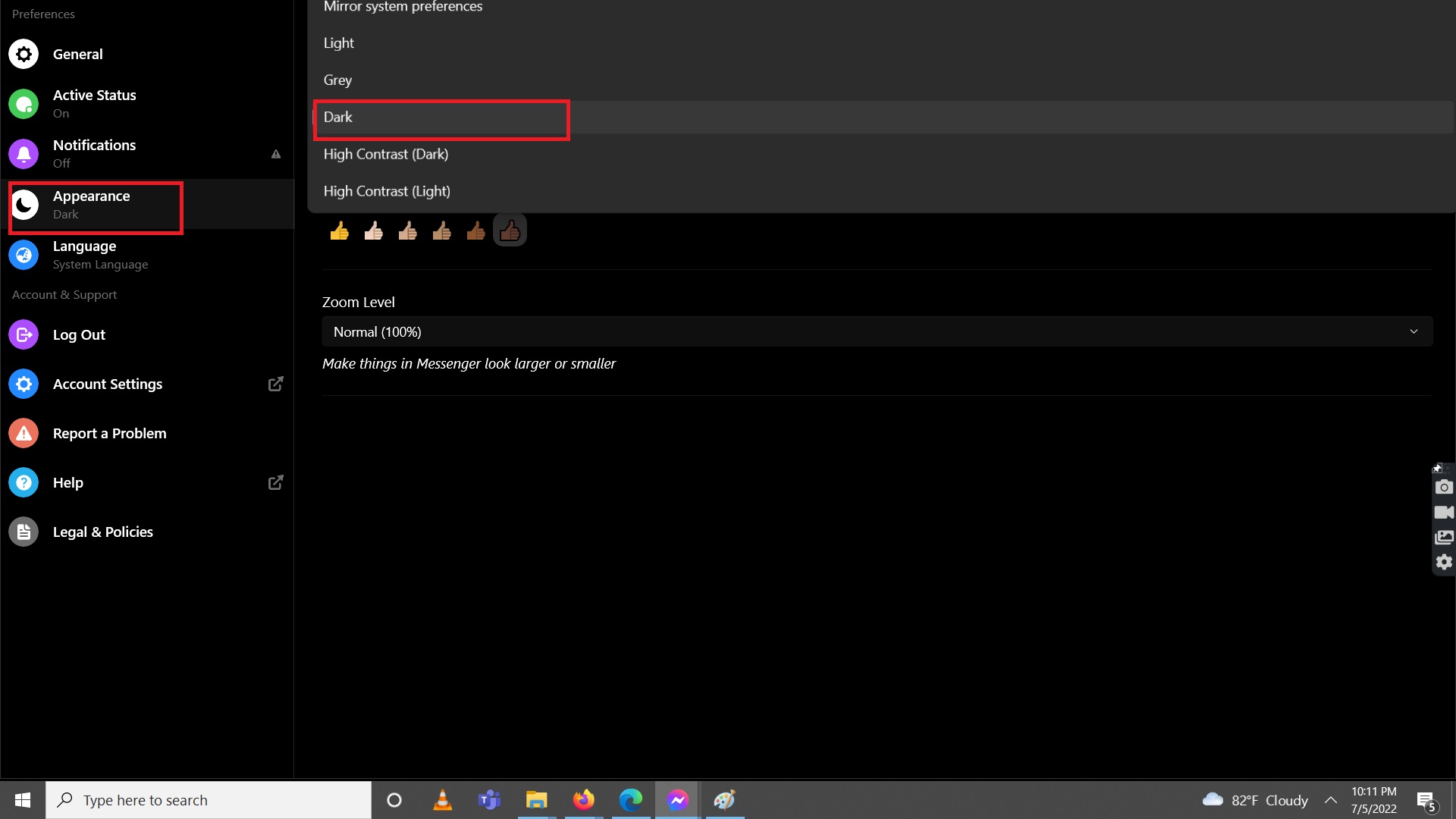
Step 8: Click on the Dark
Dark mode finally appears in the messenger. If you want to change the theme, choose light, Gray, etc., according to your need.
Enable Night Mode Using Facebook
Dark mode in a web browser generally applies to laptops and desktops. For this, you must go to your browser, suppose google chrome as a web browser.
First, you must log in to your Facebook. After logging in to the Fb messenger, do the following steps to dark messenger mode on your PC.
Step 1: Go to the top right corner of your Facebook and click on your profile.
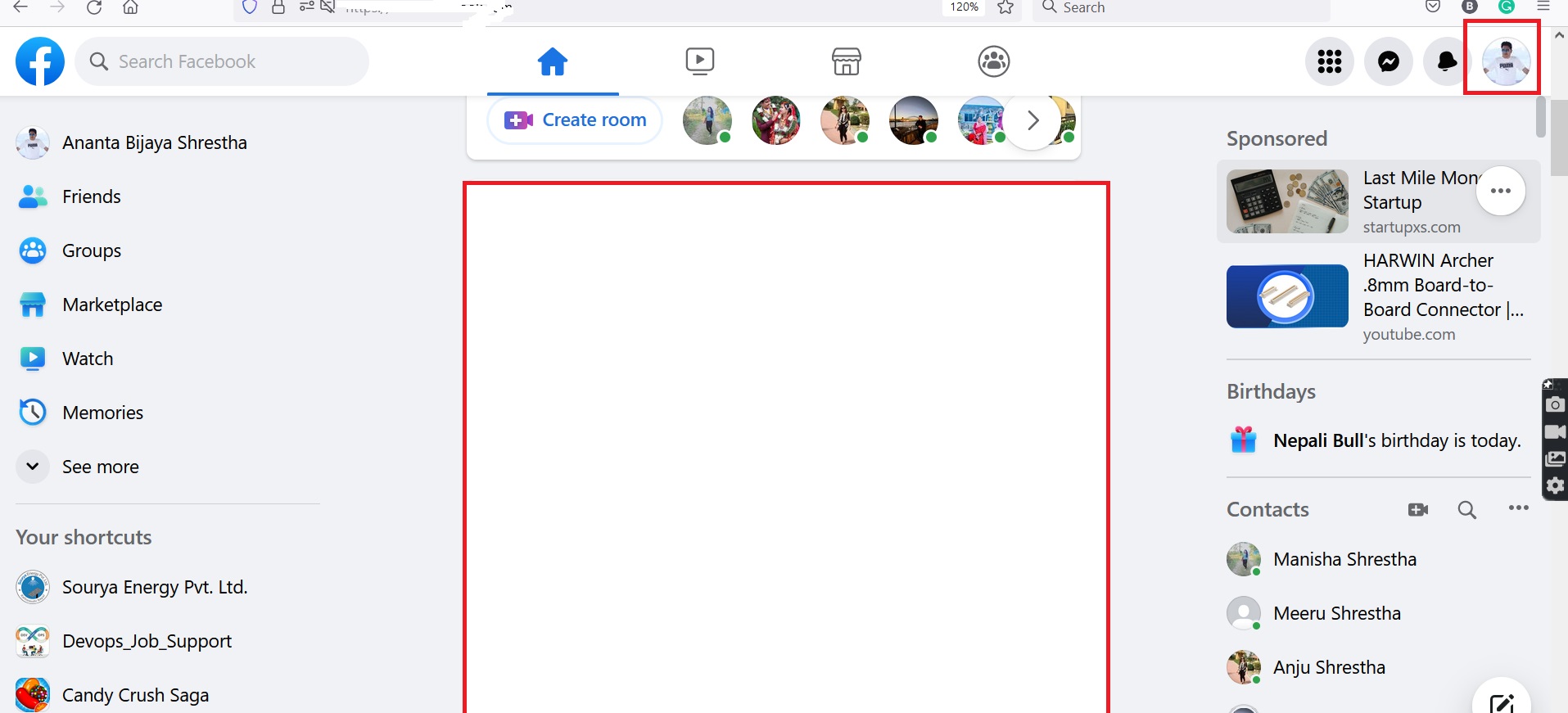
Step 2: Click on your profile on the messenger. You can see the Display and Accessibility options.
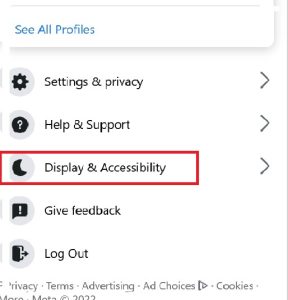
Step 3: After clicking, you can see Dark Mode (Adjust the appearance of Facebook to reduce glare and give your eyes a break). There is three option on, off, and automatic.

Step 4: Click on the option the black mode is on.
This will turn your Fb messenger and Facebook into dark mode. Again for normal mode, click on your profile, the Display, and Accessibility option, and click off the option.
On the web, Facebook is integrated, so both Facebook and Fb messenger dark mode is simultaneously turned on and off.
The automatic mode adjusts the display setting based on your computer setting.
Why use the dark theme(Mode)?
- If you hang out late at night on social media, which disturbs your sleeping habit, we suggest using dark mode. Research shows that blue light emissions disturb your sleep.
- The dark mode is pleasant to our eyes outside the light hour or in bad surrounding conditions.
- As human nature seeks, more control availability of black mode satisfies them.
- Dark mode consumes less battery than light mode. This is valid for new displays like OLED, not for normal LED displays.
- The research concludes that dark mode graphics significantly benefit visual acuity( which measures the ability to distinguish shape and size), fatigue, and usability.
- If you have an eye-related problem, it is better to use dark mode.
- If your mobile display regularly flickers, then use dark mode.
Why not use a Dark Theme?
- Dark or black is considered a symbol of evil, so that it may affect our Psychology.
- Text messenger is very difficult to read in dark mode when we use our computers or mobiles in direct sunlight.
- Users focus less on dark mode than on light mode. So it’s challenging to read the long text in dark mode.
Conclusion
In conclusion, I want to say that at night time, if you are comfortable using dark mode and if you have stayed longer on social media or your computer, it is better to use dark mode. User comfort matters, so turn on your light or black mode according to your choice.
Hope you understand the detailed procedure to turn on and off the dark mode. Further, you understand the advantage and disadvantages of dark mode.






