The popularity of Facebook as a social media giant is undeniable. Most people have created at least one Facebook account by now. Additionally, Facebook does not limit one account per person and lets you create multiple accounts. In that case, switching between accounts becomes intrinsic to a smooth Facebook experience. Read further to know how to switch accounts on Facebook easily.
You may use Facebook on multiple platforms, from your phone to your laptop or computer. It is wise to know how to switch between your multiple FB accounts on each platform so that you will not have to spend much time searching for the correct way.
Further, the same PC or mobile could be in use by multiple people. For example, many people could use the same desktop pc in a public space like a cybercafe or office. At home, multiple family members could use the same laptop or computer.
In such a case, there will be multiple Facebook accounts within the same computer or mobile. Hence it is paramount to understand how to change between accounts while keeping privacy intact.
This easy-to-understand guide will help you to change between your Facebook accounts quickly and easily to save you time.
How to Switch Accounts on the Facebook App
Facebook is popularly in use as a mobile application on android or iPhones. Most people primarily use the app on their phones, so understanding how to switch accounts in it will be beneficial.
1. Log into your account in the Facebook app on your android or iPhone.
In case you already have multiple accounts signed in, log into one of the existing accounts or a completely different one and then go to step 6.
2. On the top right corner, you will see a hamburger menu. Click on that menu.
3. If you are using only one account during this step, you will have to log out first to log into your other account. And if you want to create a new Facebook account, follow the guide.
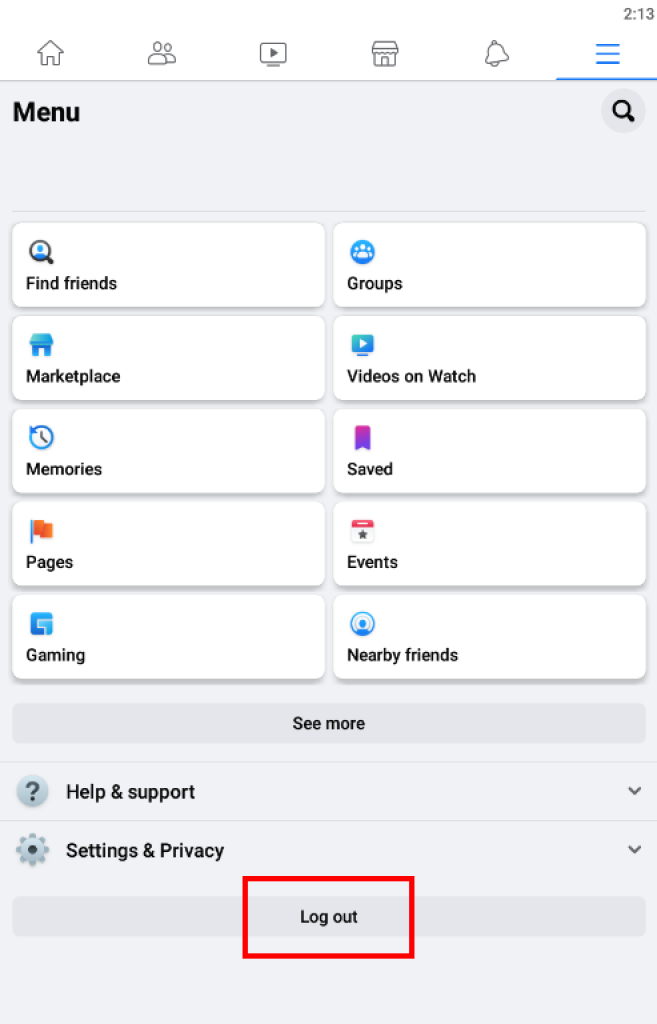
4. Once you log out, you will see the option to log into another account on the login screen.
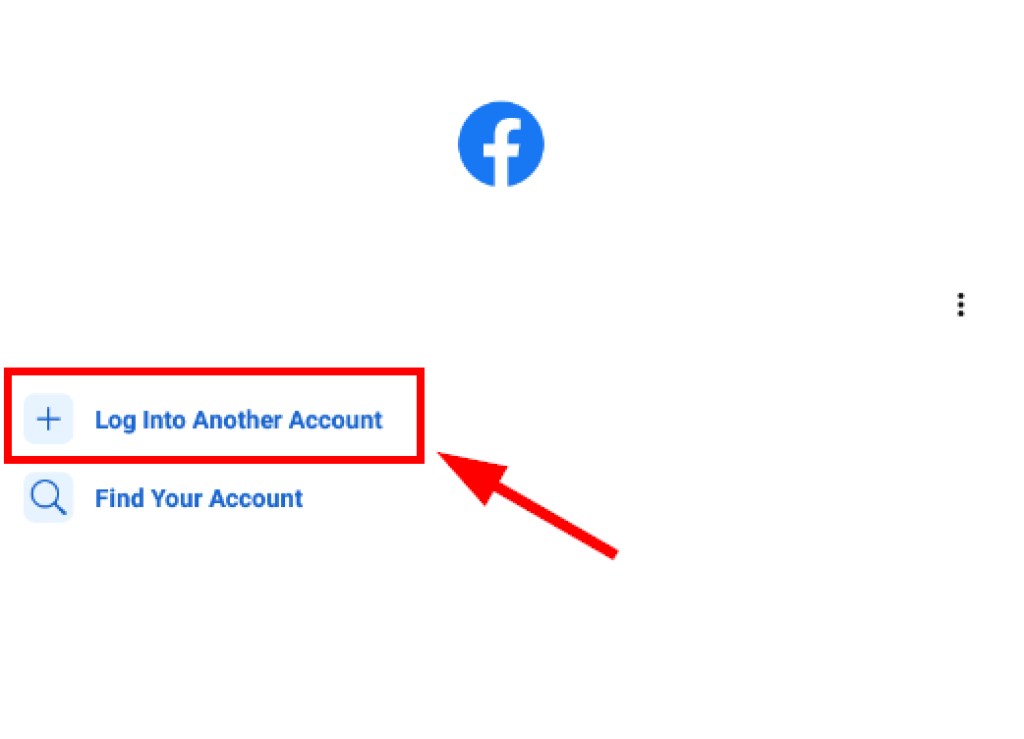
5. Next, click on the Log into Another Account option and enter the login credentials of your other account.
6. When you are logged into your other FB account, you will now see the “Switch Accounts” option once you press the hamburger menu in the top right corner.

7. You can now switch profiles conveniently without log-out from the profile you are signed into.
If you have multiple unnecessary accounts and want to delete one or many of them, you can follow this guide to learn how to delete your Facebook accounts permanently.
How to Change FB Accounts from a Desktop Web Browser
Besides using Facebook on the mobile app, you will also largely use Facebook on your Windows or Mac computers. You will mostly be surfing Facebook from your web browsers on your computers.
Switching your accounts from the Facebook website is pretty simple and straightforward.
Follow the step-by-step guide to understand how to switch your profiles from the Facebook website with the least effort.
1. Firstly, go to the Facebook website and log into your account by entering your credentials.
If you already see multiple accounts, you are logged into, log into one of the accounts shown or a completely different one and follow the instructions from step 4.
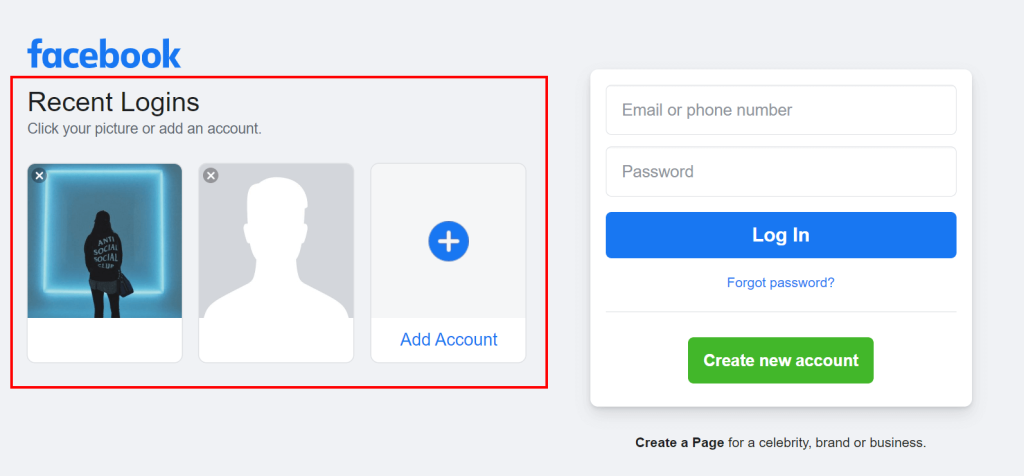
2. If you are logged into only one account during this step, log out from the account you are signed into.
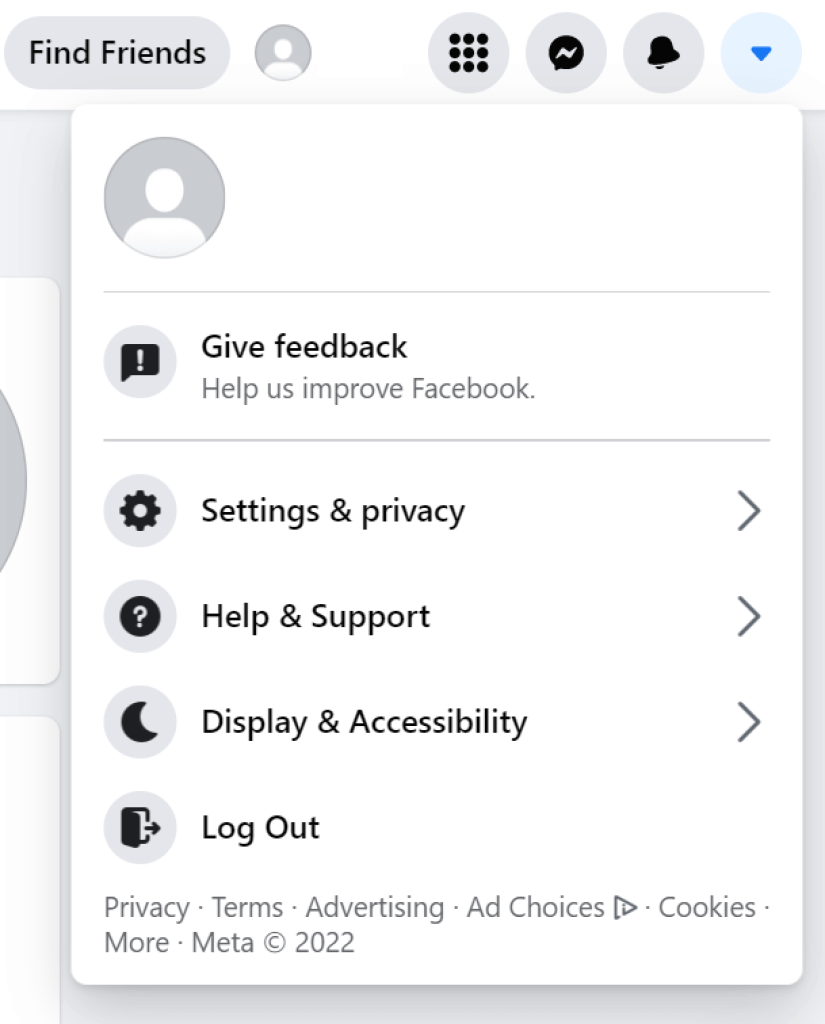
3. Next, log into your other account.
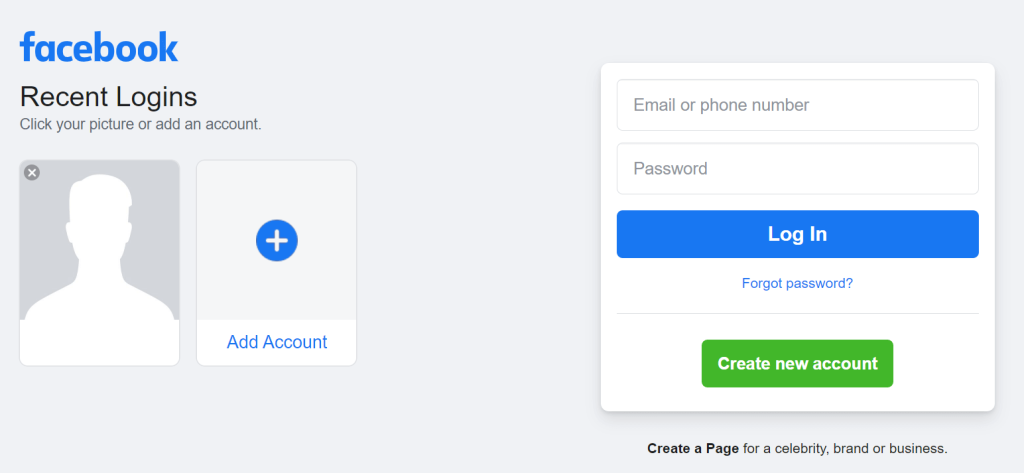
4. You can now see the Switch Account option once you click on the drop-down menu button next to your notification icon.
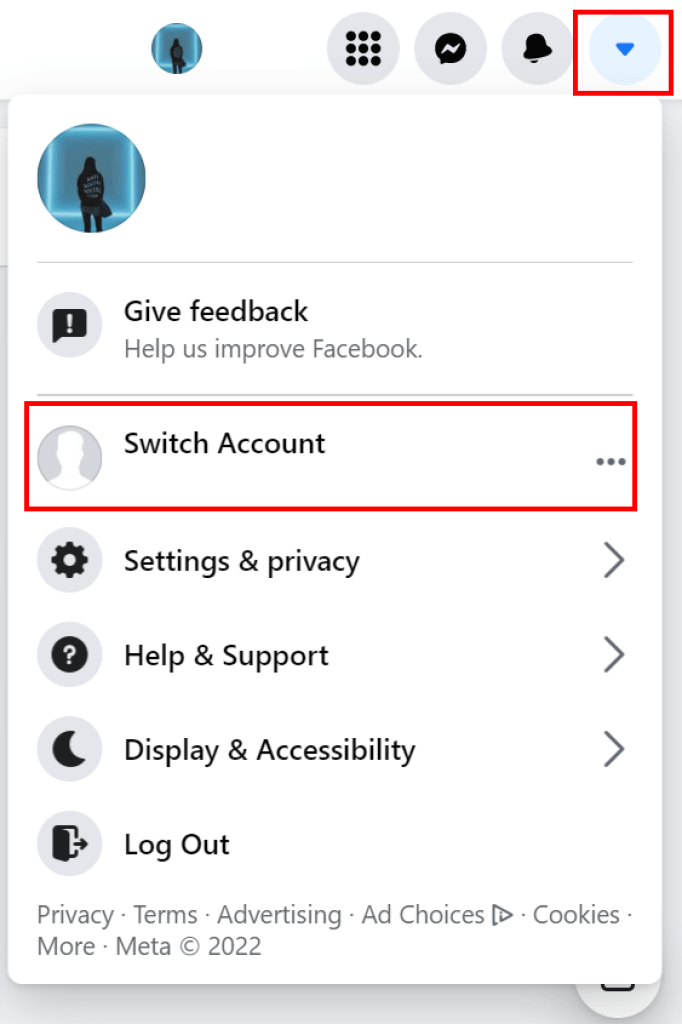
5. Click on that option, select the account you want to use, and enter the password.
Note: Remember to uncheck the Remember password option to maintain your privacy when you log out and have to log back in. When you check this option, Facebook will automatically sign you back in the next time you log in without entering your password.
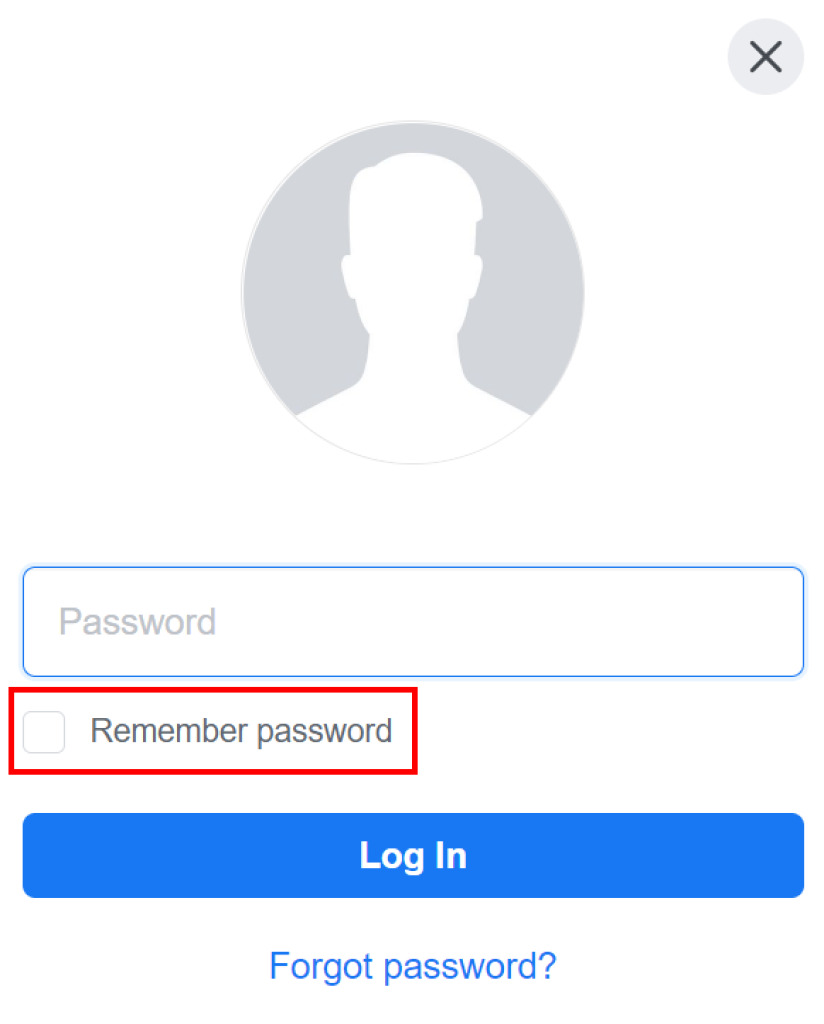
Whether on your computer or mobile, you can now change between your Facebook accounts easily and swiftly.
You will now be able to manage and switch between your multiple accounts or between multiple accounts of your family members with just a few simple clicks.






