Nobody wants to spend their valuable time searching through months-long messenger conversations. Sometimes a need to search old messenger conversations might give you a headache.
Facebook’s desktop and mobile allow you to search messages rapidly. You may also search specific chats or your whole history to find the message you’re looking for.
Facebook has made it much easier for its users to search for conversations and old messages just in a few steps. Searching messages through laptops or PC can differ from using mobile phones.
Similarly, searching for messages on a web browser differs from using Android, IOS, Windows, and Mac applications.
This article will cover everything about searching for messages in just a few seconds.
Search FB Messenger Conversations using the Mobile Application
Using messenger on the web browser is not always possible and convenient.
Especially if you are using Android or iPhone/iPad, then using the Facebook Messenger app can be easier.
If you use the mobile app and want to learn to search messenger conversations, you are at the right place.
Here are the steps to search for old messages in mobile applications.
Step 1
First, Log in to your FB messenger App. Now you can see all the conversations you have started with your friends.
Now find the conversation you want to search for messages and click on it.
If you cannot see the conversation you are looking for, search for the username in the search box located at the top of your messenger screen.
Step 2
Click on the info (i) button at the upper left side of the screen.
Now you can see the search in the conversation option.
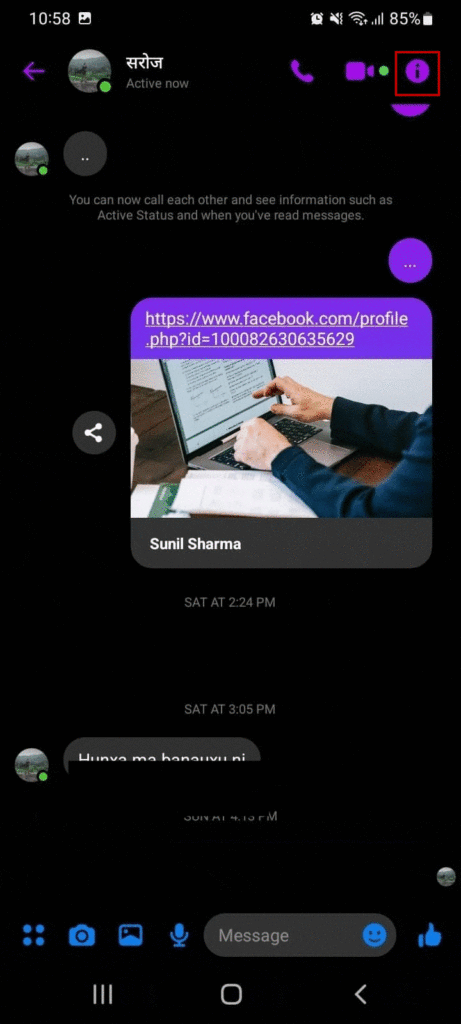
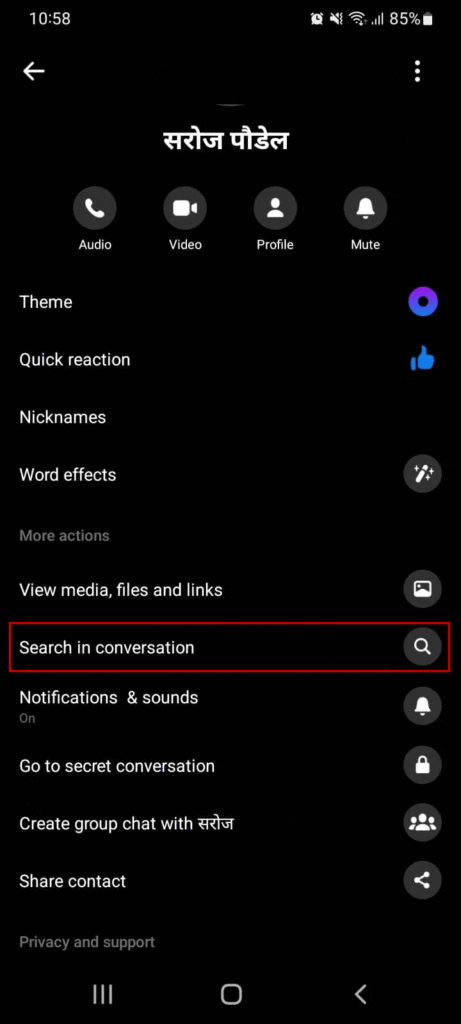
Step 3
Click on the search in conversation option, and now you can see this search bar on your mobile screen.
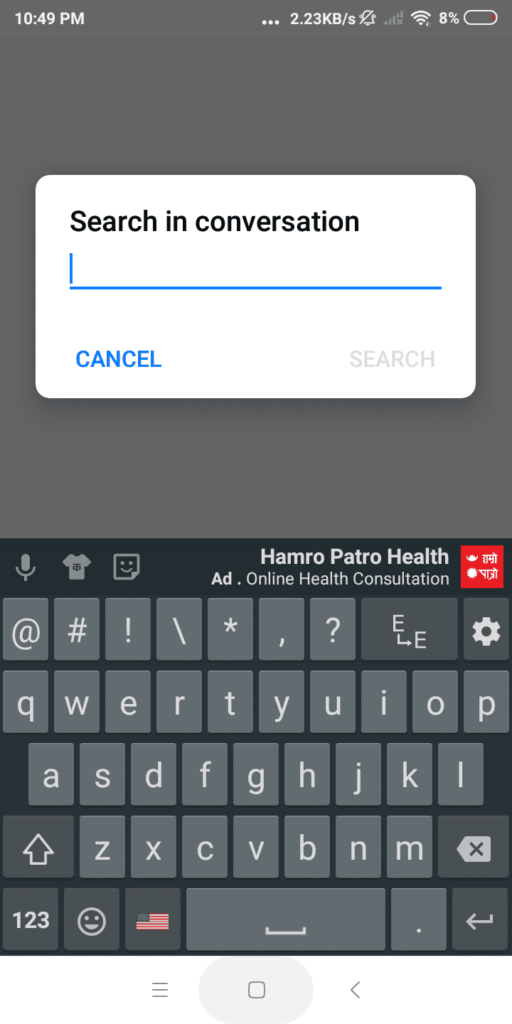
Enter the keyword or message you want to search for and click the search button.
After some time, you will get the search results that you are looking for.
You can also search old chats and messenger messages from the first interface.
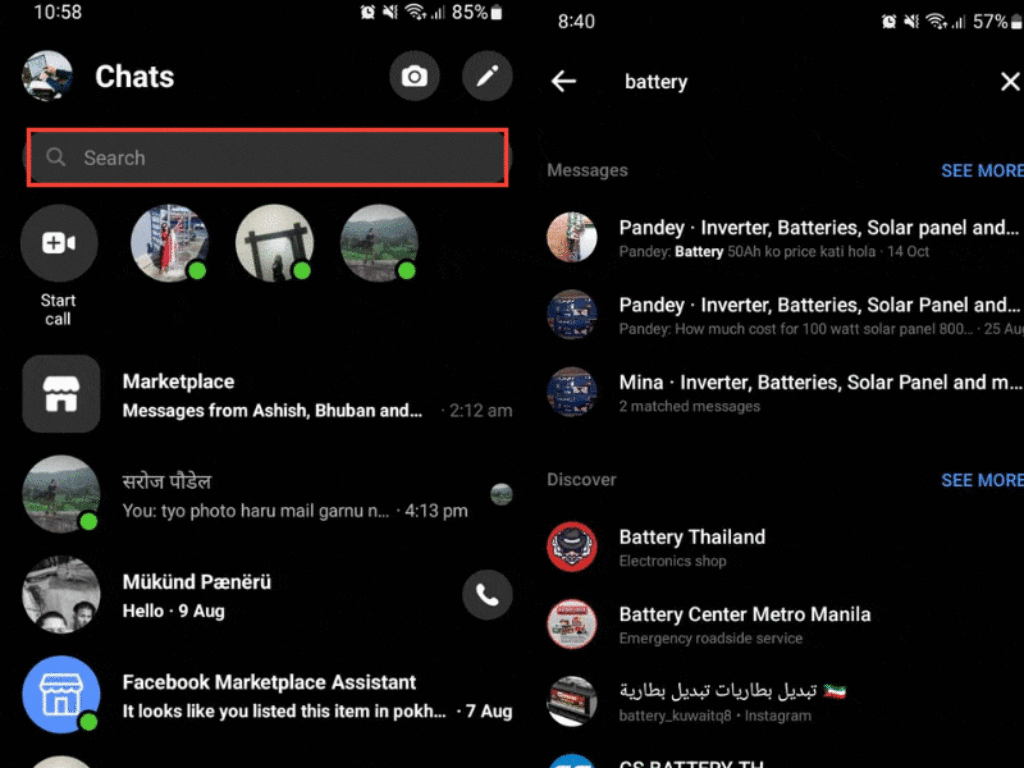
You can easily search for old messages using the steps mentioned above.
Step-by-step Guide to Search Messenger Conversations on Desktop
Facebook Messenger has changed to communicate people with each other. Every day new features and updates are being made to satisfy customers more.
Recently, a feature has been introduced which lets people search old chats.
It is not necessary for you to download the app to use Facebook and messenger as it is available in a web browser. Using it in the web version can be quite inconvenient, but it can be convenient if you use a computer.
Using the web browser is one of the easiest ways by which you can save lots of time and effort.
The most common web browsers used today are Google, Microsoft Edge, Brave, Firefox, etc.
Here are the steps to search for a message while using it on a web browser.
Step 1
First, open the browser and log in to your Facebook account.
Step 2
After that, you can see the messenger icon on the top-right side of the home screen.
You are required to click on the message icon, after which your most recent conversations will appear.
At the bottom of the conversation list, the “see all in messenger” option can be seen where you need to click.
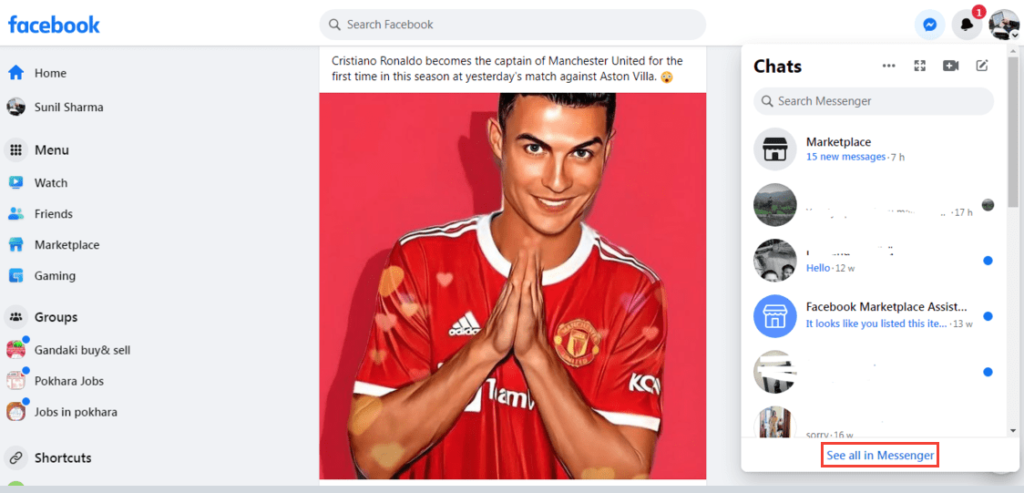
After clicking on the option, it will display a list of chats on your screen.
Now you have to click on the conversation that you want to search your messages.
Step 3
Click the info (i) button at the upper right side of your screen. You can see different icons there. One of those will be the search icon, which you must click again.
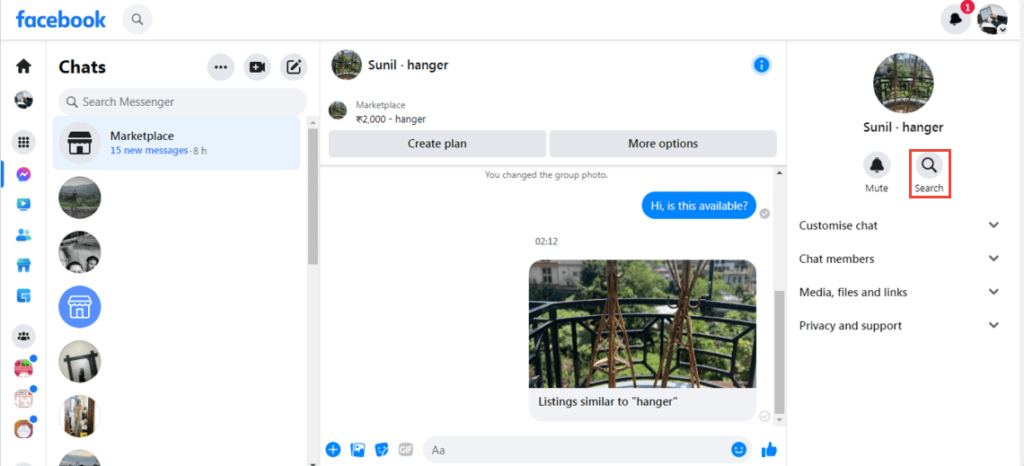
Then, a long search box appears at the upper part of the conversation, where you must enter the keyword you are trying to search for.
A keyword can be anything you or your friend have chatted about earlier.
After hitting the enter button list of possible results is displayed.
The best matches are even highlighted. You must scroll from one result to another using the move-up and move-down buttons.
How do you search media, files, or links in Facebook messenger conversations?
Sharing different photos and files on Messenger is common among people these days. Sometimes you might feel curious about what you have shared with your friends.
Can you search and see all the media files you have shared in Messenger almost effortlessly?
Like old messages, Messenger has introduced a feature that lets users search and see previously shared media, files, and links.
To search the files, media, and links on Messenger, you need to follow the below-mentioned steps.
Step 1
To search the files and photos you have shared in Messenger, the first step you need to start with is open the app. Then, after you click on the conversation, you want to search for photos or files.
If you are using a web browser, you need to open Messenger.com on any browser. Then click on the conversation you want to search for photos.
Step 2
After clicking the conversation, you need to click on the (i) icon on the top-left side of the screen.
Then you can see this type of dashboard with different options.
Step 3
Now you can see the view media, files, and links option above the search in conversation option. Click on it.
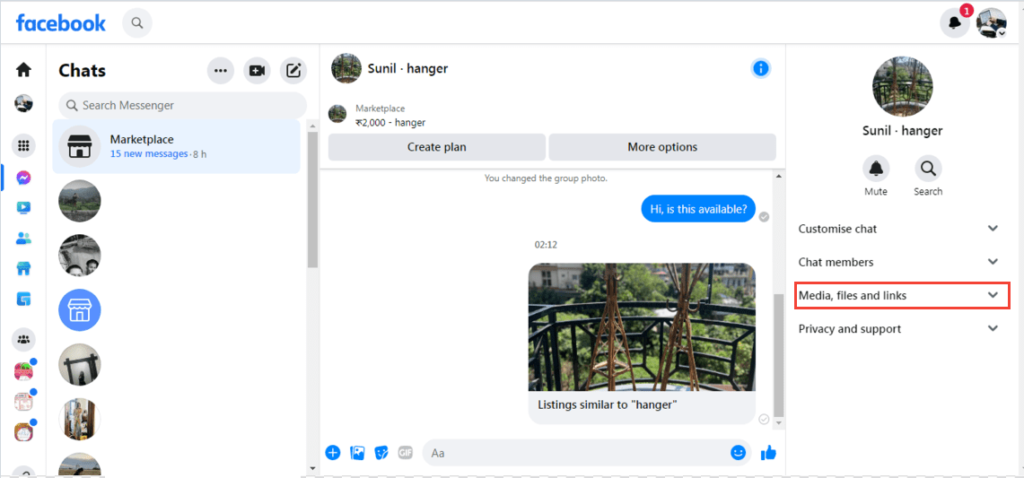
After clicking on it, you can see all the media, files, and links you have shared with that person.
If there are many media files, you can scroll down using your keyboard’s move-up and move-down keys.
Can we search for messages in messenger lite?
We have now learned about searching older messages and files in Messenger. But these days, many people have started using Messenger Lite to chat with friends.
It has almost all the features needed for normal humans to communicate with each other. It also involves voice and video calling features.
However, no such feature allows people to search for messages.
You can use the web version or the Messenger mobile app to search for older messages.
You can read this article if you want to know how to unblock someone from your friend list.
FAQs
A: You have tried all the methods mentioned above. And still need help finding the messages or photos you are looking for. Then you or your friends could have deleted the message. Above mentioned steps don’t work for the deleted messages and photos.
A: No, if the message you are trying to search has already been deleted, then you will not be able to find such messages.
A: Your friend can have erased the conversation without telling you. If you haven’t removed it yet but still can’t find it while searching, you can ask it your friend once.
A: The answer is no. There are some differences in searching for messages between these two
A: It’s all up to you. You can use both web browsers and applications for searching chats, as it is available for both. Yet, if you are using Android or IOS devices, it is more convenient to use the application version. But for Laptops and MAC, web browsers will also be easier to use.
Conclusion
To conclude, searching messages on the web and Apps is different. Searching messages and photos in a web browser is also distinct from the mobile application.
The above-mentioned methods only work if the older messages are not deleted.






