If you frequently use Snapchat, you probably already know that if you capture a screenshot of a chat or a snap, Snapchat will immediately alert the other party. So, sometimes you may want to know how to take a screenshot on Snapchat without them knowing.
When we share a story with our friends or the public, it will remain visible for only 24 hours. This is Snapchat’s way of safeguarding the privacy of its users.
Also, if someone takes a screenshot of your Snap or story, you will be immediately notified. This lets you share your Snaps without worrying about embarrassing yourself.
While this Snapchat feature makes the app more secure for its users, it also makes it difficult to save some good Snaps to enjoy later.
Hence, this article will teach you how to take screenshots on Snapchat without alerting them. Also, if you want to know if someone has blocked you on Snapchat, check out this guide.
Before we begin
Before we start with the methods, let’s first try to understand what happens when you screenshot a chat or snap on Snapchat.
As we all know, if you send a Snap to a friend, it will be deleted immediately after your friend sees it once if you have set the chat privacy like that.
Due to this feature, we tend to send even embarrassing snaps for fun, knowing they won’t get recorded and published.
Additionally, you can also choose to make your chats disappear after 24 hours of opening on Snapchat. This feature is extremely helpful in protecting our privacy.
However, sometimes we want to save memorable snaps or chats with our friends on Snapchat to revisit them later.
While you can tap and hold any text messages or snaps to save them, your friends can easily delete them anytime after being notified by Snapchat.
So, your only option is to screenshot and save it on your device. The issue with this is that Snapchat will immediately notify the other person.
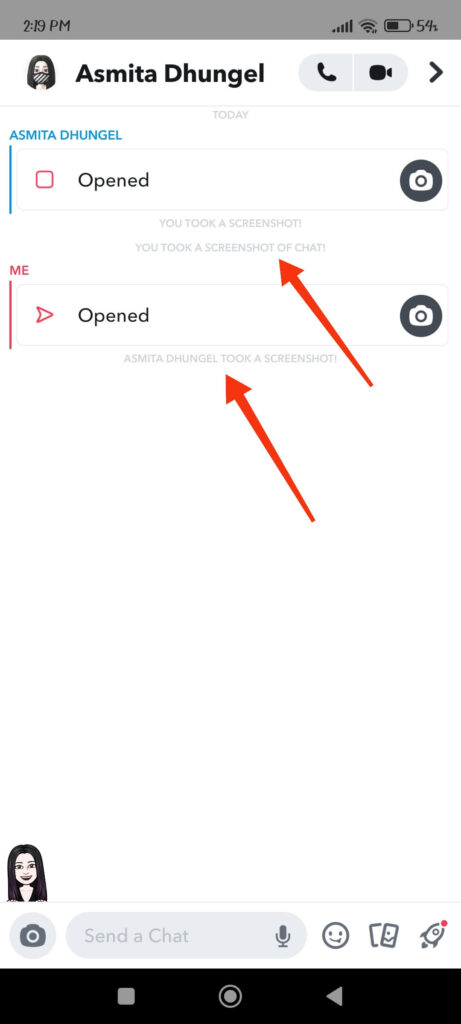
Therefore, you need to be more creative when taking screenshots and not notify the other party.
But, It is no longer so simple to do this because Snapchat can also think the same way you do.
So, many old methods won’t work anymore. Here, we will discuss working and non-working (old) methods so that you can be cautious before implementing them.
Old Methods to Screenshot on Snapchat without them knowing (may or may not work)
You may be thinking, what is the use of this section if these methods are not working? Well, we’re doing this so you can see if the methods you’ve previously discovered are still effective.
Here are some methods that used to work but are no longer working or have been patched by Snapchat.
1) Turning Airplane Mode On
One of the most used methods you could use to screenshot Snapchat without them knowing or sending a notification is by turning Airplane mode on.
However, Snapchat has now patched this loophole, so the other person will receive an immediate notification when you come online again.
Thus, if you think you can screenshot silently by turning the internet off, then be aware. As soon as you come online on Snapchat, it will immediately send a notification to your other friend.
2) Clearing the Cache on Snapchat
Previously, you could take a screenshot after turning off the internet on your Smartphone (Android or iPhone) and immediately clear the cache so that the app would forget your activities when you returned online.
Now, however, Snapchat will send the notification immediately, so even if you delete the cache, your friend will still get notified.
3) Logging out and Logging in again
Another method that worked previously is taking screenshots by disconnecting from the internet and logging out of your account immediately.
After you log in, your friend will not receive any notification that you have taken a screenshot.
However, Snapchat will no longer allow this to happen. Regardless of your trick, your friend will know your actions.
Note: The methods listed above may work on the older versions of the Snapchat app. However, it requires both the sender and recipient to have an old version of the app on their mobile phone.
So, we suggest you avoid using the methods listed above because the chances of them failing are quite high.
Don’t worry, though; in the next section, we will show some adjustments you can make to continue using the old methods of taking screenshots without alerting them, along with new methods.
New Methods to Screenshot on Snapchat without them knowing
Since Snapchat is patching the various loopholes continuously, many old methods to secretly take screenshots on Snapchat may not work after some time.
As of now, we will show you some methods that still work for now. However, we suggest you try these methods with your friends or family before using them.
After all, we might be caught off guard when Snapchat fixes it, and we have no idea when that will be. So, exercise caution in your actions.
Method 1: Take a Screenshot without them knowing by using Another Device
The first and very easiest method that you can use to take a screenshot on Snapchat without others knowing is to take it from Another device.
This means you record the Snaps using your other Android or iOS (iPhone or iPad) devices. Just place your camera on the Snaps and record whatever you want without worrying about anything.
You may think this method is crude. However, this method is the only one that Snapchat can never prevent, and you can easily use it to screenshot any Snaps secretly.
Make sure you know what type of Snaps you want to record before using your other phone. Before you try anything, you should know whether it is videos or pictures, if there is a time limit, and so on.
Some Snaps will simply disappear after viewing them once, but others can be replayed, though others will be aware that you have done so.
Furthermore, if unsure, record any Snaps using your other device. After that, edit it once you’ve recorded everything.
Note: Though this method may compromise Snap’s quality, it is never out of date and requires no trial on your part. So, use it if you want an easy and quick solution to this problem.
Method 2: Take a Screenshot using a Screen Recorder (Third-party)
Another method you can use is to record the screen on your mobile phone using a screen recorder.
However, we must warn you that the in-built recorder on an Android or iOS device (iPhone or iPad) won’t work, and Snapchat will detect it immediately.
So, it is better to use some third-party application from Play Store or Apple Store to record screens on your device.
Remember to try it out with your friend before using this method. Since Snapchat’s security is constantly updated, the chances of this method failing are extremely high.
As of now, on some Android devices, you can still find an in-built screen recorder working. Snapchat won’t notify another party when you record the Snaps using it.
So, if you want to check whether it works on your Android phone, swipe down your notification panel from the top and select “Screen Recorder“.
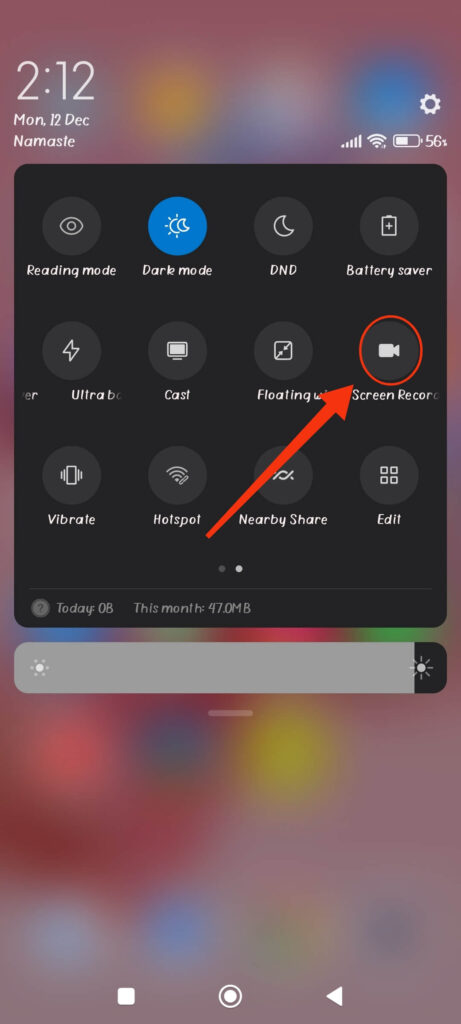
Note: If you can’t find this option, your device may not support screen recording. Search your specific model on the internet to confirm this.
If you have an iOS device, you cannot use a built-in screen recorder to take screenshots (SS) on Snapchat without them knowing.
So, try to search for some third-party apps on Apple Store and see if it works for your specific device. Furthermore, due to a large number of such apps, Snapchat is unable to defend itself against all of them.
Since many screen recording applications are in the store, we will not recommend a specific one here.
Hence, try the trial and error method and find one that works on your device. With the help of such apps, you can secretly record any Snaps.
Method 3: Take a Screenshot by using Google Assistant (Android)
Do you know that you can use Google Assistant to take a screenshot for you? Yes, this method lets you use Google Assistant to record Snaps without alerting anyone.
For this method to work, you need to be fast. So, first, try to get the hang of using Google Assistant by trying on any other things.
Follow the methods below to use Google Assistant to take a screenshot on Snap without them knowing.
1. To begin, open the Snapchat app and log into your account with credentials.
2. Afterwards, go to your conversation section by tapping the Chat icon from the bottom.
3. Open the Snaps you want to record on your device.
Now, as soon as possible, launch the Google Assistant immediately. For this, you can either say “Hey Google” or press and hold the Home button.
You can now say “Take a screenshot” to your Google Assistants, and it will do the task immediately. You may sometimes need to press the Microphone icon for this to work.
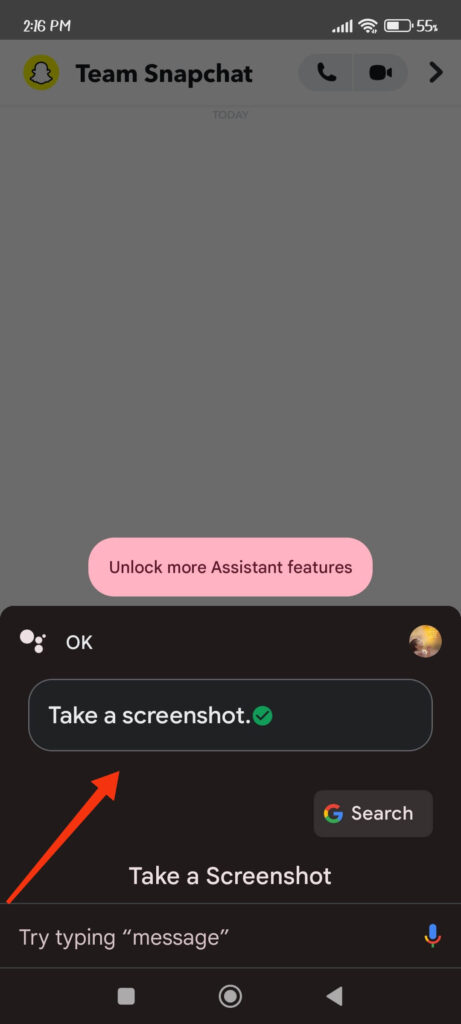
Remember that the screenshot taken from Google Assistant won’t be saved on your device. You need to share it on any other platform to use it afterwards.
We suggest you share it on your Google drive or Whatsapp account for better security. Just tap any platform (Google photo, Messenger, WhatsApp, etc.) you may like after taking a screenshot from Google Assistant.
Method 4: By Uninstalling and Reinstalling the Snapchat Application
Though the old method of enabling Airplane Mode or logging in and out of Snapchat doesn’t work anymore, we have found a new method that still works.
For this, you can follow the steps below to see if it works on your device.
1. First, open the Snapchat application and log into your account.
2. Next, go to your chat section by tapping its icon from the bottom right next to the location icon.
3. After all the chats are loaded on your device, turn on the Airplane mode.
You can swipe down from the top and select “Flight mode” or “Airplane mode” on your device.
4. Now, you can open the Snaps that you want to save and take a screenshot normally from your Smartphone.
Note: You can simultaneously press the Power and Volume down buttons to take a screenshot on an Android device.
And to take a screenshot using iOS, press the home button and power button together until you hear that click sound.
5. Hold off on going online after taking a screenshot.
Just come out of the Snapchat application and uninstall it from your device. You will get the Uninstall option after long pressing on the app itself.
6. Finally, turn off Airplane mode and reinstall Snapchat from the Play Store or Apple Store again on your device.
After you log in, you will see that Snapchat will send no notification about your action to the other party.
Note: Though this method is complicated and requires a Wi-Fi connection, it still works perfectly. So, we suggest you try this method with your friend before using it elsewhere.
Method 5: By Mirroring your Device to other Devices
Another method that still works is to mirror your Smartphone to any other device. After mirroring your phone, you can screenshot any Snaps with that device, and Snapchat will have no idea.
You may need to download some screen mirroring third-party apps for this method. You may also find an in-built mirroring app on some latest Smartphones.
If you want to use a third-party app, we suggest you use “AirDroid Cast” to mirror your phone into a PC (Windows or Mac). You can use this app on both iOS (Apple Store) as well as Android (Play Store) devices.
Just download it and follow the instructions from the application to mirror your device into your PC. Take a screenshot of your Snaps from your PC without notifying the other party.
This method is still working since Snapchat cannot detect screen mirroring on your device. So, you can use this to take an SS (screenshot) on Snap silently without worrying.
FAQs
Unfortunately, No. As of now, Snapchat web doesn’t support Snaps on a computer or laptop. This means you need your mobile phone to play any Snaps sent by your friend.
Therefore, if you try to use Snapchat web on a desktop web browser, you cannot play any Snaps.
However, screen mirroring your Android or iOS device into the PC is still an option (Windows or Mac). With this, you can mirror your phone into your PC and record using the PC easily.
No, it is not illegal to screenshot any Snaps or chat on Snapchat without notifying others. However, it is still morally wrong to save someone’s photos or Snapchat videos on your device without their knowledge.
So, simply taking a screenshot is not an illegal matter. However, how you use them is an entirely different thing. So, be careful not to misuse online content that may be illegal, like blackmail.
If you want to screenshot a story without the person knowing, then the best method is to take a screenshot using Google Assistant. You can also use a third-party screen recorder to save any story on your device easily.
However, for an iOS (iPhone or iPad), we suggest you use the screen mirroring method since there are more restrictions on iOS than on Android. The same method that worked on Android may not work for iOS devices.
Conclusion
Finally, we warn you that taking a screenshot of someone’s content on Snapchat without them knowing is a breach of their privacy.
So, it is best not to use the above methods for illegal activity. If you want to remember them but don’t want to alert others, you can use the methods described above discreetly.
Anyway, we hope you are now clear of any of your doubts. We will keep you updated on any other options we discover. Meanwhile, let’s learn what “YK” mean on Snapchat.






