We all have been posting text and different emojis on Facebook comments. But do you know you can post a gif on a Facebook comment? It allows you to express your thoughts and emotions animatedly.
A GIF is an animated version of soundless pictures and videos. You can use it to reply to your friend’s post, adding fun to a conversation. There are different varieties of stickers on the platform according to your mood.
Just like on Instagram, Facebook also allows you to add GIFs to your Facebook stories. You can also use it as your FB status. Depending on your mood, you can put any GIF available in the gallery.
In this article, we will mainly focus on how to post a gif to a Facebook comment, as you can use it in various ways. Additionally, you can also add pictures on FB comments.
Table of Contents
Where Can I Finds GIFs to Use in My Facebook Comments?
There are multiple ways to find GIFs for your Facebook comment. One of the best ways is using FB’s built-in GIF feature with many stickers in its gallery.
You can also use a different popular website like Giphy, where you can download and upload it to any social media platform. If you want to use it from a third-party website, copy the link, paste it into the comment section add it by downloading.
Hence, posting a GIF in the comment section is an entertaining way to interact with your friends and followers.
You may want to interact with your Friend’s post by posting a GIF, but it is not visible in your feed. Check out this article to find the possible reasons for not seeing Friend’s posts on FB.
How to Post a GIF on Facebook Comment?
It is a fun way to engage with your friends and followers by posting a GIF on FB comment. You can use either a mobile phone or computer to use this feature.
Here, you will learn a step-by-step guide on how to post a gif on Facebook comments using all devices.
From Android App
The mentioned steps are for Android devices:
1. First, locate the status or post where you want to add a GIF and tap the comment button.
2. A comment section will appear with a keyboard, and tap on the GIF icon below the typing box. You can tap the Write a Comment section if the keyboard doesn’t appear on the screen.
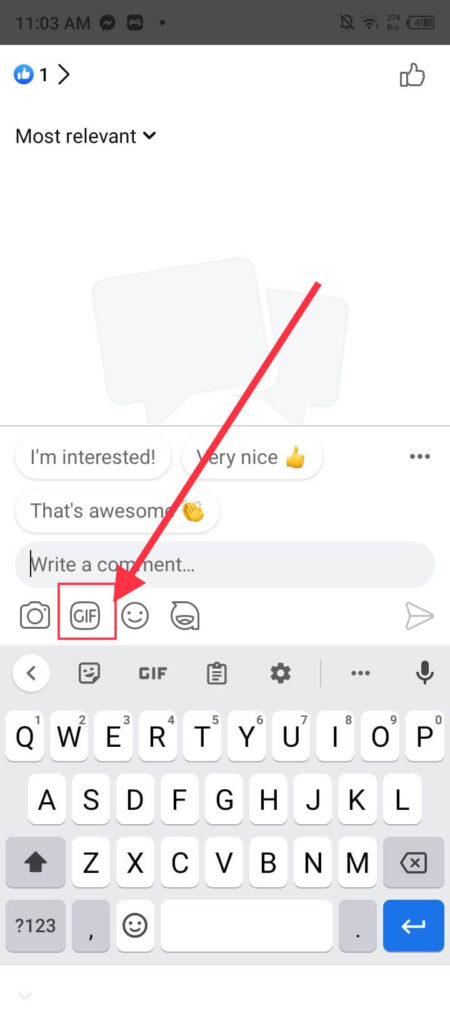
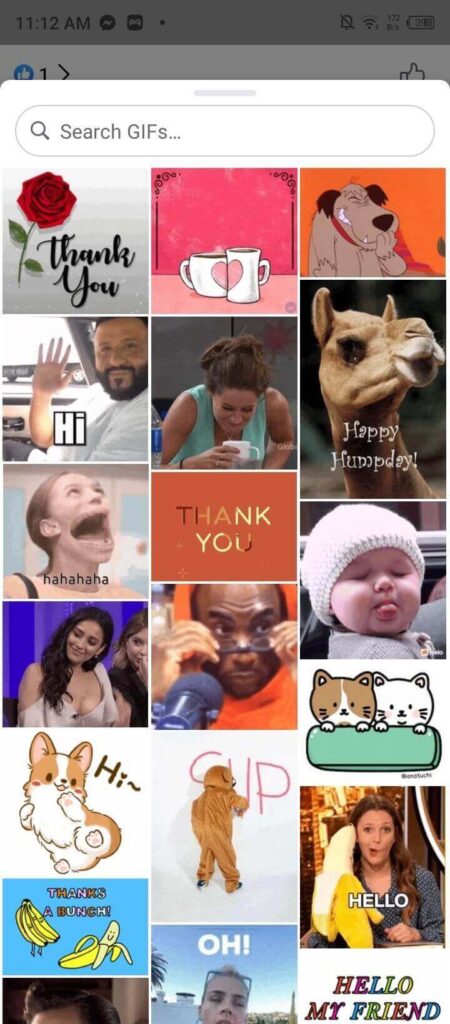
3. After that, type and search for your desired animated sticker on the search bar and click on it.
4. At last, send the comment by tapping the arrow button.
From iPhone
Follow these steps if you are using iOS devices (iPhone or iPad):
1. Log in to your Facebook account and locate the post where you want to comment.
2. After that, tap the comment button below the post, and your keyboard will appear on the screen. If the keyboard doesn’t appear, tap on the Write a comment section.
3. Tap on the GIF icon at the side of the emojis at the top of your keyboard.
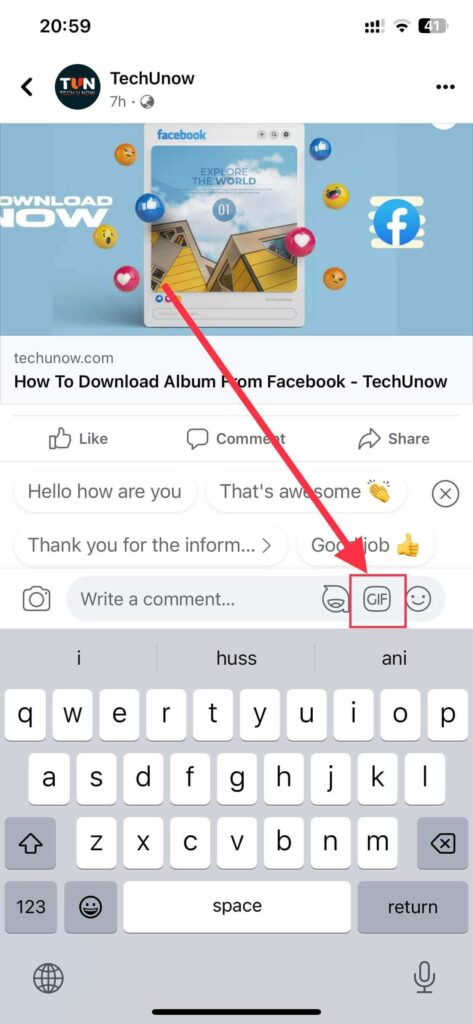
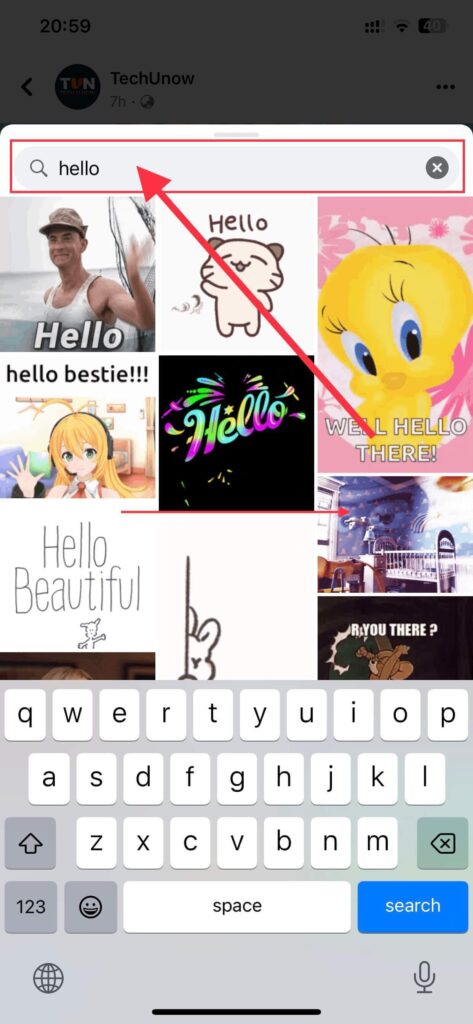
4. Type and Search for the required stickers on the Seach bar, and select your desired one.
5. Finally, tap on the send arrow button at the side of the comment section, and it will get posted on FB.
Note: Instead of searching, you can also scroll down on your screen and find your desired one for both iOS and Android phones. You can also follow the same steps for Facebook Lite.
From Desktop Web App
Before posting any comment, first, log in to your Facebook account on your web browser using a laptop or PC and follow these steps:
1. Locate the post or status where you want to add and click the comment button.
2. After that, you will see the GIF icon at the side of the stickers icon and click on it.
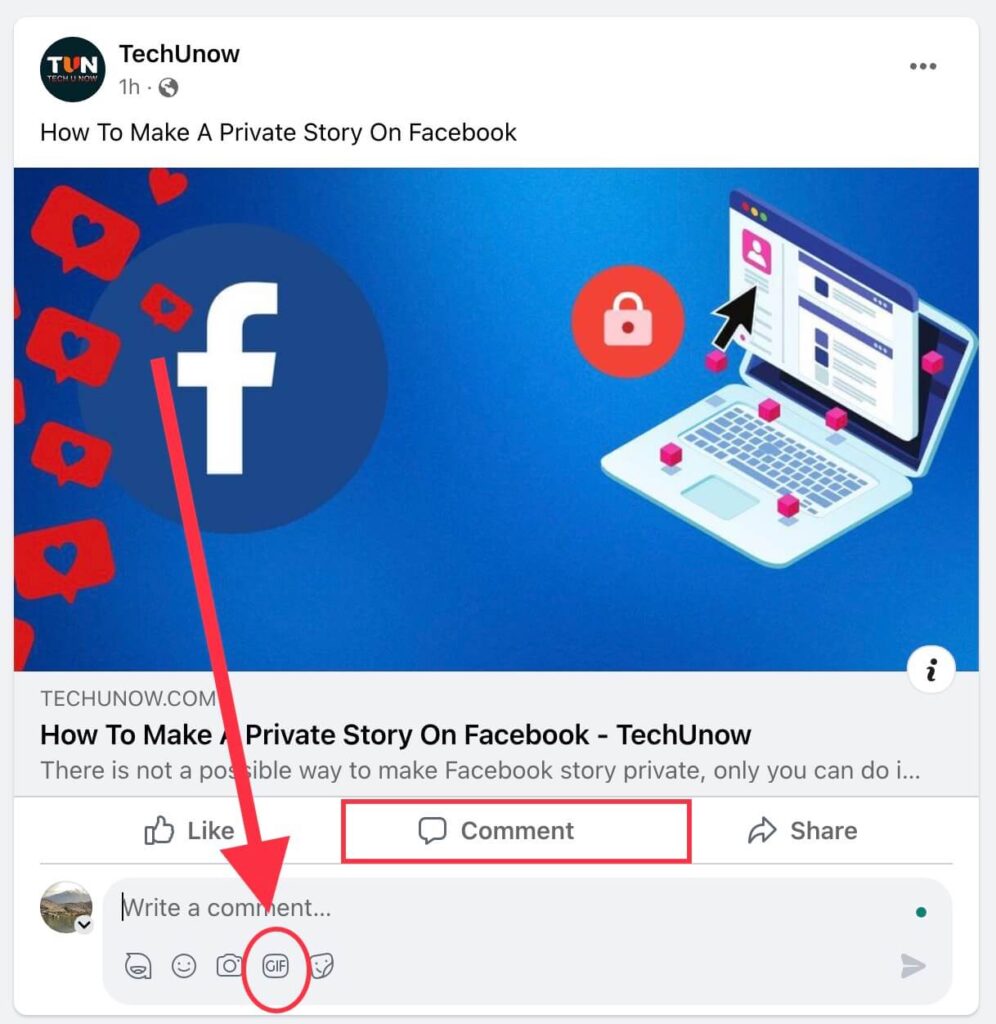
3. A menu will appear with a search bar, and search for the specific gif you want to comment on. You can also directly scroll down and click on it.
4. Finally, send the comment by clicking the arrow on the right side.
Now, you know how to add GIFs, and you can also add emojis to Facebook comments.
How to Post My Animated GIF on Facebook Comment?
Posting your own animated GIF is also easy to do. You can use websites like GIPHY or TENOR to create one for yourself. However, there might be issues while uploading through a mobile phone.
Follow these steps to post it on FB:
1. First, download and save the GIF from any website you like. You can also create your version through a different application.
2. Click on the camera icon in the comment section, choose it from your galley, and then send it.
3. You can copy the link or the GIF and paste it into the comment section.
This way, your friends and followers can enjoy and interact with you differently in the chat section.
Why are GIFs not Working on Facebook Comments?
There are multiple reasons why your GIFs are not working. Some of them are:
Facebook only supports certain types of GIF files like GIF89a or GIF87a. So, use a widely compatible file format for posting animations.
Similarly, you need a stable internet connection to upload without any problems while uploading and loading.
Make sure to use the latest version of the Facebook application so that new features of GIF also support on your phone.
Lastly, Due to privacy settings on your FB, you may not be allowed to post and view a GIF.
How to Delete/Remove a Posted GIF From Facebook Comment?
Deleting the GIF comment is the same as a normal one. If you are a mobile phone user, follow these steps: Press and hold the comment, and a menu will appear. Tap on Delete and again on Delete to confirm your changes.
However, if you are using a computer, the steps are slightly different. Click on the three horizontal dots above the comment, and a menu will appear. Lastly, click on the delete button.
How to Download GIFs from Facebook Comment?
You can not download GIFs comments from your Facebook using a smartphone. However, you can remove it from a PC or Laptop. Follow these steps:
1. First, locate the comment and click on it, and a share button will appear at the bottom right corner of your GIF.
2. Now click on the share button, and it will open in a new tab. Right-click on it, and a menu will appear.
3. Click on the Save Image As… button, and your GIF will get saved in your gallery.
If you may want to download all your photos and videos from your FB Album, and you don’t know how to download them all at once entirely. Read this article to download albums from Facebook.
FAQs – Post A GIF On Facebook Comment
Yes, you can post a GIF as a comment on any Facebook post. You can express yourself in a fun and engaging way with the help of an animation, but remember to consider the context of it before posting.
A few reasons for problems posting a GIF on a Facebook comment are an outdated version of your Facebook app, an unstable internet connection, a wrong URL, and an old device.
There might be many reasons why your GIF is not playing in the Facebook comment. Some of them are unsupported format, file size & dimension, slow internet connection, Facebook issues, etc.
Summarize
Now, you know how to add a GIF to a Facebook comment; the only thing left to do is to post it. Furthermore, posting a GIF is a fun way to express and engage yourself in the comment section with your friends.
Text with GIFs is also a feature you can try while chatting with friends to make your conversation more entertaining. By following the steps mentioned above, you can easily share it with everyone.






