Snapchat allows you to pin someone to the top of your chat list, making staying in touch with your closest friends easier.
This lets you quickly access their Snap Profile and initiate a conversation without searching through your chat history.
However, you can only pin a maximum of three people on your Snapchat account at a time. So, to pin another user, you must first unpin the previous one.
Though the number of users you can highlight is limited, it is still a good way to organize your conversation list on Snapchat.
This tutorial will show you how to pin someone on Snapchat. By doing so, you can keep your favorite contacts at the top of your chat list and never miss their messages. Furthermore, if you want to chat with a pinned person without straining your eyes, you can turn on dark mode on Snapchat.
What is Pinning means on Snapchat?
“Pinning” is a Snapchat feature that lets you “pin” a specific chat or conversation to the top of your Chat screen. This means that the discussion will always be at the top of your chat list, making it easier to find and preventing it from getting lost among your other conversations.
Pinning a chat helps keep crucial conversations accessible and organized. You can pin someone, especially if you have a Snapstreak with them or are working with a friend to boost your Snap Score.
This will help you remember to send your friend a Snap daily, so you don’t lose your streak. However, you can still get your Snapchat Streak back if you lose it for other reasons.
Though Pinning is handy, you can pin only three users. So it is still up to you to choose the three most important conversations from the list.
If you want to sticky more than three chats, you can still do so on an Android device with a shortcut feature, which we will discuss below.
Note: Snapchat does not allow you to pin a Story or Bitmoji. Use this feature only for conversations with friends.
How do you Pin Conversations on Snapchat?
There are two ways of highlighting friend chat. You can pin a conversation in the Snapchat app or as a shortcut. Furthermore, if you pin a discussion on your account, Snapchat won’t notify the other party.
However, the conversation shortcut is only available on Android. So, for iOS, you can use the built-in feature.
Here, we will discuss both methods of pinning someone on Snapchat with your Smartphone. We will also show you how to edit a custom icon for this feature.
1. Pin a Conversation on Snapchat from the Application
Snapchat allows you to pin up to three conversations on its application. However, you can’t pin a chat from the Snapchat web.
Hence, use an Android or iOS (iPhone or iPad) instead of a computer(Windows or Mac) to pin a conversation.
Since navigation for pinning a chat is the same for Android and iOS, use the steps below for both devices.
1. First, open Snapchat on your Smartphone and go to your conversation page by tapping the Chat icon from the bottom right.
2. Next, tap and hold a conversation you want to pin on your chat screen and select “Chat Settings.” If you are pinning group chats, select the “More” option instead.
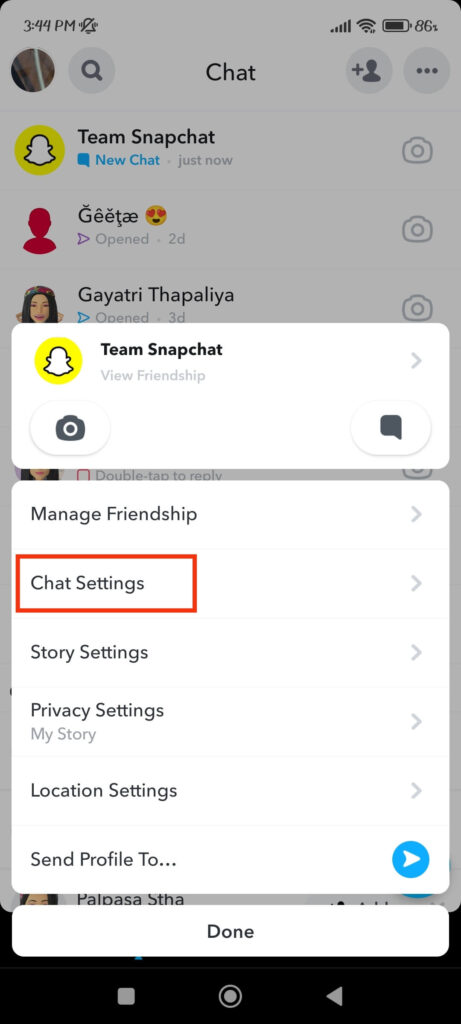
3. Now, pinning that conversation to the top by selecting the “Pin Conversation” option.
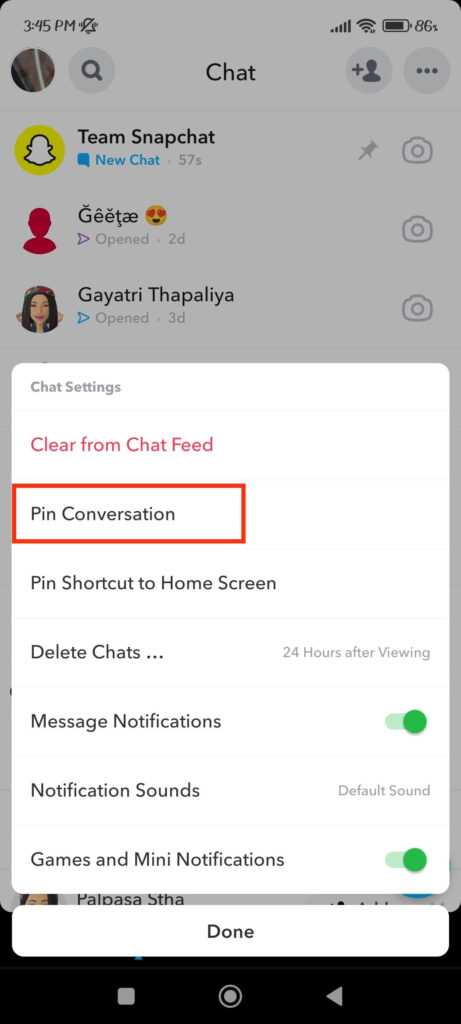
You can follow the same steps to pin two more conversations at the top of your chat box. However, if you try to pin more than three, you will get the “Can’t Pin Conversation” prompt from Snapchat.
Look for the pin icon next to the username to see if a conversation is pinned. Snapchat also allows you to change this into other icons, which we will review below.
Change the Pin Icon Style on Snapchat
If you don’t like the default icon for pinning a conversation on Snapchat, you can easily change its style on your mobile phone.
So, follow the instructions below to change the pinning icon style on Snapchat from an Android or iOS device.
1. To begin, tap the Bitmoji icon in the upper left corner of your Snap account and then the “Settings” icon in the upper right corner.
2. On an Android device, scroll to the Privacy Controls section and select the “Customise Emojis” option.
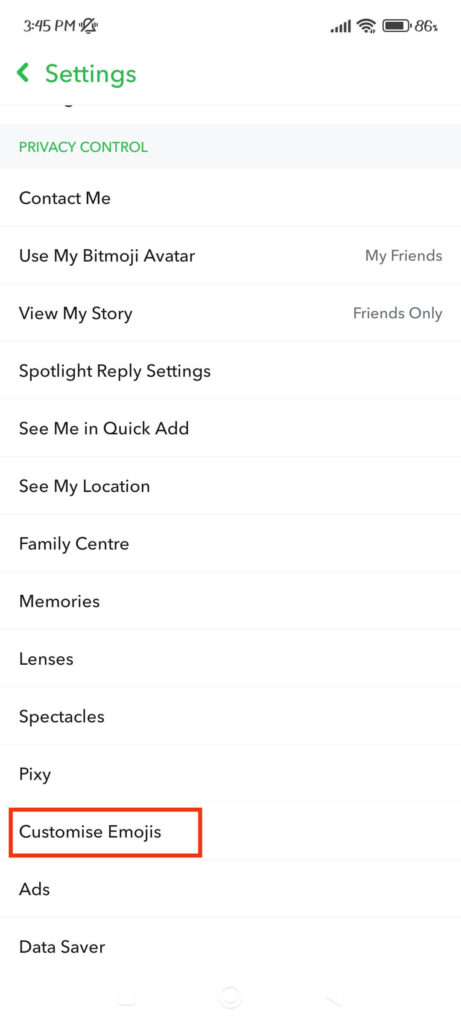
For an iOS device, select the “Friend Emojis” option under the “Additional Services” section.
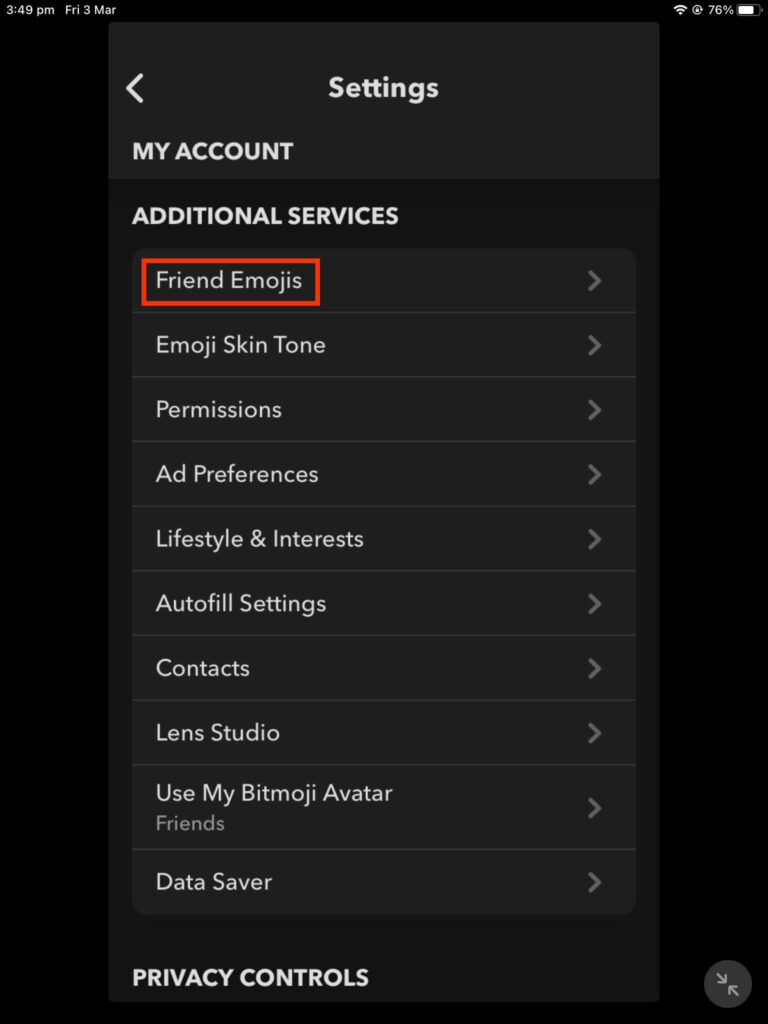
3. Next, choose “Pinned Conversation” from the bottom of the Custom Emojis page.
4. You will now see many emojis to choose from as your Pin icon. Take your time and tap the icon you want to use when pinning a chat.
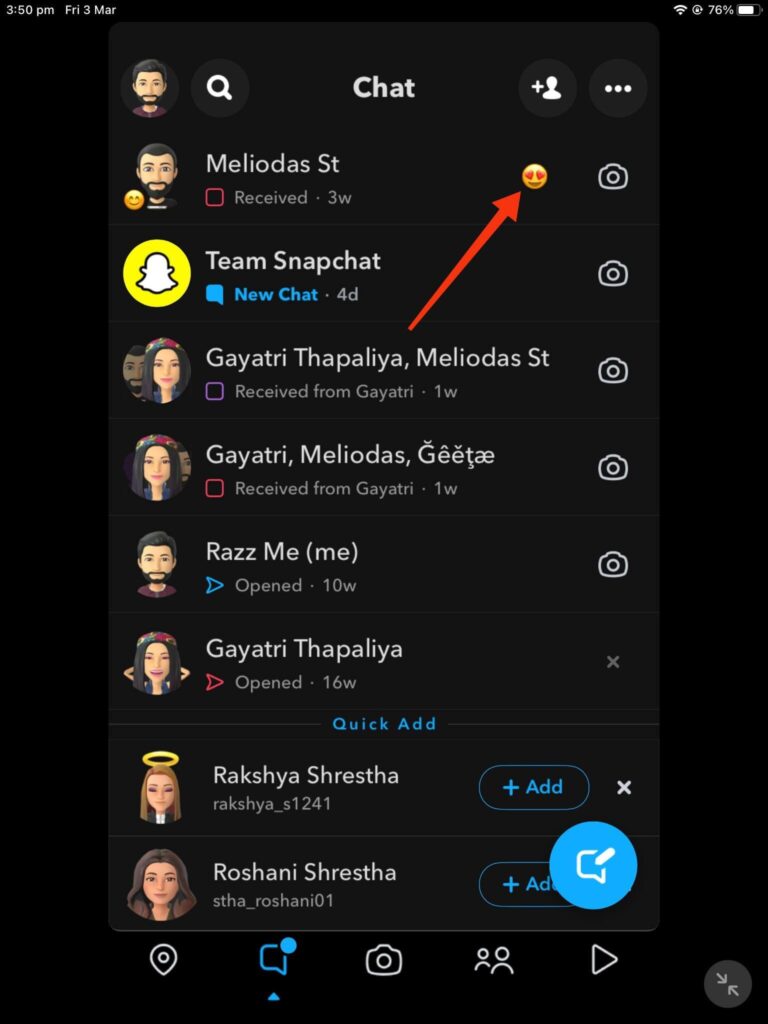
When you return to your conversation page, the selected icon will replace the pin icon on your Snap account.
Note: On this page, you can also change icons for Mutual BFs, Snapstreak, BFF, and so on. If you want to use the default icon again, click the “Reset to default” button.
2. Pin a Snap Conversation to your Home Screen (Android)
Snapchat also allows you to pin a conversation on your home screen directly. However, this feature is only available for Android.
So, follow the steps below to pin a conversation to your home screen using an Android device.
1. First, go to your chat screen and tap and hold a conversation on the Snapchat app.
2. After that, click “Chat Settings” and choose the “Pin Shortcut to Home Screen” option.
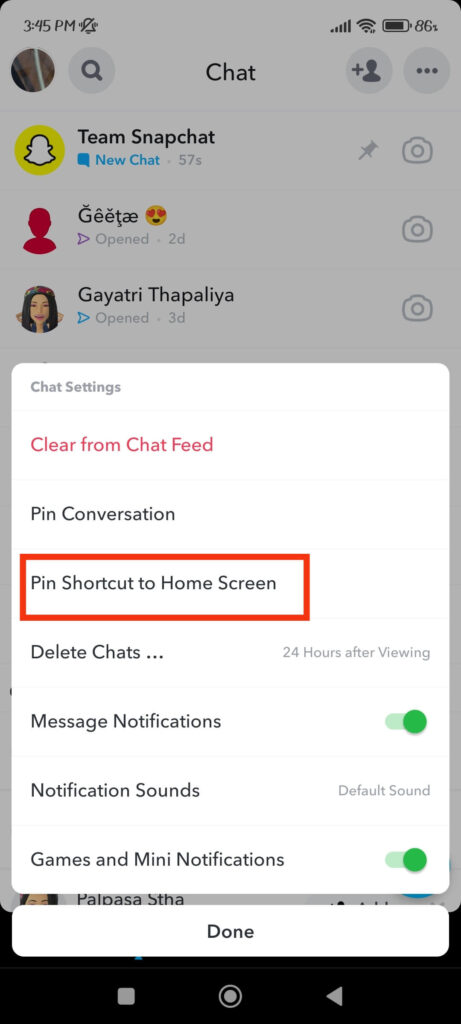
When you close Snapchat, a shortcut for that conversation will appear on your Android home screen.
Now, whenever you want to chat with that user, you can tap that shortcut and chat easily. Unlike pinning a conversation, there is no limit to the number of shortcuts you can pin on your Android phone.
How to Unpin Someone on Snapchat?
One of the major drawbacks of this feature on Snapchat is you can’t pin more than 3 conversations. To change a pinned conversation, you must first unpin the previous one.
The process of unpinning someone is similar to the pinning conversation. So, follow the steps below to remove the pin from a chat from Android or iOS.
1. First, locate the conversation you pinned on your Chat and long-press it. You can find a pinned conversation by looking at the icon next to the username.
2. Next, select “Chat Settings” and tap the “Unpin Conversation” option from the menu.
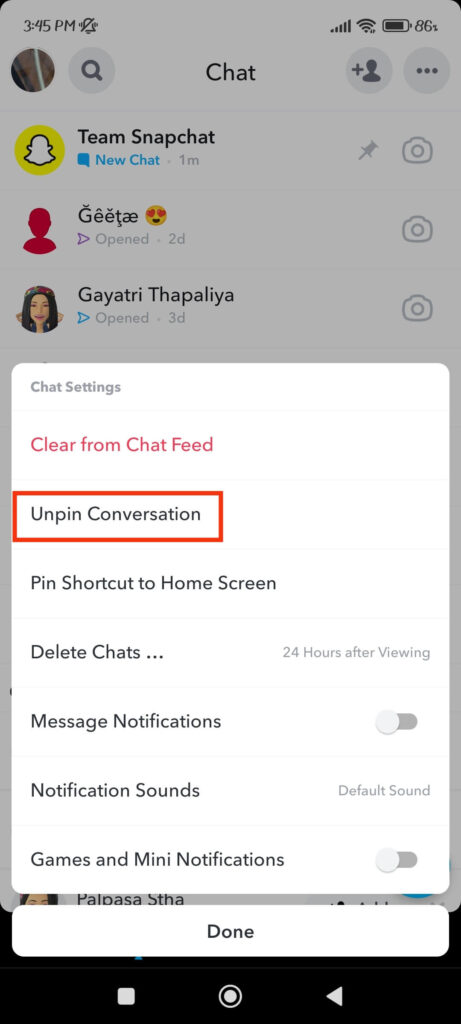
3. You can repeat the same process to unpin other users on your chat box. After unpinning them, you can choose another conversation to pin by following the abovementioned process.
FAQs
Snapchat allows you to pin up to three conversations. Therefore, we suggest you use the “Pin Shortcut to Home Screen” feature on your Android device. It allows you to pin unlimited Snap conversations to your Android home screen.
To clear a Snapchat conversation, tap the chat icon at the bottom and then tap and hold that conversation to bring up a menu. Now, tap “Chat Settings” and choose the “Clear from Chat Feed” option to remove it.
To find your pinned Snapchat conversation, go to the top of your chat box and look for the pin icon next to your friends’ usernames. A conversation with a pin icon indicates that the user has been pinned on your Snap account.
To block someone on Snapchat, go to the conversation and long press on it. Now, select “Manage Friendship” and choose the “Block” option from the menu.
Conclusion
Finally, pinning someone on Snapchat is a quick and easy way to keep important conversations on the app readily available and organized.
Whether you want to pin a friend, a family member, or a business contact, the process is simple and can be completed in a minute.
By pinning a chat, you can ensure that it always appears at the top of your Chat screen, making it easy to find and preventing it from getting lost among your other chats.
Overall, Pinning is a helpful feature for anyone who wants to keep track of their Snapchat conversations and have quick access to their most crucial chats. Additionally, if you want to learn more tricks, you can learn to take screenshots on Snapchat without them knowing here.






