Since Facebook is a fast-paced social platform, it is easy for your post to fall to the bottom of the timeline. Hence, you can pin your Facebook post so your followers can view it without having to scroll down.
You can always pin the most important and engaging post on your Facebook page to give your visitors the best impression.
When you pin a post, it remains at the top of your Profile, page, or timeline until you unpin it.
Furthermore, you can only pin one post at a time in the case of an FB Profile, and the previous post will unpin automatically if you pin another post on Facebook.
However, Facebook recently allows you to pin several posts to a page or group under the tag “Featured.”
Therefore, keep reading our article to learn everything you need to know about how to pin a post on Facebook. If you want to know how to pin a comment on Instagram, we have an article here.
What does pinning any post on FB means?
When you pin any of your posts on FB, you fix that post at the top of your Profile or page. So, when any person visits your FB page or Profile, they will first see that post about you.
Until you unpinned that post, it will remain fixed at the top no matter how much content you post in the future.
Additionally, visitors will notice a “Pinned Post” label informing them that you have prioritized that post and kept it at the top.
Remember that pinning a post on Facebook does not keep it at the top of your friends’ feeds. It will just pin that post on your profile or page.
So, you can use this feature when someone visits your profile, page, or group. We suggest you utilize this when you promote or sell something on Facebook.
How to Pin/Unpin a post on Facebook
Now that you know when to pin a post to your FB account let’s talk about how you can do that.
You can pin a post on Facebook to your profile, a business page, or a group page. Of course, you need to be an admin of that page or group to be able to pin that post.
Here, we have discussed every case separately for each device (Android, iOS, or PC). So, you can learn how to pin your post in any of the situations.
Note: You can use the same methods below to pin any Facebook post, even if you use Facebook lite.
How to Pin a post on your Profile on Facebook
You can “pin” a specific post to your Profile so that your relatives and friends can view it when visiting your FB profile.
Here, we have described this process for each device separately. You can follow any instruction according to your need.
Pin any content on your Profile on FB using a PC (Windows or Mac)
If you are using a computer or laptop to access Facebook, follow the steps below to pin any of your posts on your FB Profile.
1. First, open the Facebook website using a web browser from your desktop and sign in to your account using your credentials.
2. Next, you need to go to your Facebook profile. To do so, tap the Profile icon from the top right corner and click your Profile name.
Now, locate the post that you want to pin on your Facebook.
3. After that, click the three horizontal dots (more options) from the top right side of that post.
4. Next, click the “Pin Post” option, and your post will be pinned on your profile automatically.
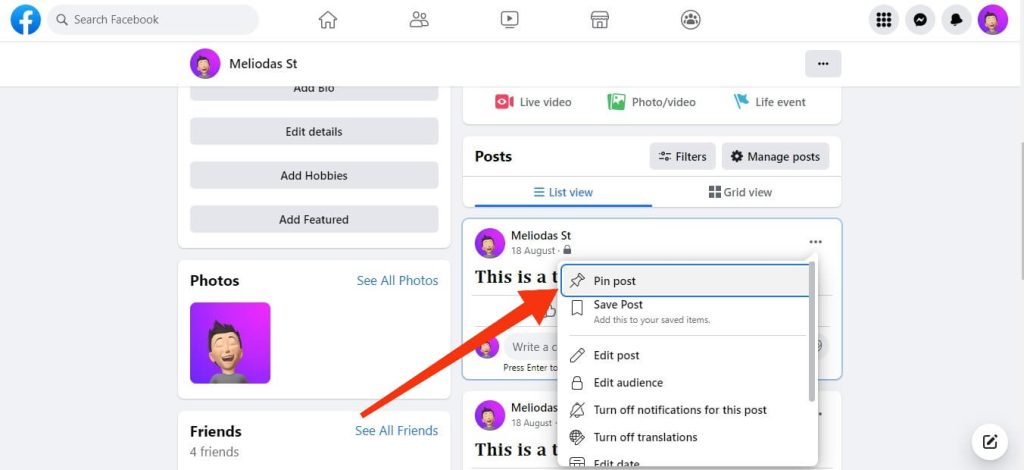
Your pinned post will be tagged at the top of your profile feed.
If you want to unpin that Facebook post, you can follow the same steps above and select “Unpin post.”
Pin a Post on your Profile on Facebook using Android Phone
You can follow the instructions below to pin a post on your Profile using your Android phone.
1. First, open the Facebook application on your Android phone and log in to your account using your username and password.
2. Now, you need to go to your FB profile.
For this, tap the hamburger menu from the top right corner of your phone and select Profile name.
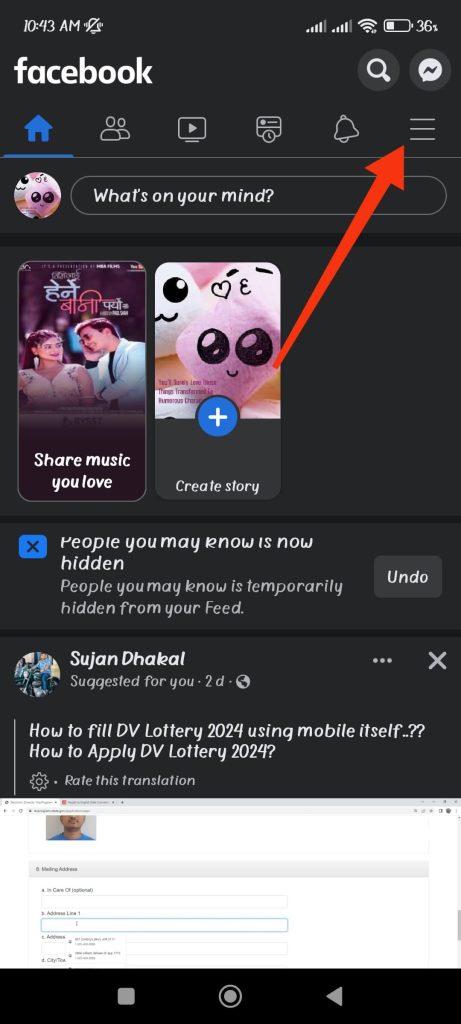
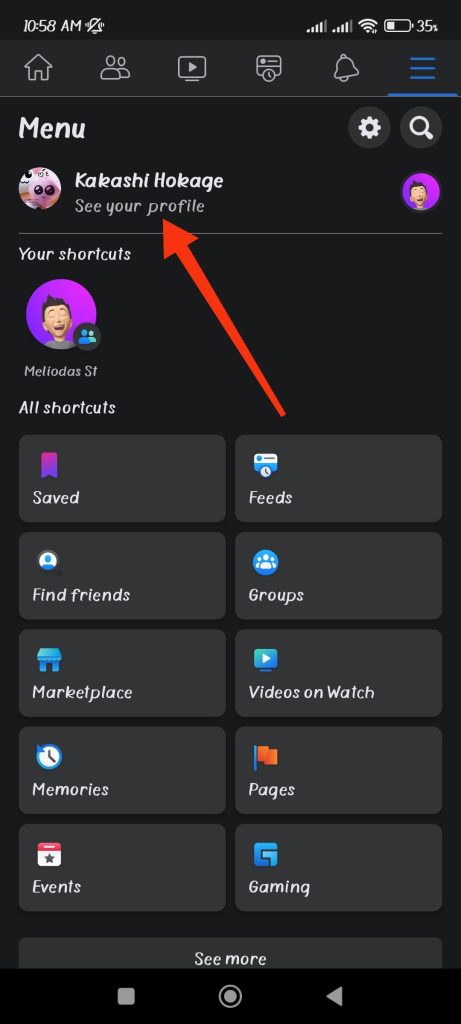
You can now locate the post you want to pin on your profile.
3. Next, tap the three horizontal dots or more options from the upper right corner of that post.
4. Now, select the first option, “Pin Post,” your post will be pinned immediately.
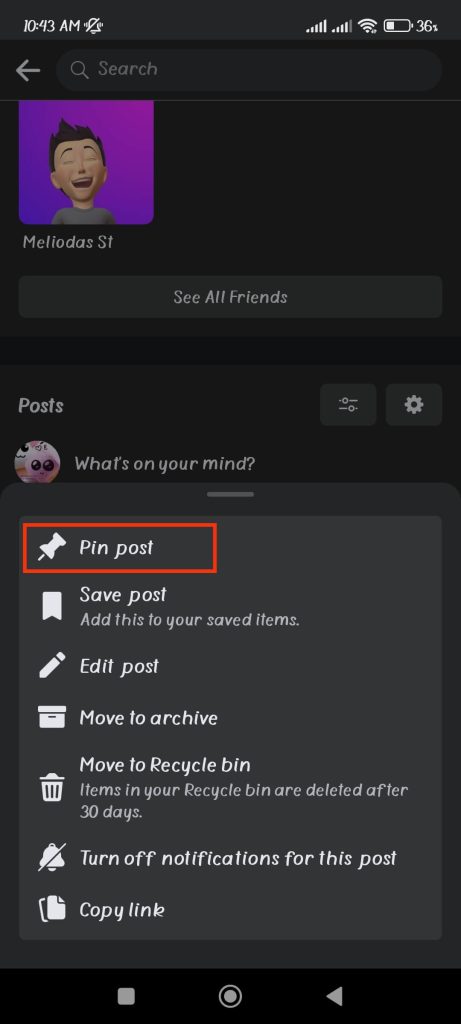
To remove that pinned post, follow every step from above and select the “Unpin Post” option at the last step.
Pin a Post on your Profile on Facebook using an iPhone or iPad
Follow the instructions below if you have an iOS device to pin a post on your profile on Facebook.
1. First, open the Facebook app on your iOS device and sign in to your account using your credentials.
2. Next, tap the hamburger menu option from the lower right corner of your phone. Then, select your Profile name to go to your Facebook profile.
3. Locate the post you wish to pin to your profile, then press the three dots or more button from the top right corner of that post.
4. You can now select the “Pin post” option to pin it to the top of your profile.
Like before, follow the same steps and select “Unpin post” at the last step if you want to unpin it.
How to Pin a post on your Page on Facebook
You can pin a post on your Facebook page for quick access by your followers if you have a page and want to advertise or sell something.
Remember that you must be an admin or have editing authority to pin any content on a Facebook page.
Pin a Post on the FB page using a PC (Windows or Mac)
If you are using a computer, follow the steps below to pin any post on your Facebook page.
1. First, go to the Facebook site on your PC and sign in to your account using your username and password.
2. Next, click the “Pages” option from the left panel of your FB home page.
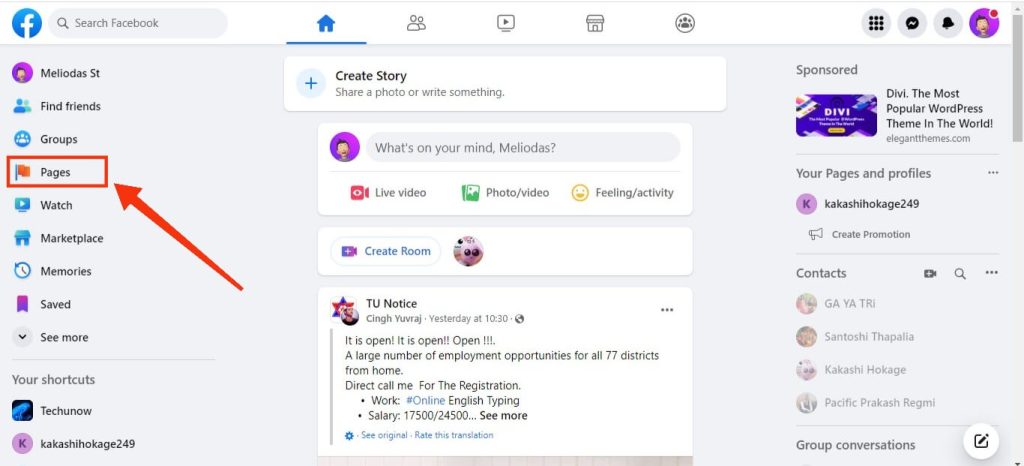
3. After that, select the page where you want to pin a post and go to that post.
4. Now, click more options or three dots from the top right side of that post.
5. Select the “Pin Post” option from the available choices.
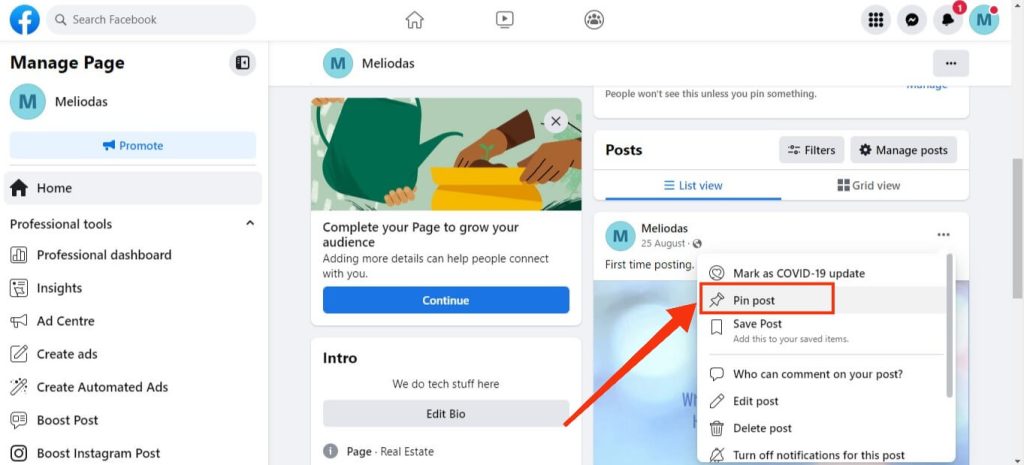
Your post will now appear at the top of your page in the “Featured” section.
To unpin that post, follow the same step and select the “Unpin Post” or “Unpin from the top of the page” option at the last step.
Pin a Post on the FB page using Android Phone
Follow the instructions below if you use an Android phone and want to pin a post on the FB page.
1. First, open the FB app on your Android device and log in to your account using your credentials.
2. Next, tap the hamburger menu from the top right corner of the phone.
3. After that, tap “Pages” under All shortcuts.
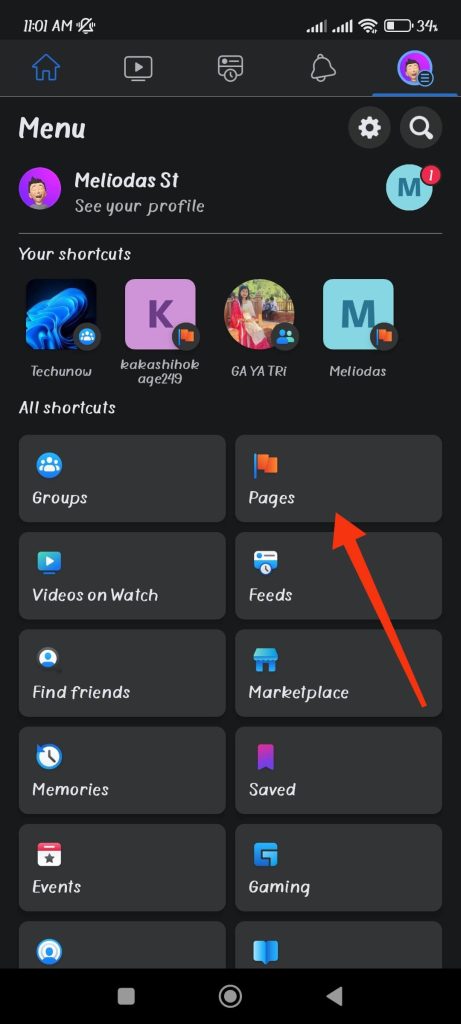
4. Choose the Facebook page where you wish to pin a post from here, and then navigate to that post.
5. Next, tap the three dots (more options) in the upper right corner of that post.
Now, you can choose “Pin post” to immediately pin it at the top of your page under the Featured section.
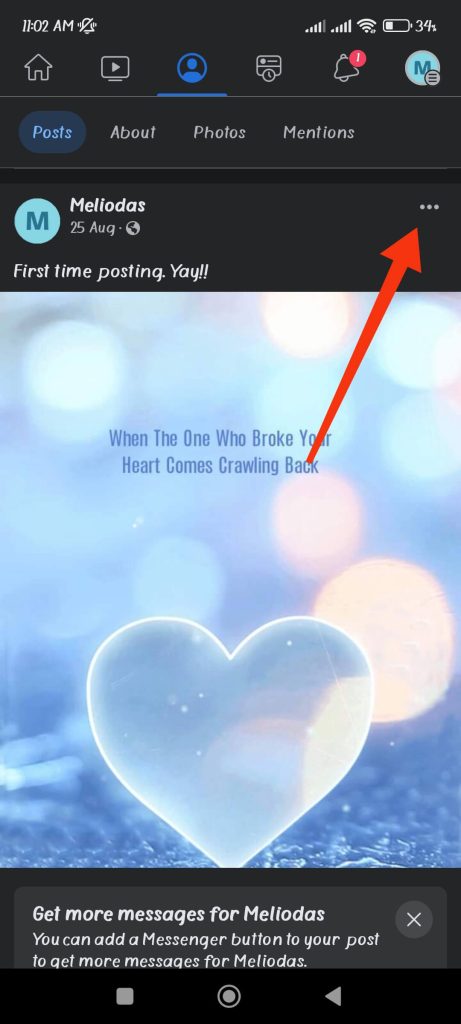
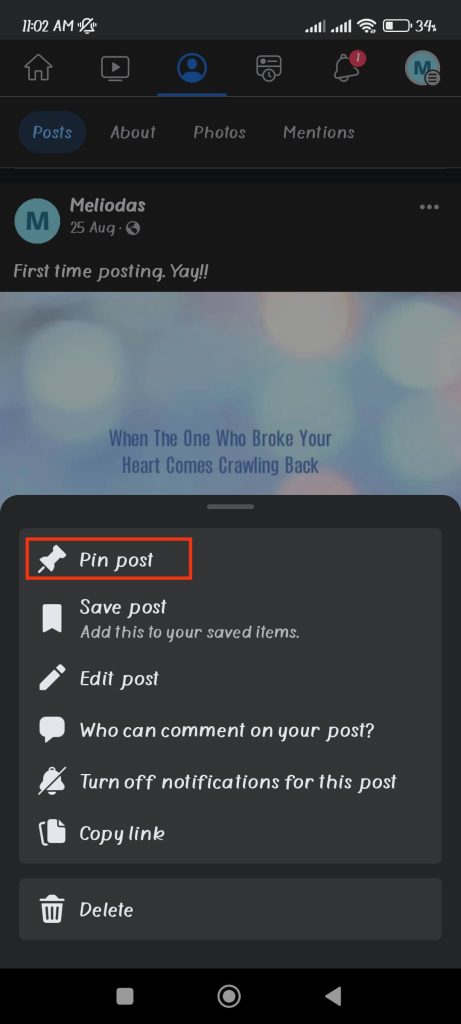
Multiple posts can be pinned simultaneously to your Facebook page’s Featured section.
To unpin it, follow the same steps above and select “Unpin post” at the last step.
Pin a Post on the FB page using an iOS device (iPhone or iPad)
If you use an iOS device with editor or admin permission on a page, follow the steps below to pin a post.
1. First, open the Facebook application on your iOS device and log in to your account.
2. Next, tap the hamburger menu from the lower right corner of your screen.
3. After that, select “Pages” under the headings “All shortcuts.”
4. Select the Facebook page and locate the post you want to pin at the top of your page feed.
5. Now, tap the three dots or more option from the upper right corner of that post and select the “Pin to top” option.
Your post will now appear at the top of your page. To unpin it, follow the same instructions above and select “Unpin from the Top” at the last step.
How to Pin a post on your Group on Facebook
If you have a Facebook group, you can pin more than one post on the top. However, for the Facebook group, instead of a “pinned post,” it is called “Featured.”
Note: The “Featured” feature on Facebook is an upgrade to the “Announcement” feature.
You can also use this feature to show the rules of your group or announce different events along with pinned posts.
Just like on the Facebook page, you have to be a group admin to pin a post on the Facebook group.
Pin a Post in a Facebook group using a PC (Windows or Mac)
You can follow these easy steps to pin any post on the FB group using a computer or laptop.
1. First, launch Facebook on any web browser from your PC and sign in with your credentials.
2. Next, click the Groups option from the left panel of your Facebook home page.
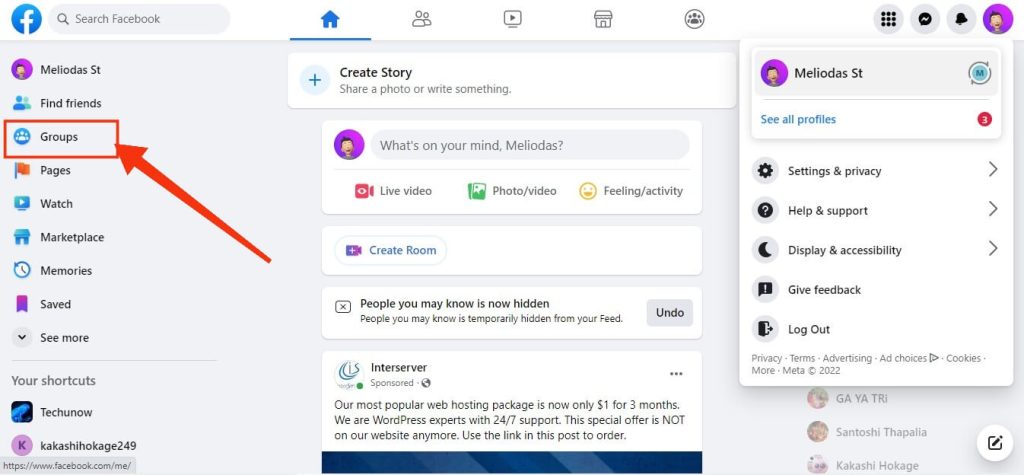
You can also hit the Group icon from the top menu bar on your FB home page.
3. After that, click Group name from the left panel under the headings “Groups You Manage.” Make sure to choose the Group where you wish to pin your article.
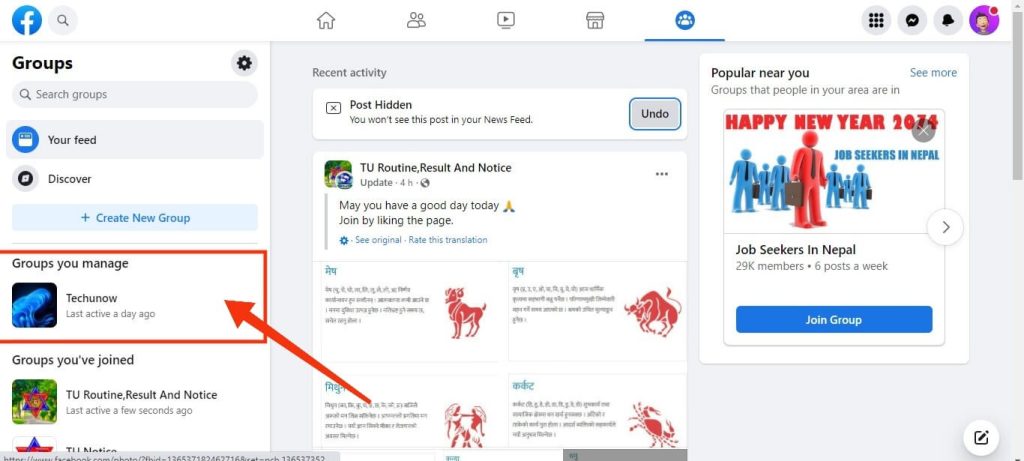
4. You can create a new post directly under the Featured section or locate the post you want to pin.
If you want to create a new post, click the “Add” button next to the Featured section.
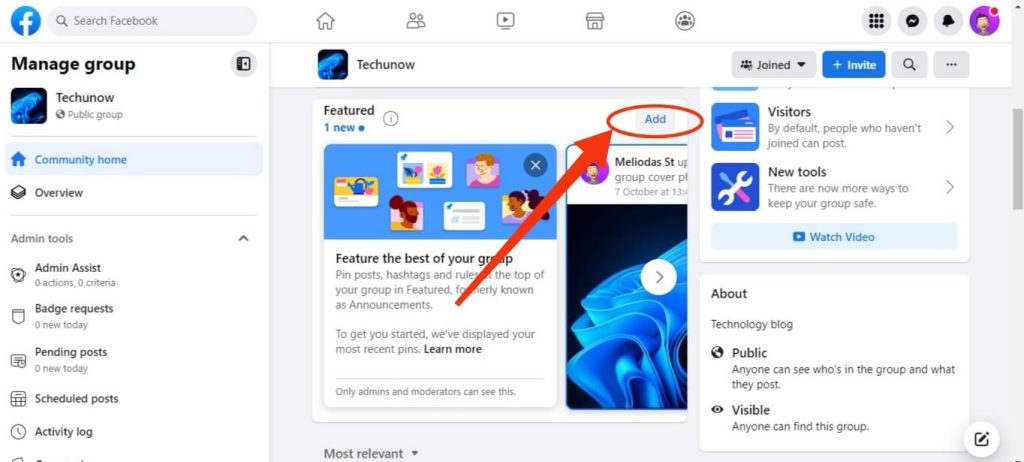
From here, you can add group rules, post about events, etc. You can also find every admin post that is published in this section.
If you want to pin your admin post on the group, then you can click the pin icon at the upper right corner of that post.
You can find your admin post under “Recent admin posts” in the Featured section.
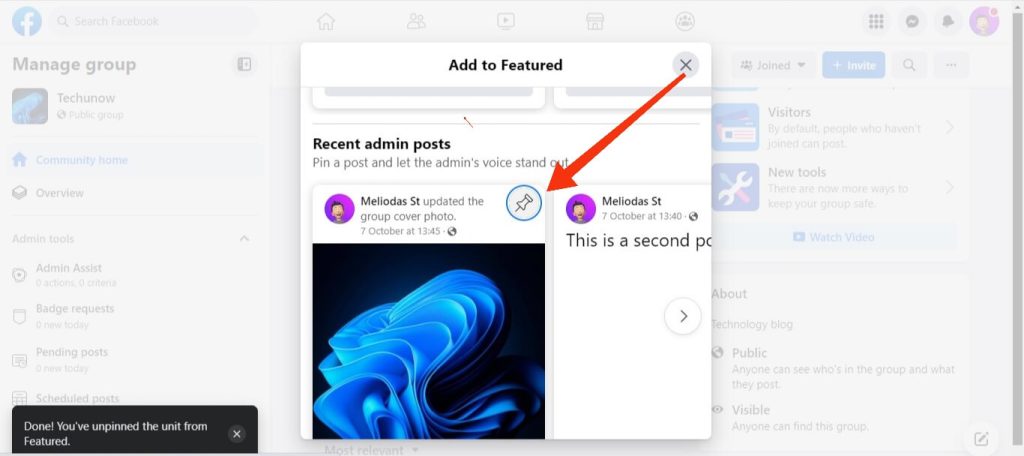
Note: If you want to unpin the admin post, go to that post from the steps above and hit the blue pin icon from the top right.
5. If the post you’re looking for isn’t in the Featured area, you can find it on the feed.
Once you’ve found it, click the three dots in the post’s top right corner. To pin it to the top of your group page, choose the first option, “Pin to Featured.“
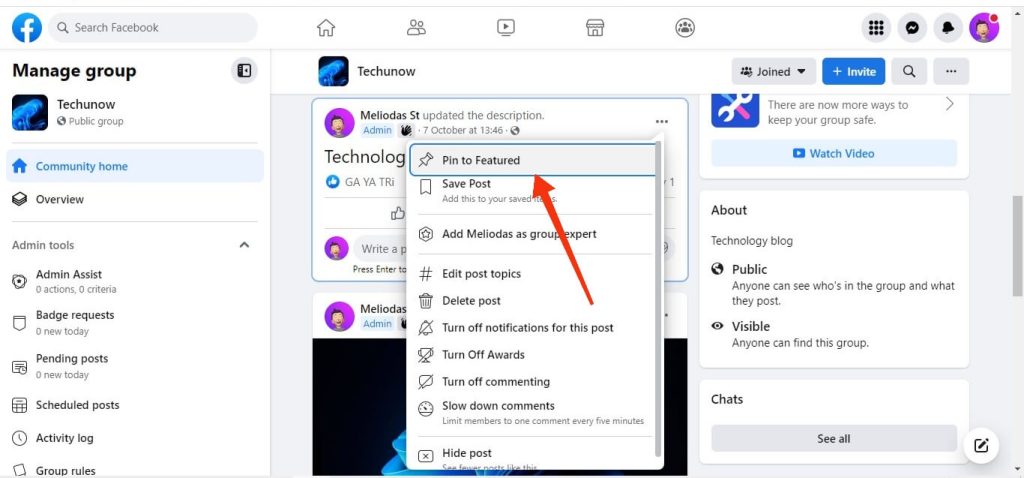
Your post will appear under the Featured section at the top of your page.
If you want to unpin that post, follow the same instructions above and select the “Unpin from Featured” option at the last step.
Pin a Post on the FB group using a mobile phone (Android or iOS)
Because there isn’t much difference in the steps to pin a post on a Facebook group between Android and iOS devices, we’ll go through them here.
Hence, you can follow the steps below to pin a post on your FB group from your Smartphone.
1. Frist, open the FB app on your Android device and log in to your account using your credentials.
2. Next, tap the hamburger menu from the upper right corner of your screen.
If you are using an iOS device (iPhone or iPad), tap the hamburger menu from the lower right corner instead.
3. After that, select Groups under the “All Shortcuts” heading to go to the group page.
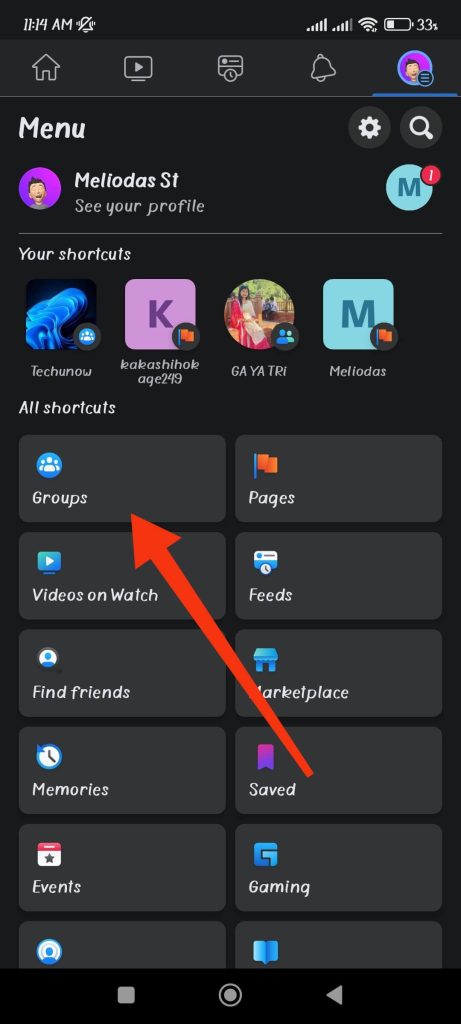
You can now tap the Your Groups option from the top to access your group.
4. Under the Groups you manage section, you will get a list of all your Groups. Now, choose the group where you wish to pin a post.
5. On your Group homepage, you will see the Featured section at the top. You can hit the Add button next to it to create a pinned post.
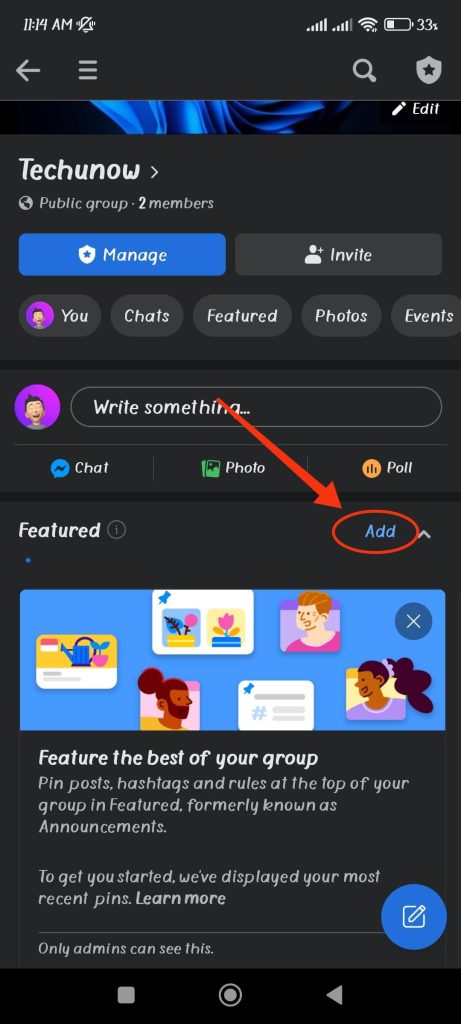
Here, under the Add to Featured page, you can use Suggested cards from Facebook to create new pinned posts.
Facebook also lets you post group rules, events, real-time activities, etc., from this feature.
Alternatively, you can also immediately pin your admin post, which you can see at the bottom under the heading “Recent admin postings.”
To pin any Admin post, tap the pin icon from the top right corner of that post. You will see the pin icon turning blue along with the prompt after your post is pinned.
If you want to unpin later, tap the blue pin icon above that post.
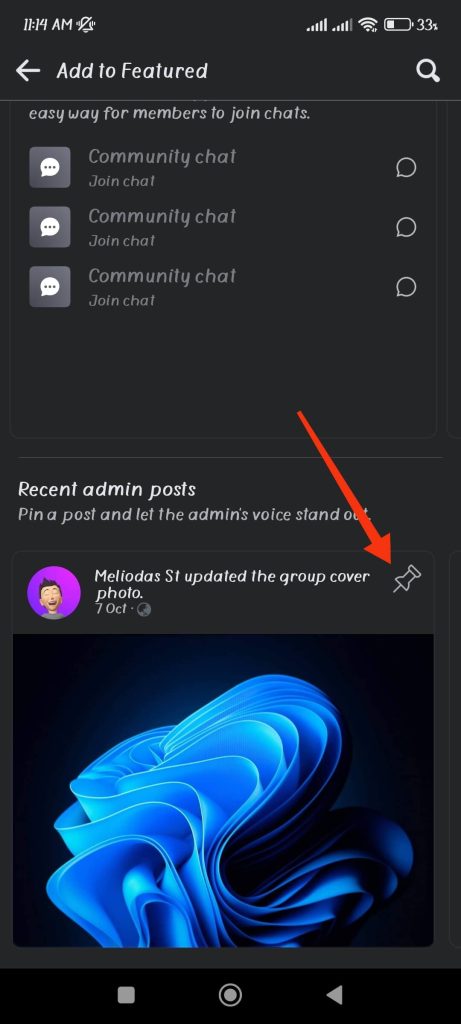
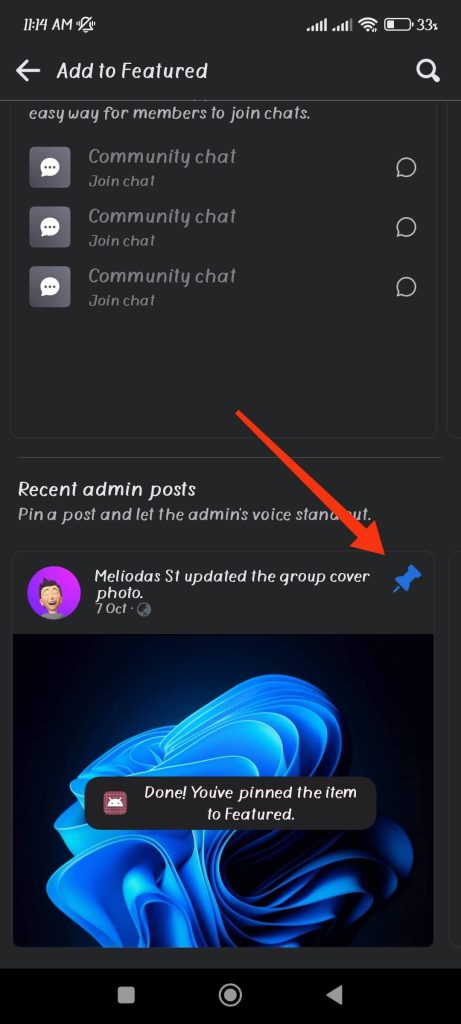
6. If the post you’re looking for isn’t in the Featured area, you can find it on the group feed.
Once you’ve found it, click the three dots in the post’s top right corner. To pin it to the top of your group page, select the first option, “Pin to Featured.”
Your post will now appear in the Featured section at the top of your page.
If you wish to unpin that post, repeat the same steps as before, but this time pick the “Unpin from Featured” option at the end.
FAQ
We suggest you update your app if you don’t see a pin option on your Facebook account. You can update the Facebook app from the Play store (Android) or Apple Store (iOS). Also, you need to be an admin of a group and an admin or editor on a FB page to be able to pin a post on Facebook. So, ensure you have permission before pining any post on Facebook.
On Facebook, you cannot pin more than one post at once in the case of the FB profile. Your previous pinned post will immediately unpin if you pin another one. However, you can pin several posts using a Facebook group or page. Your post on the FB Group & Page will be visible in the Featured area.
Final Thoughts
The ability to pin a particular post on Facebook is useful, especially if you need to promote or sell from this network. So, knowing how to pin a post on Facebook is a great way to interact with your followers.
Facebook is constantly improving this function. As a result, you may notice little difference with the option in the above steps in an older version of Facebook.
However, because there is no significant difference, you can also easily use the above solutions in such cases.
Finally, we hope you found this tutorial useful, and we will keep you informed on any future changes to this feature. In the meantime, you can check out our article on how you can hide likes on Facebook.






