Everyone has used or heard of the photo and video-sharing social media giant Instagram. Like any other social media platform, privacy is also a major selling point for Instagram. Making your Instagram account private is the best option for privacy Instagram has to offer.
Instagram has the option to make your personal or business accounts private. This allows you to control your visibility. Doing so will only allow your approved followers to see your posts and stories.
Controlling who gets to see your posts and stories, who gets to comment on your posts, or who gets to follow and send you messages is easy.
It can be done within a minute and can be undone just as easily in case you change your mind later.
How To Make Instagram Account Private
Knowing how to change Instagram to private is essential and the first thing to do to prevent unnecessary eyes from viewing your posts. Keep your account private by following these easy steps on your mobile, laptop, or pc.
1. Log in to your Instagram account that you wish to make private. You can log in from anywhere you find convenient, like your android phone, iPhone, or desktop.
2. Next step, find your profile icon. If you use the Instagram app on your smartphone, you will find your profile icon in the lower right corner of the screen.
If you are using Instagram from the web browser of your computer, then you will find the profile icon on the top right corner of the screen.
3. Now, on the app, you will see a hamburger menu in the top right corner. Tap on that menu, and you will find Settings.
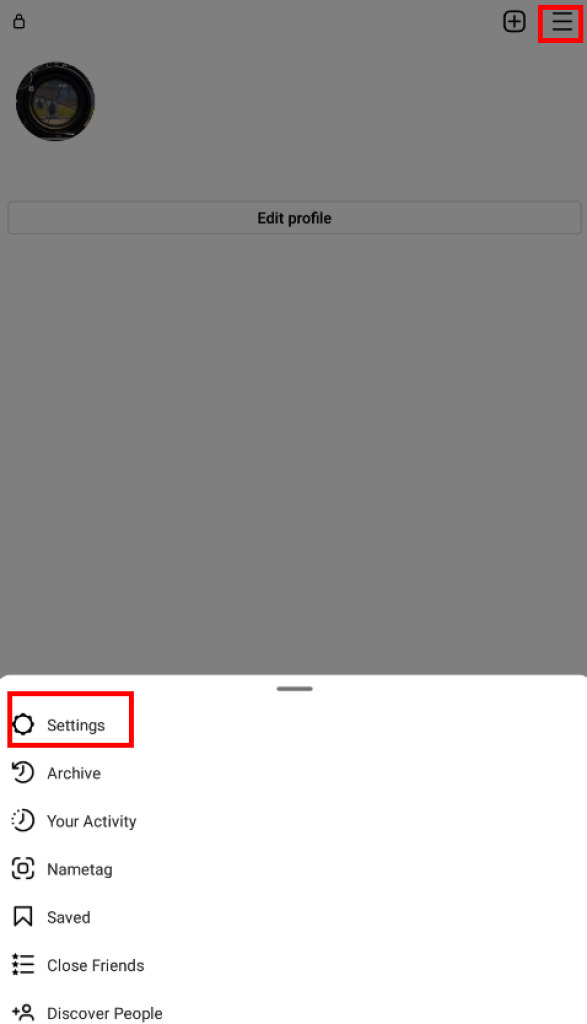
However, once you click on your profile icon, you will see the Settings option directly on the Instagram website.
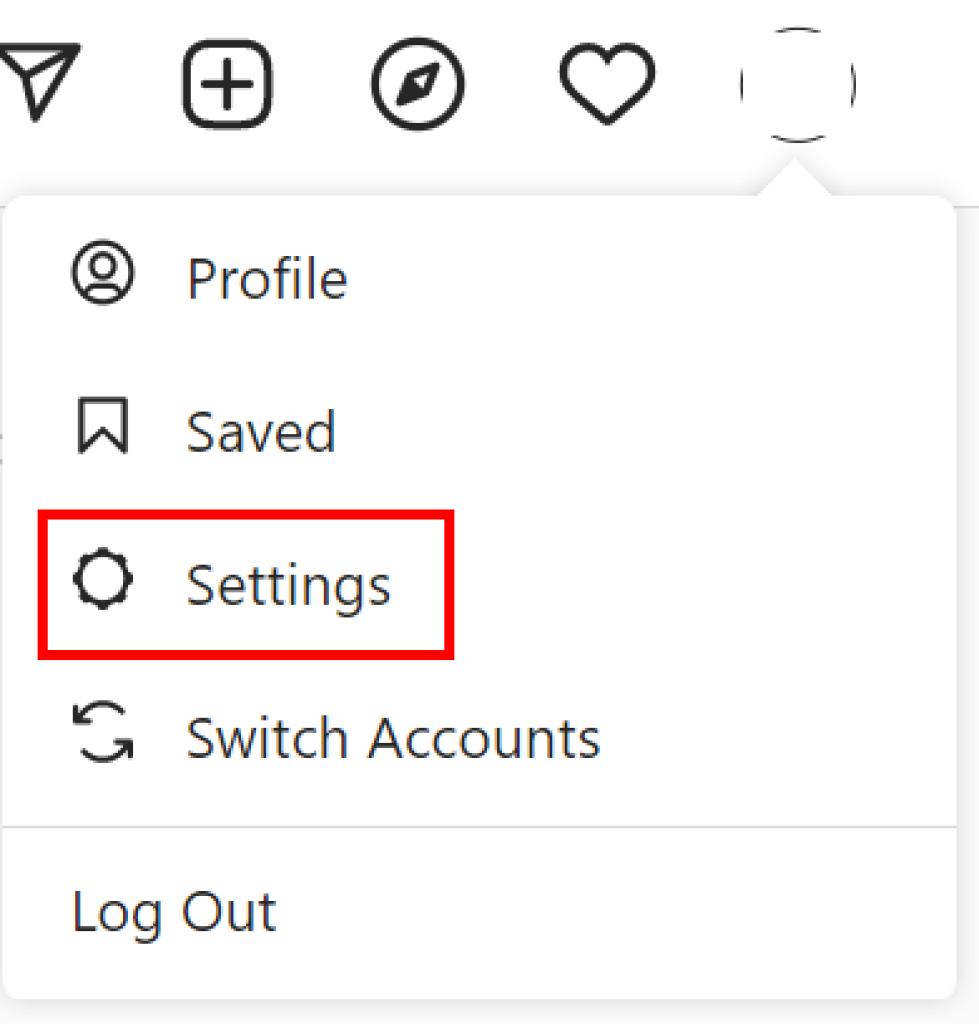
4. Next, go into the settings option and search for the Privacy option in the case of the Instagram application and the Privacy and Security option if you are on the Instagram website.
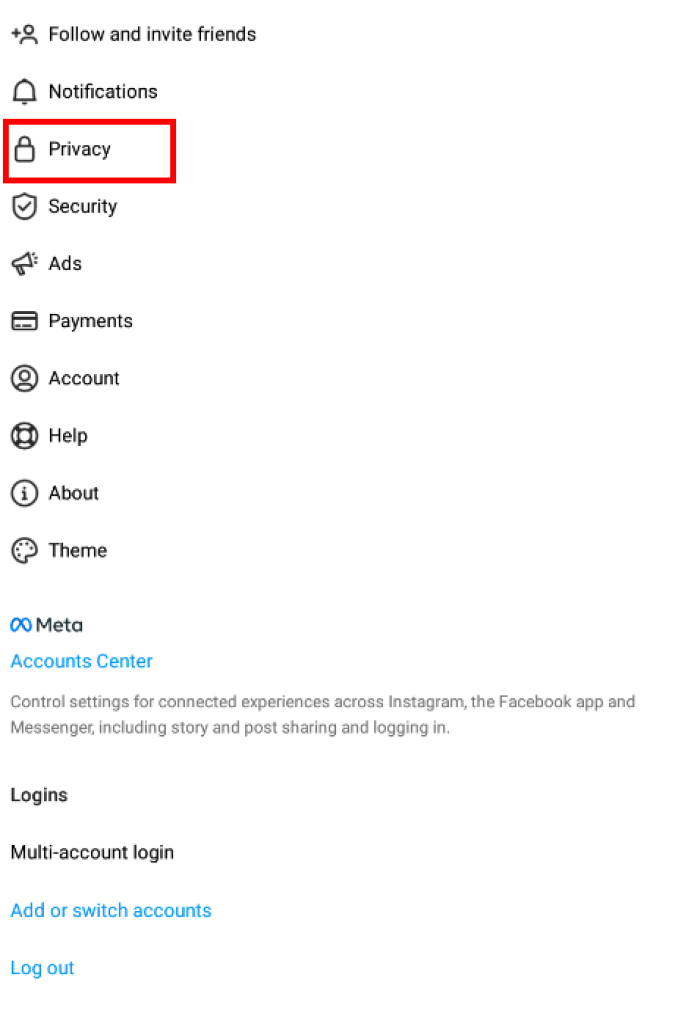
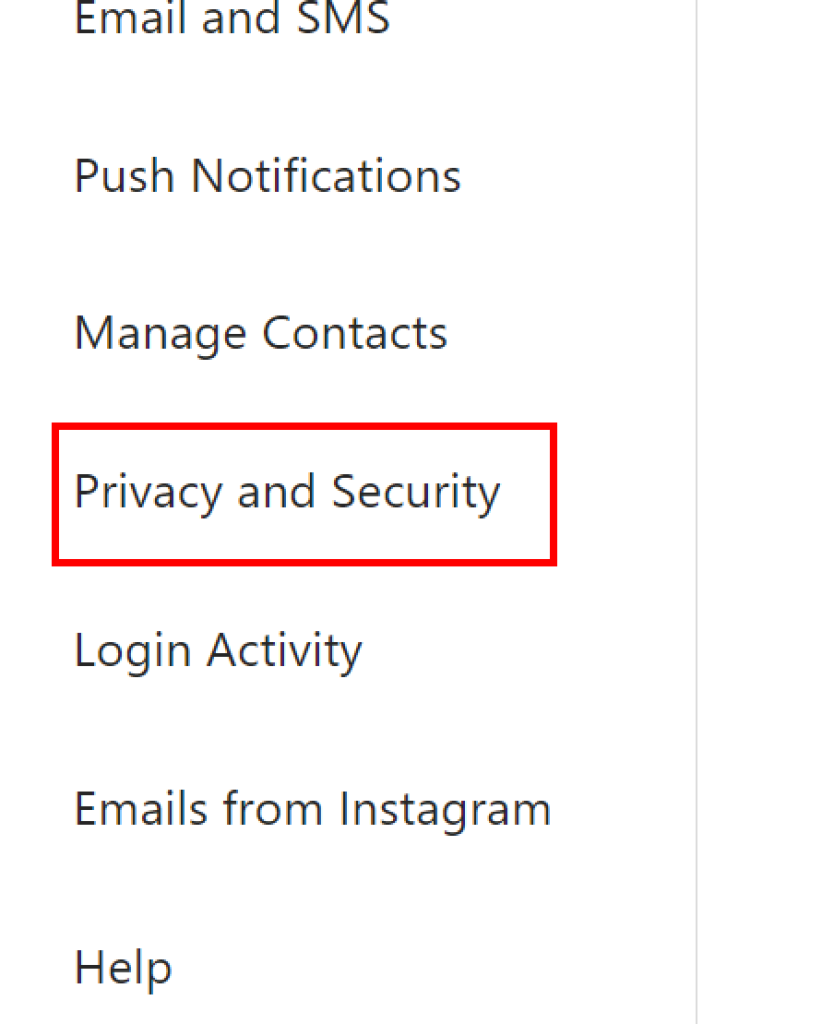
5. Now, under privacy, you will find the Private Account checkbox. Toggle that option.
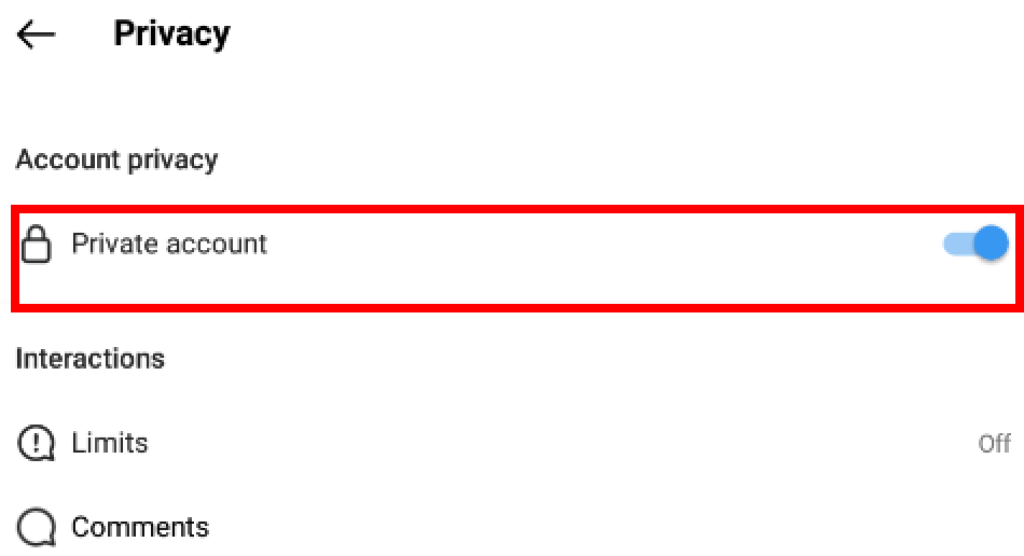
Note: If you are sixteen or under in terms of age, your account is set to private by default when you create it.
How To Change Your Insta Private To Public
1. Log in to your Instagram account that you wish to make public.
2. Now click on your profile icon. Using the Instagram app, you will find your profile icon on the lower right corner of the screen.
If you are using Instagram from a web browser on your Windows or Apple MacBook, you will find the profile icon on the top right corner of the screen.
3. Next step is to tap on the hamburger menu in the top right corner if you are on the app. Here you will find Settings.
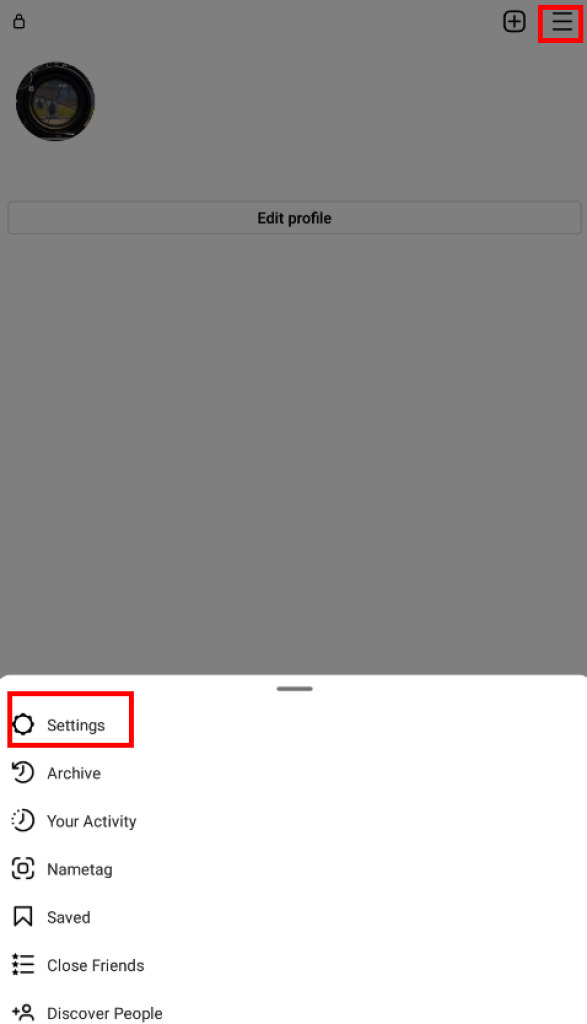
However on the Instagram website, once you click on your profile icon you will see the Settings option directly.
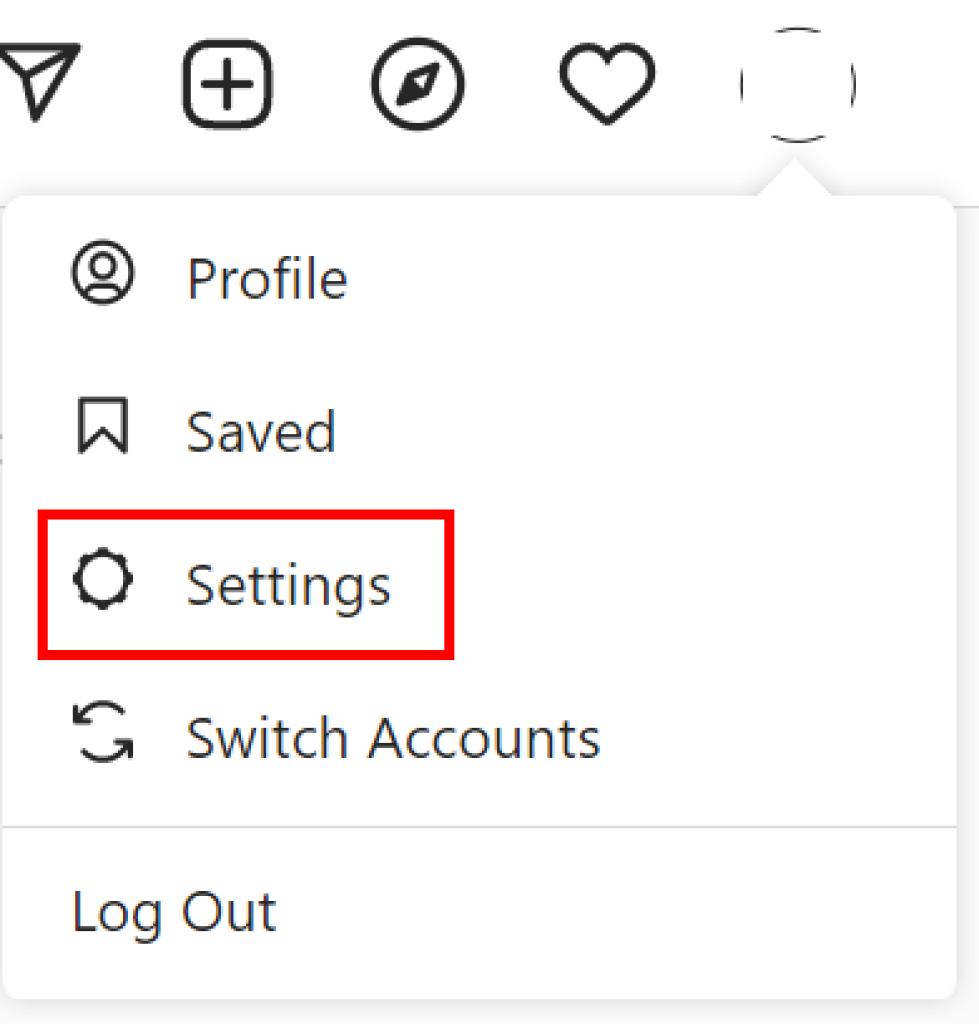
4. Go into settings and search for the app’s Privacy and Security options on the web browser.
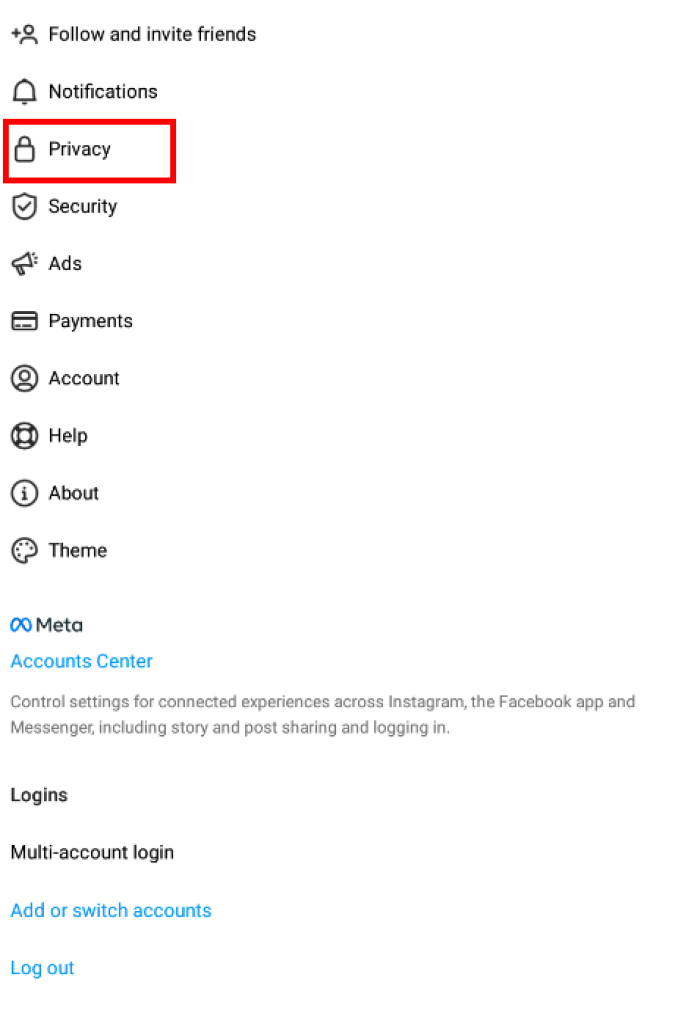
5. Now, under privacy, you will find that the Private Account checkbox is ticked.
Toggle that option, and the tick mark should disappear, making your account public.
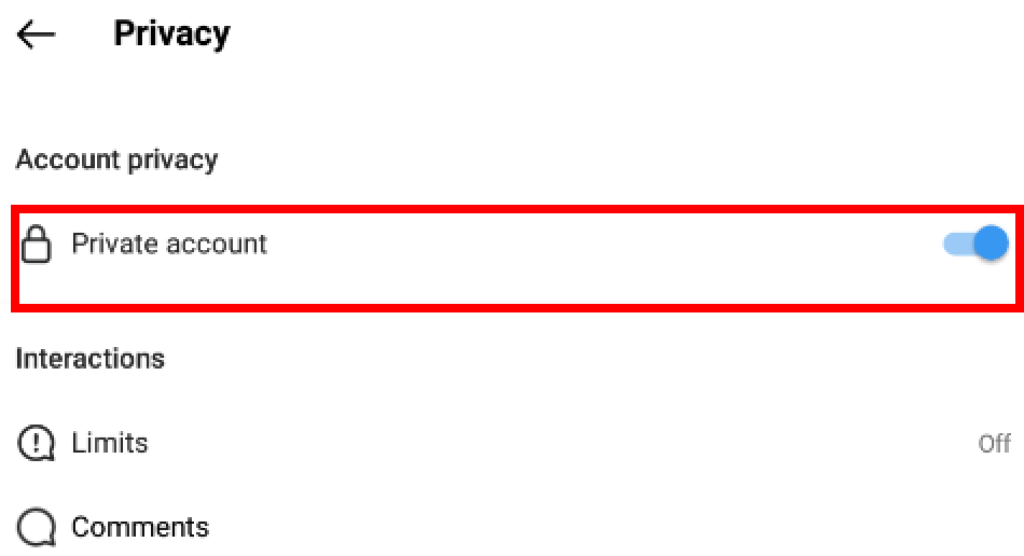
How To Make Instagram Business Account Private
An Instagram business account is similar to a public account with added benefits, like extra analytic features.
Follow this guide if you want to know how to create an Instagram business account. So anyone can view your Instagram profile.
You will have to switch your account to private if you want only your followers to view your content.
First, you must change your business account to a personal one. Follow the steps below to do so.
1. First, log in to your Instagram business account.
2. Now click on your profile icon. If you are using the Instagram app, you will find it in the lower right corner of the screen.
If you are using Instagram from a web browser, you will find it on the top right corner of the screen.
3. Next step is to tap on the hamburger menu in the top right corner if you are on the app. Here you will find Settings.
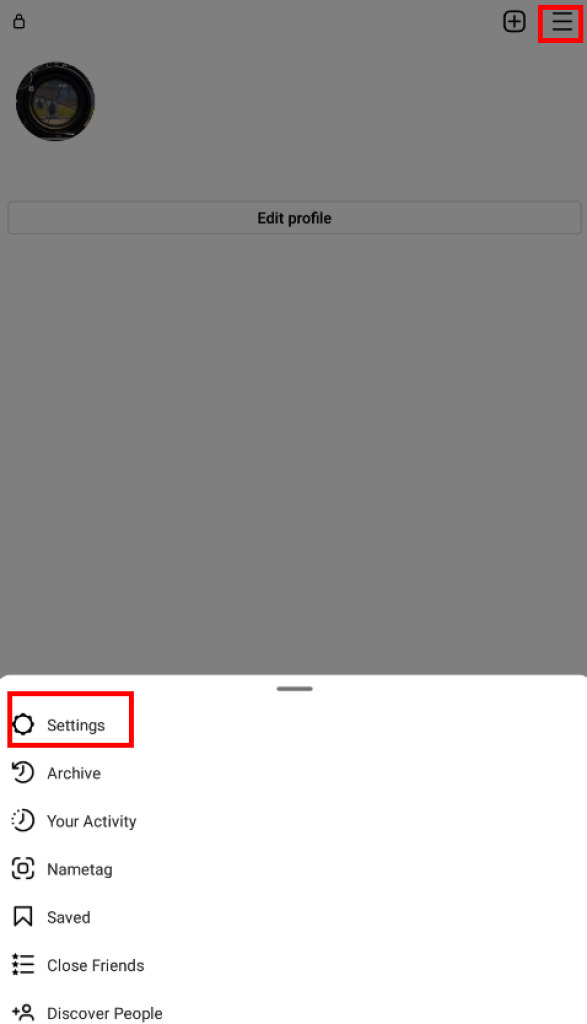
However, on the Instagram website, once you click on your profile icon, you will see the Settings option directly.
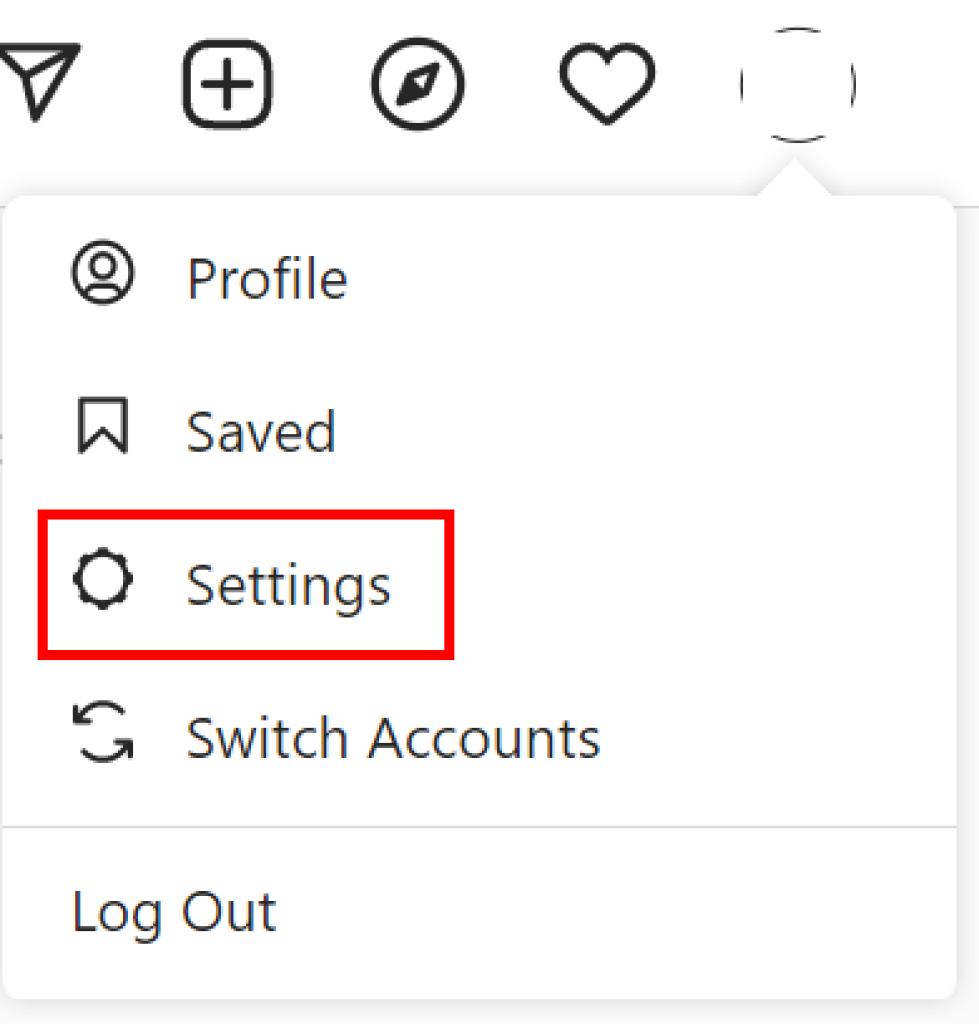
4. On the app, you will see the Account option in Settings. Under Accounts, you will find the option to Switch Back to Personal Account.
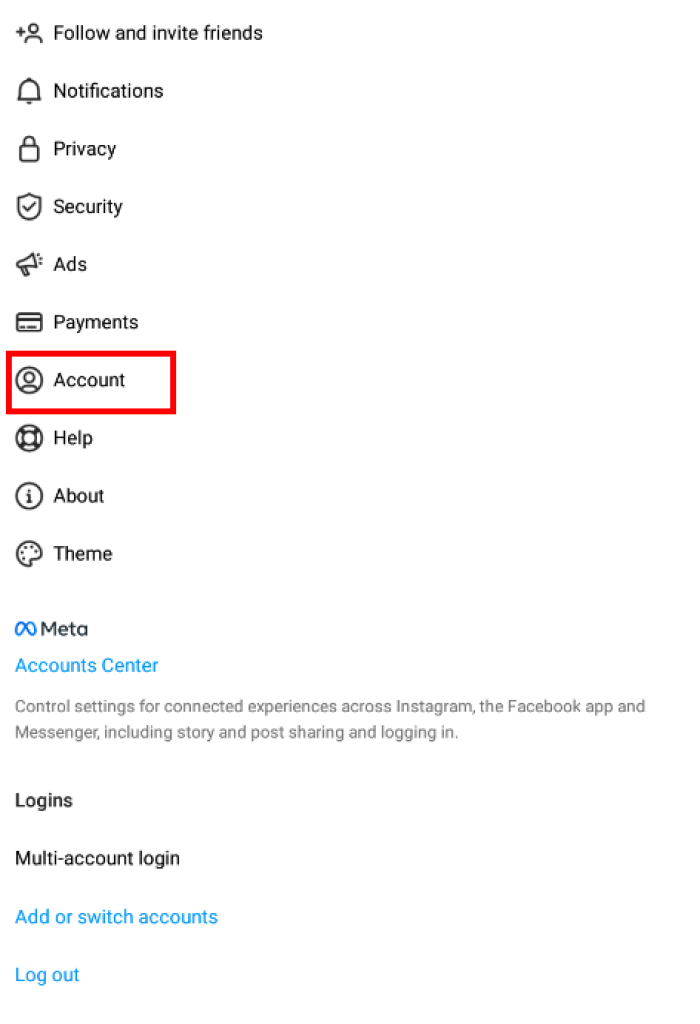
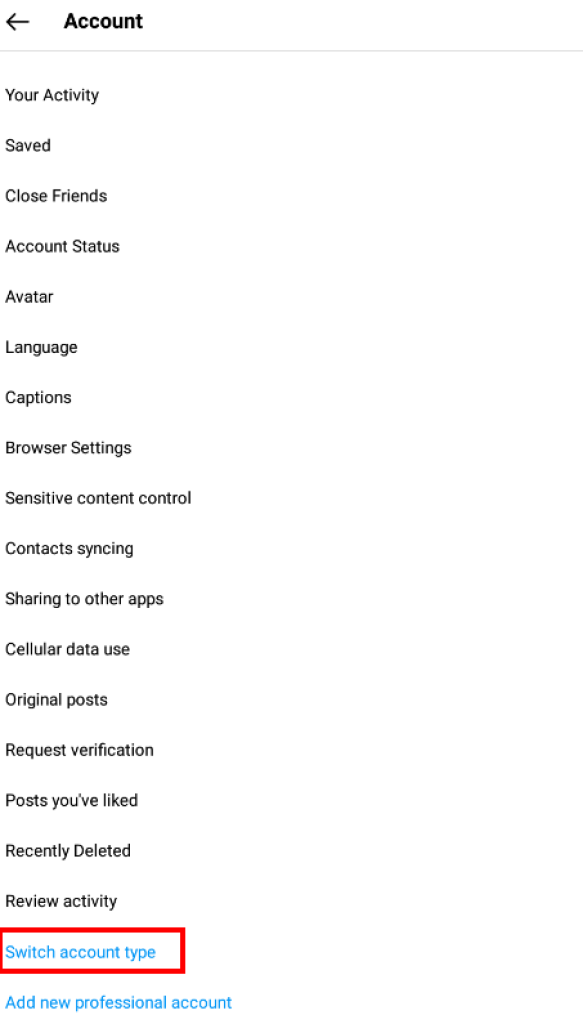
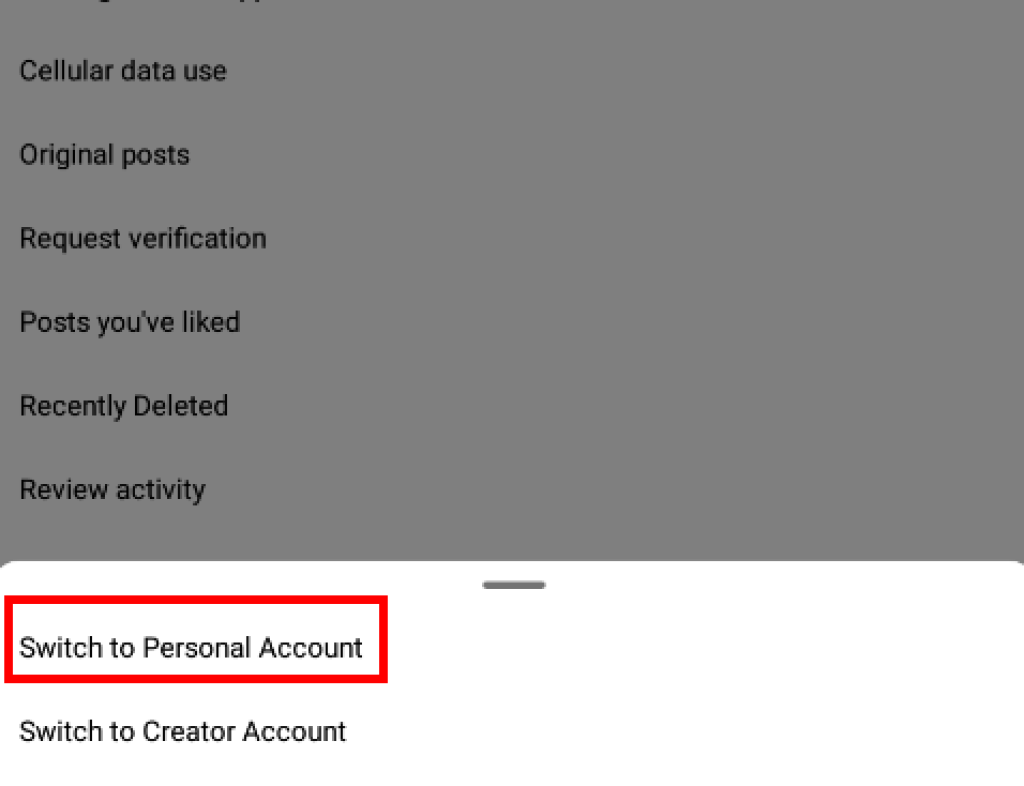
However, on the website, you will find the option to switch back to a personal account under Settings itself.
5. Click on that option, and your business account is personal again.
Once your account is a personal account, you will need to change it into a private one.
1. Go to Settings again by following steps 1-3 above.
2. Next, go into the settings option and search for the Privacy option in the case of the Instagram application and the Privacy and Security option if you are on the Instagram website.
3. Now, under privacy you will find the Private Account checkbox. Toggle that option.
Public VS Private Account
The key difference between a public and private account is the visibility of your content on Instagram.
The content of your public account can be seen by anyone, even if they do not have an Instagram account. However, only your approved followers can view your content if your account is private.
Having separate private and public accounts can become troublesome to manage. You can also delete your Instagram account temporarily until you get organized again.
Finally, you know how to maintain privacy and make your Instagram profile private. Follow the steps above, and you will never have to wonder about making your account private on Instagram ever again.






