Ever wanted to make messages Unread on Messenger and keep your conversation history sorted? Don’t worry; you’ll learn about it in this article.
Have you ever wanted to avoid opening a message on Facebook Messenger just because the sender knows you’ve seen it? Like the blue check mark in WhatsApp, Facebook Messenger notifies the sender that the message has been viewed as soon as the recipient opens the message.
But what if you open the message, read it, and don’t let the sender know you’ve read it? Cool, isn’t it? Here’s how to make messages unread on Facebook Messenger:
Is it possible?
So, you want to read a Messenger message. However, you do not want the sender to be aware of that.
You are aware that a message on Messenger will be marked as “Read” once you have read it. The sender will be notified that you have viewed their message. You, therefore, wonder if there is a way to mark it as “Unseen.” Is it possible?
You cannot, unfortunately, make messages unread for the sender.
According to numerous answers, making the messages unread would remove seen from the message status. They are misguided.
Only the person who just used the mark as an unread feature will see it as unread; to the other person, it will still be marked as read. The mark as an unread feature is only used to separate crucial posts from less important ones (as it will make messages unseen to you, and you can get back to that later).
You can mark messages as “unread” using specific Messenger procedures. But simply for sorting.
Nevertheless, you can use a few strategies to ensure that the sender won’t be aware that you have seen their message. In the last portion of the post, we shall discuss those.
How To Make Messages Unread On a Smartphone
In the Messenger application on a smartphone, it is quite easy to mark a message as unread. Consider a situation when you are using your mobile device to communicate and don’t have time to reply to a message. You can mark that message as unread and reply to it later.
This method works on iPads as well as iPhones and Android phones. Here’s how to mark a message as unread:
Method 1: Mark as Unread on Messenger App
You can use either the Messenger application or Messenger Lite for this process. Follow the steps below to mark your messages as unread and sort your conversations.
1. Open the FB Messenger app on your phone. Then find the conversation you want to sort by “Unread” and click on it.
Remember that we discuss the entire conversation, not just a single message.
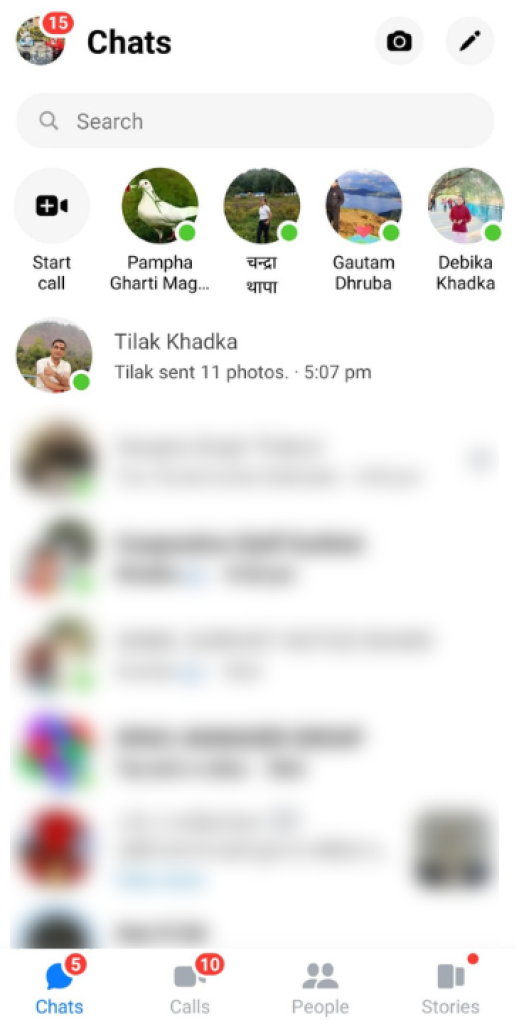
2. Then, tap and hold on to the messages you wish to mark as unread. As a result, the screen will display an overlay menu.
Select the “Mark as unread” option from that menu.
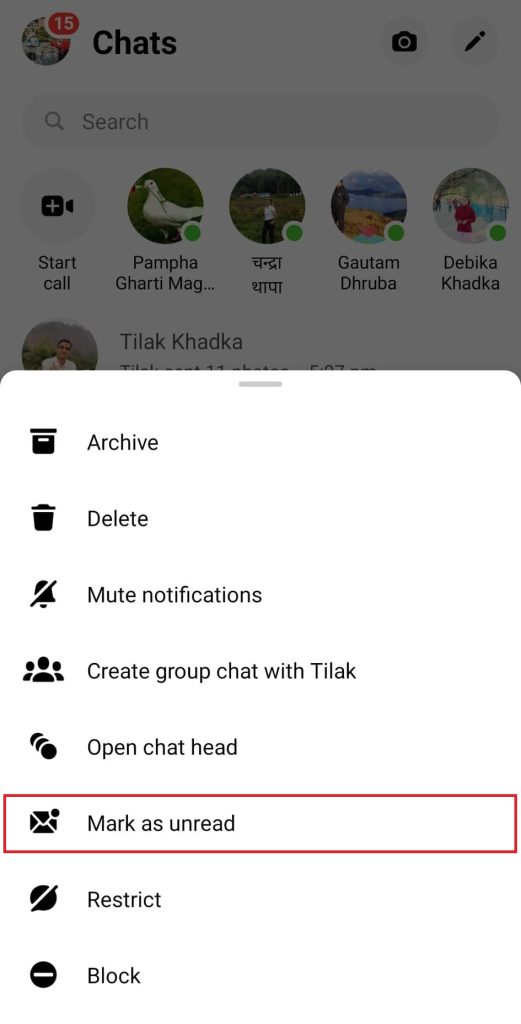
3. Your conversation is currently marked as unread. The chat will also be bold, making it obvious that it is unread.
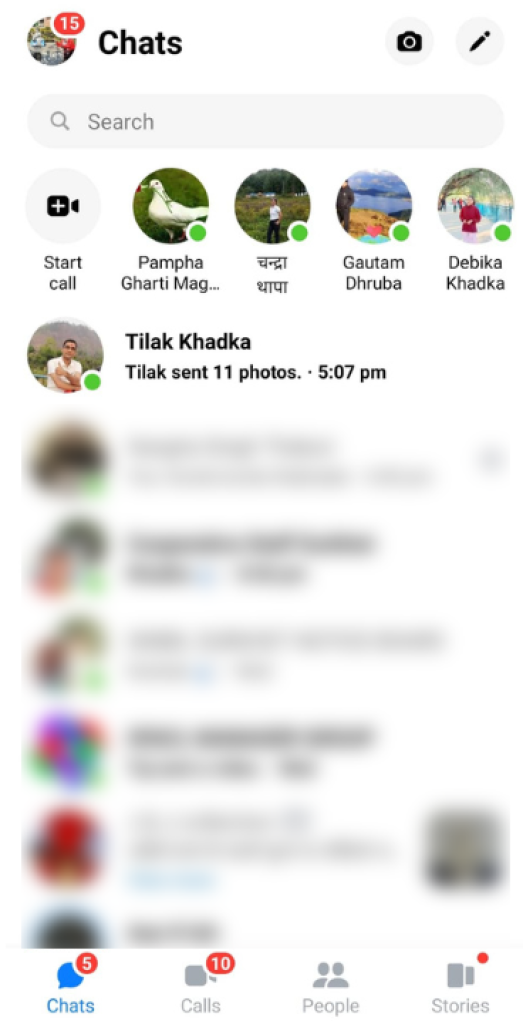
[Note: You shouldn’t open the conversation because single texts won’t make it work.]
You will now see that this conversation has been marked as unread. Therefore, even if you have seen any messages in that conversation, they will mark them as unread only for you.
You can make your messages on your iOS and Android smartphones unread by following the same instructions mentioned above because the user interface is essentially the same on both platforms.
Method 2: Mark as Unread on Facebook Lite App
As we all know, we can chat using FB lite without the need for a Messenger app. Learn how to make a read message unread using the following steps:
1. On your phone, launch the FB Lite application. Once you’ve found the conversation, you want to sort by “Unread,” click on it.
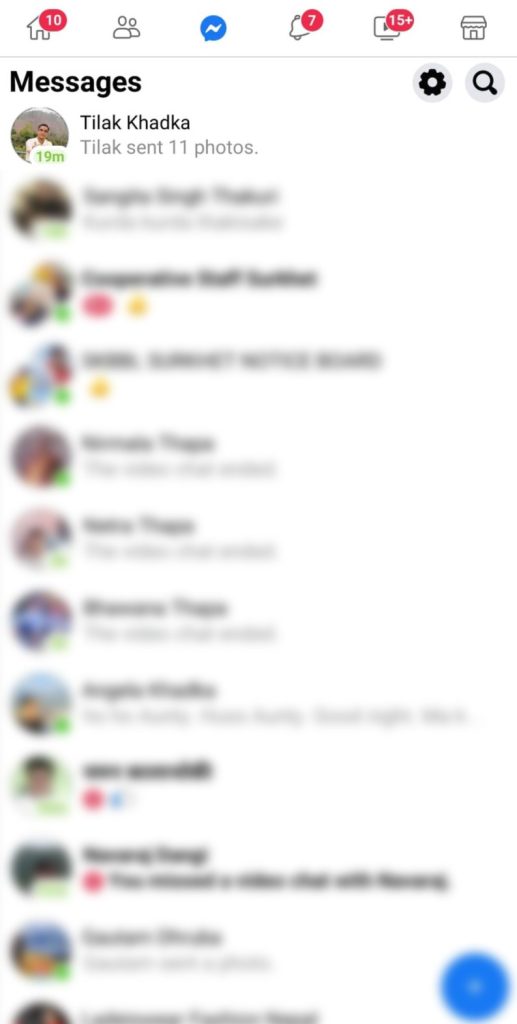
2. Now, tap and hold the sender’s name you want to mark as unread. There will be an overlay menu on the screen as a result.
From that menu, choose “Mark as unread.”
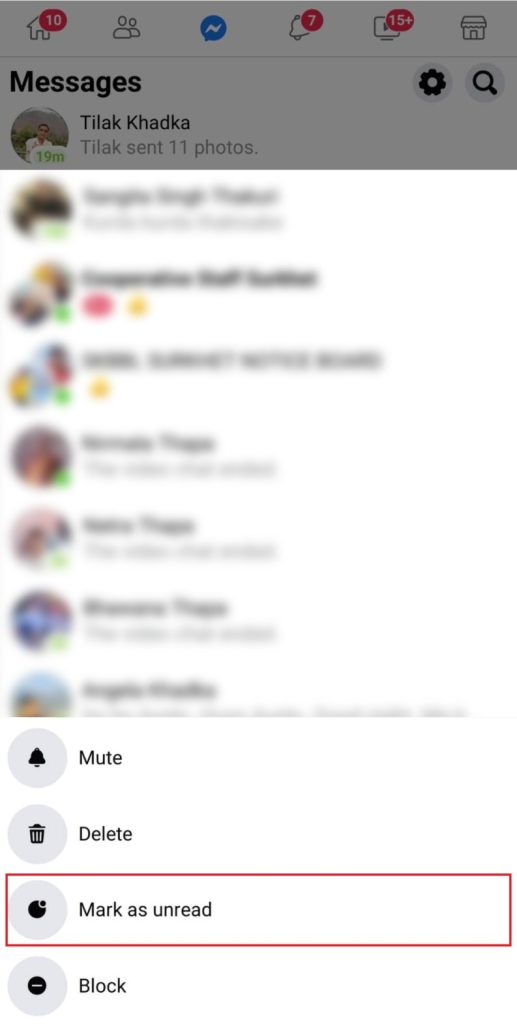
3. Your conversation has now been classified as unread.
Additionally, the conversation will be bold, making it easy to identify as Unread.
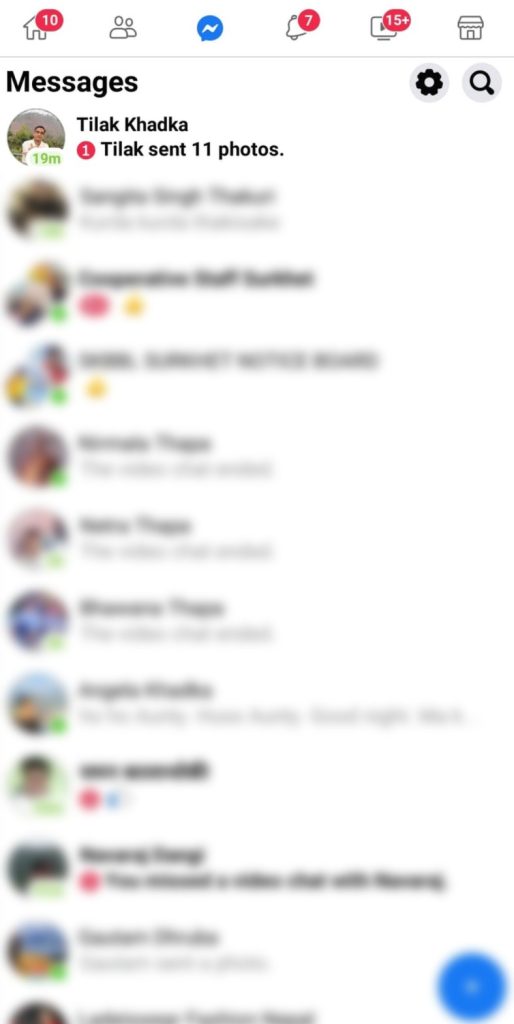
So this is how you make a seen message unseen in messenger. It will serve as a tool for sorting.
That indicates that a subsequent reminder will be sent to you to check that message. But the sender will not see it as unread.
How To Make Messages Unread On A Web Browser
If you don’t have a phone but still want to make a message unread after reading, you can do it by using a Windows or Mac laptop. It is a little difficult to make messages unseen on a PC.
And With a few minor changes to the steps, you should be able to access the Facebook and Messenger websites to complete these steps.
Note that it does not work on a single message and only for the sender.
1. Log in to your Facebook account on any of the browsers you want. Next, select the “Messenger” icon at the top right of the screen by clicking it.
All the conversations will be included, along with a list of all the senders.
2. Next, press or click the ‘Gear/Settings’ symbol next to the sender’s name. A few options will then show up on the screen as a result.
You must select the “Mark as Unread” option from among them.
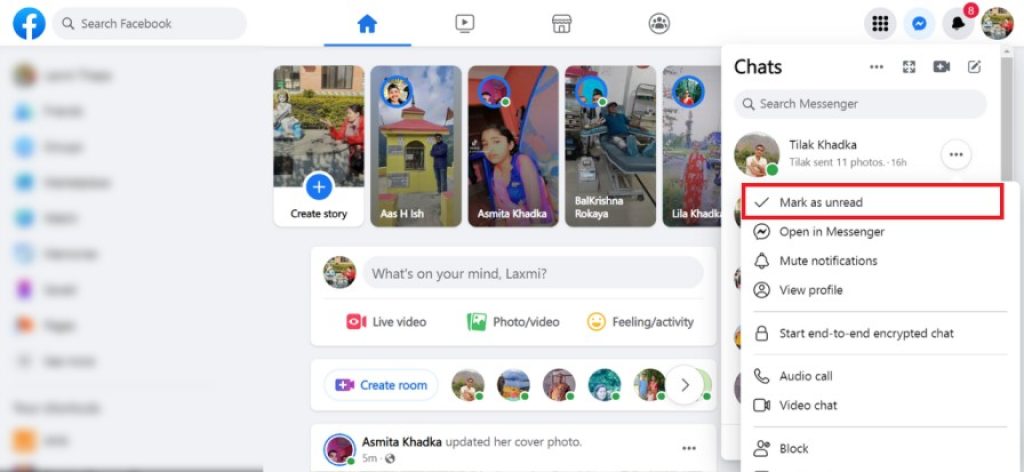
3. That conversation thread has now been marked as unread. It is now in Bold letters making it easier for you to locate them the next time.
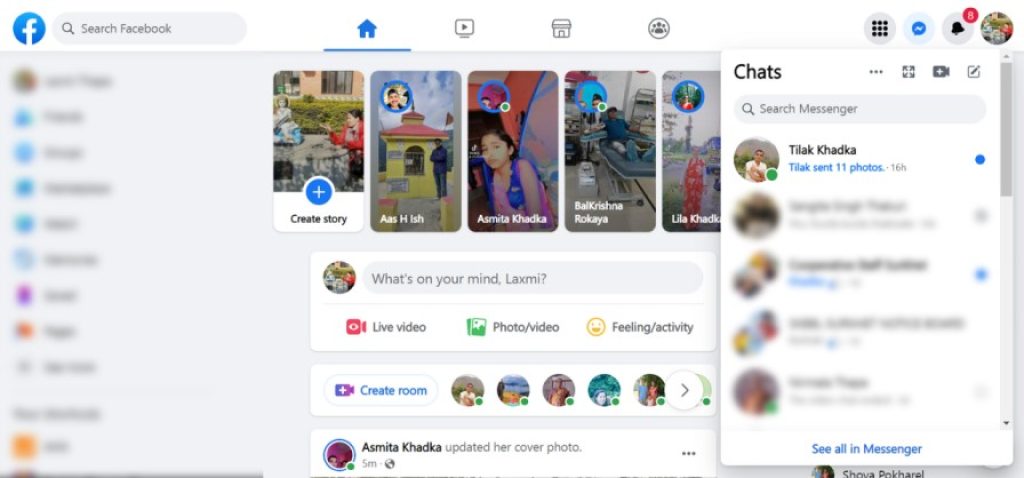
So, this is how you mark any messages as unread after reading them on a desktop.
You should know, however, that doing so will not make it appear as though you have not read the sender’s message.
Additionally
So what if you still want to read messages without the sender knowing? For you, we have a trick.
We must understand that this approach may not always be effective. You could still give it a shot.
Use the Notification Panel
You usually receive a notification when you have new messages on Messenger. Message can be read right from the notification bar if the message is short.
You can read the complete message without opening that particular Messenger conversation.

This way, the sender won’t be aware that you’ve already seen the message.
Swipe the notification left or right to get rid of it after reading the first message. You can then use the same strategy to read the following messages.
Since the notification shade will quickly fill up if they are sending several messages at once, Additional, you won’t be able to read every message from there.
Therefore, clearing the notification panel after reading each message is preferable.
Use the Airplane Mode
There’s a good chance you’ve received numerous messages from someone you could not read from the notification bar.
You must now open the Messenger app and read the message. However, it will be recognized as “Read” once you have read it via Messenger.
That’s something you don’t want to happen.
Consider the scenario when you have received a message from someone and don’t want them to know that you have read it. At that point, enable your phone’s “Airplane Mode.”
Read the message after that. Another option is to screenshot it so you can read it later.
Force close the app and remove the cache of the app. If you don’t know how to remove the cached data, read our article on How to Clear App Cache on Android Phones.
In this way, you can make messages unread on Messenger so they can still be viewed but won’t have the “Read” status.
Yet again, it’s possible that it won’t be successful. However, several users claim to have utilized this trick successfully.
Conclusion
You might have wondered how to use the Messenger app to mark a message as “Unread.” You might be interested in learning how to use this technique to hide our activity in Messenger while still seeing a recent message you have received.
Or perhaps you wanted to learn it just as knowledge. In any case, we have provided a variety of approaches in this article.
Additionally, we have covered some crucial points for making messages unread on Messenger. We sincerely hope that you will find this content useful in the future.
If you want to learn more tips like this, you can check out our How-to-Facebook section.






