Android Phones are popular due to the various features it provides to users. One of the features is to forward a call on an Android smartphone. Call forwarding is a call management feature that users can use to forward or redirect incoming calls to an alternate number on Android.
Suppose you are on vacation, enjoying your free time with your friends & family, and suddenly you get repeated calls on your mobile device. If we could transfer the calls to our other number and resume our vacation, wouldn’t it be nice? Also, learn to block a number on Android.
We could forward the calls on Android to a secondary number, which could provide a key feature for several reasons.
This article will help you clarify your doubts and guide you through the various in-built and third-party methods to set up call forwarding on an Android phone.
How to Set up Forward Calls On Android Phone
Though we might have a call forwarding option on our Android phone, it is only available if your cellular plans support the feature. So, users need to check if their SIM has a call forwarding feature and enable it if they have it.
For this tutorial, we are using Redmi Note 7 Pro running on Android 10. Things to note: there might be some differences in UI, depending upon the manufacturer, which means some of the steps might defer.
Let’s discuss some of the available methods for active call forwarding.
Method 1: Forward Calls Using Settings App
This method is in-built into every Android-supported smartphone. User can select their secondary contact number for call forwarding on Android and choose when to enable this feature.
1. Open the Call app on your device, then tap the settings icon on the top right to enter the call settings page.
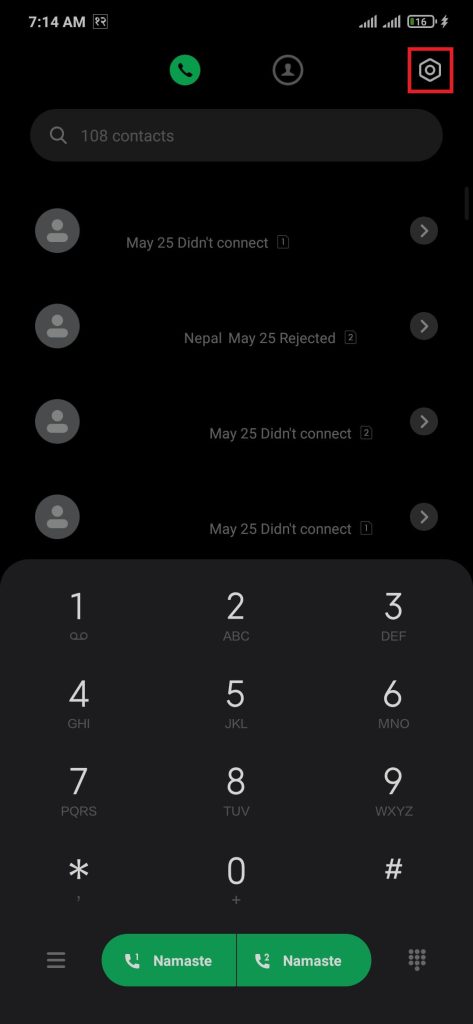
2. Select the call-forwarding settings option, then choose the SIM where you want to enable this feature.
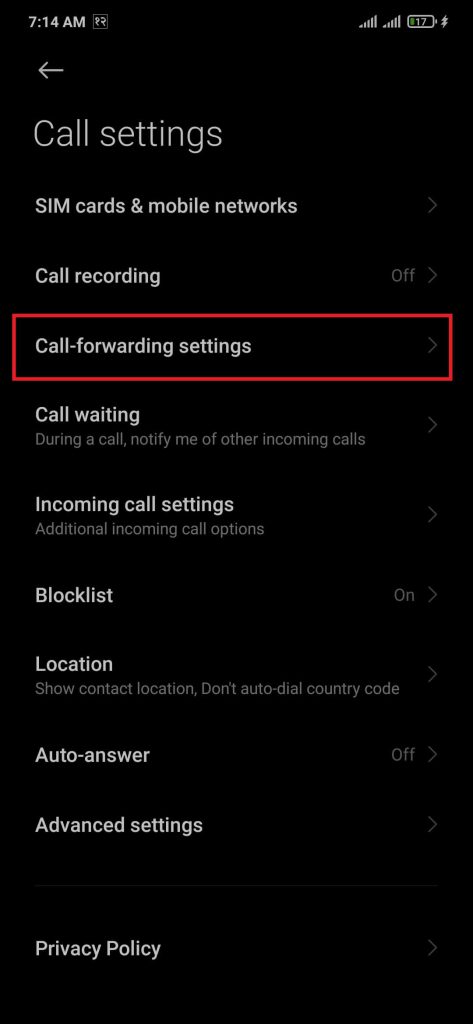
3. It will take some time for the system to Read your default settings. After the page loads, you can choose four options from the screen.
- Always Foward will forward all incoming calls to another phone number every time without any condition.
- When busy: Redirect calls when you’re busy.
- Transfer unanswered calls to another number using the When unanswered option.
- Call forwarding the unreachable call using the “When unreachable” option, such as in airplane mode, with no cellular signal.
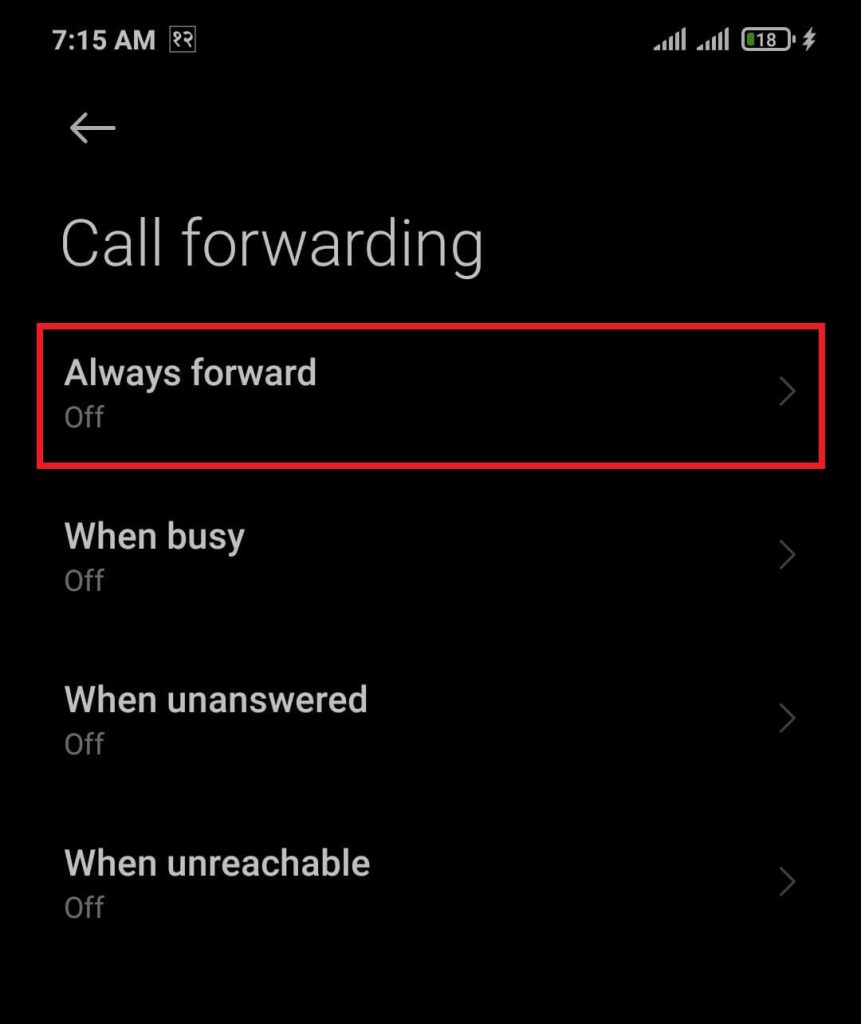
4. Tap the option depending on your choice, then enter the secondary number for settings outgoing calls.
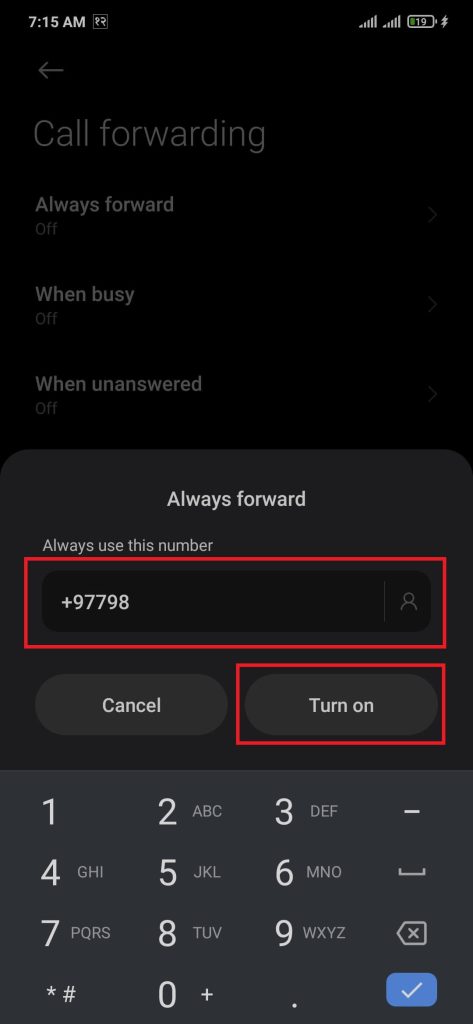
After completing the above steps, users can forward any calls from their number to another.
You can use this method without having the same company SIM or mobile phone, such as forwarding calls from Android to iPhone.
Method 2: Forward Calls On Android Using Dial Codes
Before the smartphone’s in-built option became popular, it was a general way to use dial codes to access regular features of the smartphone.
This method applies to all Android-supported smartphones, such as Redmi, Realme, OPPO, and Samsung.
- *21*: Forwards call unconditionally
- *67*: Forwards call when busy
- *61*: Forwards call when you don’t answer the call
- *62*: Forwards call when your number is unreachable
1. Open the Call application on your device, then dial the code followed by the secondary phone number and followed by the # sign. Example: *21*1234567890# forwards the call to 1234567890 unconditionally.
2. After dialing the code, press the call button to enable this feature.
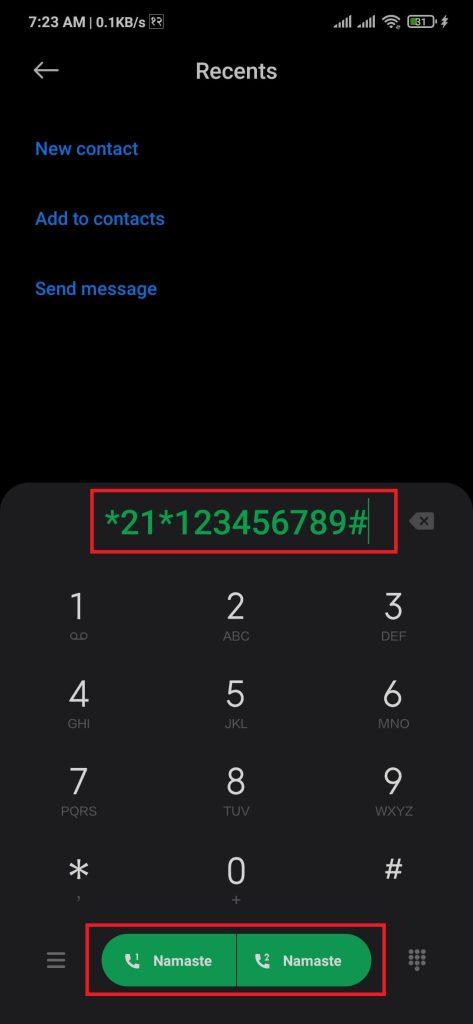
After completing the above steps, users can see the” Call forwarding registration was successful” message on their devices.
You can also check call forwarding by asking your friends to call your phone number.
Method 3: Forward Calls From Specific Number
While some network companies have all this feature on their manufactured SIM card, you can forward a specific call on Android.
1. Open the Call application on your device, dial the code *63, then press the call icon button.
2. Create your forward list by entering the 10-digit numbers you want to forward to another number.
3. After entering the specific number, Dial the number you want your calls forwarded.
After completing, users can forward a specific number to their secondary phone number on Android.
Method 4: Forward Calls Using Third-Party Apps
Manipulating the settings and code system can be somewhat confusing for some users. Wouldn’t it be easier if we had a more organized way to set up call forwarding on Android? We can use third-party apps to do so, there are many third-party apps available on Google Play Store, but we are going to use Easy Call Forwarding for this tutorial.
If you don’t have Easy Call Forwarding on your smartphone, you can get it from Google Play Store and install it.
1. Open the Easy Call Forwarding on your Android phone and Grant the necessary permissions required by the app.
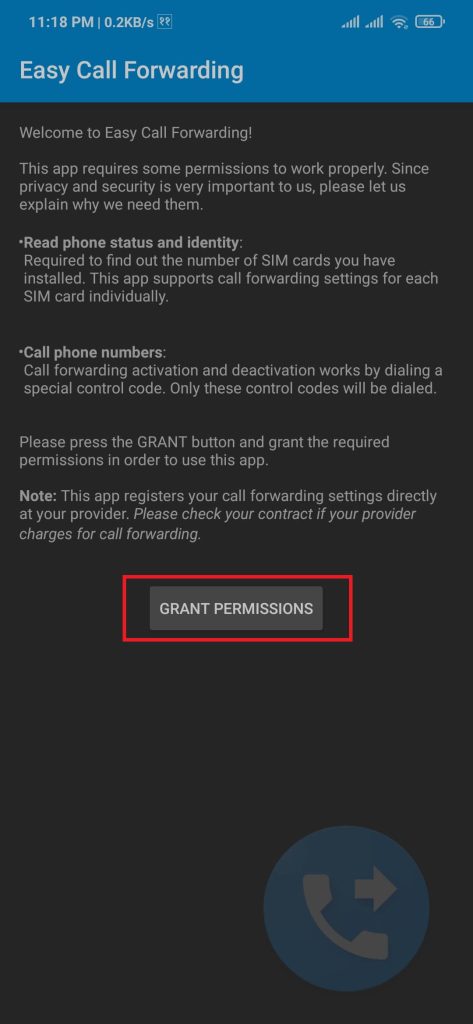
2. On the home page, tap on the Configure button from the SIM option.
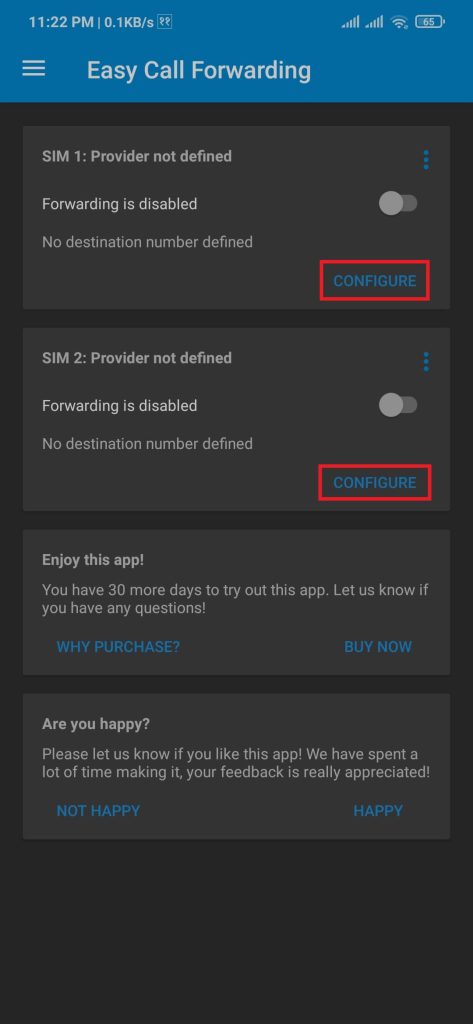
3. Enter the secondary number on the destination number input field, select your cellular provider, then hit save.
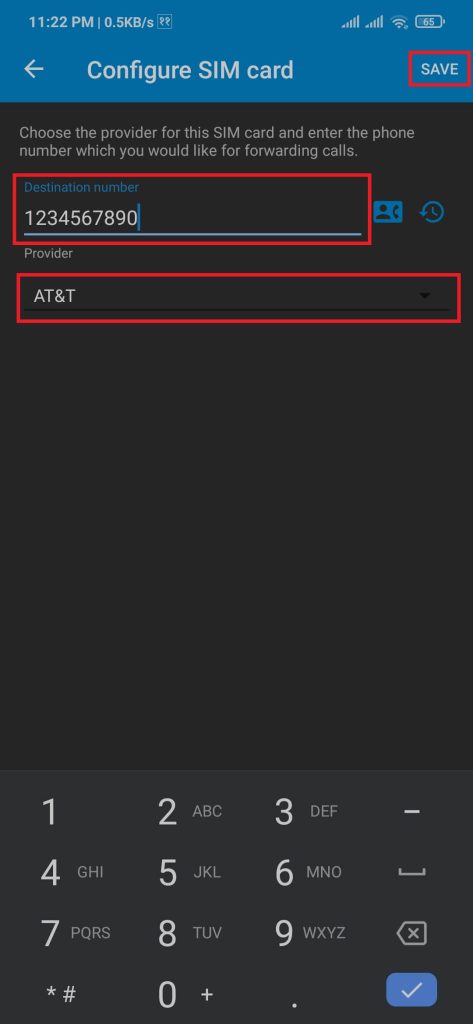
After completing the above-described steps, all the incoming calls will be forwarded to the destination number by the app.
The good point of using third-party apps is we can use this process on any branded smartphone such as Samsung Galaxy, OnePlus Nord, Samsung S20, etc.
How to UnForward Calls On Android
We have learned how to forward calls on Android. But, if we are back from our vacation and want to unforward calls to another number, how can we achieve it?
We can use the in-built Android call settings to deactivate call forwarding after its fulfillment.
1. Open the Call application on your device, then press the settings icon from the top right to enter the call settings page.
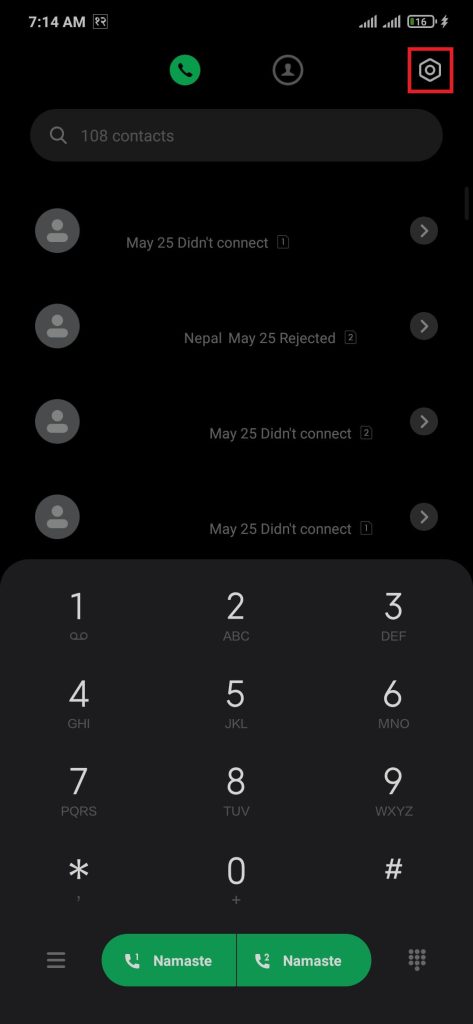
2. From the call settings page, select the call-forwarding settings option, then choose your SIM where you want to disable this feature.
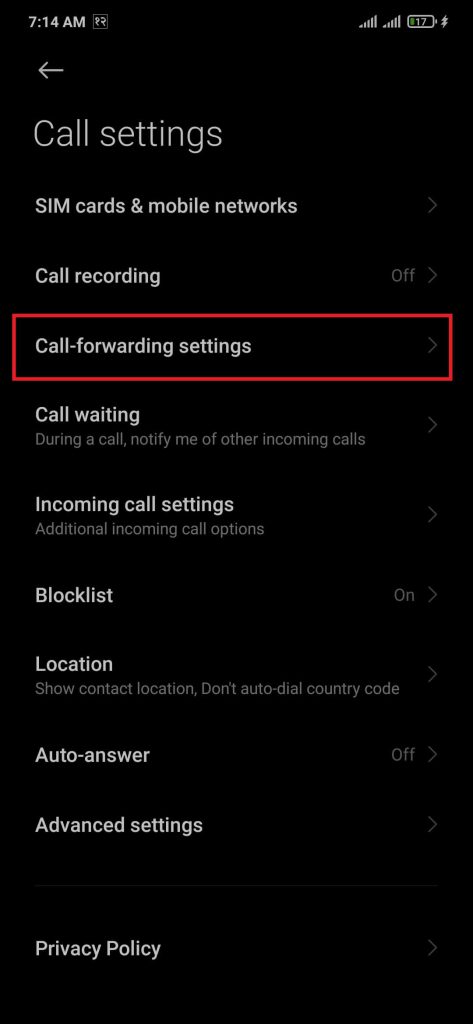
3. It will take some time for the system to Read your default settings. After the page loads, tap on the Always forward option, then select the turn-off call forwarding option.
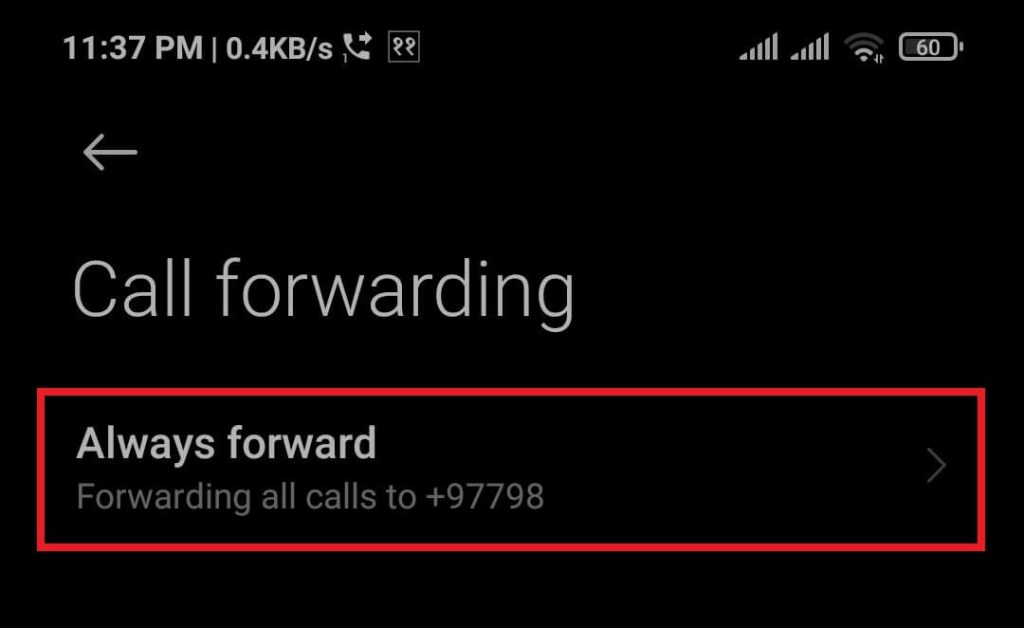
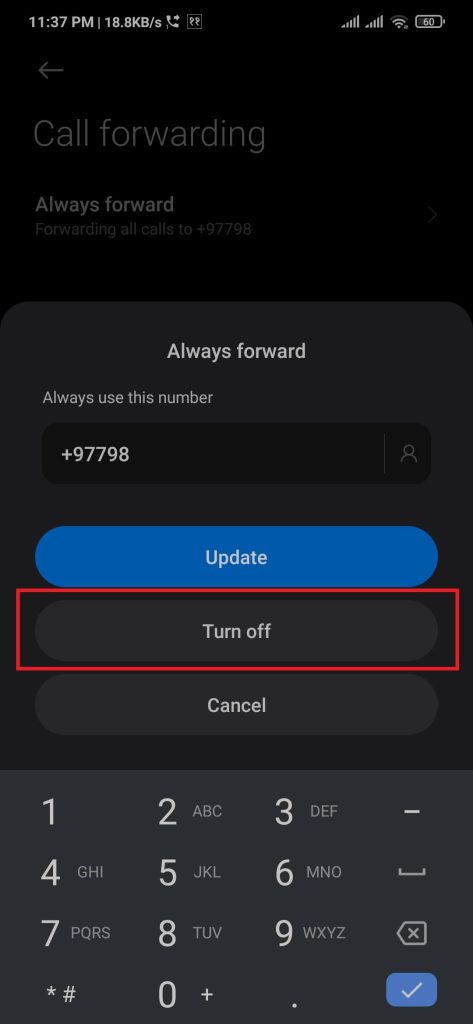
Following the above steps will stop the call-forwarding feature on the selected SIM card.
Conclusion
Users need to note that they cannot forward calls outside their country. Also, your cellular provider might charge you for using this feature, so kindly look into call forwarding plans foremost.
The luxury of having a smartphone and making crucial calls while freely ignoring anyone is a skill we must possess nowadays. Users can use any of the above methods to forward calls on Android.






