Ever since launching smartphones, it has changed our lifestyle. Whether working, having fun, or hitting a gym, people always place their smartphones close to themselves. We can communicate, research content, watch videos of any kind or play games with the phone in our palms. However, we could get irritated by spam calls from call centers, stalkers, salespeople, etc. Hence, we need to know how to block a number on an Android phone.
Sometimes we don’t want to hear from certain people, or somehow a marketing agency that gets your number is constantly trying to sell you their products. Wouldn’t it be great if you could block their number from your contact list? Android provides users with both in-built and third-party apps to use these features.
Blocking a number restricts the users from communicating incoming calls or messages. However, users can choose to unblock at any time.
Note: we are using Redmi Note 7 Pro for this guide. Also, for privacy concerns, some of the screenshots are edited.
Methods to Block a Phone Number on Android
Depending on your Android version and brand, you might have different inbuilt methods. But other methods apply to all Android-running smartphones.
These are some of the methods to block a number:
Method 1: Call App to Block a Number from Contact List on the Android
This method is an in-built method and applies to most Android smartphones.
1. Locate and open the Call application on your device.
2. If you want to block anyone from your contact, tap the contact icon and press the desired number.
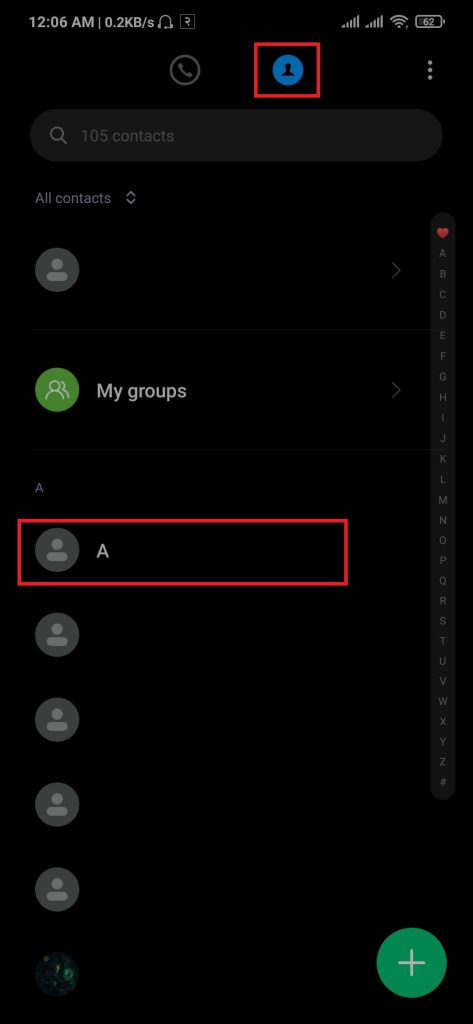
3. Press the hamburger icon from the top right location, then select Block.
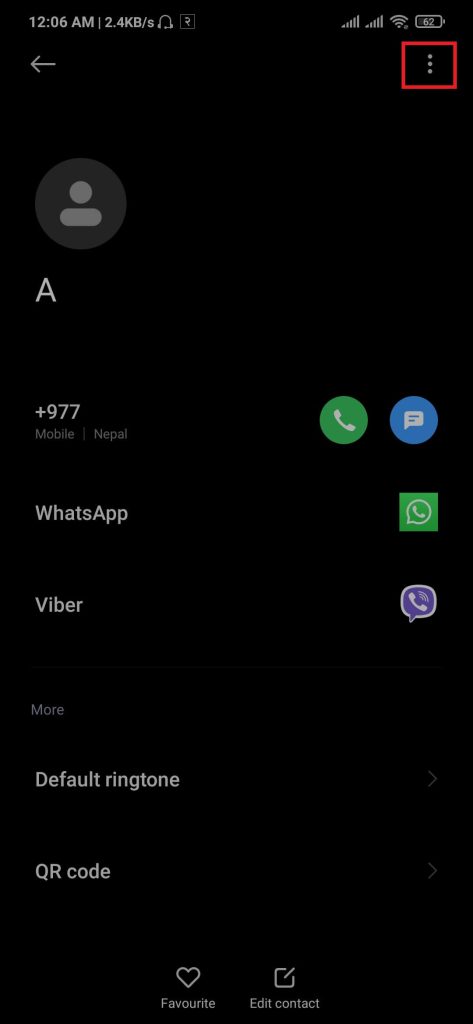
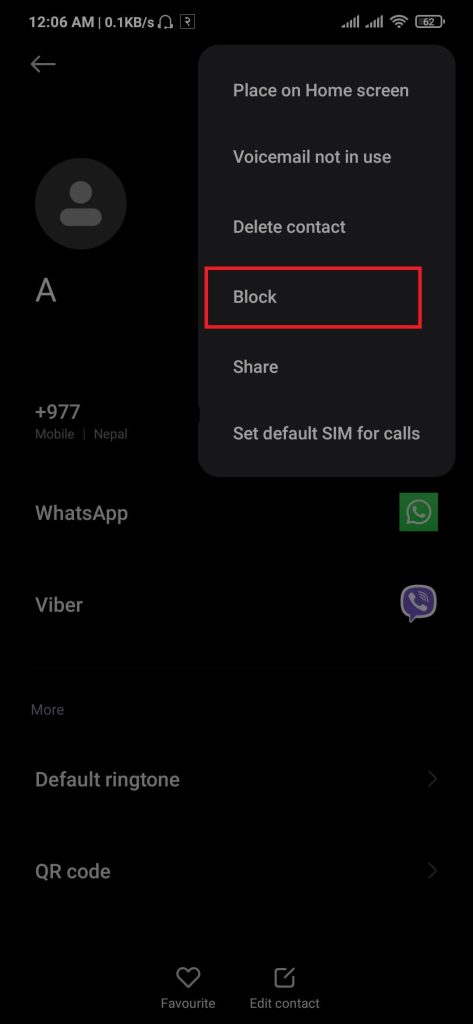
4. After selecting a Block, a confirmation pop will appear, then press OK.
After pressing OK, the number will be in the block list, and the user won’t be able to reach out to you. Alternatively, the user can open the Contact app and continue from step 2.
Method 2: Block a Specific Number Outside Contact List on the Android
If you want to block someone on your phone that is not on your contact list, then you can follow these steps:
1. Locate and open the Call application on your device.
2. Press either the setting icon from the top right or the hamburger button from the bottom left.
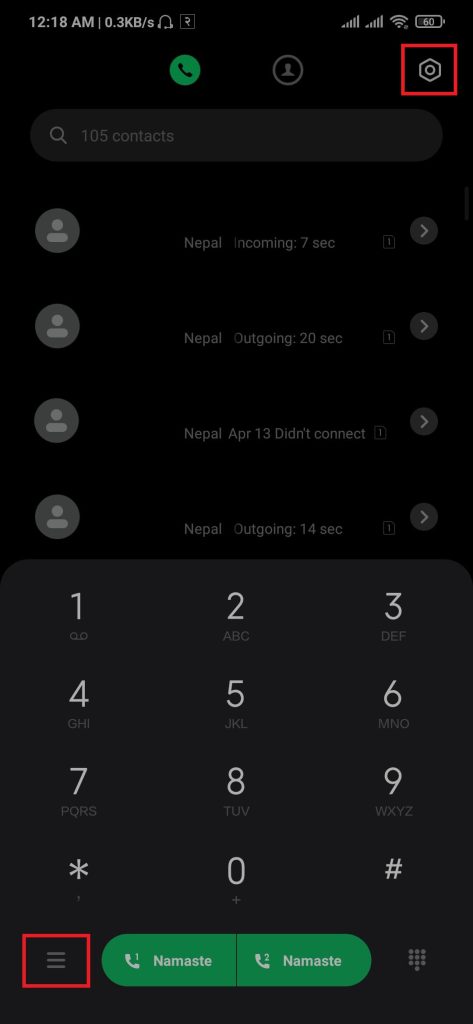
3. Press Blocklist and Select Blocked numbers.
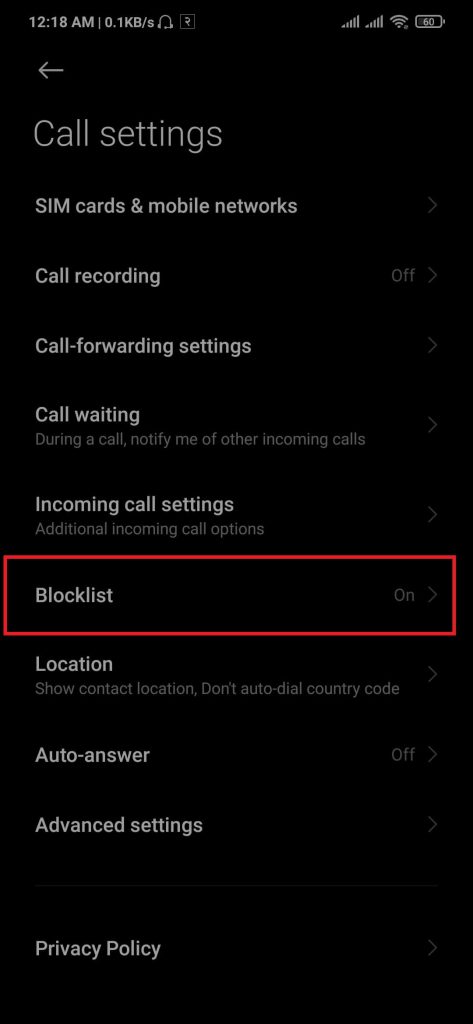
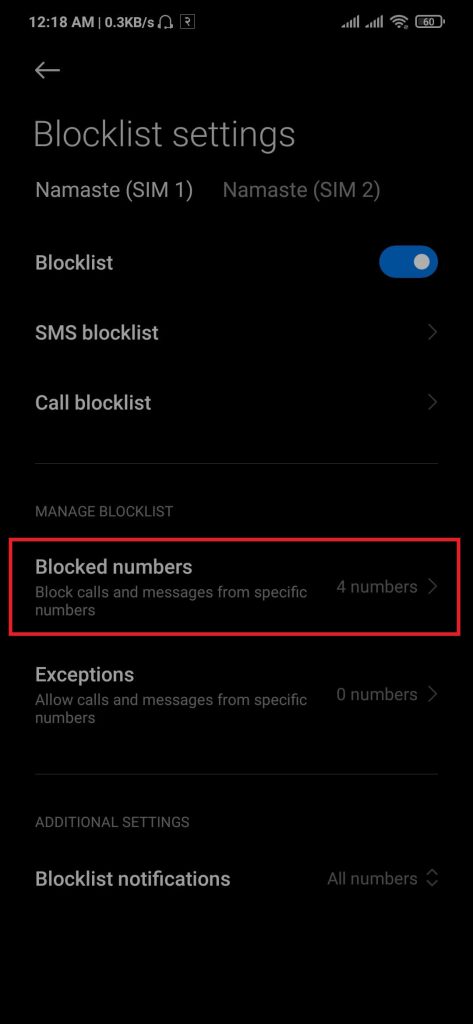
4. Click the +Add button, then enter the number you want to block.
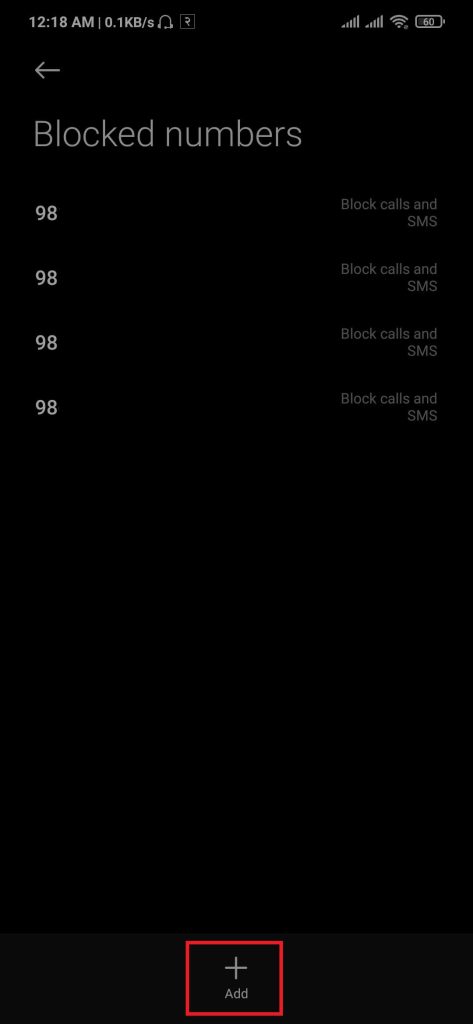
After completing these steps, the input number won’t get access by contacting your phone.
Method 3: Block All Unknown Numbers on the Android
Whether you are using a business number or don’t want any stranger to contact you, you can turn on the “block all strangers” feature on Android.
1. Locate and open the Call application on your device.
2. Press either the setting icon from the top right or the hamburger button from the bottom left.
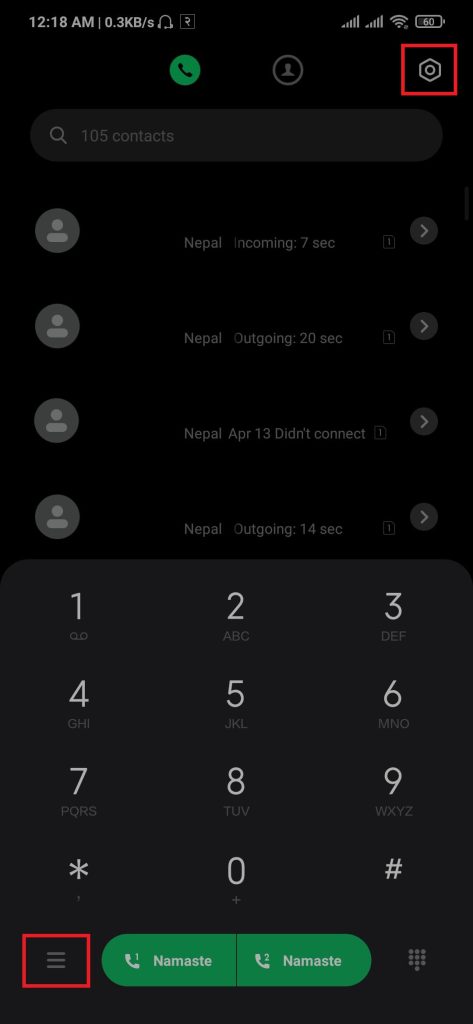
3. Select Blocklist and Press Call blocklist, then toggle Block calls from strangers.
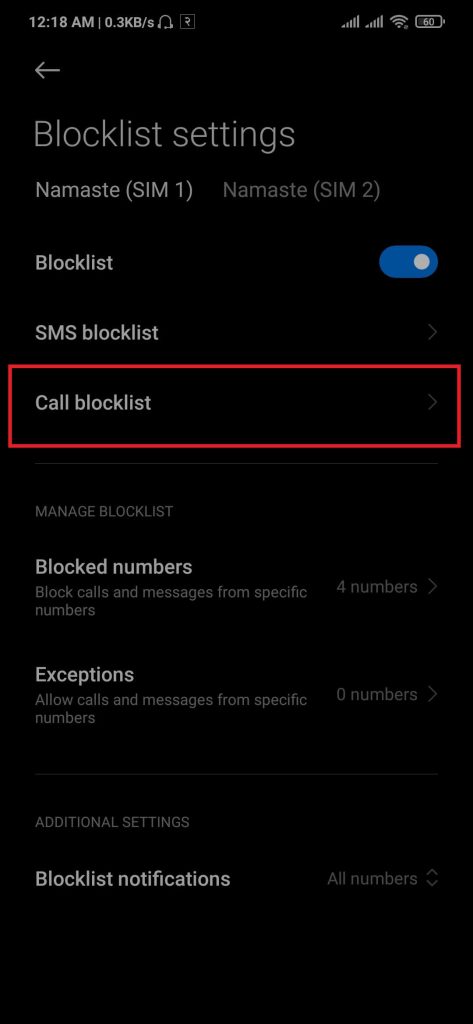
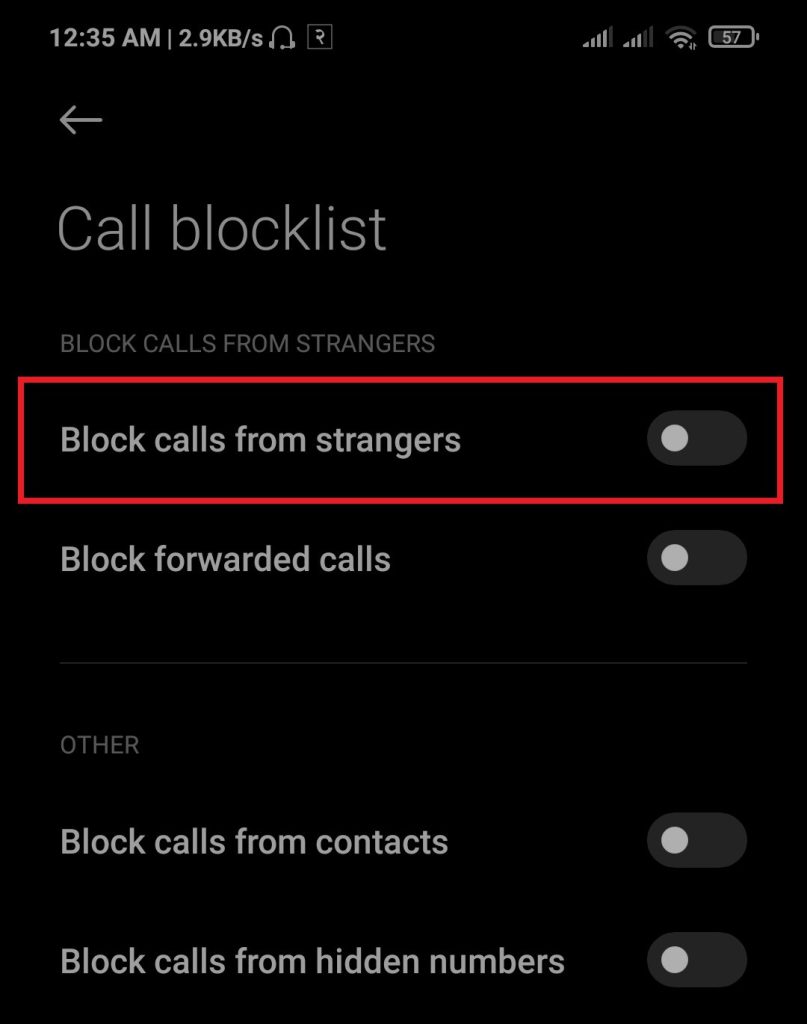
After completing these steps, anyone outside your contacts won’t be able to reach you.
Method 4: Block a Number Using a Third-party App
All android supported brand have their in-build method to block numbers. However, there is a solution to it. Users can use an external app to block a number on any branded smartphone like Samsung Galaxy, Realme, OPPO, OnePlus, etc.
1. Download Mr. Number from the play store and install it.
2. After installation, Open Mr. Number, then Tap on Block List.
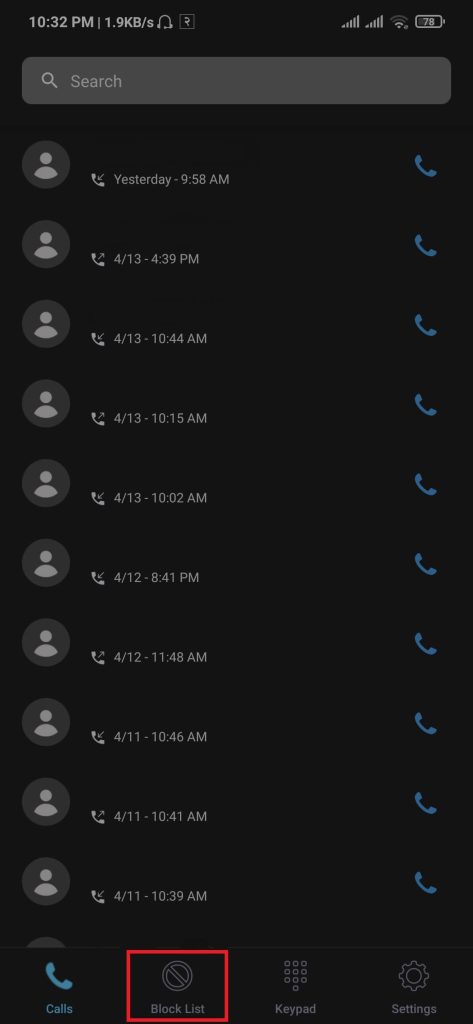
3. Tap on the + sign button, then add the number you want to block.

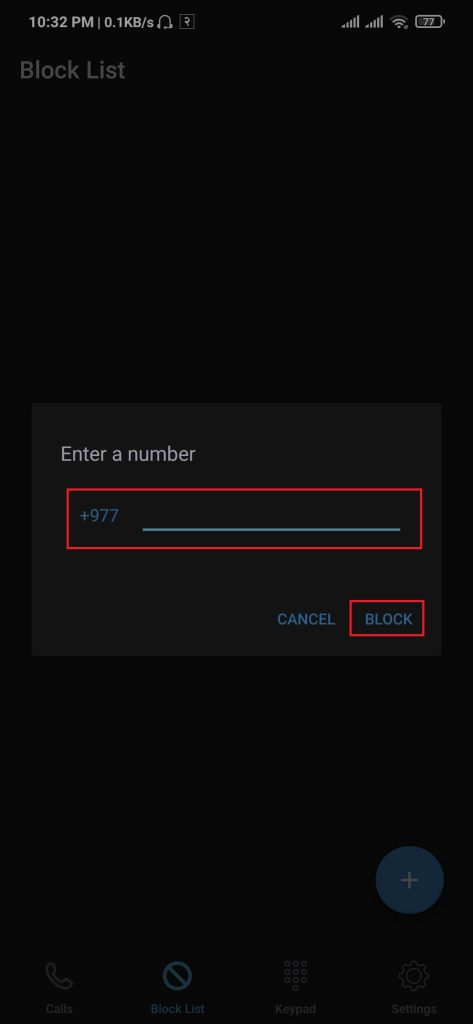
After adding the number, the number won’t contact your phone. To unblock the number, tap the X sign.
How to See Blocked Numbers on Android Devices
If you want to check blocked numbers, you can navigate to call settings and find blocked numbers.
1. Locate and open the Call application on your device.
2. Press either the setting icon from the top right or the hamburger button from the bottom left.
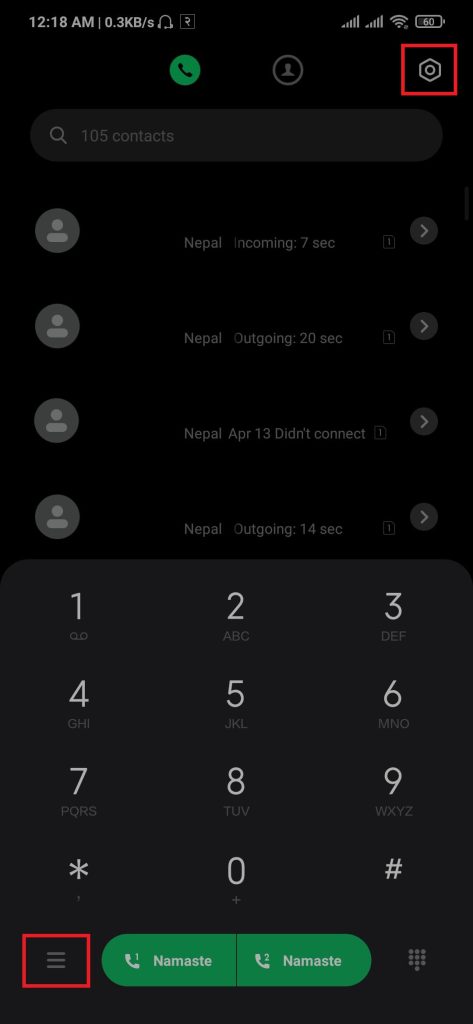
3. Select Blocklist and Press Blocked numbers.
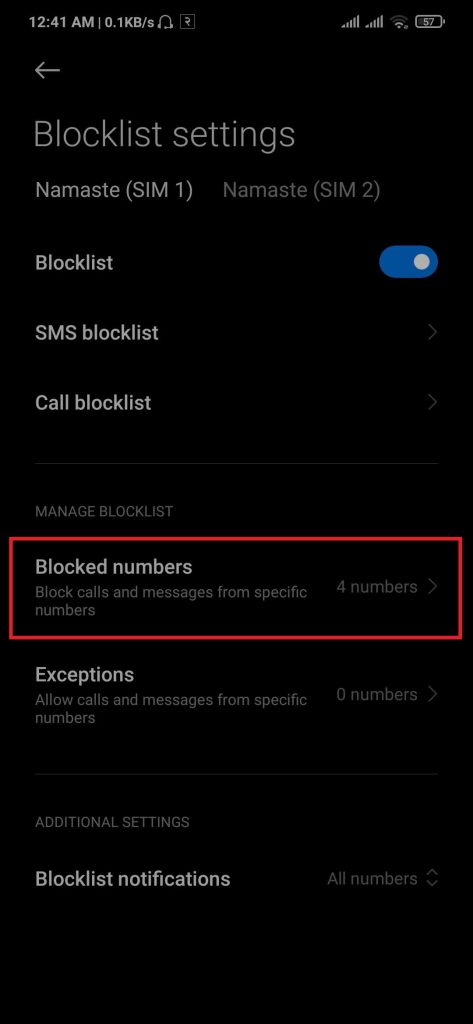
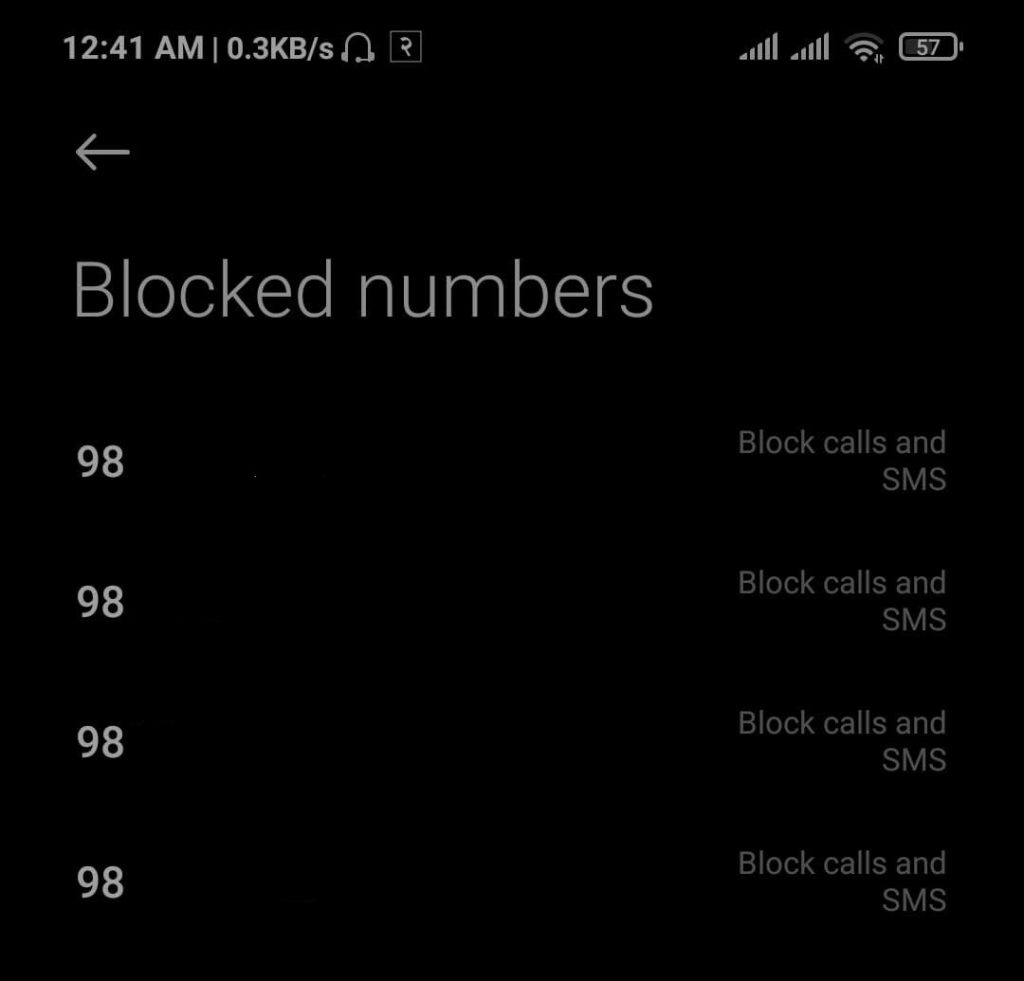
After completing these steps, you can view all the blocked numbers on your phone.
How to Unblock a Number on Android
If you accidentally block someone you know or reach good terms with someone, you can unblock them at any moment on your phone.
1. Locate and open the Call application on your device.
2. Press either the setting icon from the top right or the hamburger button from the bottom left.
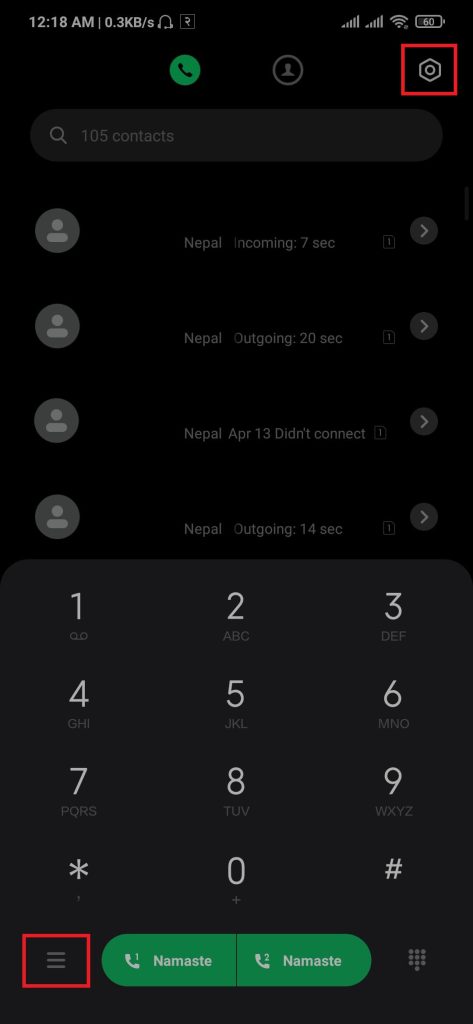
3. Select Blocklist and Press Blocked numbers.
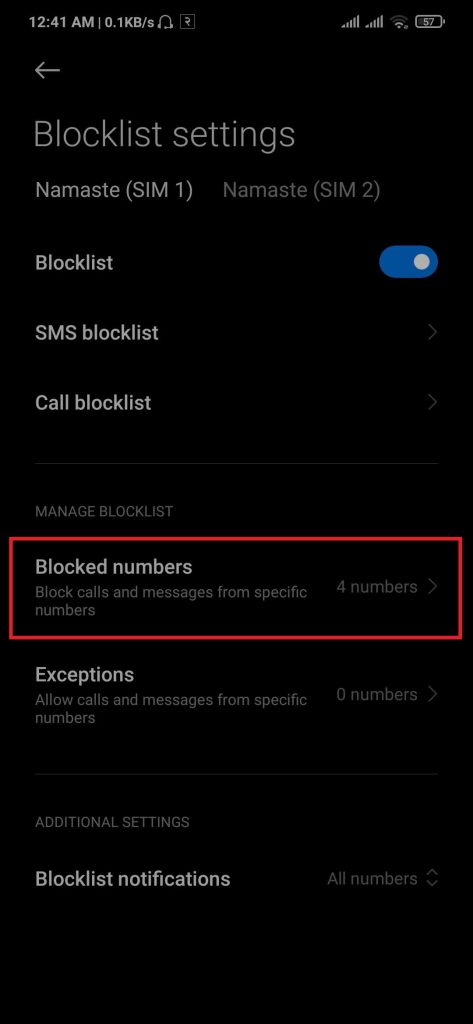
4. Tap on the number you want to unblock, then Press Unblock.
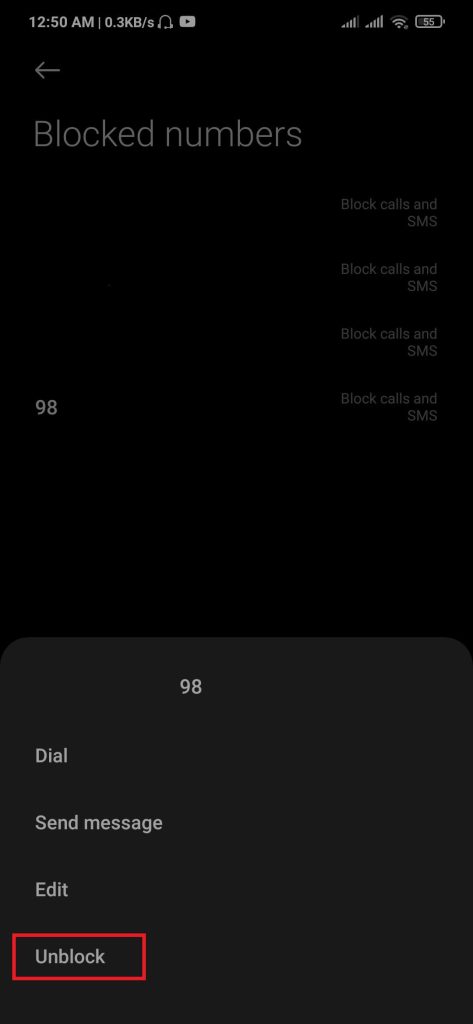
The number will be unsubscribed from the block list and can communicate with your device.
Also, check out How to Delete Duplicate Photos on Android.
Conclusion
You might never have been in a scenario where you need to block someone, but learning how to do it can come in handy.
By following the above methods, you can permanently block/unblock a number from any android supported phone.






