Mobile Technology has evolved significantly over the past couple of years. From memory sizes of 8GB to 64GB in almost every phone, the phone enables us to save many files. However, we may have unwanted files consuming the phone storage; hence it is necessary to delete duplicate photos on Android.
Usually, duplicate photos are due to syncing errors or syncing folders multiple times, Using burst mode while clicking images, Editing and saving pictures, or simply by human errors or accidents. It might not sound like a big deal, but Avast research shows that users have 23% of storage filled with duplicate images on average.
These duplicate images on our mobile can have a drastic effect.
Your smartphone tends to be slower than usual. Some apps are not working correctly or can’t update due to memory issues. Every time you check your phone, you get a full storage notification, which might irritate you.
Methods to Delete Duplicate Photos on Android
Depending on your Android version and brand, you might have different inbuilt methods. But other methods apply to all Android-running smartphones.
These are some of the methods to delete duplicate photos:
Method 1: Use Files Manager to Remove Duplicate Photos
The steps are tested in the MIUI version. So it applies to all the brands using MIUI, such as Xiaomi, Redmi, and Poco.
1. Open the default File Manager on your device.
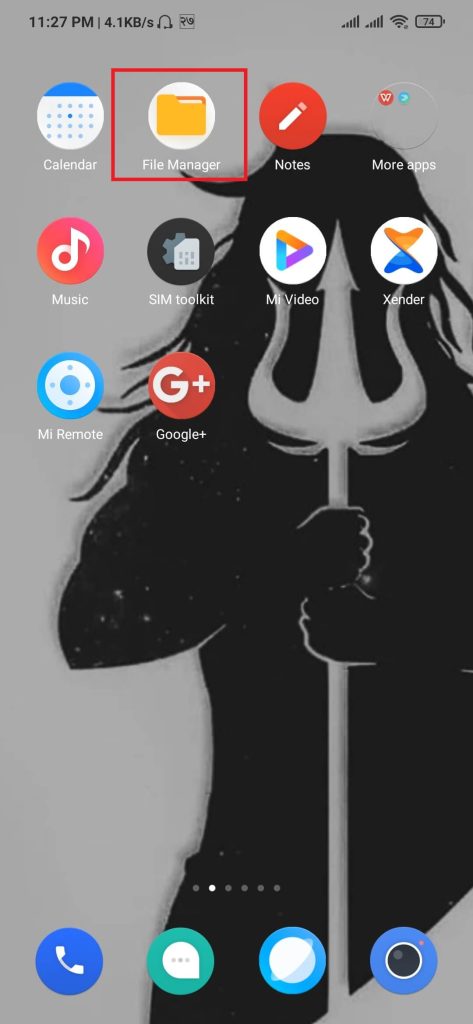
2. From the left side panel, Press the hamburger button and select Deep clean.
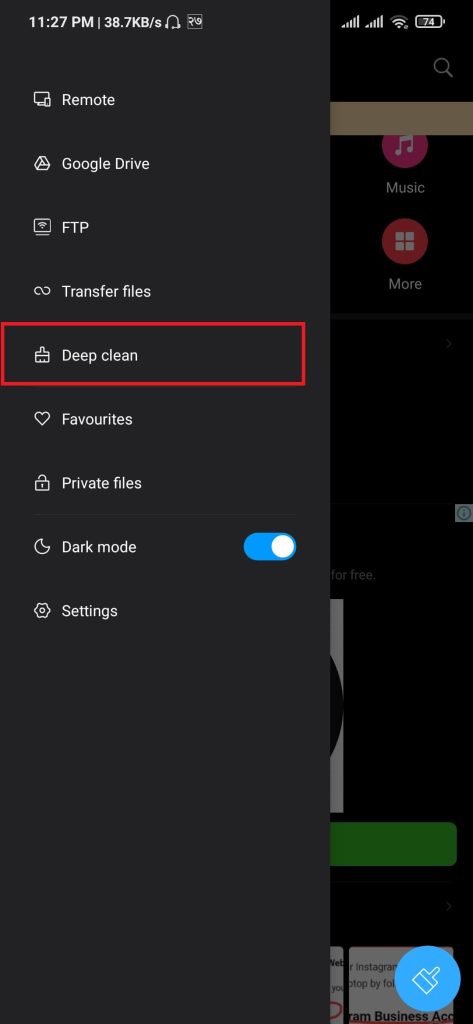
3. On the Photos section, press Clean now.

4. Select the Duplicate photos section, then press Delete.

Alternatively, you can open a security application. Once opened, press Deep clean and continue with step 3.
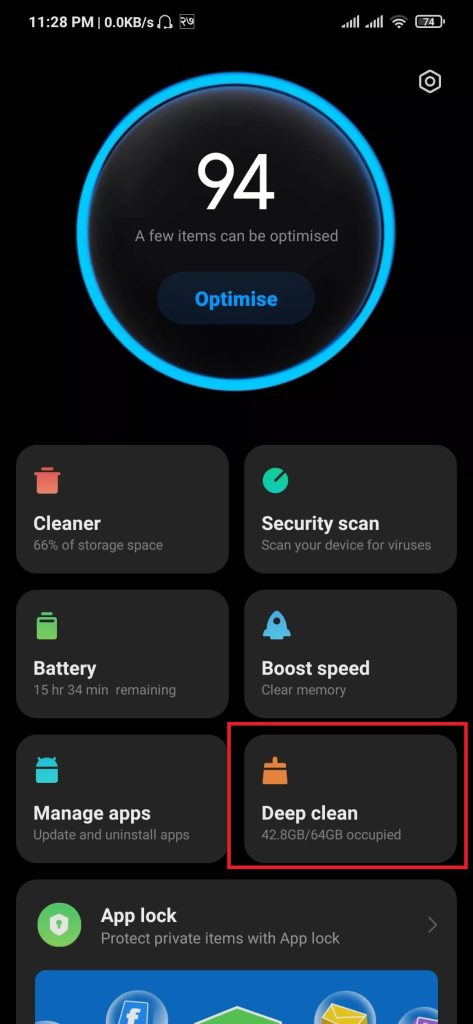
After completing this process, your phone will find and erase all the duplicate photos.
Method 2: Delete Duplicate Photos Using Google File
This method applies to all OS. Whether you use Samsung Galaxy, Realme, or OPPO smartphones, it will work on them.
1. Install the Google Files application from the PlayStore.
2. After the installation, open the app. After the app opens, Click on Clean from the bottom left panel.
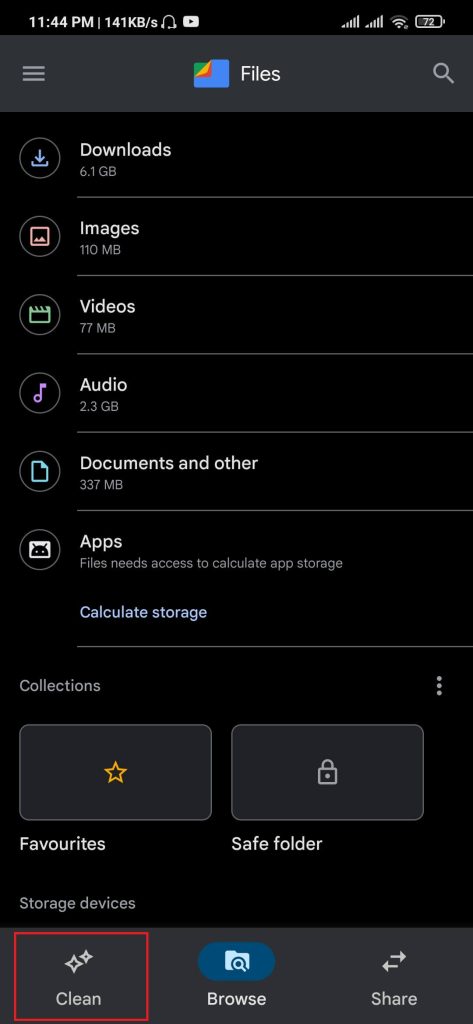
3. Select the Duplicate files card, it will navigate to the next page, and press Delete.
After completing the above process, the app will delete all the duplicate photos.
Method 3: Use Google Photos to Find Duplicate Photos
If you don’t want to use an external application, then there is a way that runs on all smartphones. In Android, we have a built-in application called Google Photos or simply Photos.
1. Open Google Photos.
2. Press the Photos on the bottom left side.
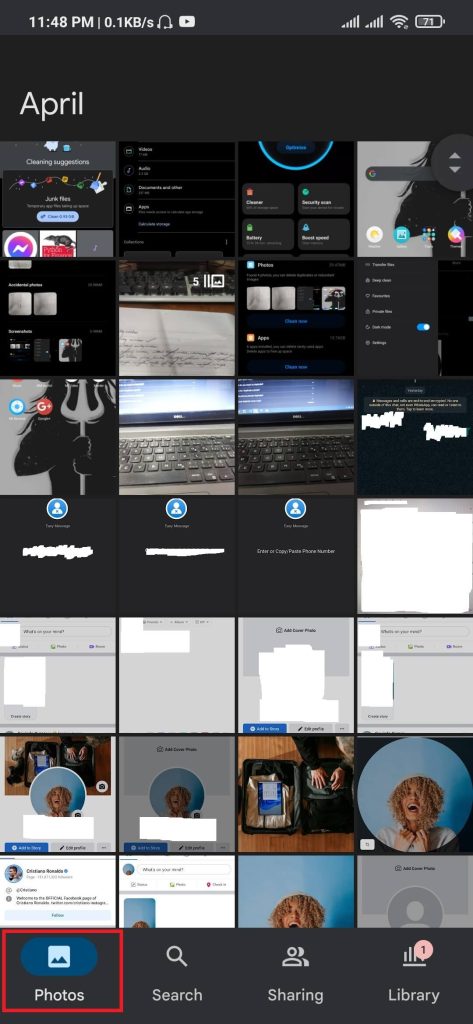
3. The images are shown by the date uploaded. You can see that there might have been the same photos concurrently. Hence, select and delete those photos.
This method is quite time-consuming. So, it might not be a better choice if you have thousands of photos.
Conclusion
Having redundant or duplicate photos impacts your usage of smartphones. You would not be pleased to see multiple images next to each when scrolling through the gallery.
With the pre-installed app already taking a chunk of your total memory, your device will only have limited space for personal use. It’s usually good practice to get rid of all redundant images. Not only does it increases your smartphone performance, but it also helps in organizing your photos.
Also, check out How to remove image background online for free.






