Several people have complained that their mobile data is not working on their Samsung devices. Since mobile data is essential in the absence of a Wi-Fi connection, this issue must be resolved as soon as possible.
If your mobile data is not working, the issue is usually related to the software. So, you can quickly solve it by enabling/disabling some settings, updating your OS, etc.
This issue may occasionally also appear in a new Samsung update. However, most of the time, Samsung will offer a minor update to address such problems.
Anyway, in this post, we’ll discuss some official and local solutions to ensure your mobile data works perfectly. Also, if you have a moisture-detected error on your Samsung Phone, you can check this guide here.
Reasons behind mobile data not working on Samsung Phone
Before discussing solutions, it is better to analyze the reasons behind this issue. With this, you can easily apply specific solutions.
There can be many reasons why your Samsung device is not connecting to a mobile network.
Sometimes, you may have made silly mistakes like a SIM card not being correctly inserted, forgetting to configure data on your SIM, etc.
Also, you may find your issue resolved with just a simple restart. So, try to restart your Samsung device before doing other things.
Other reasons that can cause this issue are damaged SIM, bug on the update, incorrect Network mode, data limiter, etc.
So, think about the reasons behind your issue. If you can find it, then try to solve that problem. However, if you can’t locate the cause, you can try the methods here.
Methods to fix mobile data not working on Samsung
Now that you know the reasons that cause your mobile data to stop functioning, let’s discuss some solutions to this issue.
Here, we will show you six solutions you can use to fix mobile data. Though these solutions are for Samsung devices, you can also use these to fix mobile data not working on Android OS.
Note: The solutions listed below can be used for any Android Smartphone, especially Samsung tablets or Samsung Galaxy phones like S20, S21, S22, S10, A21, A71, etc.
Solution 1: Check and turn on the correct Network mode
One of the significant reasons you can’t access mobile data on a Samsung device is because of not using proper network mode.
This problem may arise when you are in a remote area or when you update your device, etc. You may need to customize your Network mode according to the network service availability in your area.
For example, if your device can’t support a 4G or 5G network but your Samsung OS can, you will not be able to use a 4G or 5G network. To use a data connection, you must change the Network mode to 3G or 2G.
So, to change the Network mode, first go to your Settings. Next, select the “Connections” option and “Mobile Networks“.
Note: You may find this “Mobile Networks” or “Mobile Data” option in different places on the various models of Samsung devices.
You will now see the “Network mode” option. Just tap on it and select the modes like 5G, 4G, 3G, 2G, etc., available in your region.
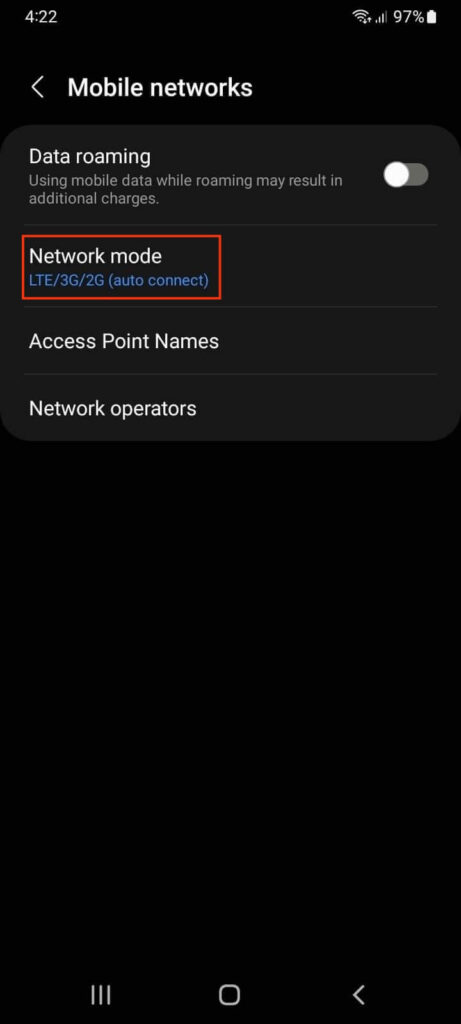
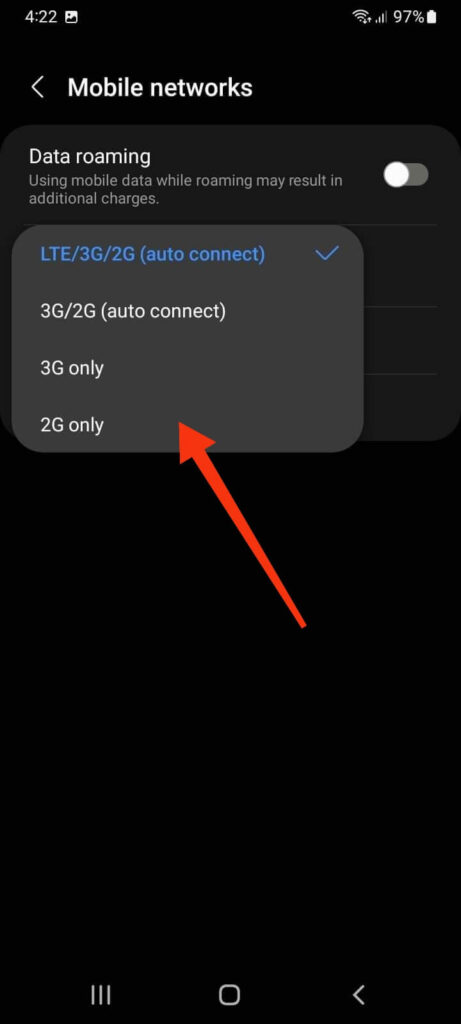
Select 4G or 5G only when your mobile phone and area have this service available. Otherwise, select a 3G or 2G network.
Solution 2: Restart your Samsung Device
One of the easiest solutions when your mobile data is not working is to restart your Samsung device. Most of the time simple restart solves this kind of issue.
To restart your Samsung device, just press and hold the power button and select “Restart“. Now, check if the mobile data is working on your device.
You can also choose the “Power off” option to turn your device off usually. Now, turn it back on and see if your problem is fixed.
Note: On some Samsung devices, you may need to press the Volume down simultaneously and Power buttons to get this option.
Solution 3: Reinsert the SIM Card to fix mobile data on Samsung
Another simple reason behind this issue may be because of your SIM Card. So, removing and reinserting the SIM Card on your Samsung is a good choice to solve this problem.
First, turn your mobile phone off by pressing the power button and selecting the “Power off” option.
Remove the SIM card from your phone and reinsert it after cleaning it. You can also try another SIM card to see if the problem is with your original SIM.
Another thing you can do is to turn on the Airplane mode on your Samsung device. Just slide down from the top and select “Flight mode” or “Airplane mode” to turn it on.
Now, disable this feature after a minute and see if your mobile data is working. This will let your device refresh the network connection.
Solution 4: Try Resetting your Network settings
Another option is to reset your Network settings to default mode. This method works when your data connection is unstable or suddenly not working.
To reset the Network settings, follow the steps below on your Samsung device.
1. First of all, go to Settings on your Samsung phone.
2. Next, scroll down and select the “General Management” option from here.
3. After that, tap the “Reset” option from the General management settings and choose “Reset network settings“.
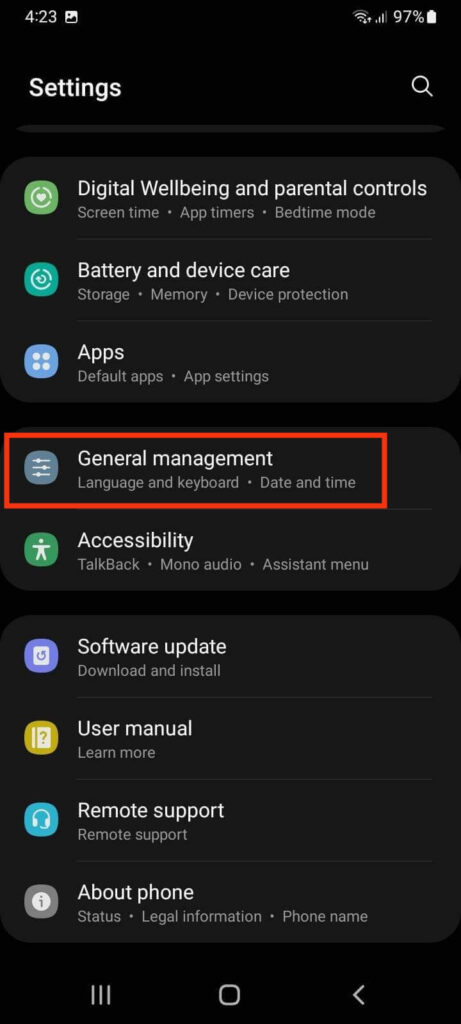
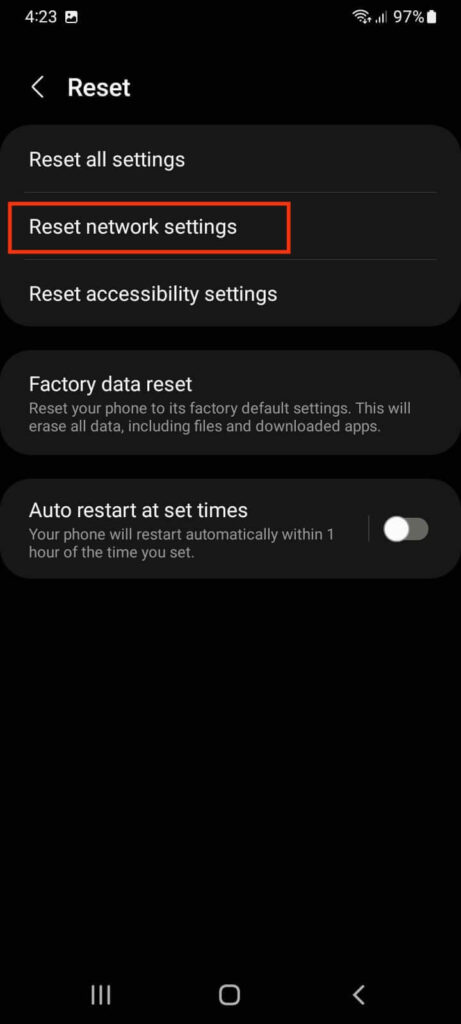
4. Now, hit the “Reset Settings” and then the “Reset” button just after that to reset your network.
Note: Resetting the network will adjust Wi-Fi and Bluetooth with your mobile data.
Solution 5: Update your Samsung Device
Sometimes you may encounter issues with mobile data because your device is not up to date. So, try updating your Samsung device to the latest version to solve this issue.
To update your Samsung device, go to your Settings and choose the “Software Update” option at the bottom of the page.
Next, select the “Download and Install” option from the top and install the update on your Samsung device after the downloading is completed.
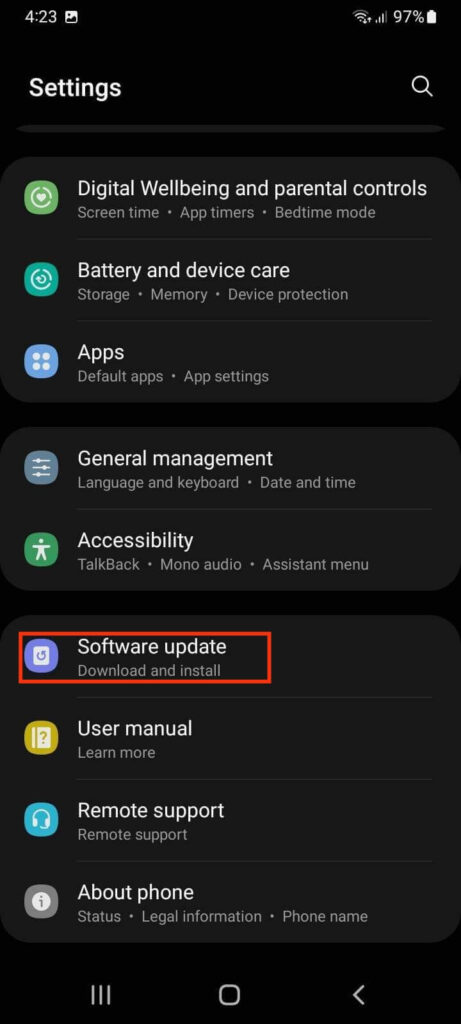
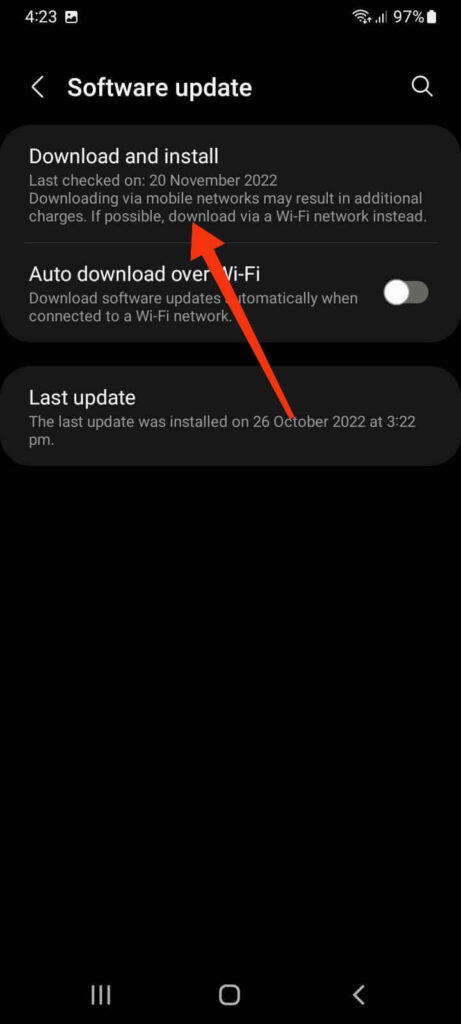
If your device is already up to date, try other methods. Also, sometimes there may be issues with the update itself.
You may see that phone data is still not working after the update on your device. In such a case, you must wait for the bug fix update from Samsung.
Note: You can also try contacting the Samsung Support team for further help on this issue.
Solution 6: Contact your carrier
If your problem is still there after applying all the solutions listed above, it may be due to network coverage issues.
In this case, the problem may lie with the network operator rather than on your device. You can try contacting the technical support team to fix the data connection problem on your device.
Simply wait for the resolved problem on their end before attempting to use the data connection on your Samsung device again.
FAQs
If you are facing the issues of mobile data not working on some apps only, it may not be due to network issues. First, check whether your data plan covers that application or not. Also, check if you have given the necessary data permission for that app on your device. Sometimes, you may need to manually permit the application to run on mobile data.
Fixing the Wi-Fi connection on your Samsung device is more or less similar to fixing a data connection. Restart your device, reset your network settings, update your Android phone, etc., to solve this issue. Also, check if the problem lies with your device or network operator. You can also choose to factory reset your Samsung device as a last measure to solve this problem.
Final Thoughts
Since the internet and data connection are very important in this digital age, you may find it frustrating when your mobile data stop working on a Samsung device.
So, apply each method from above to solve your problem. It may take some time, but you will fix this issue quickly.
Anyway, that’s all for now, and we’ll keep you updated if any additional solutions are uncovered in the future. Meanwhile, do check out our review on Samsung Galaxy S22 Ultra.






