While hiding apps is relatively easy on Android, it may be quite hard to find them on your Android device.
Since it is crucial to check what your kids are using on their mobile phones, a few hidden apps may go unnoticed by parents.
So, to see if your children are going in the wrong direction by hiding some shady stuff or sexually abusive content not proper for their age, locating hidden apps on a smartphone becomes a necessity.
Additionally, we may unintentionally download some spy apps while using our phones. Such spy apps may be hidden on your Android device and send crucial data about you.
You can stop such apps on your phone by installing a proper antimalware application and checking if any hidden spy apps can gain extra security.
Regardless of your reasons, we will show you how to find hidden or spy apps on an Android device in this guide.
Also, if you want to know how to hide apps on Android instead, then follow this guide here.
Method to find hidden apps on an Android phone
The methods to find hidden apps largely depend on the various ways to hide apps on Android. You may need to check several methods to find any hidden apps.
Of course, if you are trying to find hidden apps on your phone, it will be easy.
However, if you are trying on your children’s phones instead, try out every method below.
You can use the methods below for any Android phone brand like Samsung, Oppo, Vivo, Huawei, Mi, OnePlus, Redmi, etc.
Note: Make sure you have a good cause for uncovering hidden apps on someone else’s phone. We don’t support violating someone’s privacy with this tutorial.
Method 1: Locate the hidden apps on Android from App Drawer
If you have an Android phone where you use App drawer to see your installed application, then this method is helpful to you.
You can access your App drawer by swiping up on your screen or tapping a specific icon, depending on your device.
Generally, you will see all the apps available on your Android from the App drawer. You can locate any apps in alphabetical order.
However, if an app is hidden, you will not be able to see that app on the App drawer.
Hence, follow the instructions below to locate the hidden apps on an Android device using App Drawer.
Note: For reference, the instructions below describe the steps to find hidden apps on a Samsung mobile phone. However, you can use this method on any Android phone with an app drawer.
1. First, open the App drawer on your Android phone.
You can do this by either swiping up on your home screen or tapping the icon responsible for the App drawer.
For example, you will find six dots icon at the bottom center as an App drawer icon on some Android devices.
2. Next, you must go to more customization options related to the app drawer.
In most Android devices, you will see three vertical dots in the upper right corner. Just tap on it.
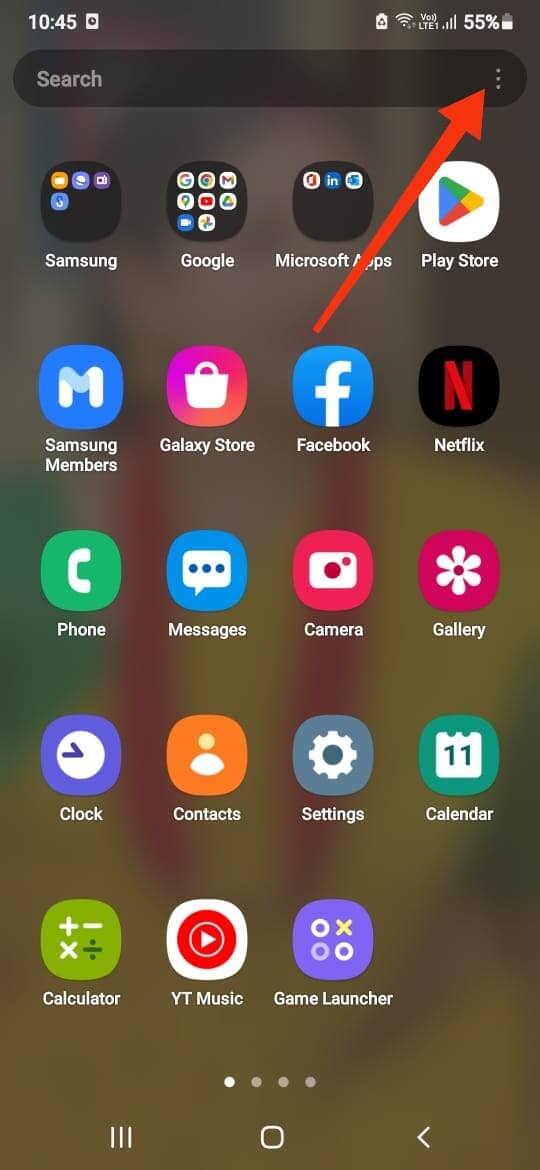
You may also see the “Settings” icon, “More” option, etc.
3. After that, tap “Home Screen Settings” or “Settings” from the available options.
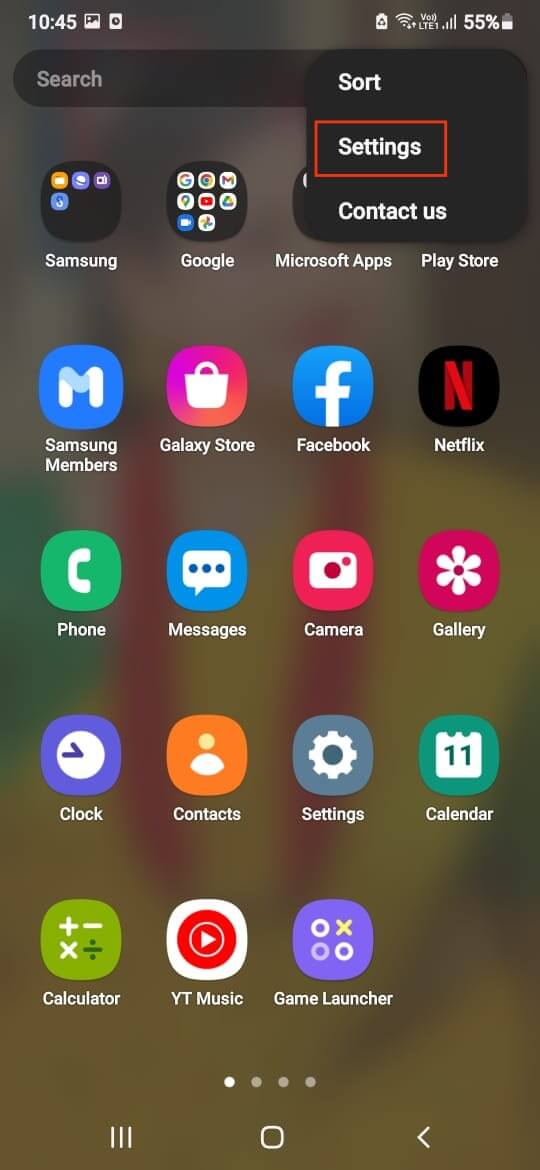
4. Now, locate the “Hide apps” option from the other choices available.
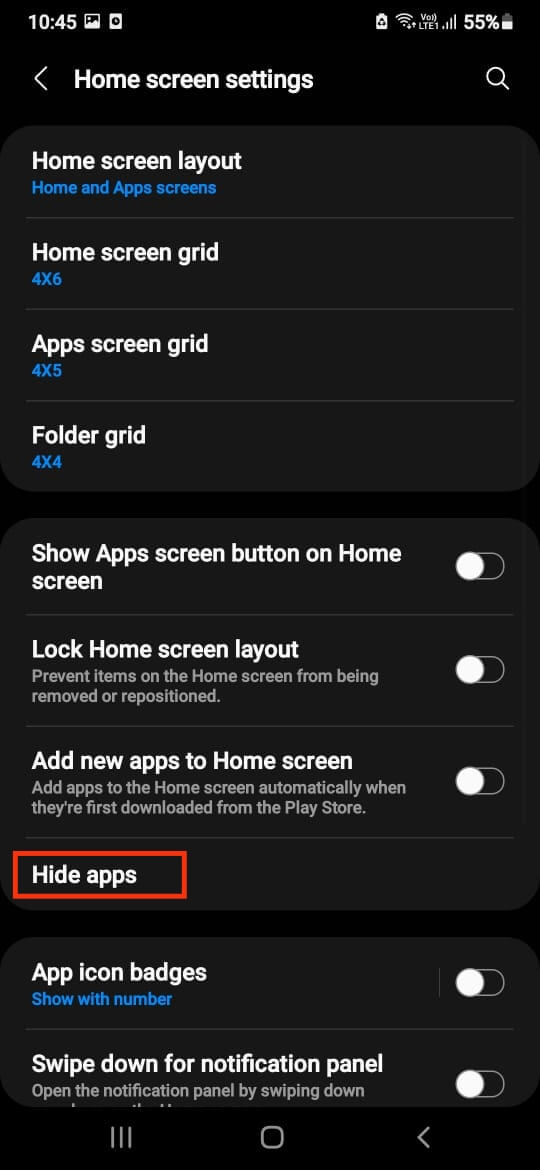
You will now see all the hidden apps in this section. If you see no app, then that device probably has no hidden apps.
Remember that some devices give extra protection to the hidden folder with a security password.
Hence, you may need to know the password to access hidden apps on some Android phones.
Method 2: Locate the hidden apps on Android from Settings
Another method you can use to find hidden apps on Android OS is using Settings. You can try this method on any model of Android device.
So, follow the steps below to find any hidden apps on an Android device.
1. First, open the Settings app on your mobile phone from the app drawer.
2. Next, navigate to your device’s “Manage apps” setting.
You may find this option just by scrolling down, or you may need to select “Apps” to locate this option depending on your device.
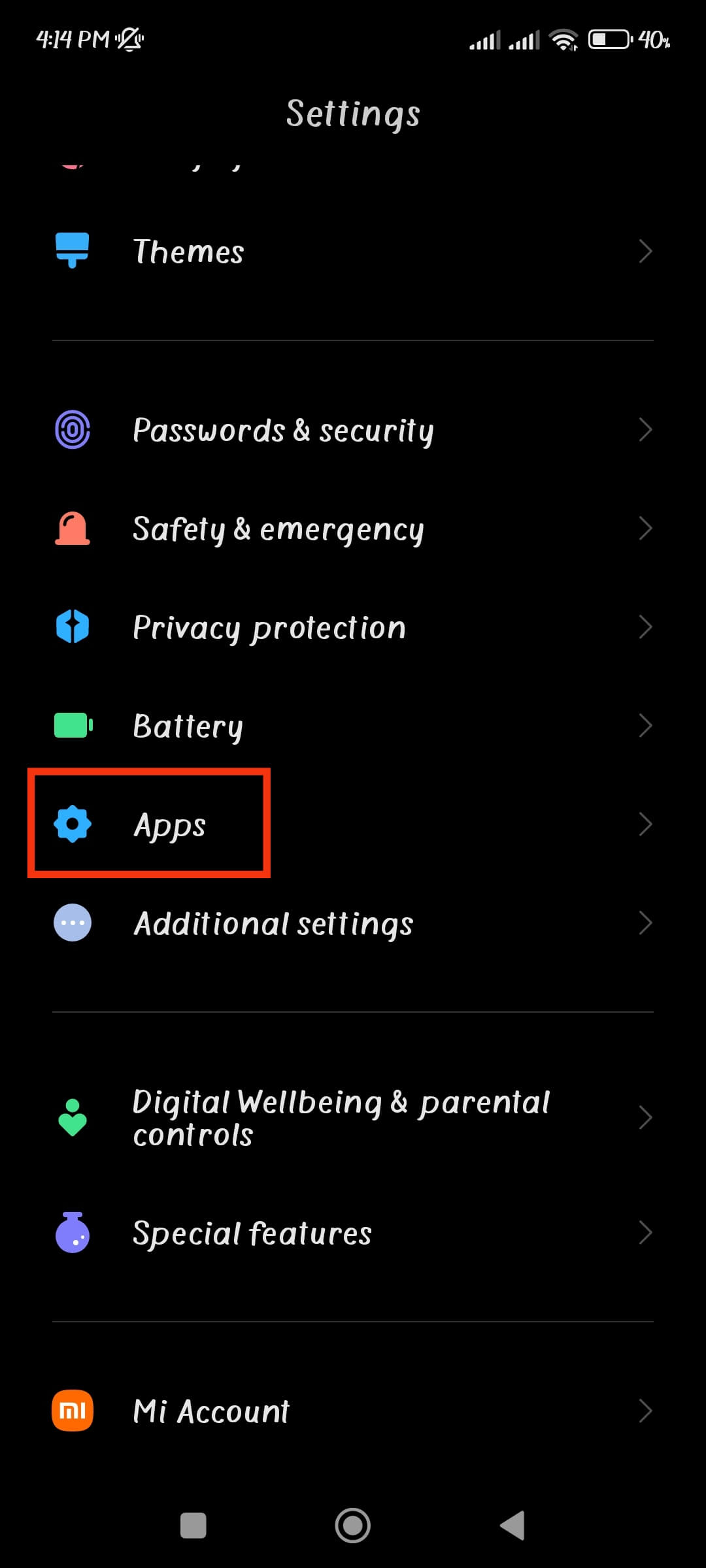
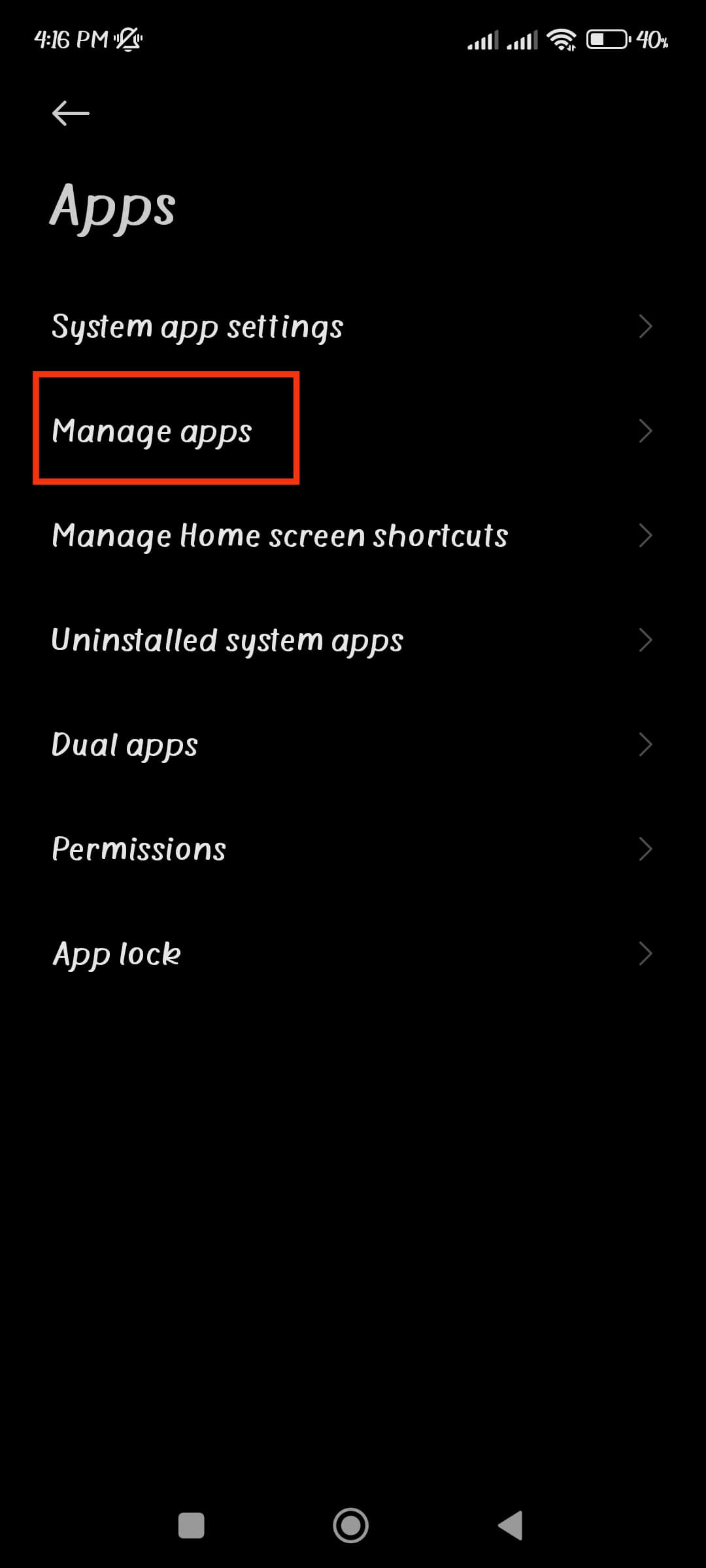
3. After you tap the “Manage apps” option, hit the “All” tab to see every application installed on your Android phone.
Again, depending on your phone’s brand, you may find this option in different places.
For example, if you are using a Xiaomi phone, you need to tap three verticle dots from the top right corner to see this “Show all apps” option.
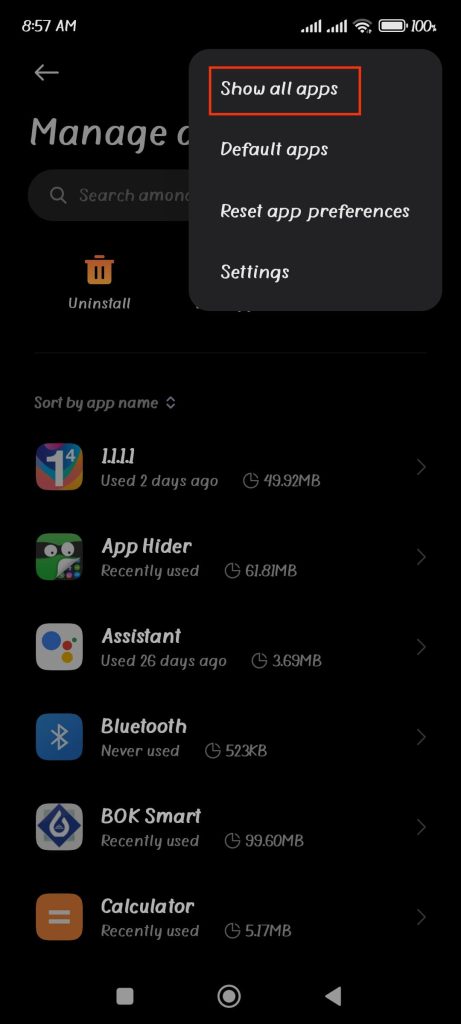
Anyway, after you find this option, tap on it, and you will now be able to see every application installed on your device (including system apps).
Now, see any applications you cannot see on the app drawer before from here.
Method 3: Locate the hidden apps on Android from File Manager
File Manager is the next alternative you have to locate hidden apps on an Android device.
Your built-in file manager app inside your device may also be able to help to locate such apps.
However, here in this guide, we will show you how to locate hidden apps using Files by Google.
So, you can follow the steps below to find hidden applications using the third-party app “Files by Google.”
`1. First, download “Files by Google” from Play Store on your Android device.
2. After downloading and installing this file manager, open it on your device.
Now, tap the “hamburger” menu from the top left corner of the screen.
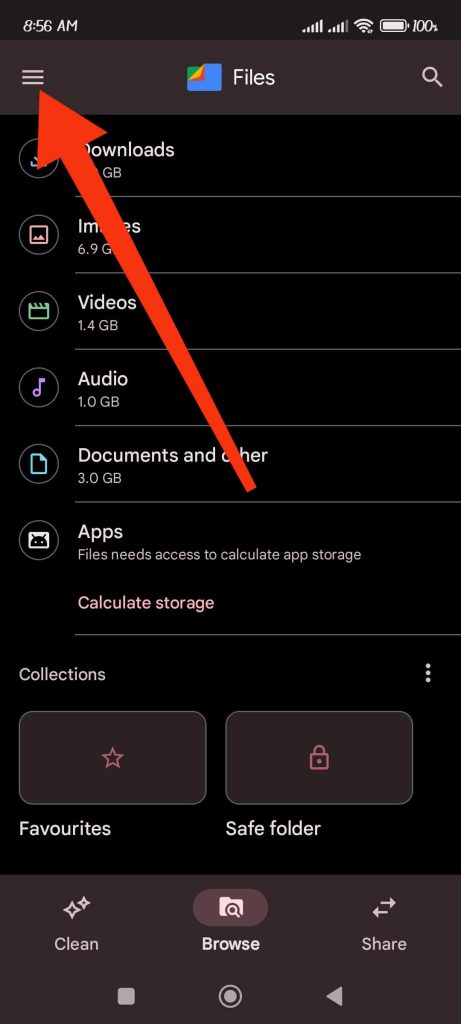
3. After that, select “Settings” to go to the file manager settings on Files by Google.
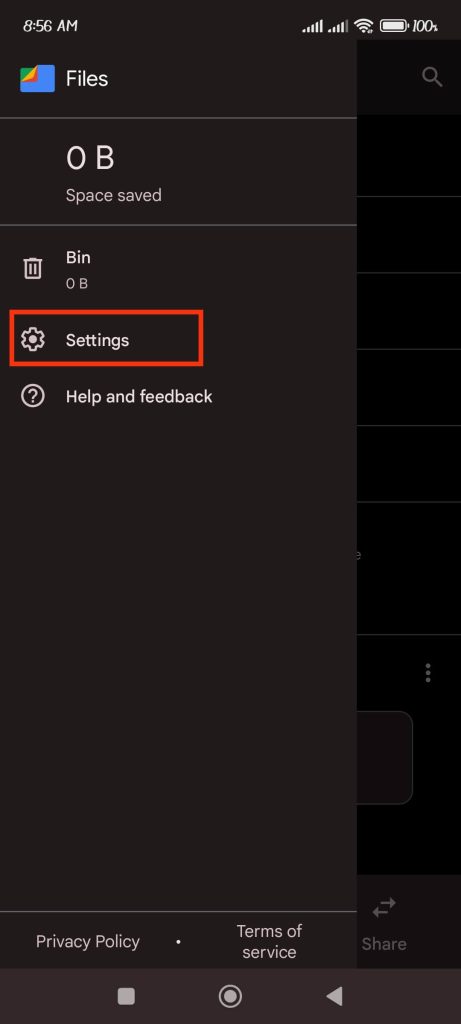
4. You will now see the “Show hidden files” option under the heading “Browse.”
Toggle on the option sees all the hidden files and apps on your Android device.
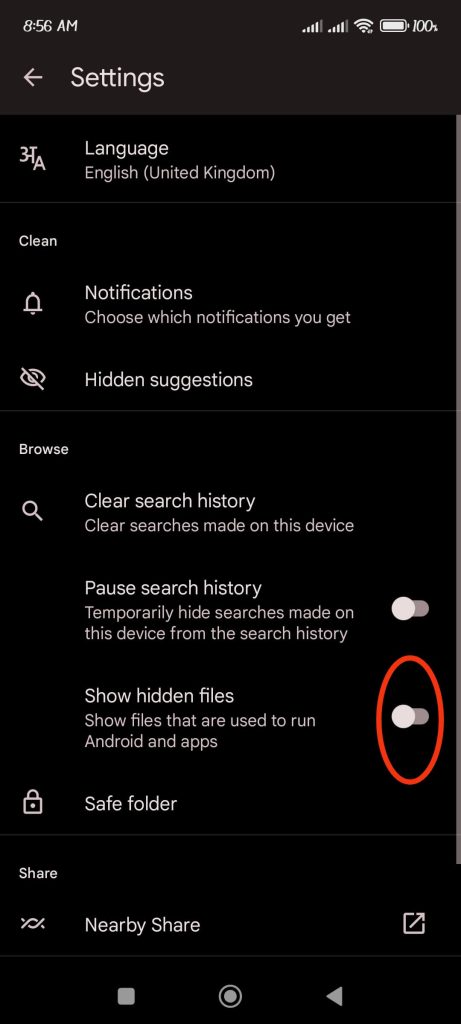
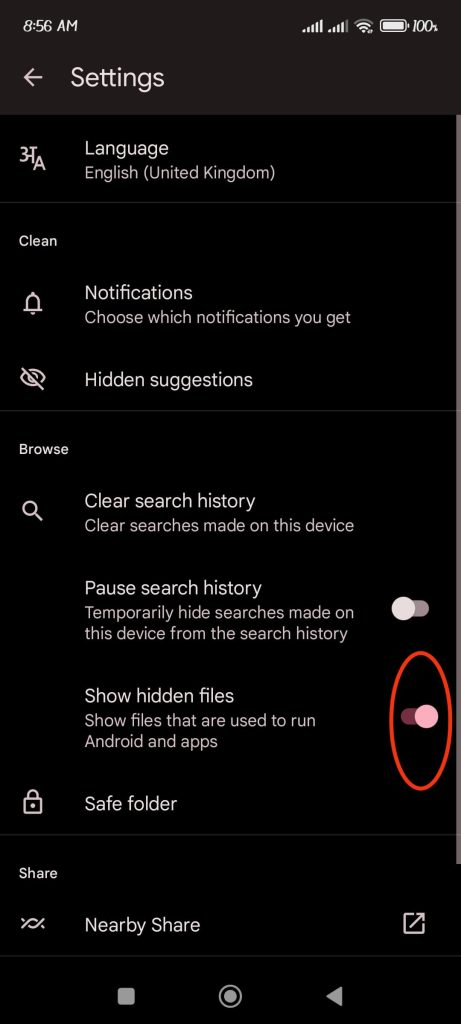
5. To get to the hidden apps, tap the “Browse” option at the bottom center and select “Apps.”
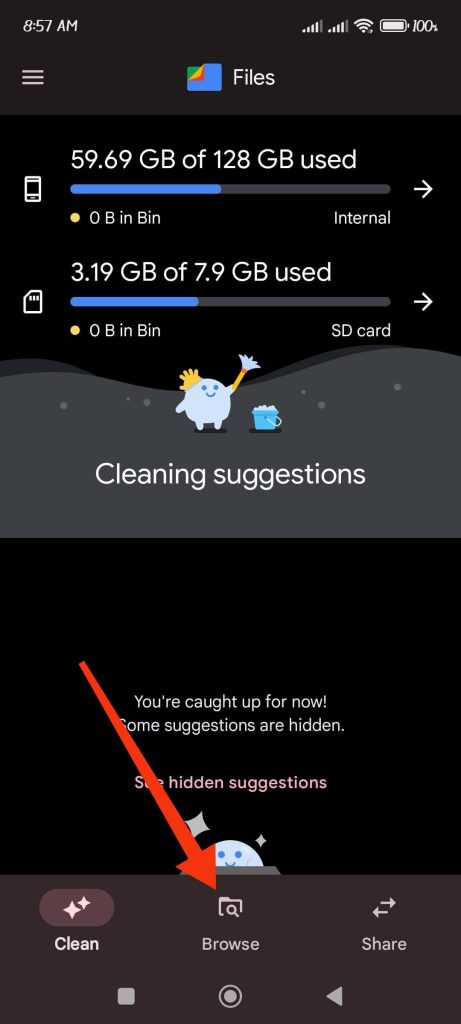
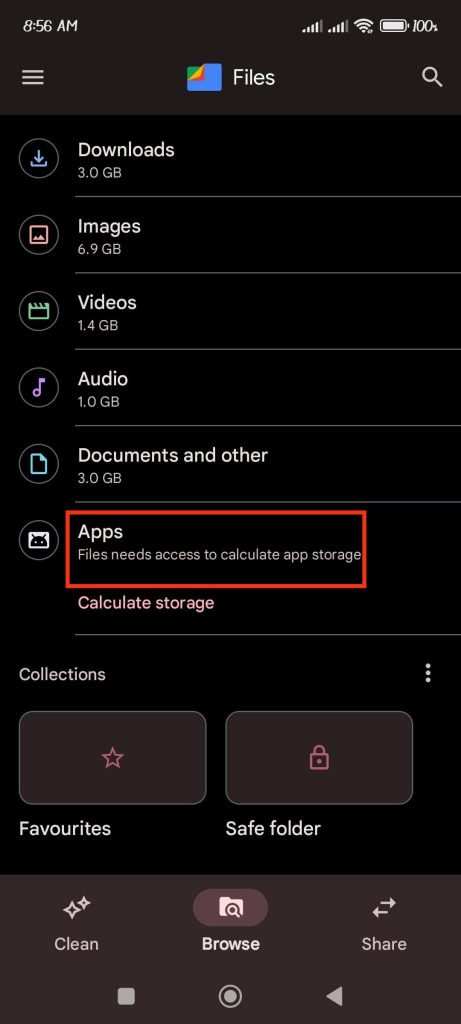
Now, you will be able to see all applications on your device. You can also use this method to find hidden photos, media, videos, etc., on an Android phone.
Note: If you already have a built-in file manager and don’t want to download third-party apps, use the same steps above to find hidden apps. Go to file manager settings and search for the hidden apps/files option.
Other tricks to find the hidden application on an Android
The above methods let you find a hidden application not shown on the home screen or app drawer.
However, what to do when you don’t even know the application used to hide such apps?
Additionally, some apps can disguise into another icon, and you won’t know the hidden apps even when it is right in front of you.
Hence, it is necessary to know the apps that your kids can use to hide applications on Android.
Here are some such applications:
- Vault-Hide
- Hide it Pro
- Cover me
- Vaulty
- Keepsafe Photo Vault
So, if you find such apps on your kid’s phone, they may use them to hide other applications.
Another thing that you need to notice is some apps or software have features to hide as another application icon.
For example, the App hider app can hide as a Calculator. And you need to type a specific number to access such hidden apps.
To know if some app is hidden as another app, just long press on that application.
Then, tap the “App info” or “i” icon to see the information about that app.

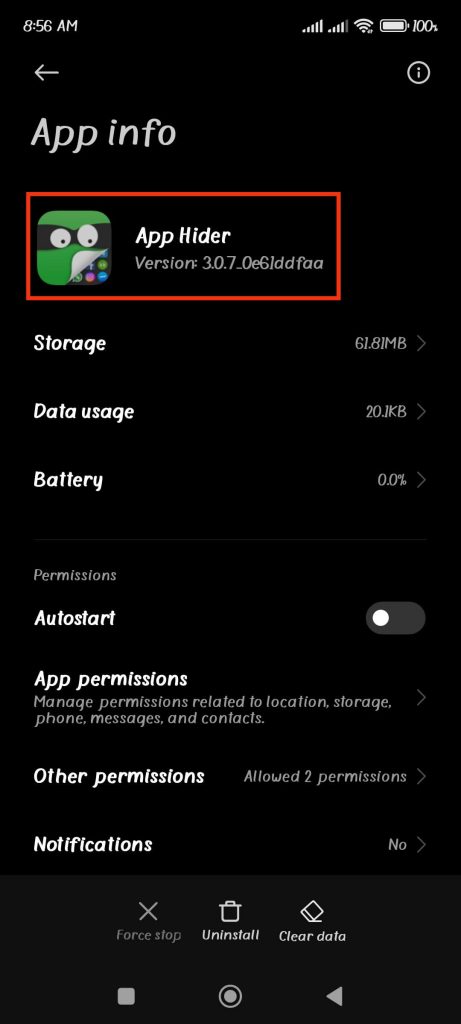
Now, you will be able to see the actual name of that application.
You can also see all the other important information about an app from this method. So, see if that application is used for hiding by searching it on the Play store.
FAQs
If your Android phone shows a camera or mic indicator, it may be the doing of some tracking apps. Hence, to find such apps, go to Settings and select “Apps & Notification.” Now, tap “App permission” and hit the “Camera” or “Microphone.” Now, you will see the list of apps that have permission to use a Camera or Microphone on your device. And, if you see any apps you don’t want to use with such permission, disable or delete them.
The easiest and fastest method to detect spyware on an Android phone is to use an Antivirus app. Just scan your mobile phone regularly and delete any such apps if you find them. You can also use the above methods to find out if there are any other hidden apps.
You typically hide apps from the home screen on an iOS device (iPhone or iPad). To find the hidden apps on iPhone or iPad, swipe left on your screen to access the Apps library. Then, use the search bar at the top to find the app.
Final Thoughts
While finding hidden apps may let you control your kids’ well-being, we don’t recommend using the above methods to breach someone’s privacy.
When someone hides an application, they are doing so for a purpose. It is not a good idea to randomly search other people’s phones.
Overall, we recommend that you use these methods for good reason. In addition, we will keep you updated on any new methods we discover on this topic in the future.
While waiting, you can see our guide on how to block websites on your Android phone.






