If you mistakenly send messages to someone or you want to organize your DM by removing unnecessary messages, then you can choose to delete such Instagram messages.
You can remove such DM either individually or in conversation as a whole. Remember that you can delete messages on both sides if you remove them individually.
And, if you are removing your whole conversation instead, another party can still access those deleted Instagram chats.
So, set your goal straight, as we have discussed both cases here for your convenience. You can choose the methods that suit your desire.
Deleting messages may save you from embarrassment if you do it on time. Hence, it isn’t a bad idea to know how to do it.
Let’s begin our guide, and we will show you how to do it for both Smartphones (Android or iOS) and PC (Windows or Mac). Also, if you want to know how to delete comments on Instagram, we have a complete guide here.
Delete individual Instagram messages for both sides
If you accidentally send a wrong message to someone and want to remove it immediately without letting them see it, then you can apply this method on your IG.
This method lets you delete your messages for both sides on Instagram. So, you can spare yourself from some embarrassment if you’re quick to clear chat on Instagram.
Since Instagram works differently for your PC than your mobile phone, we have described separate instructions here for your convenience. Hence, choose one that fits your device.
Delete individual Instagram messages on Android & iOS
If you are using Android or iOS (iPhone or iPad) to access your Instagram account, then it is quite easy to delete Instagram messages for both sides using the unsend feature.
Hence, you can follow the instructions below to unsend the messages you have already sent to someone on Instagram.
1. First, launch the Instagram app on your Android or iOS device and log in to your account using your username, email, or phone number.
2. Next, tap on the message icon from the top right corner of your mobile phone to go to your chat screen
3. Now, you can see all the conversations on your chat screen.
From this list, select the conversation from where you want to delete a message on your Instagram.
You can now locate the message you want to delete from this conversation.
4. To delete that Message for both sides on Instagram, you need to tap and hold on to that message and hit the “Unsend” option.
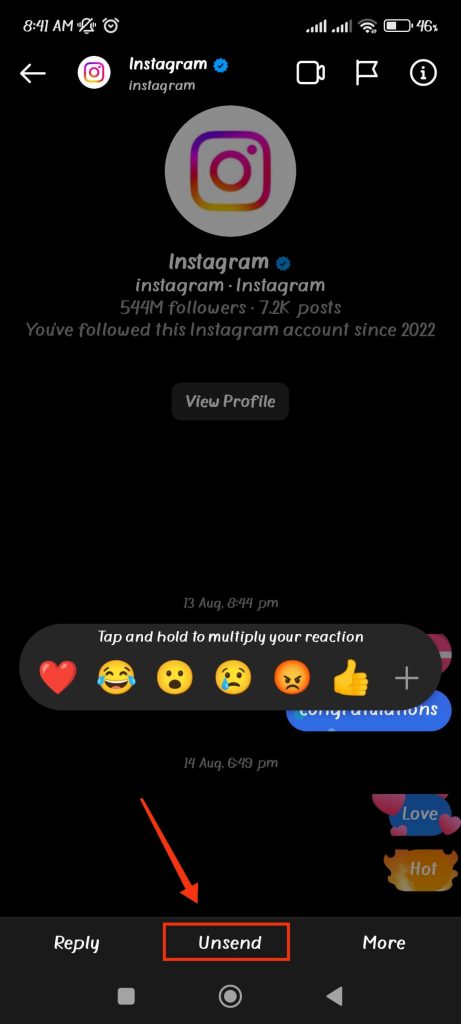
Your message will now be deleted for both sides. This way, you can unsend an already-sent message as if you never sent it.
Remember that the recipient may already see the message you sent before you deleted it.
Hence, it is not a foolproof way to prevent mistakes in any messages on Instagram. You can try un-sending messages as soon as possible to mitigate this situation.
Delete individual Instagram messages on your PC (Windows & Mac)
If you are accessing Instagram from your desktop web browser, then deleting messages individually is slightly different than on your smartphone.
So, use the instructions below to delete any individual messages on both sides of your Instagram.
1. First, log in to your Instagram account using your credentials from an official Instagram page on your PC or laptop.
2. You will now see five different icons at the top right sides of your home page.
Now, select the “Message” icon right next to the “Home” icon to open your chat screen on your Instagram PC.
3. Here, you will see the list of your conversations on the left panel.
Choose the conversation from where you want to delete a message, and scroll and locate the message on the right panel of your chat box.
4. You need to hover your cursor over the message you want to delete until you see three dots right next to your message.
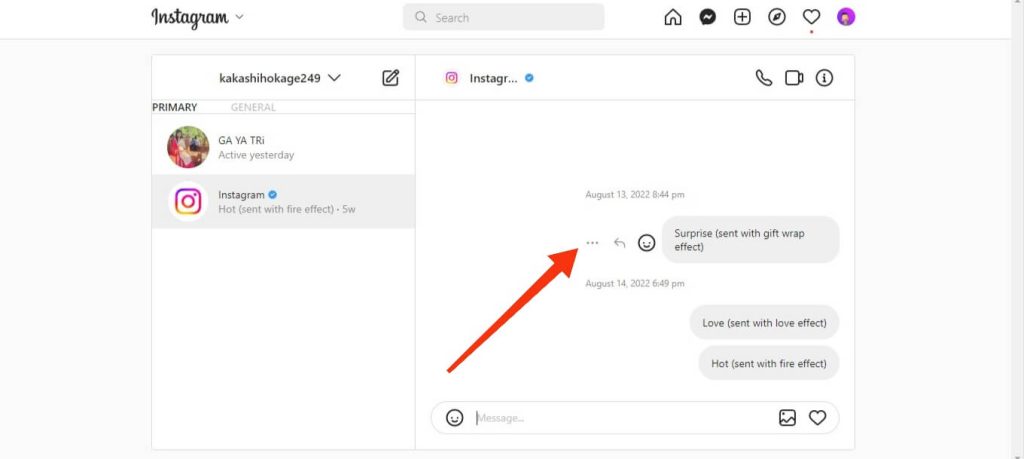
Next, click the three dots and select the “unsend” option.
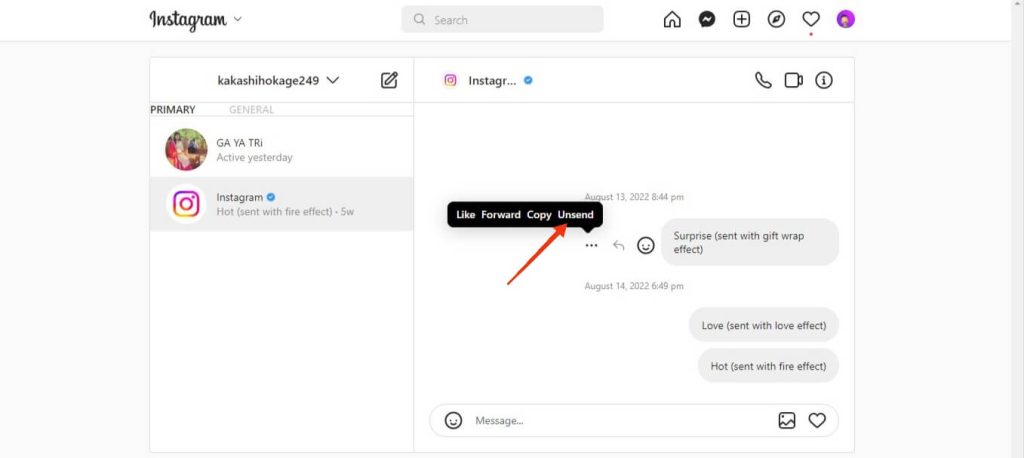
Confirm your action by clicking on the “Unsend” option from the prompt.
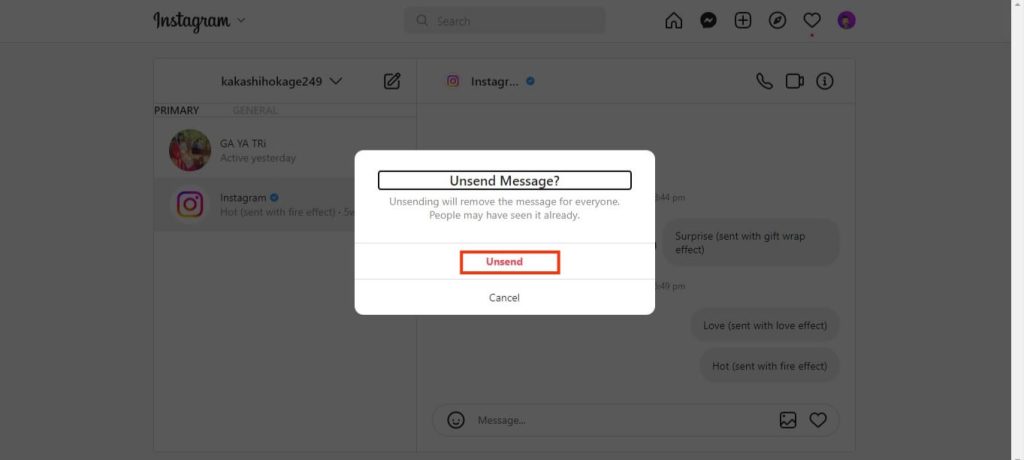
Instagram will now automatically delete that message on both sides.
Remember that it may be useless if the other party has already seen your messages. Also, if you wish to unsend all messages, you must repeat these steps for each message.
Delete whole conversations on Instagram
If you want to organize your chat room or delete the entire conversation with someone, you can easily do so from your devices (Smartphone or PC).
Before deleting, you need to know that the conversation you have deleted only be removed for you. That means the recipient can still access that conversation on their Instagram application.
For your convenience, we have separate instructions here for the mobile phone and PC. So, choose the method according to your device to access Instagram.
Delete whole conversations using a Smartphone (Android or iOS)
If you use an Android or iOS device to access your Instagram account, follow the steps below to delete any conversation from your chat room.
1. First, launch the Instagram application on your device and log into your account using your credentials.
2. Next, tap the message icon from the top right corner of your screen to access your chat room.
3. You will now see the list of conversations in your chat room.
Now, look for the conversation you want to delete from this list.
4. After that, if you use an Android device, tap and hold that conversation to open the options menu.
Now, select the “Delete” option, and your conversation will be removed automatically.
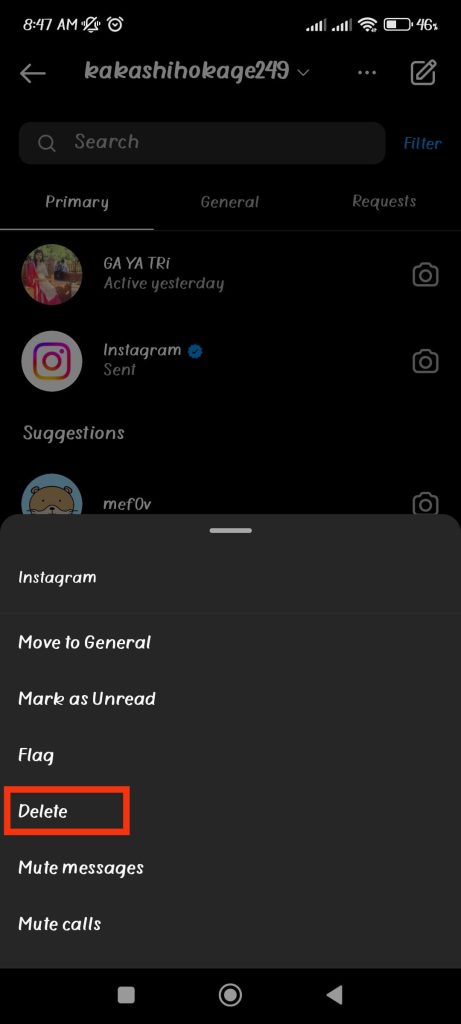
If you are using an iOS device (iPhone or iPad), you must swipe the conversation to the left and select “Delete” afterwards.
Be careful before choosing the “Delete” option since Instagram will delete your conversation without giving any prompt or warning.
Delete whole conversations from PC (Windows or Mac)
If you have a PC instead of a mobile phone, then to delete any conversations, you need to access Instagram from your web browser.
Hence, follow the steps below carefully to delete conversations using your PC or laptop.
1. First, open the Instagram site from the web browser on your desktop or laptop and log in to your account using your credentials.
2. Next, click the message icon right next to the home icon from the top of your Instagram home page.
3. After that, you will be directed to the chat room. Now, you can select the conversation you want to delete from the left panel.
4. Next, hit the “i” icon at the top right corner of the right panel of your conversations.
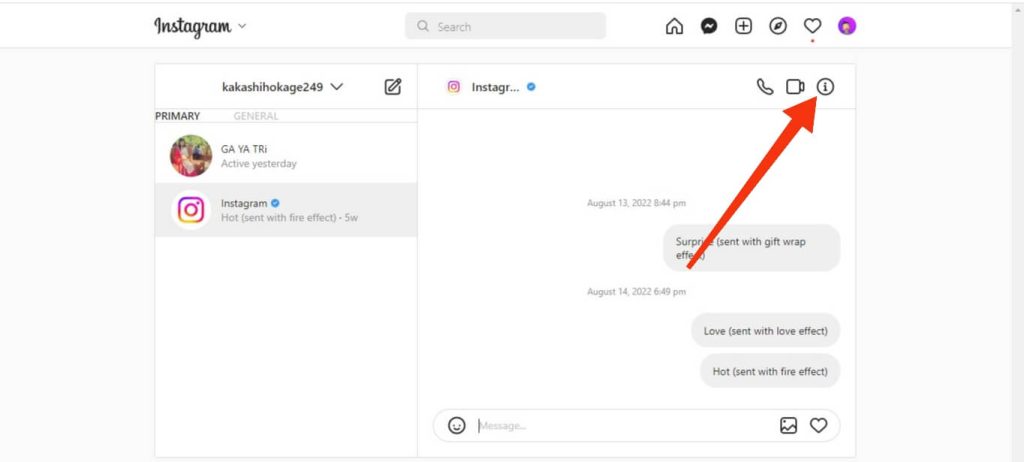
5. Now, select the “Delete chat” option from the details menu to delete the chat on Instagram.
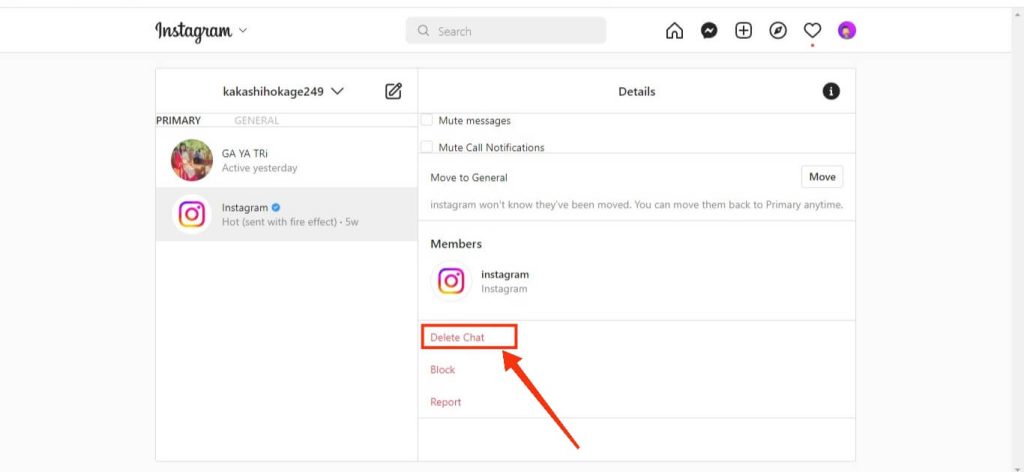
After that, choose “Delete” from the “Delete Chat” prompt to delete your conversation.
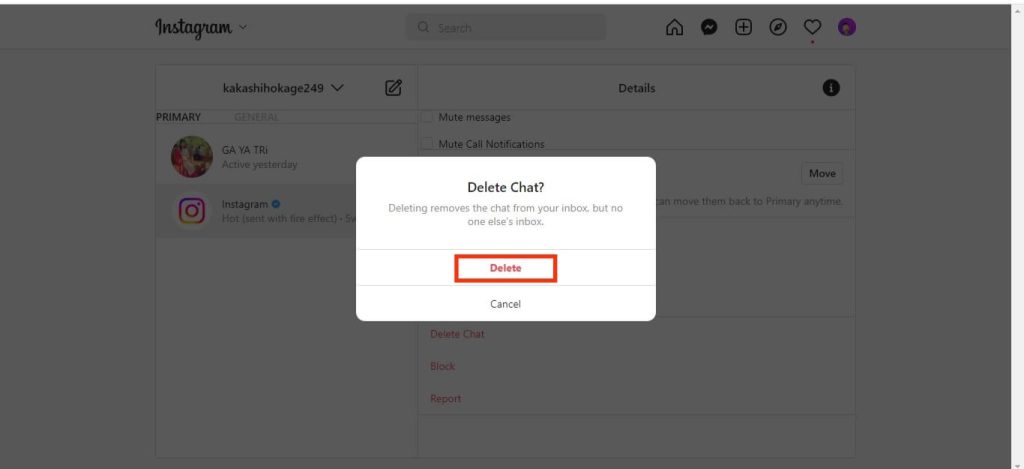
Your conversation is now deleted from your Instagram account. However, the recipient can still access that conversation from their Instagram account.
Backup Instagram Messages before deleting
Sometimes you may remove chats by accident or require the deleted comments on Instagram.
However, you cannot retrieve deleted Insta messages without a backup since you will permanently delete such messages.
Hence, we recommend downloading the data before removing comments on Instagram. Follow the instructions below to download data from Instagram.
1. First, open your Instagram application on your device (mobile phone or PC) and log in to your account with your credentials.
2. Now, you need to access the settings on your Instagram.
Tap on the profile icon, tap the settings icon from the top right corner of your screen and select the “Settings” option on your mobile phone.
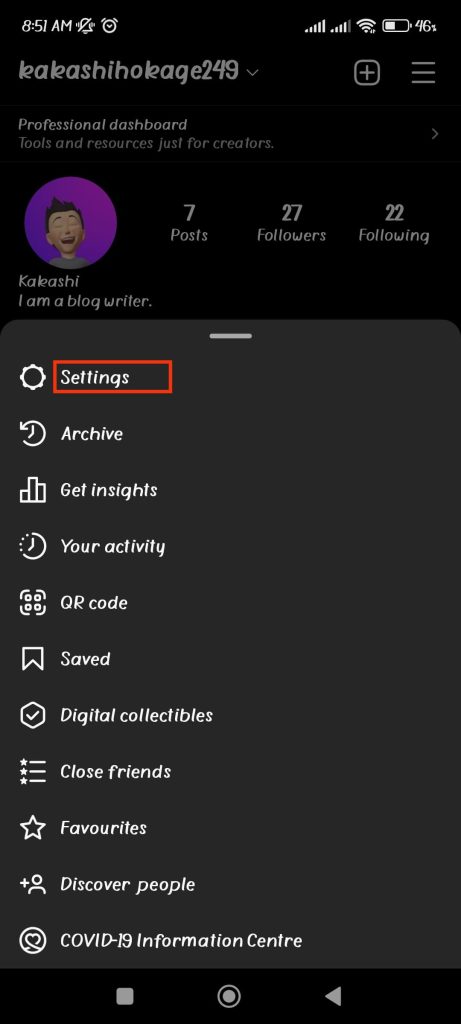
If you are using a PC, tap the profile icon from the top right corner of your screen and select the “Settings” option from here.
3. Now, tap the “Security” option and select “Download data” from your smartphone.
If you are using a PC, you must click the “Privacy and Security” option from the left panel. Next, hit the “Request download” option under “Data Download“.
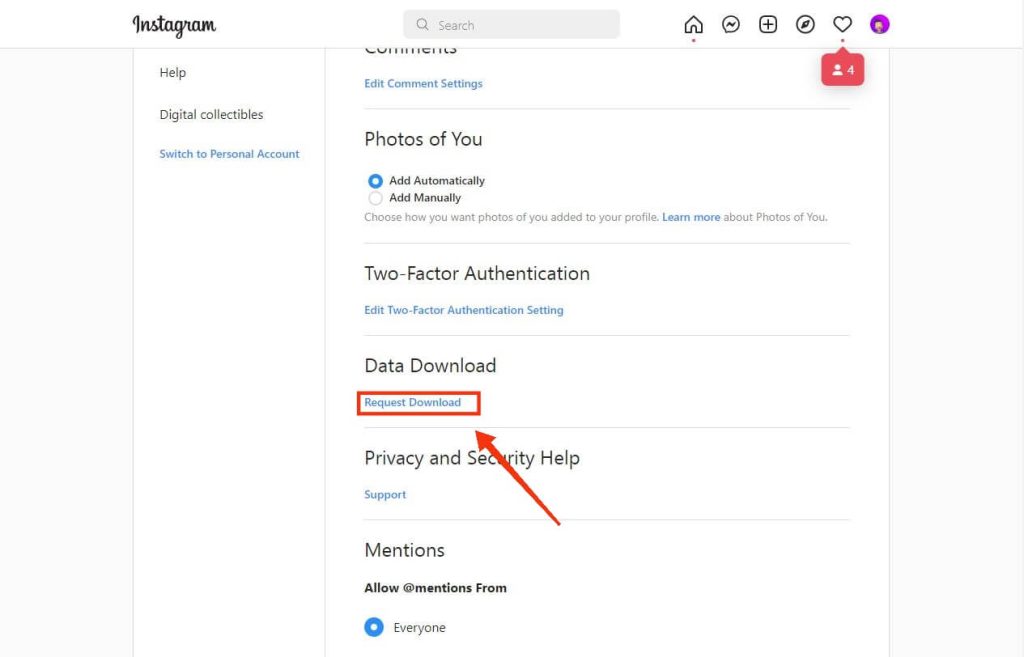
4. Next, type the email and password for both devices. Choose the file format on your PC.
After you request the download, your Instagram content and messages will be transferred to your email as a file within 48 hours.
This procedure, however, does not allow you to download previously deleted messages. Hence, first, back up your comments before deleting them.
FAQ
No, currently, Instagram doesn’t allow you to delete more than one or all of your conversations at the same time. Hence, you need to delete each conversation individually instead of all together.
No, you cannot remove the message sent by someone else on both sides. You can only delete this message from your side, and the recipient can still access that message on Instagram.
Blocking someone won’t delete any of your conversations with that person. Hence, whether someone blocks you or you block them, your conversation before that won’t be removed.
Conclusion
That’s all there is to about deleting comments on Instagram. You can always delete comments on both sides if you ever mistakenly send some messages.
You may also edit and tidy your chat menu by eliminating unnecessary discussions. However, before deleting your messages, make a backup.
We hope you find our advice helpful in resolving your issues, and we will keep you updated on any other new Instagram features that become available in the future. Also, if you want to know how to delete your Instagram account permanently, then you can follow our guide here.






