Instagram will not allow you to edit comments if you misspell them, regret creating them, or your comment has a different meaning than you intended. As a result, you need to delete such a comment from Instagram and repost the edited one.
You have the option to delete comments on Instagram whether you posted them on someone else’s post or someone else did on your post instead.
Additionally, you can also choose to hide comments or prevent people from leaving comments on your post.
Therefore, you don’t need to worry if you committed a blunder or a typo when commenting on a post of your friends or relatives on Instagram because it is pretty simple to take them out. Also, if you want to know how to hide the likes count on Instagram, you can refer to our article here.
Before We Begin
Before we get started, let’s talk about where and which Instagram comments you can remove.
You must first be aware that once you leave a comment on Instagram, you cannot edit it. Your only option is to delete the Instagram comment and rewrite it again.
Furthermore, in the case of your post, you can delete both your and others’ comments. However, you can only remove your comments from other people’s posts.
So, among the options provided below, we advise that you select the methods that best suit your circumstances.
Delete Others’ Comment On Your Post On Instagram (Android & iOS)
If you want to delete someone’s comments on your post, you can easily do so using your mobile phone. Here, we have a step-by-step guide for you on how to delete someone’s comments for iOS (iPhone or iPad) and Android.
Since there is not much difference in the steps for iOS and Android, you can follow the instructions for both devices.
1. First, launch the Instagram app on your device (iOS or Android) and log in to your Insta account using your email, username, or phone number.
2. You need to go to your profile to navigate the post on which your friend commented.
For this, tap on the profile icon at the bottom right corner of your screen.
3. Next, locate the post on which you wish to delete a comment and select it.
4. Now, at the bottom of the post, hit the comment icon to get your comments summary.
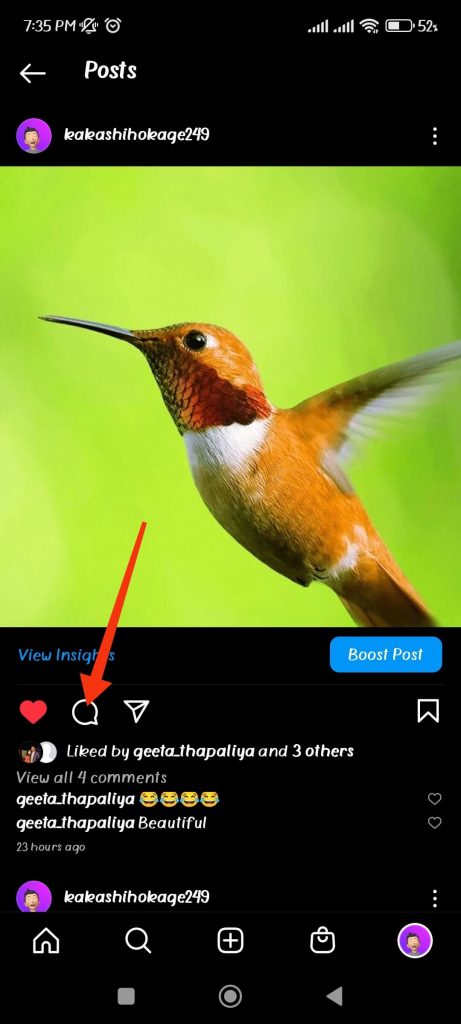
If you have an iOS device, you must swipe the comment to the left side and tap the trash icon button to delete it.
And, if you are using an Android device, you can either tap on the comment or tap and hold on it until you get the trash icon on the top bar.
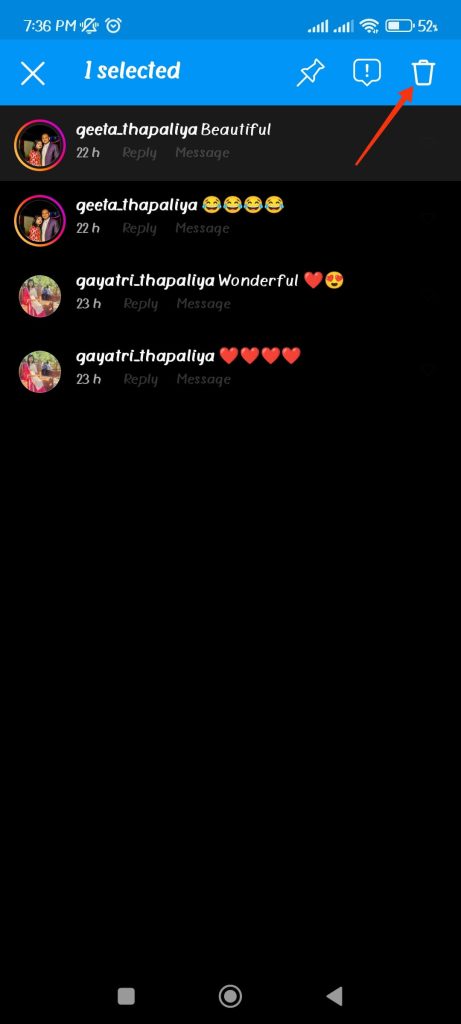
You can now hit the trash icon to delete that comment from your post.
This way, you can delete anyone’s comments on your post individually.
Delete Your Comments On Someone else’s Post On Instagram (Android & iOS)
If you want to delete your comments from the post of your friends or relatives due to any reason, you can do it easily with your smartphone.
You can use the steps listed here for iOS and Android because there aren’t many differences.
1. Launch the Instagram app on your iOS or Android device, then sign in to your account with your email address, username, or phone number.
2. Now, you need to locate the post you commented on.
For this, tap on the search icon at the bottom of the screen right next to your home icon. Now, find the user’s profile and search for the post you have commented on.
You can also navigate your Instagram feed to locate the relevant post.
You should only do this if the post you commented on is recent. Otherwise, it will take a long time to locate it on Instagram.
3. After you find it, tap on the comment icon right below the post to get the comment summary.
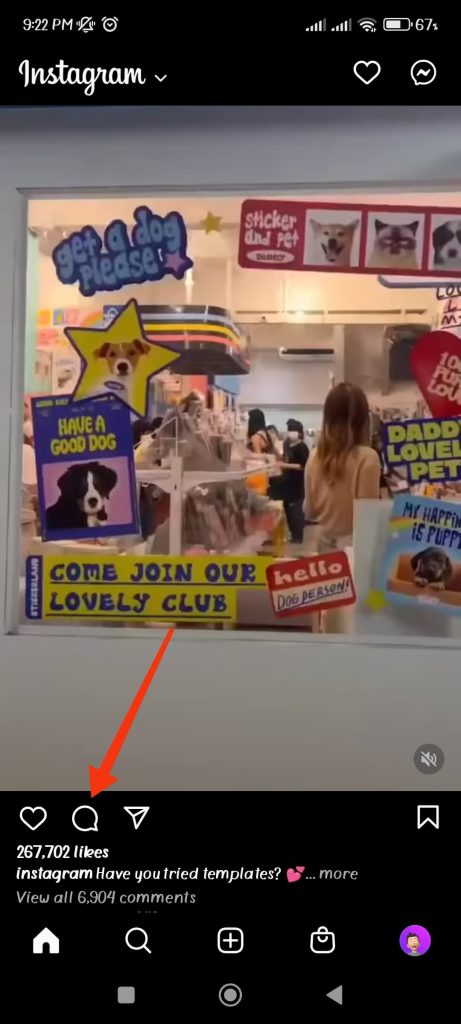
You will find all the comments on the post and your own.
4. Now, find your comments from the list and swipe it left on your iOS device. After that, to remove your comment, tap the trash icon.
If you are on your Android device, you can tap or tap and hold to get the delete icon. Now, tap on the delete icon at the top right corner of the screen to delete your comment on Instagram.
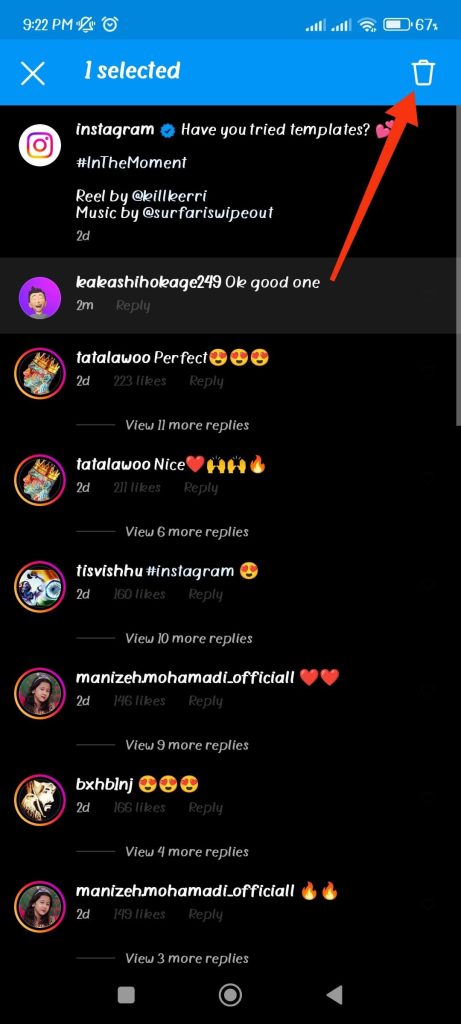
This way, you can delete an Instagram comment on someone else’s post.
Delete An Instagram Comment From PC (Instagram Web)
If you are using Instagram on a desktop web browser, you can quickly delete your comments on your post or someone else’s post.
Hence, follow the instruction below to delete your comments using your PC (Windows or Mac).
1. First of all, open your Instagram on the web browser from your PC. You can now fill in your credentials to log in to your IG account.
2. After that, find the post where you wish to delete your comment.
3. If you are trying to erase the comments on your post, you need to go to your profile to navigate the post on which your friend commented.
For this, tap on the profile icon at the top right corner of your screen and select the “Profile” option.
Now, select the post on which you want to delete the comments after navigating.
4. Whereas, if you try to delete your comments on others’ posts, you have two choices.
First, you can scroll down your Instagram feed to locate the post you commented on. This is only suitable if the post on which you commented is recent.
The second way is to navigate through the search box at the top menu bar of your screen to locate the user’s profile. You can now locate the post on which you commented from here.
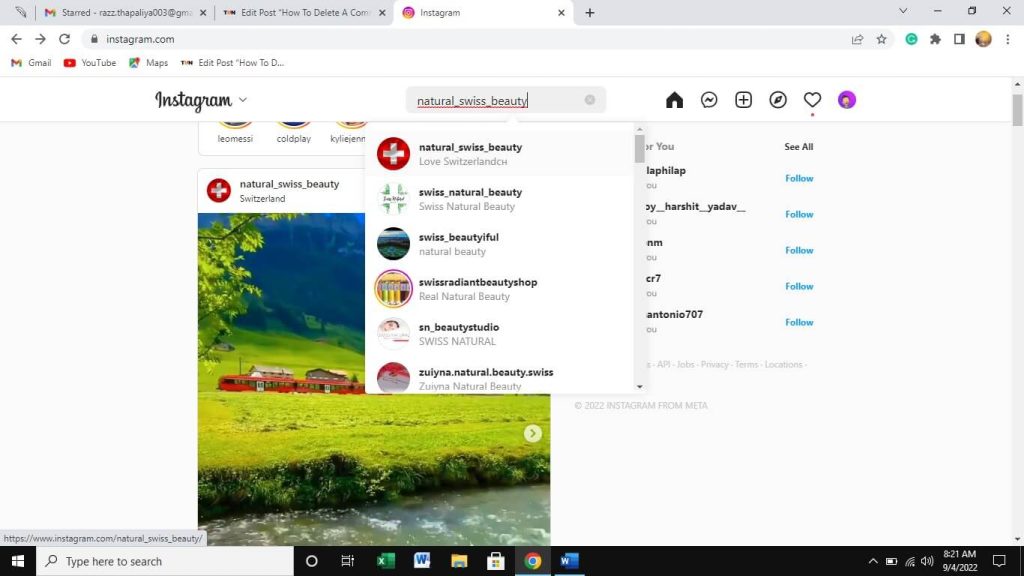
5. Once you’ve found the appropriate post in either scenario, hit the comment icon at the bottom of the post to view the comment summary.
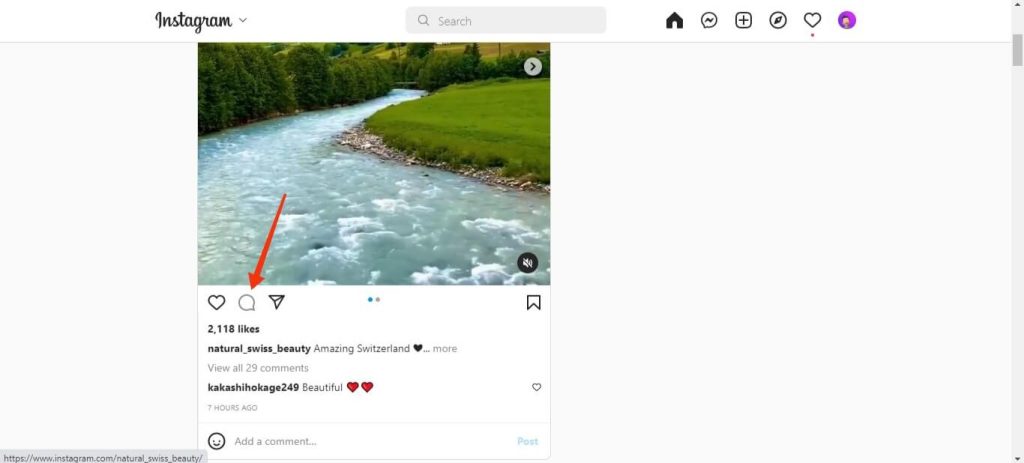
Now, you need to find your comments from the list of comments on this post.
6. Hover your cursor over the comment you wish to delete, and three horizontal dots appear underneath your comments.
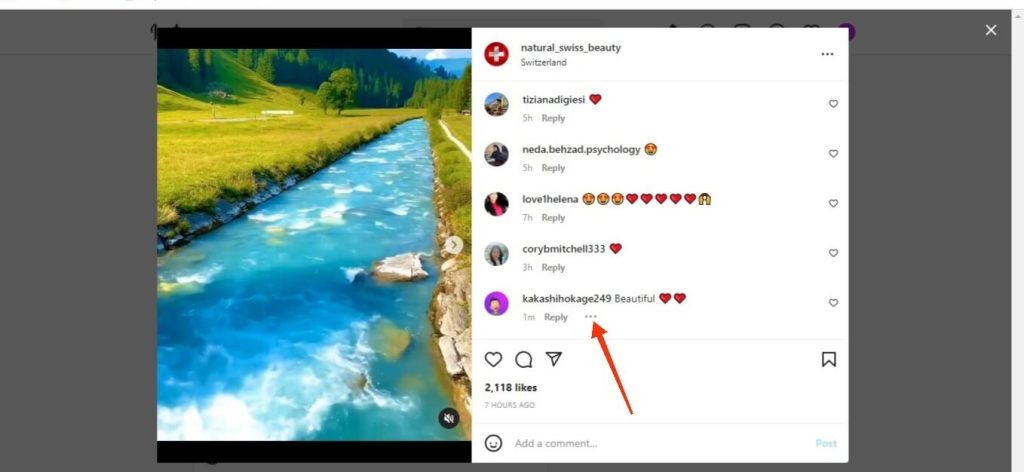
7. Now, you can click the three dots and select the option “Delete” to delete your comments from the post.
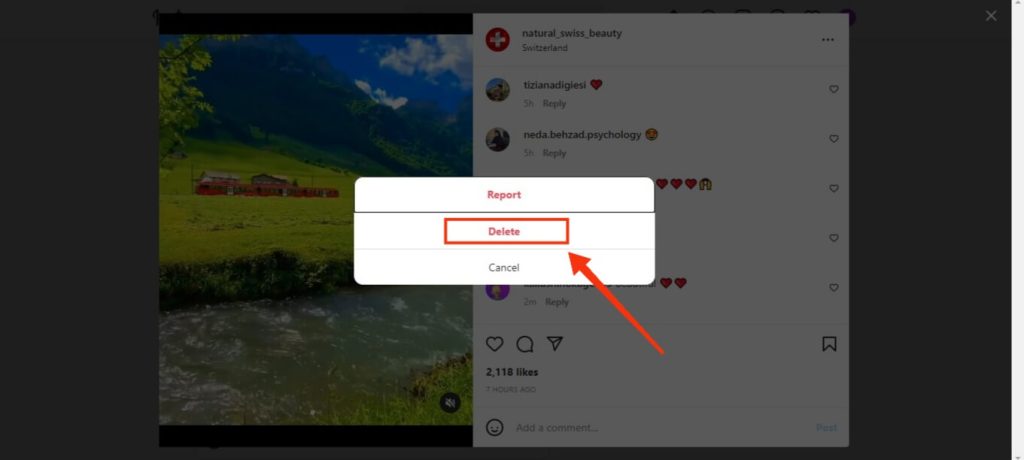
This is how you can use your PC or laptop to delete your comments on Instagram.
Note: You cannot undo a deleted comment once you remove a comment on Instagram. You can only write another one and post it again.
Frequently Asked Questions
No, after posting a comment on Instagram, you cannot modify it. The only choice you have is to delete your comments, then edit them and repost them. Keep in mind that you will lose all the comments and likes on your comments.
To deactivate comments on your Instagram post, navigate to it and tap the comment icon from the bottom of your post. Now, tap the three verticle dots at the top right corner of your screen and choose “Turn off commenting” to disable comments on that post. If you already have comments, they will be hidden until you enable them again.
There could be several reasons your comments aren’t showing up on Instagram. You may have a bad internet connection or an outdated version of the Instagram app, or you may have violated Instagram policies, among other things.
First, update your Instagram app from the Play Store (Android) or the Apple Store (iOS). To solve other problems, check your internet or search for your specific situation on the internet.
No, Instagram won’t notify that person in any way if you remove a comment from a post. Therefore, you can quietly remove your comment from the post without worrying. However, if that individual reads your comments on the post, he will not be able to see deleted comments.
Final Thoughts
That’s all for this guide. Now that you know how to delete comments on Instagram, you can try it out on any device (mobile phone or PC).
Instagram does not yet offer a comment editing feature. Therefore, you can only edit your comment by deleting it and posting it again. If Instagram introduces this function shortly, we’ll keep you informed.
With this guidance, we hope you won’t need to worry if you make a mistake when posting a comment. Also, if you want to know if someone has blocked you on Instagram, we have six methods described here in this guide.






