Instagram highlights are great features that let you show your personal life or brand in the form of stories without a limit of 24 hours. However, sometimes, you need to delete highlights on Instagram for various reasons.
When someone visits your Insta Profile and sees many highlights showing your preference or brand, it will leave a deep impression on them.
However, sometimes, outdated content on highlights may cause misunderstanding and be taken as an indication of carelessness.
That’s why you need to delete and edit your highlights on Instagram from time to time. It would be best if you never ignored something on your Profile since it serves as your followers’ first impression of you.
This article will explain how to delete Instagram highlights, remove a single story and delete multiple stories from a highlight. If interested, you can also learn to repost a video on Instagram.
Before We Begin
Highlights are collections of Instagram Stories that you can permanently display on your Profile. Unlike Story, they do not disappear after 24 hours of posting on IG.
When you delete a highlight on your Insta account, you will also remove every single story. Such stories, however, will not be removed from your Archive folder.
That’s why you can’t recover deleted highlights on Instagram, but you can make the same highlight using Stories on your Archive folder. So, you don’t need to worry about losing your Stories when deleting highlights.
Note: If you do not want to lose your Instagram Stories, you must enable Archive feature on your Insta account. Open your Instagram Profile, go to Settings >> Privacy >> Story, and toggle on the “Save story to archive” option.
Another thing you need to remember is that only some situations require deleting your highlights. You can easily edit and delete some stories from them instead of completely removing them.
Sometimes, deleting one or two stories from a highlight on Instagram is enough, rather than entirely removing it. You can also add new Stories if you want.
How do you Delete Instagram Highlights?
There are three ways you can use to delete a highlight on Instagram. Depending on your requirement, you can choose either of these to remove them from your Insta account quickly.
If you want to reduce the number of highlights on your account, you can delete them completely. Otherwise, you can also choose to remove some stories inside such highlights.
Here is the detailed process on how to erase highlights on Instagram. You can use all three methods in tandem to easily manage your highlights.
Option 1: Delete Whole Highlights on Instagram
When you delete a highlight on your Insta account, you will also remove all the stories in them. Also, you can’t recover deleted highlights but can make a similar one afterward.
Here is a step-by-step process to permanently delete any highlights on your IG account.
Note: You can’t delete a highlight from a PC on the Instagram web. Hence, use your Smartphone if you want to remove it from Instagram completely.
1. To begin, open the Instagram app on your Android or iOS (iPhone or iPad) device and go to your Profile by tapping its icon on the lower right corner.
2. Next, look at the highlights on your Insta Profile and choose the one you want to delete. You can now tap and hold that highlight and select the “Delete Highlight” option.
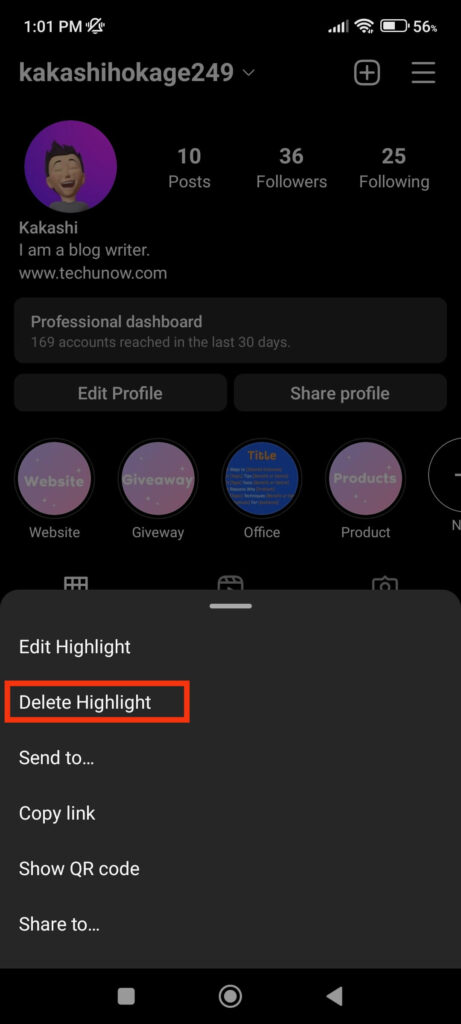
3. Press “Delete” on the confirmation prompt, and your highlight will be deleted automatically.
Remember that when you remove a highlight, you won’t delete the Stories in them from your account. They will remain in your Archive folder, and you can make similar highlights without worry.
This method helps remove old, out-of-date highlights as well as highlights that were created by mistake.
Also Read: How to Add Link to Instagram Story
Option 2: Delete a Single Story from your Instagram Highlights
If you don’t want to delete your highlights entirely and want to remove a single story, then you can easily do so. This method is helpful when you want to review and delete the story in your highlight side by side.
For this, you can use both; Smartphone and a PC. Here’s how to delete a single story from Highlights on Instagram.
Delete Single Story on a Highlight from a Smartphone
Follow the steps below to remove the single story from your Instagram highlights using a Mobile Phone.
1. First, go to your highlights section on IG by pressing the Profile icon from the lower right corner.
2. Next, open a highlight from which you want to remove a story and go to that story on your highlight.
You can either wait for that story to load or tap on your screen to skip other stories on highlight.
3. Once you are in the story which you want to remove, press the “More” option from the lower right corner. Be quick because the story may finish loading.
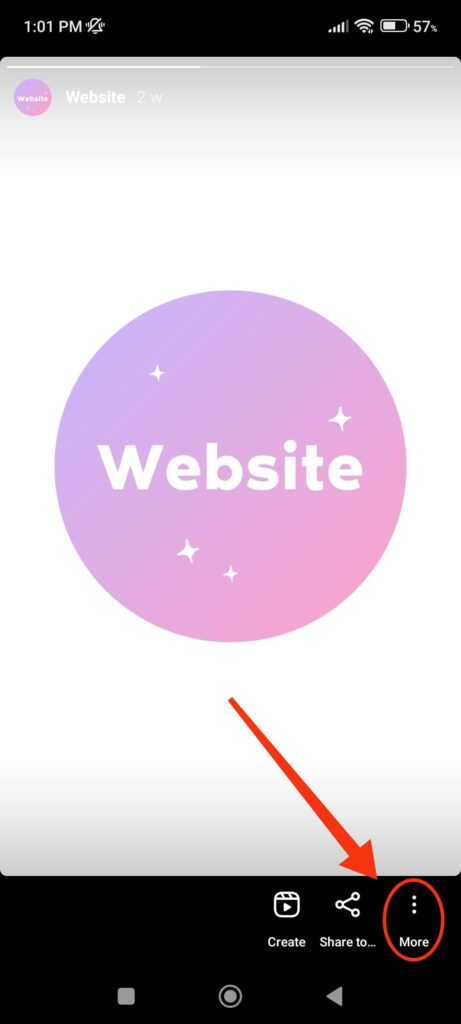
4. Now, select the “Remove from highlight” option from the menu and tap “Remove photo” to completely delete it.
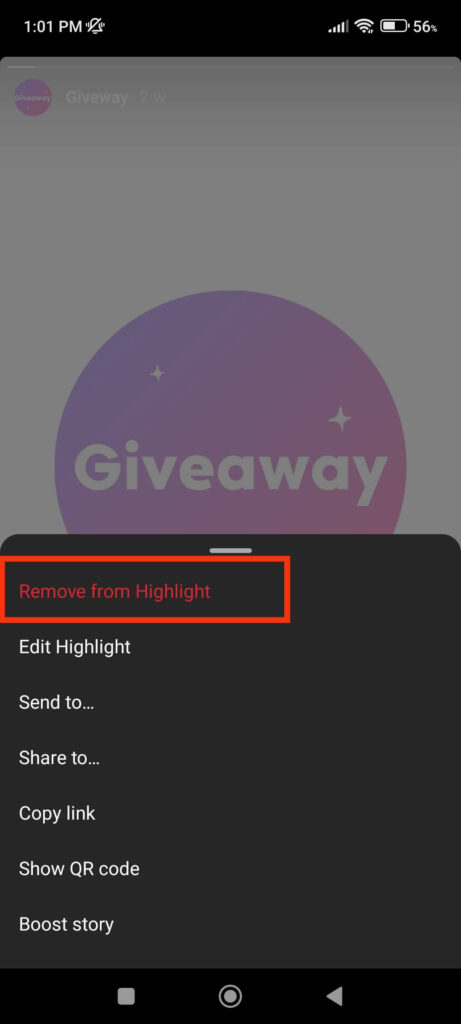
If you have a single story on your highlight, this action will completely delete your highlight. Hence, be careful when deleting a story on your Insta account.
Delete Single Story on a Highlight from a PC (Windows or Mac)
To remove a single story from a highlight on your Instagram from a PC, follow the steps below.
1. First, go to Instagram.com on your desktop web browser and select the “Profile” option from the left panel of your homepage.
2. Next, click the highlight from where you want to delete a Story. Then, hit the three dots from the top right of the Story you want to remove and select “Delete.”
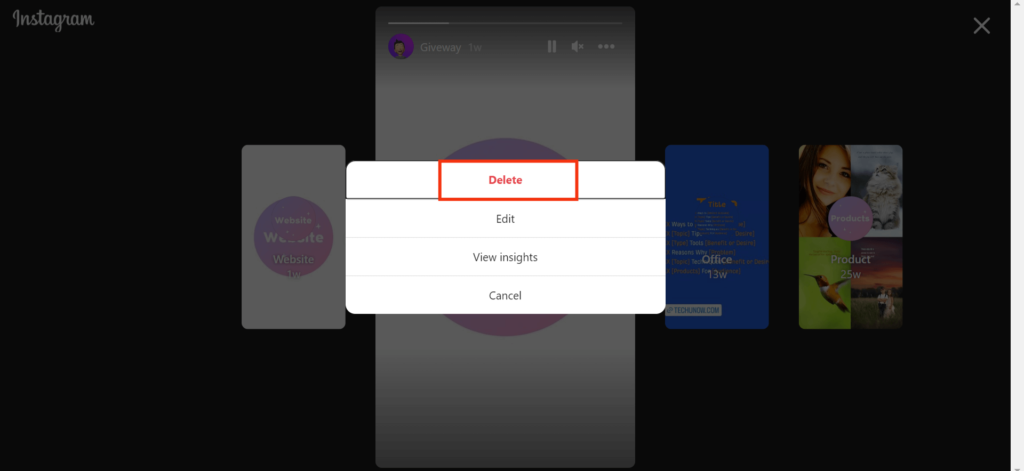
After selecting “Delete” on the confirmation prompt, that story will be removed from that highlight. You can repeat the same steps to remove any no. of stories from a highlight.
Remember that once you remove all the stories, you will also delete the highlight.
Option 3: Delete More than One Story from Your Instagram Highlights
If you find deleting Stories on a highlight one by one bothersome, then you can also delete multiple stories quickly.
You can use this method on both a Smartphone and a PC. Here’s how to remove multiple stories from a single Instagram highlight.
Delete Multiple Stories on a Highlight from a Smartphone
Follow the instructions below to delete more than one story on an Instagram highlight from your mobile phone.
1. First, open the Instagram application and tap the Profile icon from the lower right to access all your highlights.
2. Next, tap and hold on a highlight from which you want to remove multiple stories and select the “Edit Highlight” option.
You can also open that highlight, press “More” from the lower right corner, and select the “Edit Highlight” option.
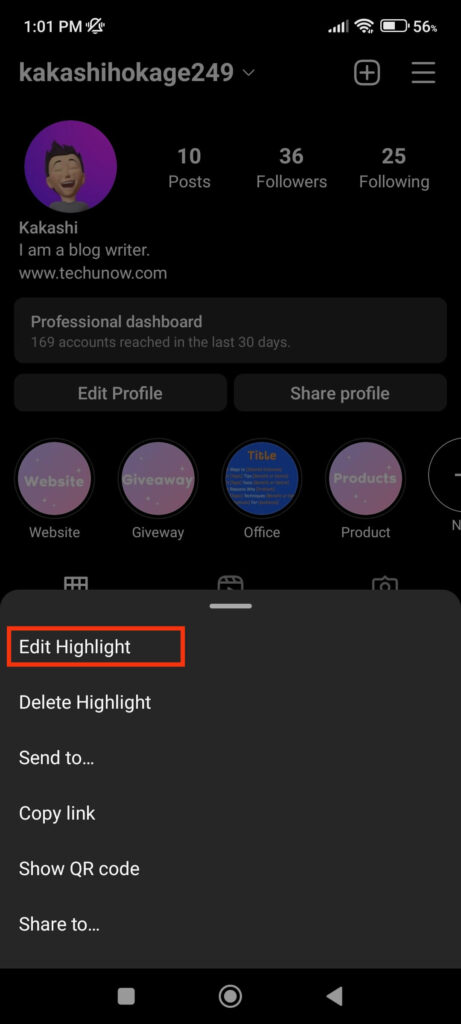
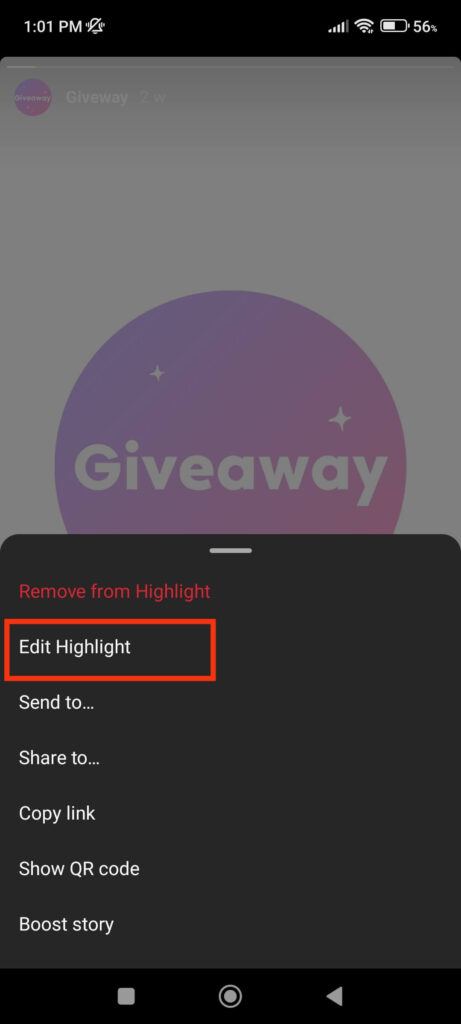
3. Now, from the selected stories category, remove any story which you don’t like.
To delete stories from the highlight, unselect and remove the checkmark icon. After removing multiple stories, you can tap the “Done” button from the top right to save your editing.
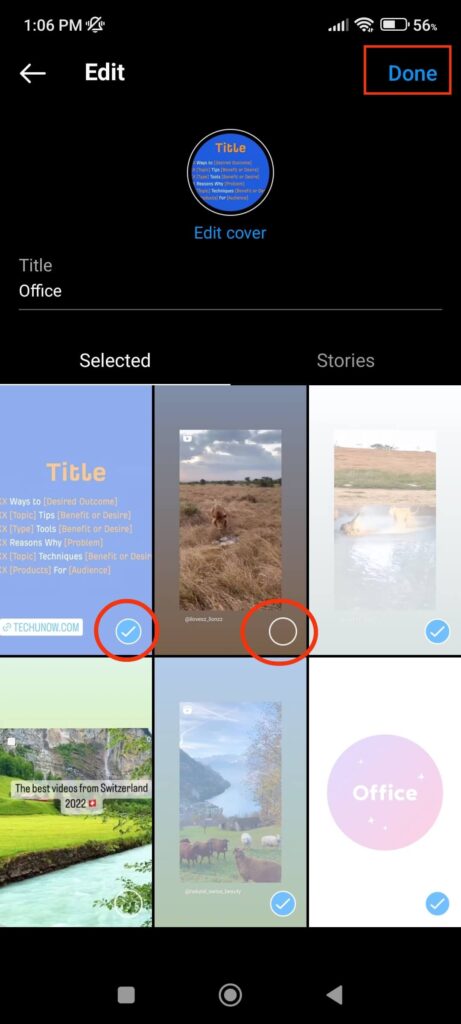
In case you removed all the stories on your highlight, you will get a prompt asking you whether to delete your highlight completely. So, you can also use this process to delete whole highlights on Instagram.
Delete Multiple Stories on a Highlight from a PC
You can delete multiple stories on a highlight from your computer or laptop by following the steps below.
1. First, open Instagram web and go to your Profile by clicking it on the left panel.
2. On your Profile page, click the highlight you want to edit and press three dots in the top right corner.
You can now select “Edit” and the “Next” button to access all the stories on that highlight in a single place.
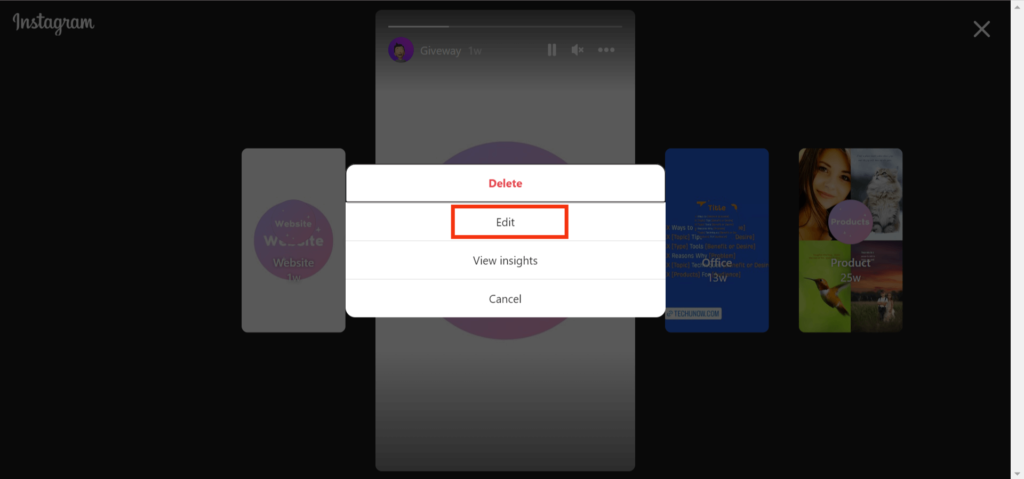
3. Unselect any stories you don’t want in your highlight in the “Selected” section. You can click the “Next” button once you remove multiple stories on your highlight.
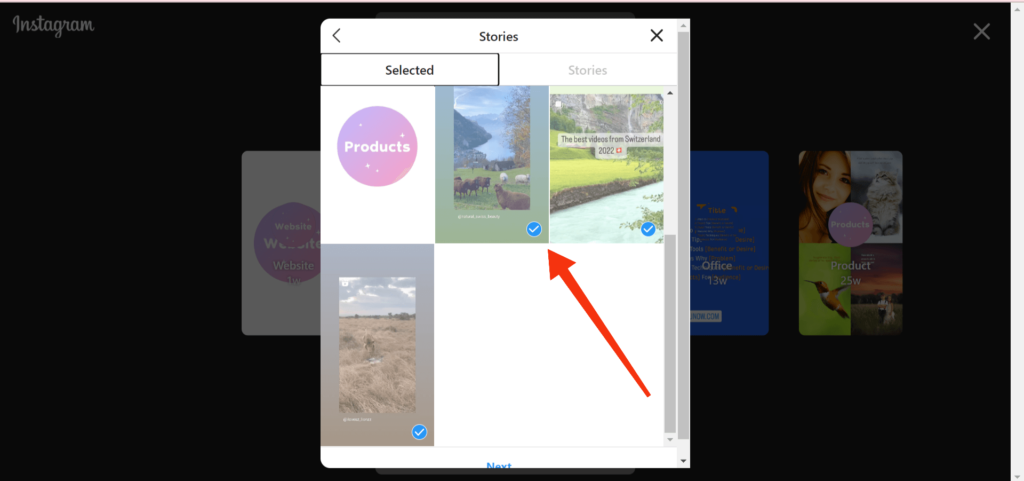
Remember not to remove all the stories since this will also delete entire highlights from your Instagram account.
FAQs
No, there isn’t an option on Instagram to delete all highlights with a single click. You need to tap and hold and select “Delete Highlight” individually on each highlight to remove all of them.
If you accidentally delete a highlight, you can’t recover it on your Instagram account. However, since stories are still available in the Archive folder, you can create a similar highlight easily.
But if you accidentally delete a story on your Insta highlight, you can recover it quickly. To do this, tap and hold the highlight and select the “Edit Highlight” option. Now, add back that story from the “Stories “section and tap “Done” from the top right corner to save it.
Instagram gives its users complete control over their highlights. You can delete, edit, add a custom cover, and customize your highlights easily from the official Instagram. Therefore, it is not an excellent choice to use third-party apps since they may cause a breach of your Privacy.
Final Thought
Though Instagram highlights is a way for you to express your personal life or brand, it will negatively impact your Profile if you don’t manage it well.
Hence, we always recommend you delete old and expired highlights on both personal and business Instagram accounts from time to time.
Instagram allows you to customize your highlights in any way possible, and you won’t need to download any third-party software.
So, delete a Story, multiple stories, or full highlights, depending on your situation, from your Instagram account.
Overall, we hope you find this tutorial helpful. Additionally, you can also learn to add a link to your Instagram Profile Bio.






