We can create a WhatsApp group like most other instant messaging applications directly. You’ll create a group on WhatsApp by opening the Chats menu and selecting the “New Group” option. From there, you will be ready to add up to 256 people to a group as long as they’re in your phone’s contacts! Check out to add someone on WhatsApp.
You can create a WhatsApp group to update yourself regularly so that you won’t skip anything from the group project. This article will discuss how to create a group on WhatsApp.
You can create a group on WhatsApp using various devices, like mobile phones or laptops.
How to Create a WhatsApp Group on Android Phone
You can create a group chat on WhatsApp by using an Android phone. Firstly download WhatsApp from the Google Play Store.
1. Log into your WhatsApp account by opening the WhatsApp app on your Android phone.
2. User is on the home page after successful login. Press the New group icon after tapping the green message floating button in the bottom right corner.
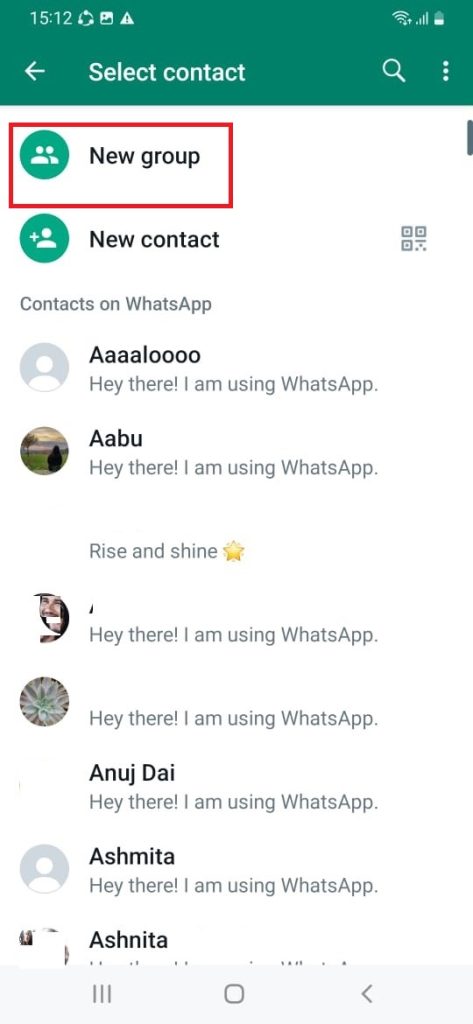
3. After completing the above step, you will get a list of your friends who have WhatsApp on the contact list. Select as many friends as you want to create a group with.
4. Write the group subject and tap on the ✔️ emoji there.
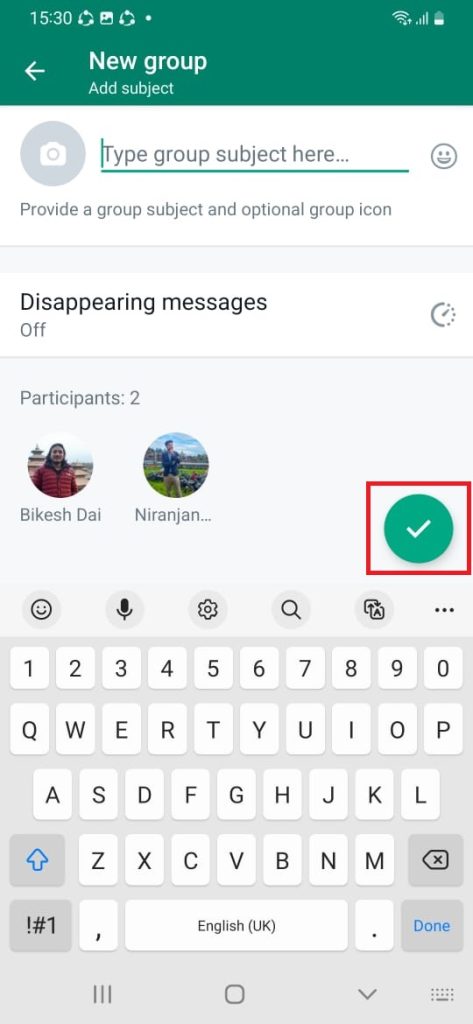
Users can create a group on their device after completing the above procedures. Your account will automatically sync with the program and add new contacts to a group.
You can add as many participants as you can, up to 256. You can also add a picture to your group.
In this method, we use the phone number to add a member to a group. However, you can Invite via a link; the link provided will be public, and anyone can access it.
Hence, in this way, you can add someone to a WhatsApp group using a smartphone.
How to Set up a WhatsApp Group on a Desktop
You can make a WhatsApp group using a computer. All you have to do is follow the below steps.
1. Open WhatsApp using a web browser.
To open WhatsApp, you must have created WhatsApp using a smartphone. Only after that can you proceed to the desktop version.
Now tap on the “+” icon to add participants to create a group.
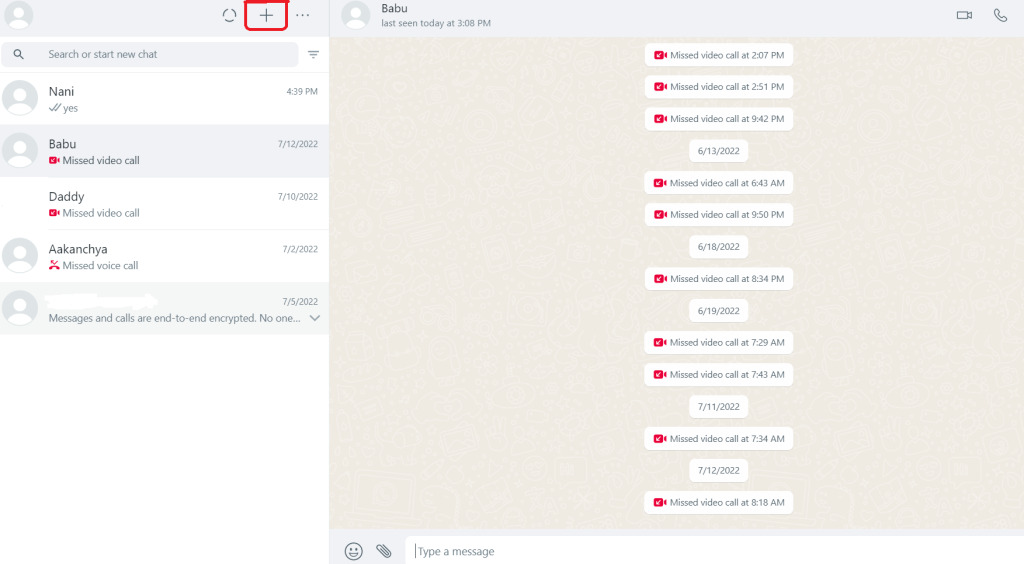
2. Tap on New group.
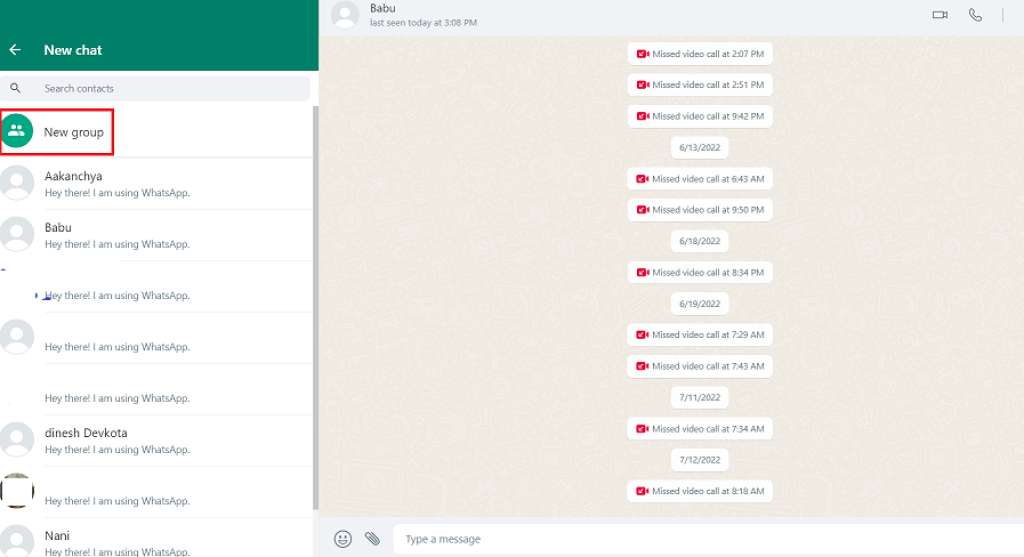
3. Now add the participants as many as you can and tap on the right side arrow → on the button on the screen.
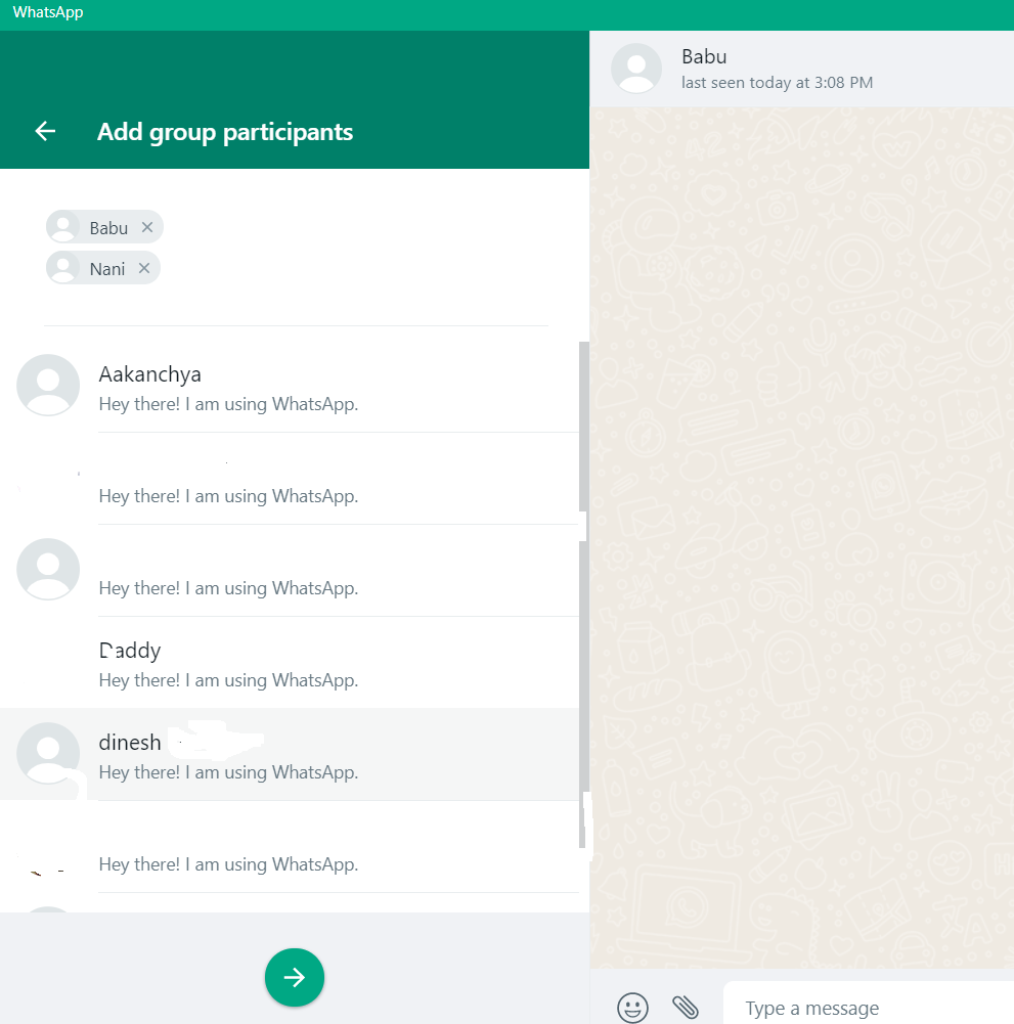
4. At last, add the group subject and tap on the correct emoji ✔️ to create a group.
Here you must add a group subject; only after that will you get the done option. You can add a picture for your group too.
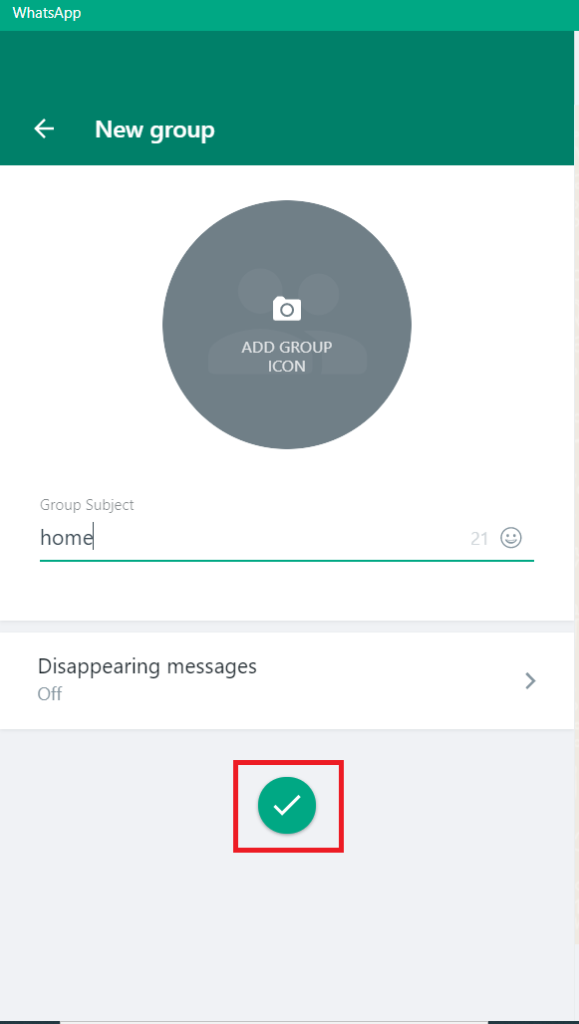
Hence, in this way, you can add a contact to a WhatsApp group using a PC.
How to Create a WhatsApp Group on the iPhone
While the general operation of this app is the same across all platforms, there are slight variations when creating a WhatsApp group on an iPhone versus an Android.
1. Launch the WhatsApp app on your iPhone or iPad, then sign in to your account.
2. Click the New Group in the right corner of the page following a successful login.
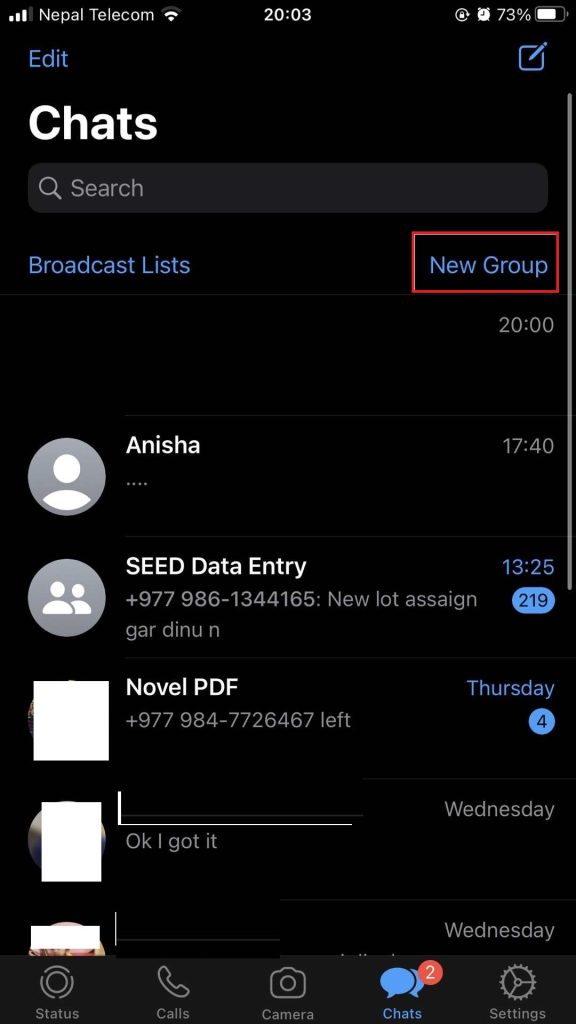
3. Now, from your contact list, Add the Participants.
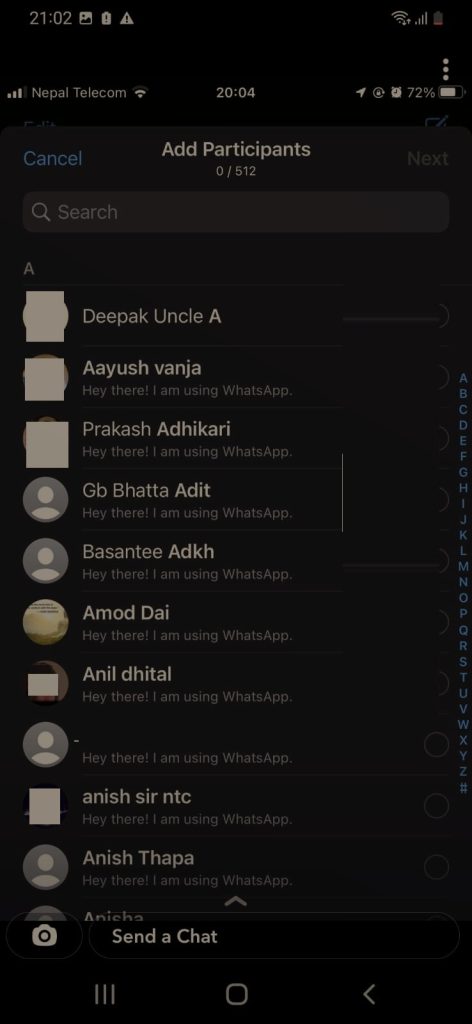
4. Finally, write the group’s subject and tap on Create.
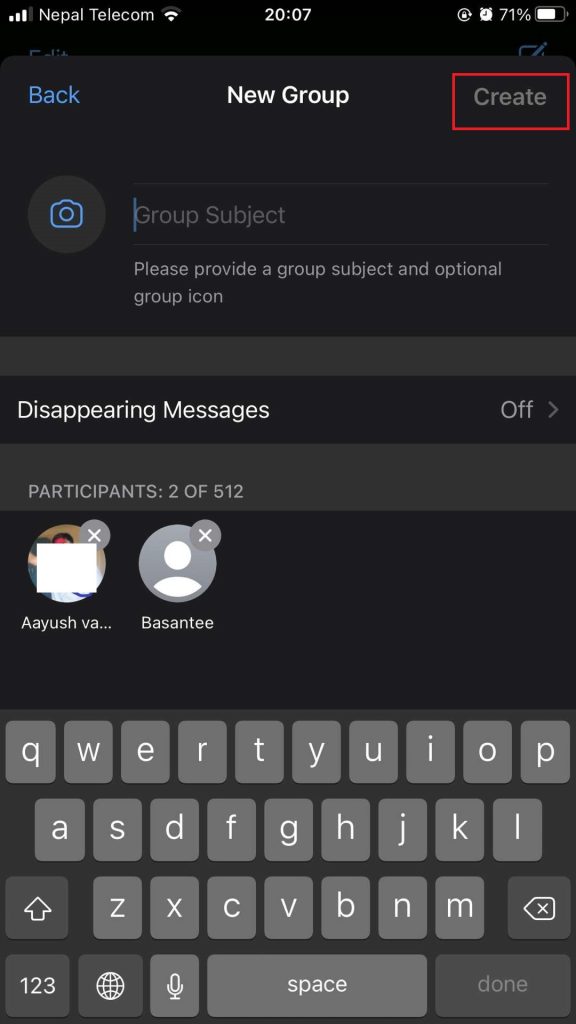
Hence, in this way, you can easily create a group on WhatsApp using an iOS device.
FAQ
Yes, you are the group’s admin by default if you formed it and have the authority to change the member list. You can add or remove friends accordingly.
Yes, you can up to 256 people on WhatsApp group chat.
From the group chat data box, you may change the name of your WhatsApp group.
Yes, you can add people to a WhatsApp group without using a phone number. You can make a WhatsApp group link and invite people through that link. Also, check out this article to send WhatsApp messages without saving a number.
Yes, even if you are an admin, your friends can still see who is on it.
Tap the group subject after opening the WhatsApp group discussion.
1. Swap the group to the left in the Chats tab as an alternative. Tap More > Group Info after that.
2. Invite to Group via the Link by tapping it.
3. Select a QR Code, Share a Link or Copy the Link.
Conclusion
So you can easily create a group on WhatsApp. The group chat on WhatsApp saves us time as we don’t have to message people individually. You can call everyone at the same time and react to messages with different emojis.
You can add people and remove them from the group only if you are an admin. If you are the creator of a group, you don’t have to make group admin; by default, you will be the admin of a group.
However, this is the best feature of Meta App, as you can connect with many people at once.






