Instagram is one of the popular social networks for cross-platform image and video sharing. Some people use it as a commonplace for entertainment, while it’s a place to store your memories/feelings through uploading photos/videos. So, changing your Instagram password from time to time is a good practice to keep your memories secure.
Instagram is so popular among all the social media apps that there is a high chance of having different cyber attacks. So, if you still log in to your account with a weak password that you use on another platform, your Instagram account can be hacked or compromised.
If you’re using social media, you probably get confused remembering many passwords. So, if you’re one of the people who have forgotten their Instagram password, don’t worry you can follow this guide to reset your Instagram account.
So, without further delay, Let’s see the available methods to change your Instagram password.
How to Change Your Instagram Password
It depends on how you create your Instagram account, whether you use Facebook credentials or Email. If you have made your account using Facebook credentials, you must change your Instagram password through Facebook settings. Whereas, if you use independent login, you can change your insta password through in-built settings.
Before we begin changing our Instagram passwords, ensure to use long stronger passwords with different combinations with at least 12 characters. Also, see how you can change your username on Instagram.
Reset Instagram Password Using Old Password
If you know your current password but looking to change it for security purposes, or it’s too long using the same Instagram password and wants to reset it. You can follow any of the methods below to achieve this.
Since Instagram is a cross-platform service, we can choose from Android, iPhone, or a web browser to change our Instagram password, assuming you know your old password.
Method 1: Change Your IG Password On Android
This method applies to all android mobile phones. Before starting this process, users must download the Instagram app on their android smartphone. You can get it from Google Play Store if you don’t have it installed.
1. Open the Instagram application on your android device, then log in to your Instagram account.
2. Press the Profile/avatar icon from the bottom right.
3. Tap on the hamburger option from the top right, then select the Settings option.
4. Select the Security option from the Settings page.

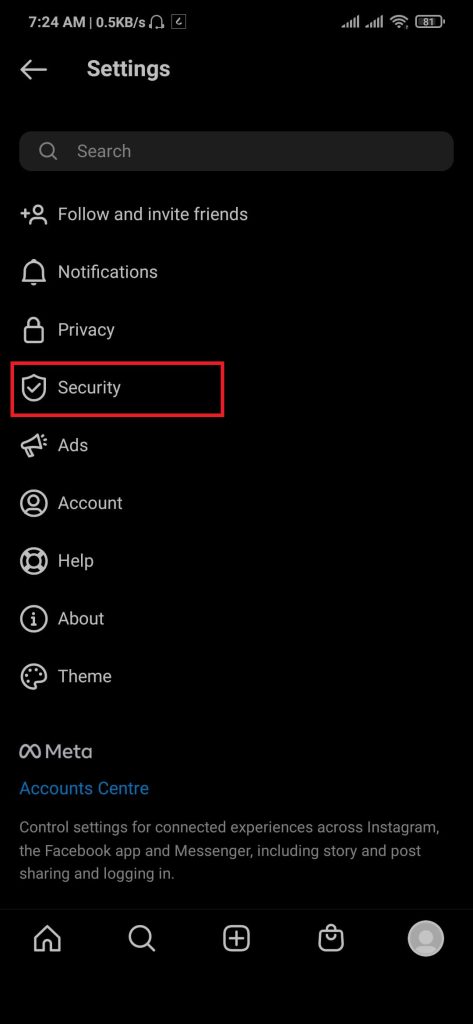
5. In the Login Security section, click the Password option.
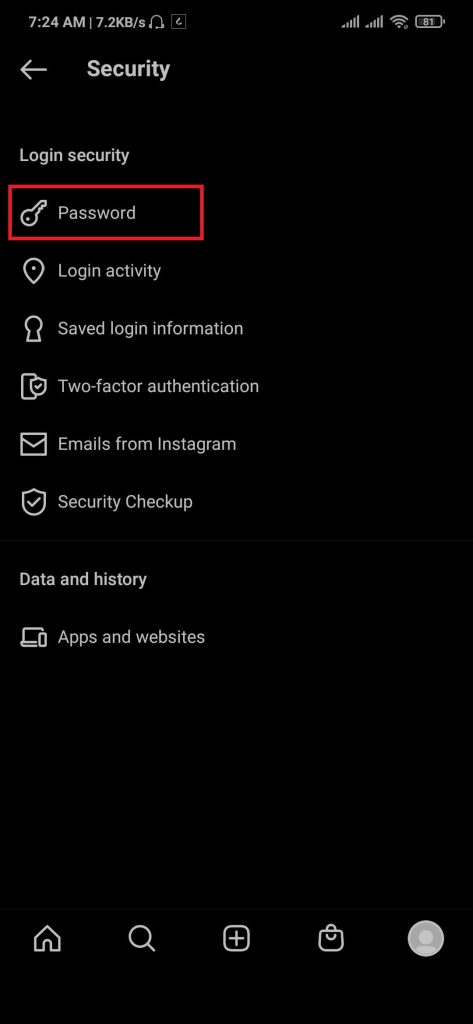
6. Enter your old and new passwords, then press the tick button from the top right.
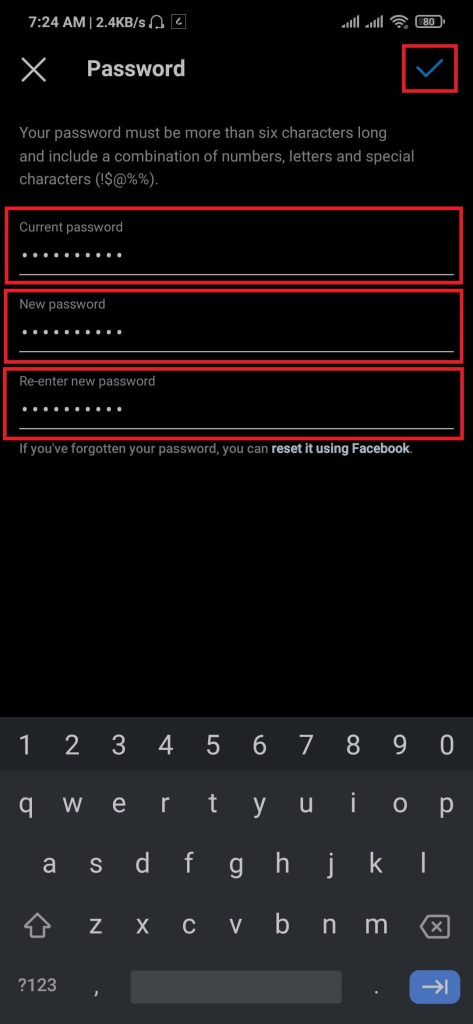
After completing the above steps, users can change their Instagram passwords using Android smartphones.
Remember to save your new password on the password manager or any other notes for future use.
Method 2: Replace Your Insta Password On iOS
Parallel to the Android method, users can use the built-in Instagram method to replace their old password with a new one.
Users can download the Instagram app from Apple Store if they haven’t installed it on their iOS device.
1. Open Instagram on your iPhone, then log in to your Instagram account.
2. Tap on the Profile/avatar logo from the bottom right.
3. From the Profile page, tap on the hamburger option located at the top right of the screen, then select the Settings option.
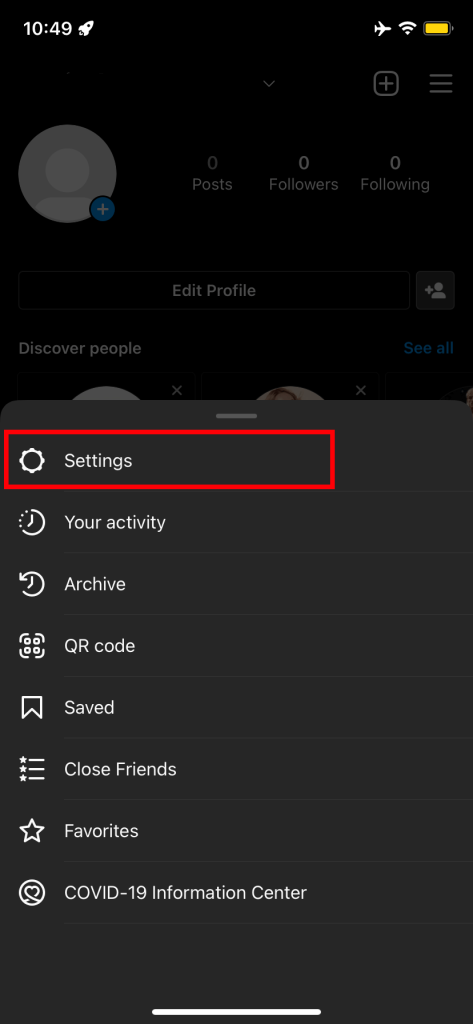
4. Tap on the Security option from the Settings page.
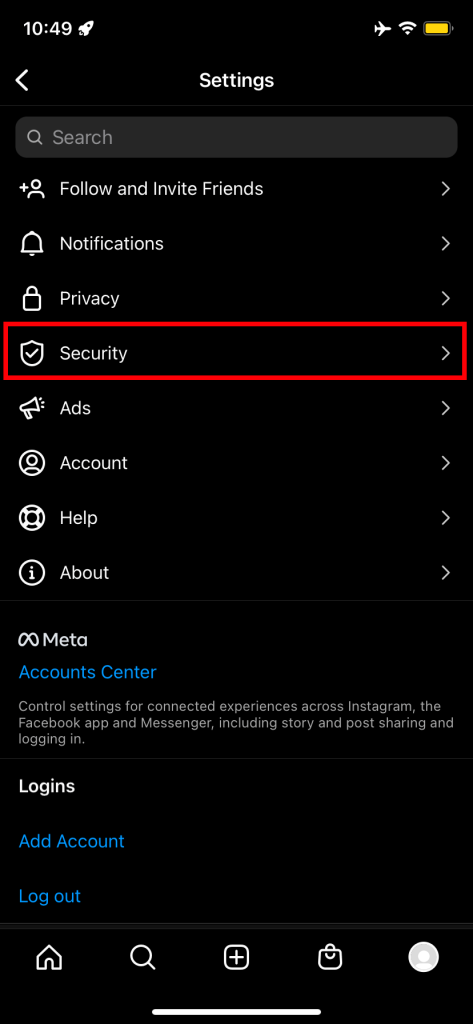
5. From the Login Security section, press the Password option.
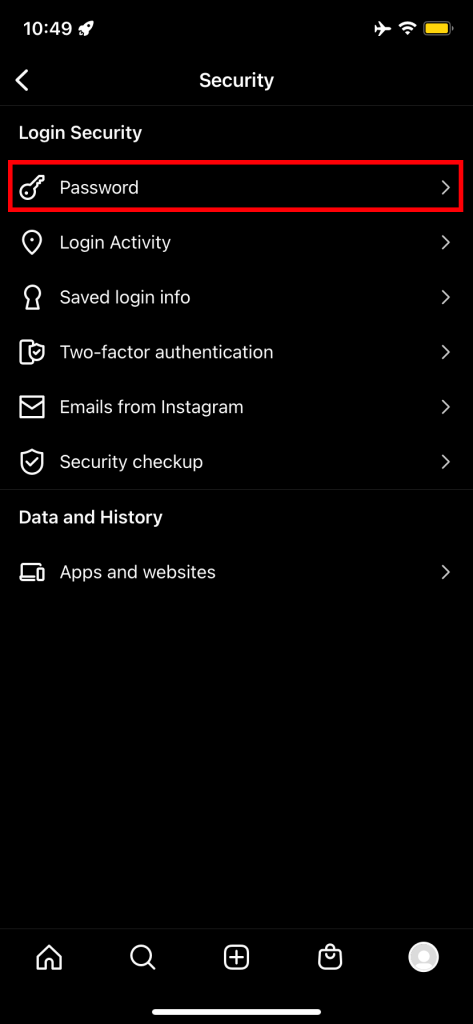
6. Enter your current password, retype your new password, then press Save.
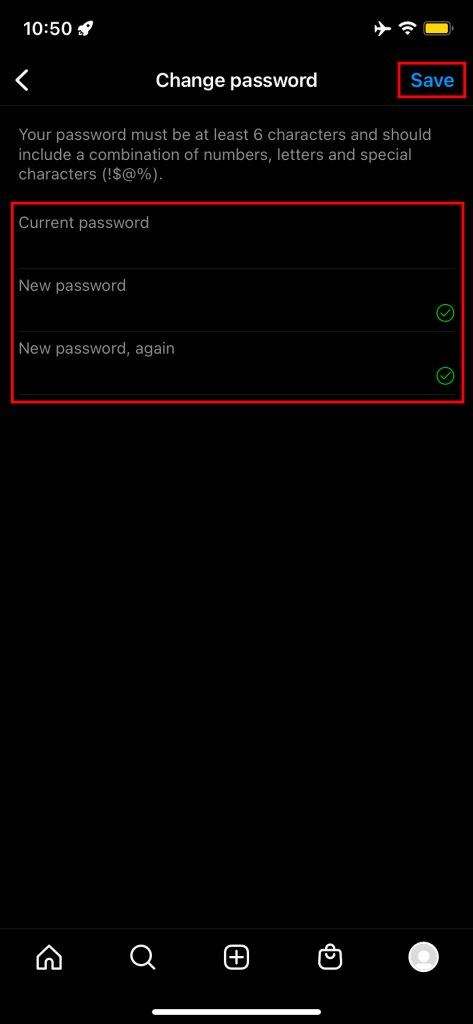
Following the above steps, users can change their Instagram password using their iPhone or any iOS device. But make sure to choose a strong password for your account.
Method 3: Changing Instagram Password Using a Web Browser
Some users feel more comfortable using a PC. They can use it to change their IG password using a Web Browser. For this process, users must install a web browser on their desktops. We recommend using the Google Chrome browser.
1. Open the web browser on your laptop/computer and go-to Official Instagram Website, then log into your Instagram account.
2. On the home page, tap on the Profile image from the top right, then select the Settings option.

3. From the Edit Profile page, tap on the Change Password option from the sidebar.
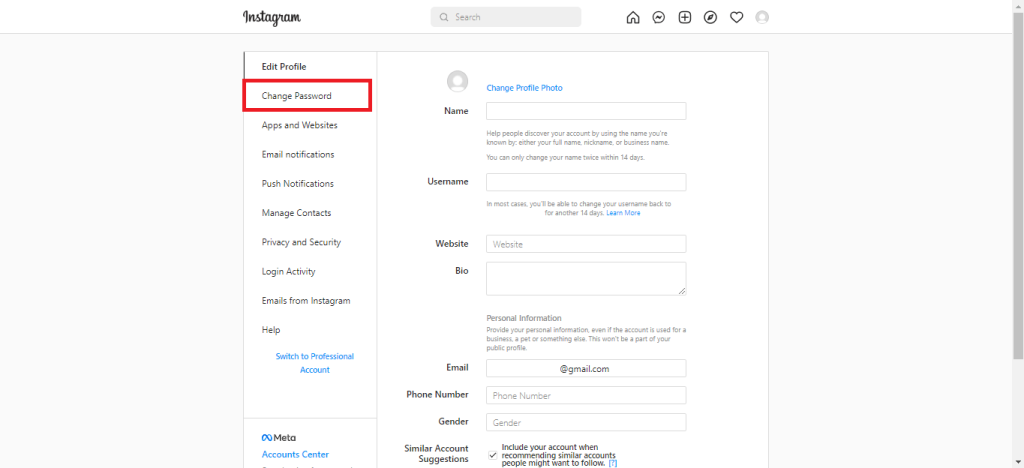
4. Fill in the required input by entering your old password and retyping the new password. After filling out the forms, then press Change Password.
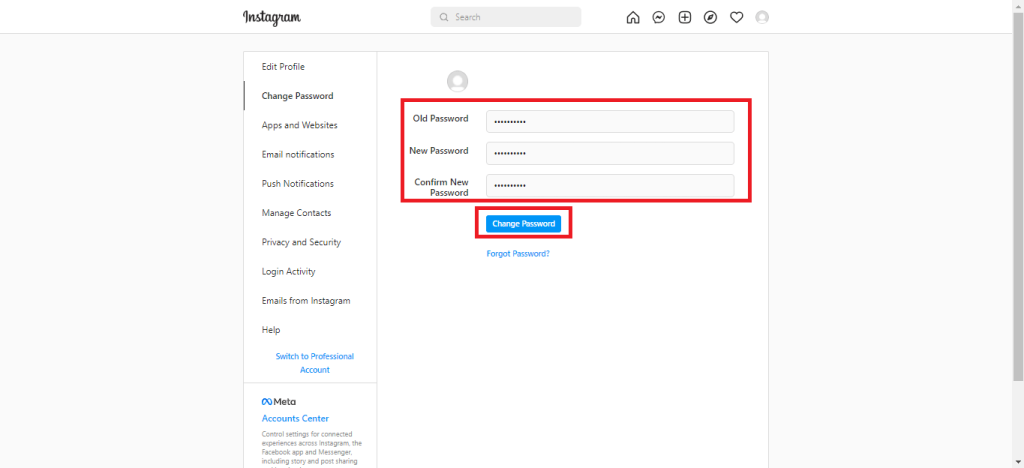
After completing the above steps, you can change your password on Instagram. Also, if you have forgotten your password, you can reset it by clicking on the Forgot Password link.
Reset Instagram Password Without Using Old Password
Not logged in and unfortunately forgot your IG password? No worries. Instagram has provided an option to change your Instagram password without using an old password.
Due to security concerns, Instagram doesn’t allow you to see your Instagram password. So, we’re going to use password reset links on your Email. Due to personal preference, we use the Instagram app, but you can use a web browser.
1. Open the Instagram application on your device, and tap “Get help with logging in.”
2. Users need to enter their Email address, username, or phone number, which links to their Instagram account, then press the Next button.
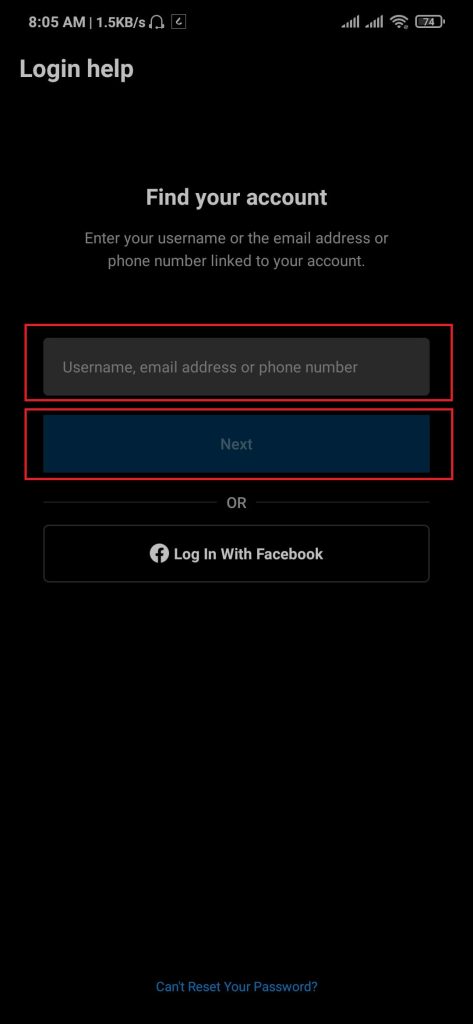
3. On the Access your account section, tap on the Send an Email option. Instagram sends an email to your verified email address.
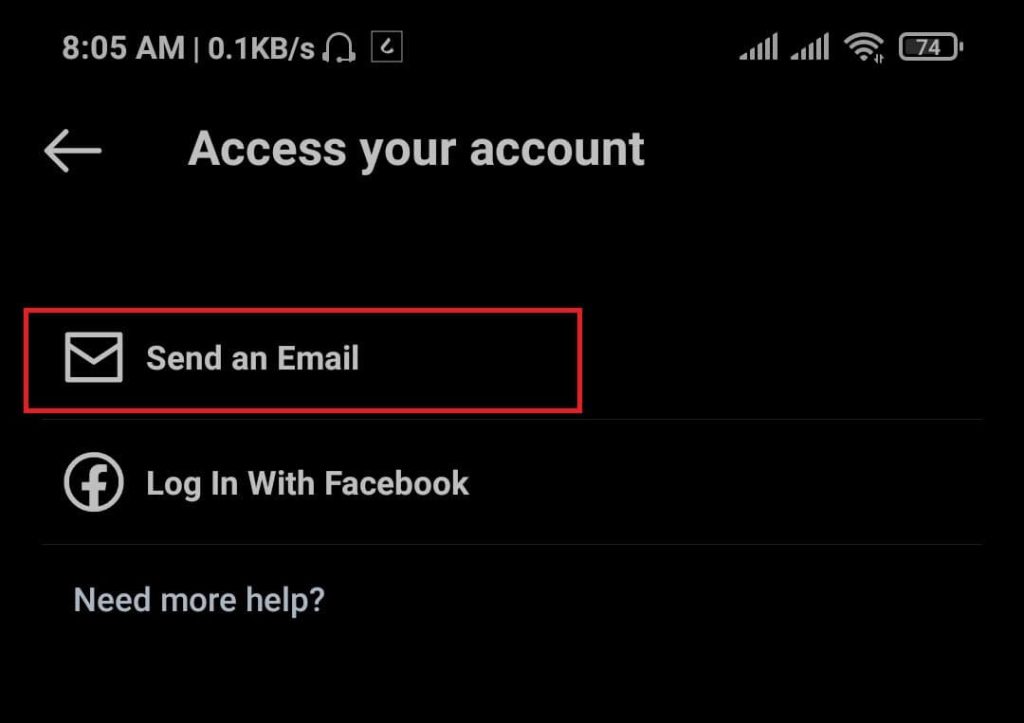
4. Open your Email account and read the recent Email from Instagram. You will see links to reset your password also a confirmation code.
5. Click the “Login without password” link, then Instagram will redirect you to the password reset page.
6. Enter your new password and retype again for confirmation, then press the Change Password button.
After completing the above steps, your Instagram account password will change, and you can log into your account with the new password.
Conclusion
Focusing on improving your security standard is a good practice. Given today’s digital age, users can enable two-factor authentication and update their passwords. Adding another layer of security makes it hard for hackers to gain unwanted access to our accounts.
If you’re not concerned with security and just trying to change your password or reset your forgotten password, You can follow any of the above methods to change your password on your Instagram account.






