It’s crucial to regularly change your Facebook password to make your account more secure and prevent hackers from accessing it.
Additionally, there are occasions when your Facebook account might be hacked, you could forget your Facebook password, or you could wish to reset your old password, etc.
Whatever your reasons are, updating your Facebook password always significantly assists you.
Changing passwords regularly and using a good password manager may be your best option.
Anyway, we’ll cover how to change or reset your Facebook password in this post, whether or not you still have your old password.
And if you want, you can also check our guide on how to change your Facebook name.
Standards for Facebook passwords
You can’t change your Facebook password to anything you like. There are some Facebook standards available since the password must be strong enough.
Compared to other websites, Facebook doesn’t have strict requirements for passwords.
As of now, your new Facebook password must have a minimum of six characters. Additionally, it must contain at least one special character or number.
Although it is possible to create simple passwords like “aabbcc1,” we advise using a password with at least 12 characters and a combination of lowercase, uppercase, number, and special characters.
Sometimes, having the same password on various social accounts is very tempting, especially since you won’t need to remember the number of complex passwords.
But we highly discourage you from using the same passwords across other mediums. Because if one of your accounts is compromised, your other account is also at risk.
You can always use a Password Manager if you are concerned about forgetting many passwords. So, you don’t need to find them yourself.
Change Facebook Password
Now that you are aware of things to consider before changing a password let’s discuss how to do it.
If you are familiar with your existing password, changing it is fairly simple. However, if you forget your password, it might be a little difficult to change it.
Additionally, you can use an iOS, Android, or desktop web browser to access your Facebook account.
Hence, we have explained each case here according to the device so that you may select the one that best meets your needs.
Change your FB Password (If you know your old password)
If you know your current password on Facebook, it is easy to change it to another one.
Here, we have discussed changing the FB password on both PC (Windows or Mac) and Smartphones (Android or iOS).
Change your FB password using a PC (Windows or Mac)
If you are using a computer or laptop, follow the steps below in case you know your current password.
1. Open any web browser on your desktop and go to the Facebook website.
Next, log in to your FB account using your credentials.
2. After you are logged in, click the Profile icon from the upper right corner of your screen.
Then, select “Settings & Privacy” and choose the “Settings” option to access the setting page.
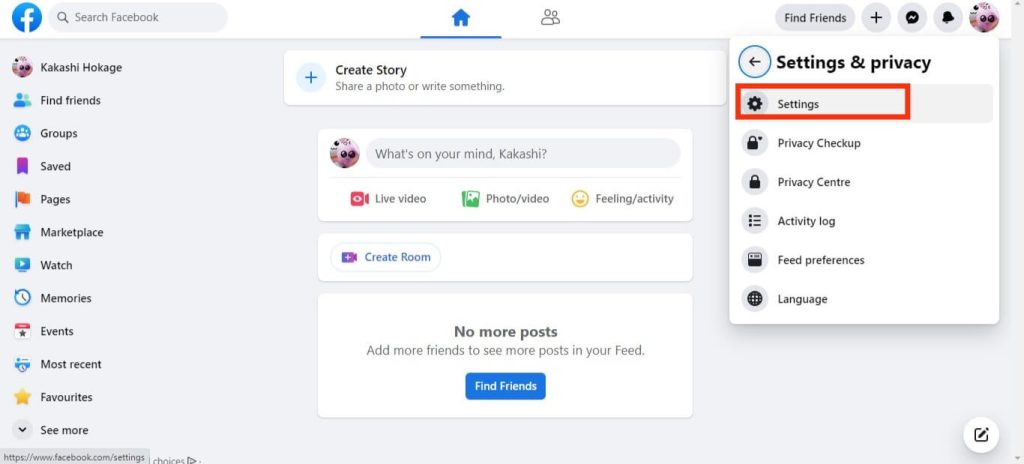
3. Now, click the “Security and Login” option from the left panel to open the Facebook security page.
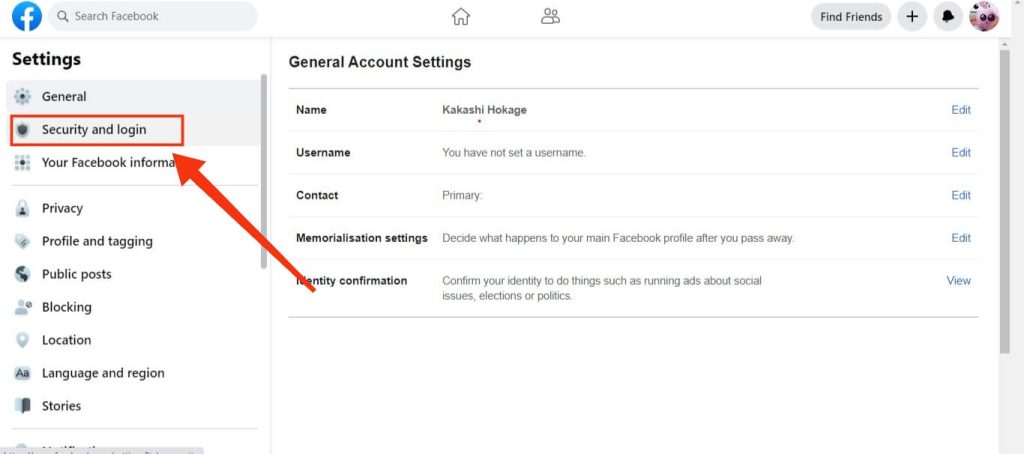
4. After that, look for the “Change password” option under the heading “Login” on the right panel.
You can hit the “Edit” button next to “Change password” to start changing it on your Facebook account.
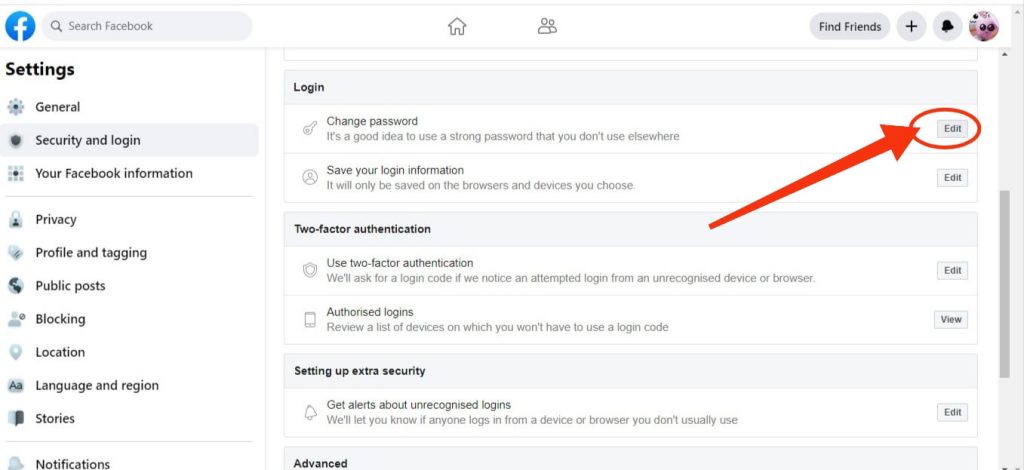
5. Now, put your new password in the box next to “New” and “Retype New” and your current password in the box directly next to “Current.”
Note: If you are logged in but forgot your current password, you can try resetting it by clicking on the “Forgotten your password” button.
6. After filling up every field, hit the “Save Changes” button below.
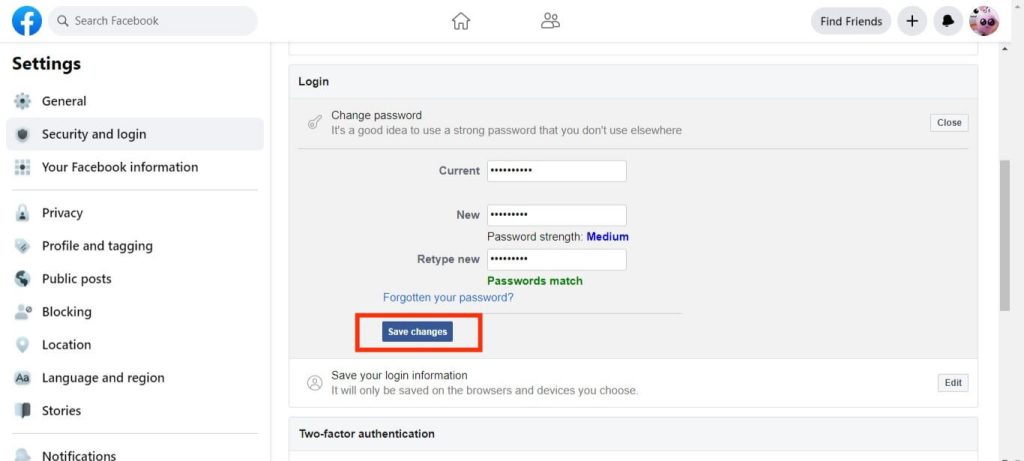
Facebook will now give your a confirmation prompt. Here, you will get two options.
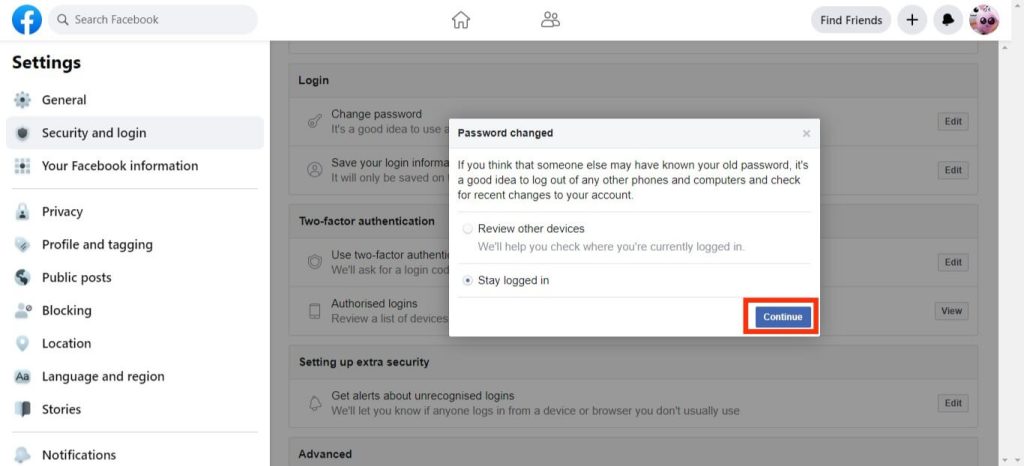
You can select “Review other devices” if you suspect someone may have accessed your account.
Otherwise, select the “Stay logged in” option and click the “Continue” button from the lower right corner of the box.
Change your FB password using a Smartphone (Android or iOS)
As there aren’t many differences between Android and iOS devices when changing Facebook passwords, we’ll explain both here side by side.
So, if you know your previous password, you can use the procedures below to change it on Facebook using a mobile phone.
1. First, open the Facebook application on your Android or iOS device and log in to your account using your username and password.
Note: You can also use the Facebook lite app to change your password.
2. Next, tap the hamburger menu from the upper right corner of the screen.
You may find this button in the lower right corner in the case of an iOS device (iPhone or iPad).
3. After that, select “Settings and Privacy” and then hit the “Settings” option to access FB Setting page.
Note: You can tap the Settings icon from the top right corner, next to the search icon, to go to the Setting page.
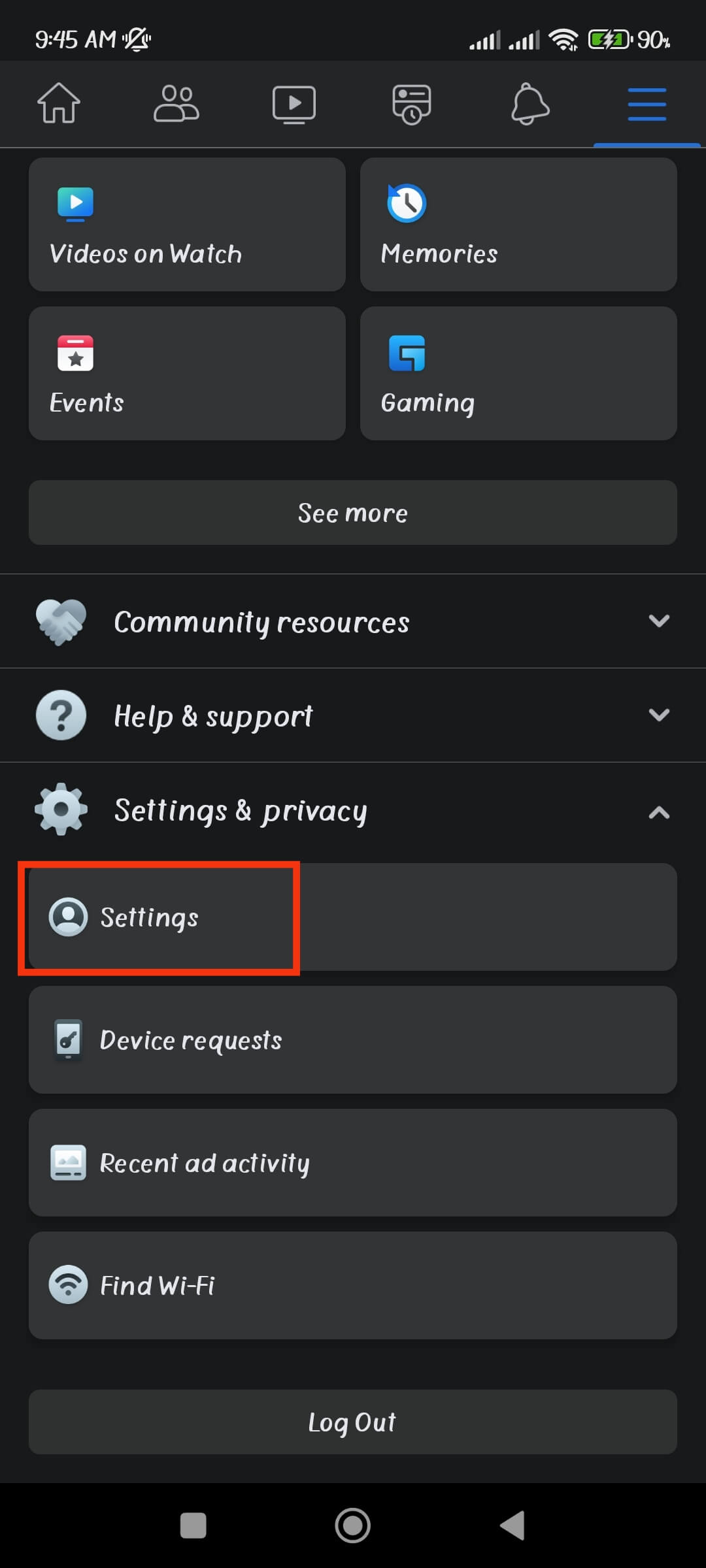
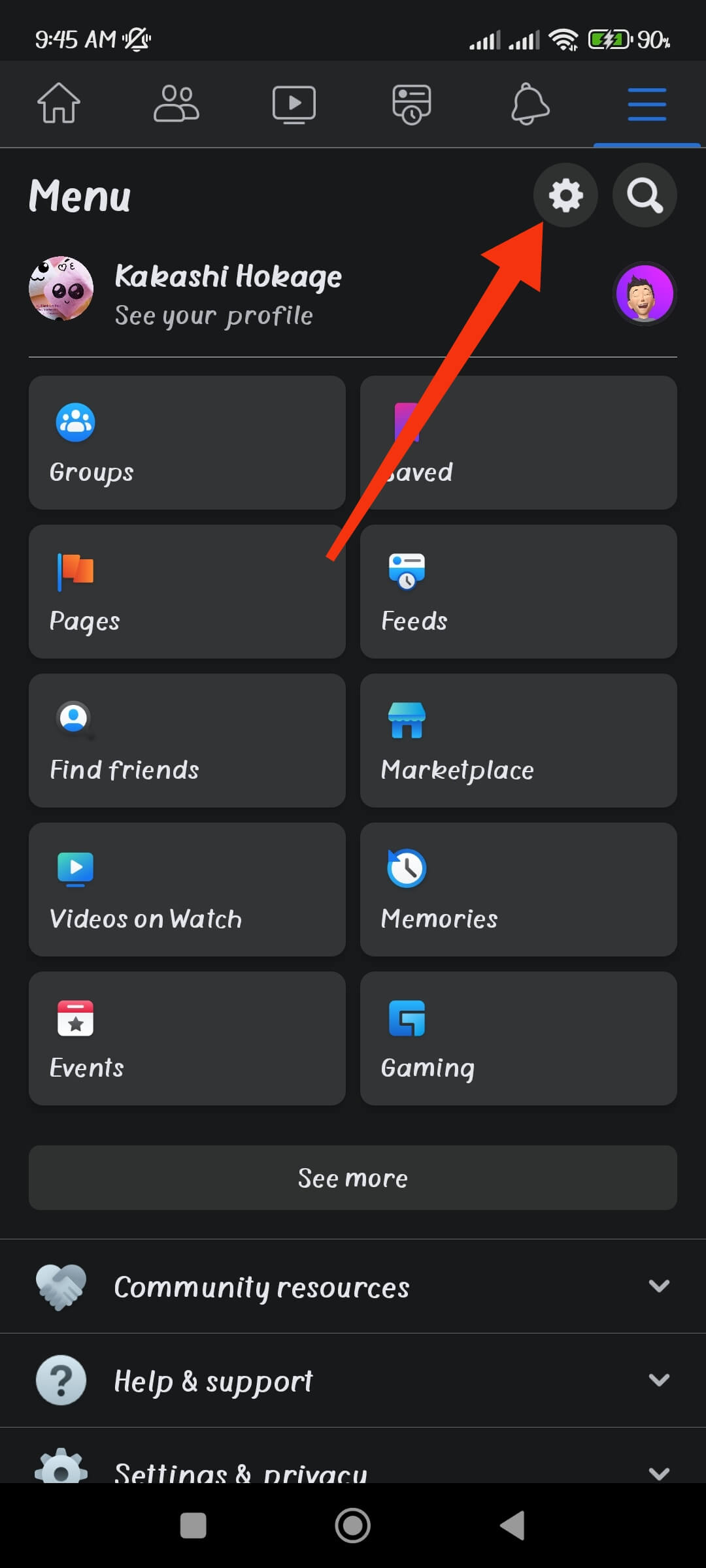
4. Next, tap the “Password and Security” option right under the heading “Account” to open the account security page.
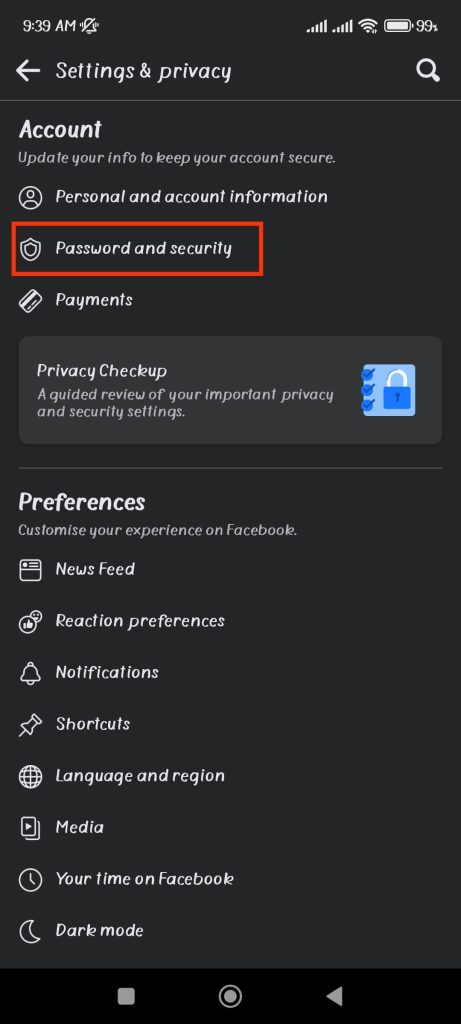
5. Now, you can hit the “Change Password” option under the heading “Login” to start changing your account password.
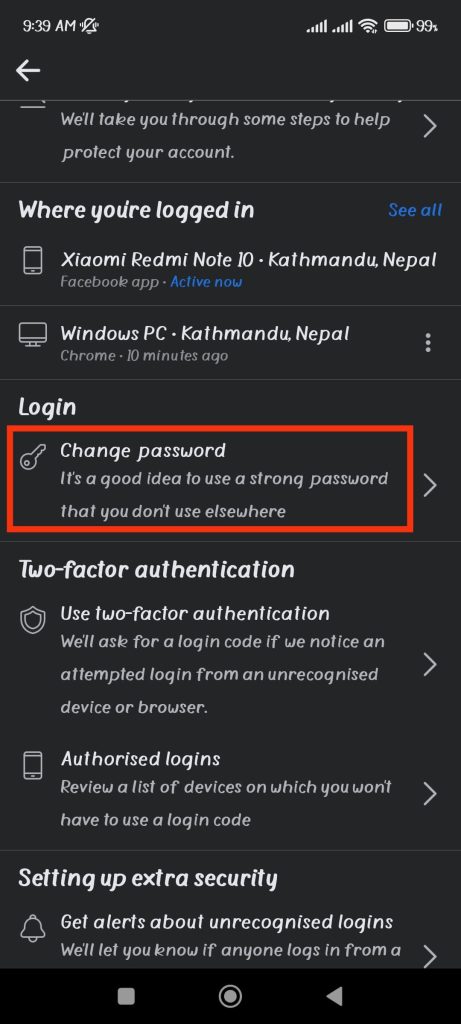
6. Enter your current password in the “Current password” field.
Additionally, fill up the boxes labeled “New password” and “Retype new password” with your new password.
Note: If you are currently logged in to your Facebook account but have forgotten your password, you can select the “Forgotten Password” option at the bottom.
7. Once you have filled out the box, tap “Update Password.”
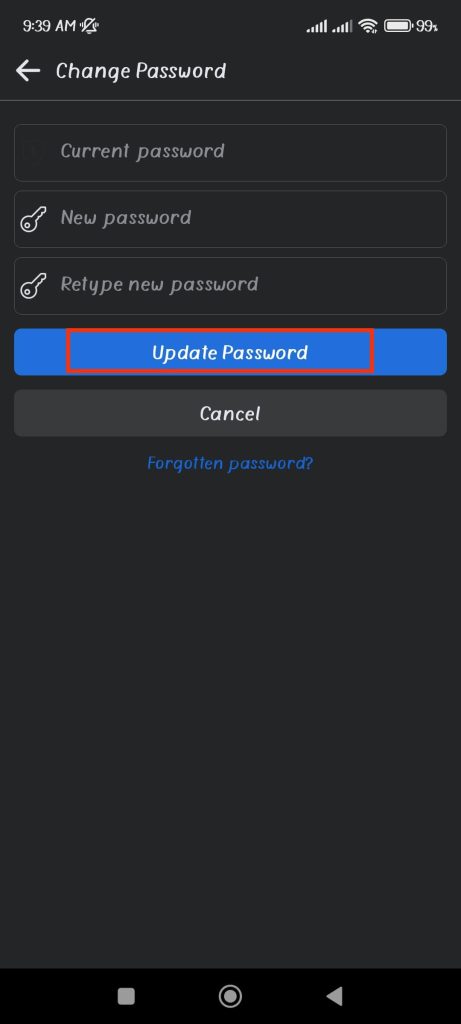
Just like on PC, you will get a confirmation prompt from Facebook. You have two options available. So, you can either choose to review other devices or stay logged in.
Tap the “Continue” button after you have made your choice. This is how you can change your Facebook password on iPhone or Android.
Change your FB Password (If you forget your old password)
You need to reset your password if you have forgotten your Facebook password and cannot log in to your account.
Here’s how to change your Facebook password for your PC and smartphone without the old password.
Note: Remember that you cannot recover your previous password in any manner, but you can change it to a new one even if you forget it.
Reset your FB password using a PC (Windows or Mac)
Follow the steps below if you are using the web browser on a desktop to access your Facebook account.
1. First, open the Facebook website on your PC and select the “Forgotten password?” option right below the “Login” button.
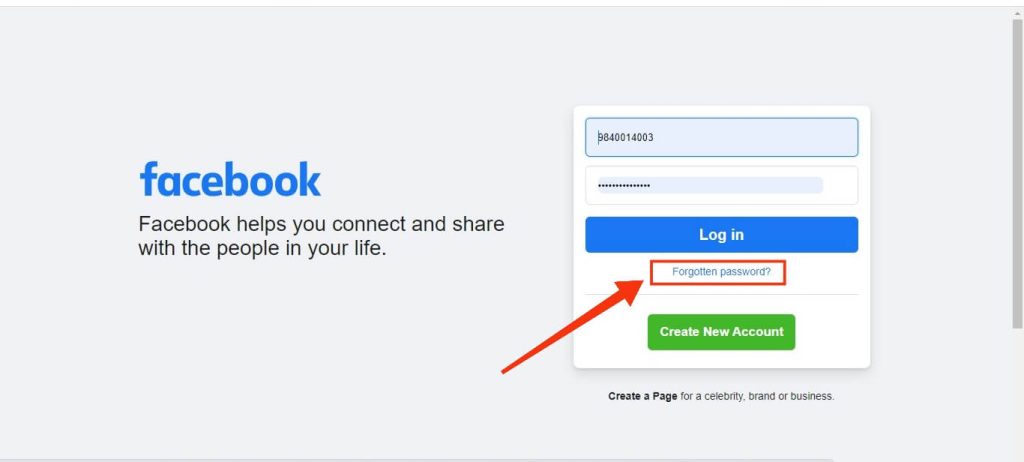
2. Next, type your email address or mobile number associated with your FB account to find it.
Hit the “Search” button after you have typed the information.
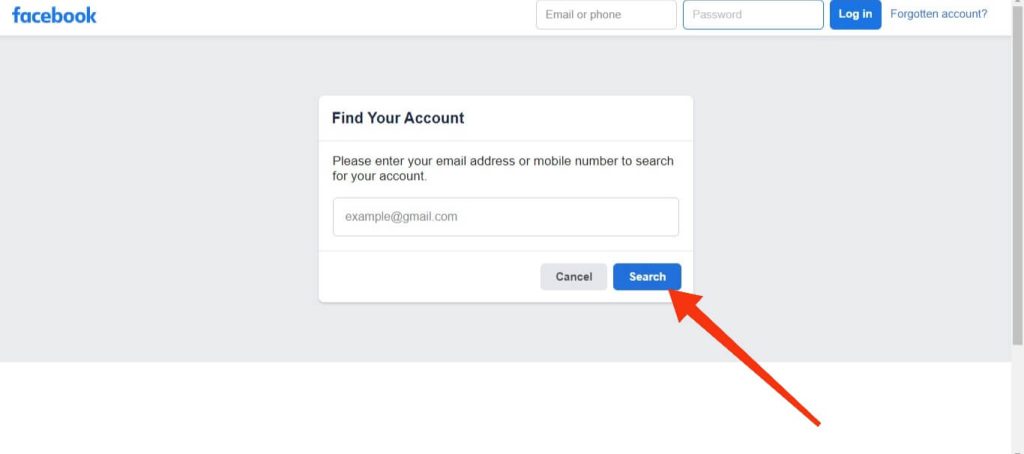
3. After that, Facebook will show you the account related to that number or email address.
You can click the “This is my account” button next to the username to confirm it.
Note: If you can’t see this option, you can jump to the next step.
4. Now, on the “Reset your password” box, select the “Send code via email” option to get a reset code on your email.
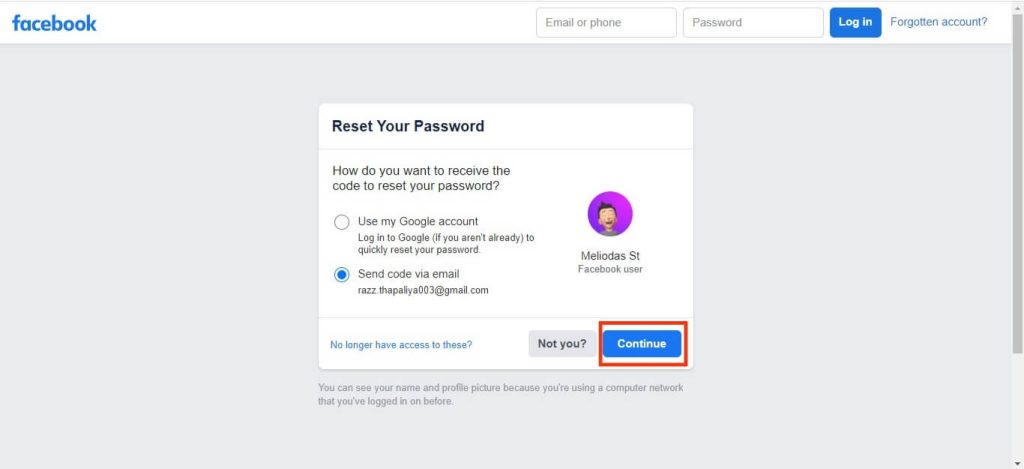
You can also select the “Use my google account” option if you aren’t logged in to your Google account on the browser.
5. After you get the reset code from Facebook, type that into the box labeled “Enter code” and tap the “Continue” button.
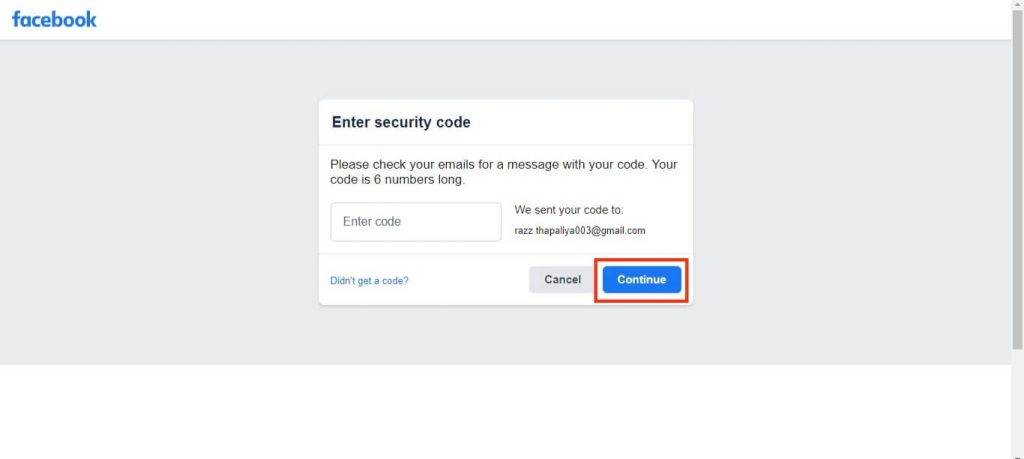
Now, you can type in your new password on the next “Choose a new password” box.
Press the “Continue” button after finishing, and your password will be changed immediately.
Reset your FB password using a Smartphone (Android or iOS)
The steps described below can be used to reset your Facebook password without knowing your current password on both Android and iOS devices.
1. First, launch your Facebook app on your mobile phone (Android or iOS).
Then, just below the “Log in” button, press the “Forgotten Password?” option.
Note: You may see the “Find your account” option instead of “Forgotten Password” in the latest version of the FB app.
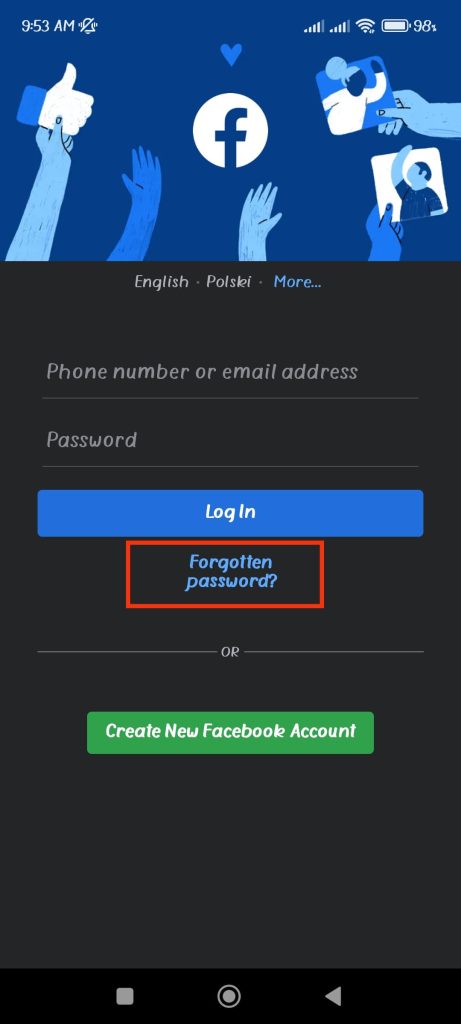
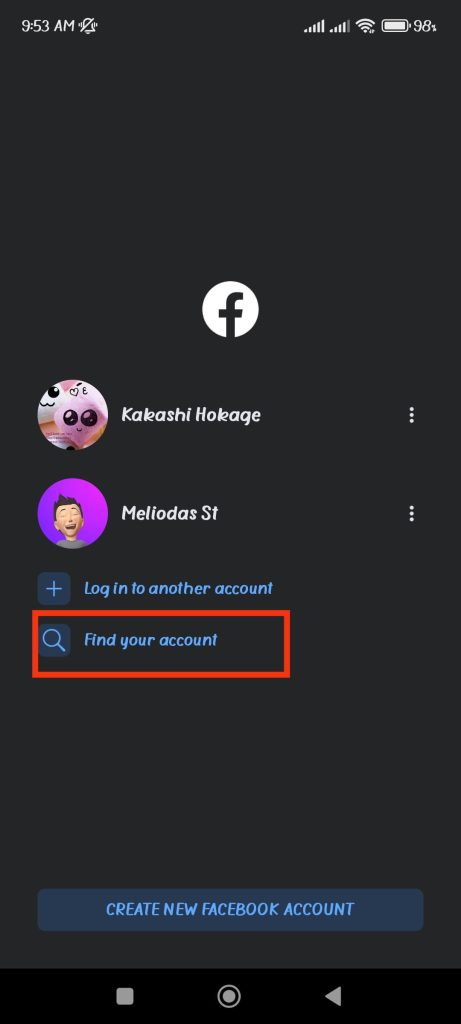
2. Enter the email address or cellphone number connected to your Facebook account.
You may need to tap the “Search by email address instead” option at the bottom of the screen to use the email address.
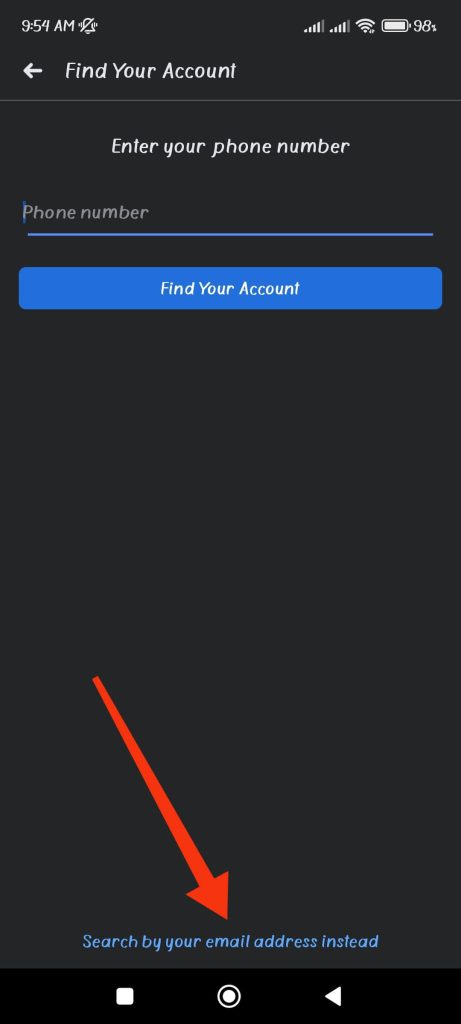
3. On the next screen, tap the “Get code” option from the bottom of the screen.
You can now choose the “Send code via email” option and tap the “Continue” button to get the reset code.
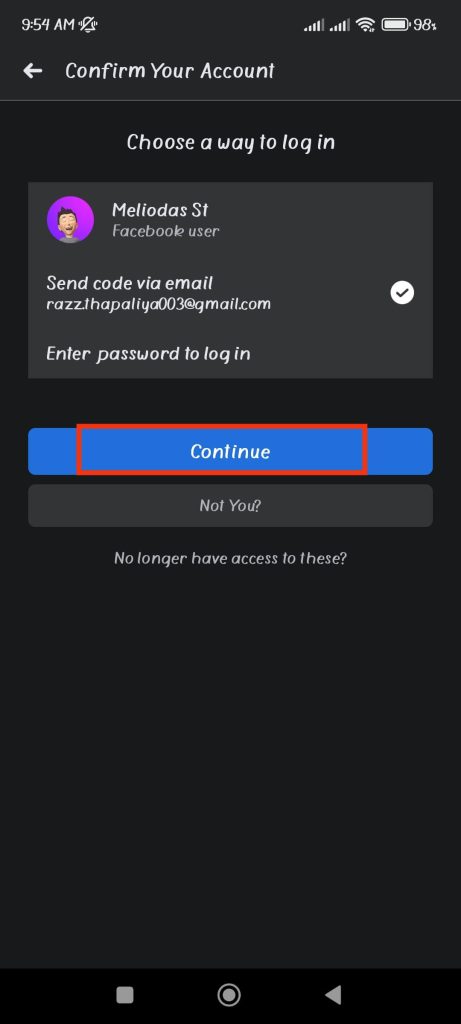
4. Once you get the code, type it in the “Enter code” field and tap “Continue.”
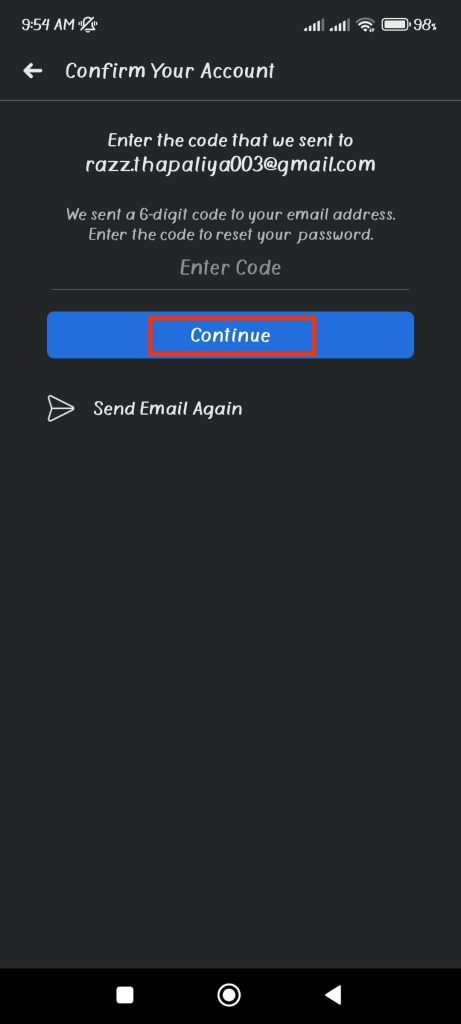
Note: If you don’t receive the reset code on your mobile phone, you can press the “Send Email Again” option.
5. Now, you can type your new password on the “Reset your password” page and hit “Continue” to confirm it.
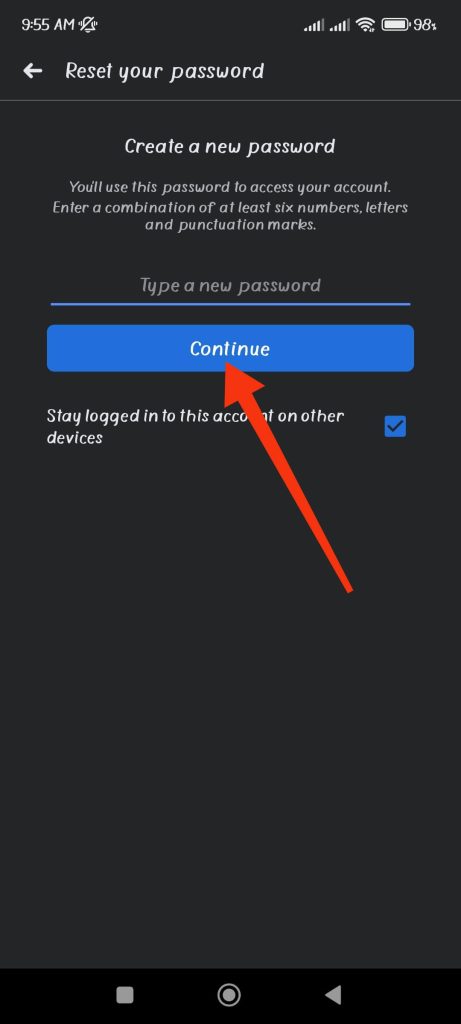
If you want to stay logged in to your account on other devices, hit the checkmark right below the “Continue” button.
What to do if you can’t access your phone number or email address?
If you don’t have the email address or phone number associated with the FB account, you can still try some things to change/reset your password.
Here are some suggestions in case you are having such difficulty.
Use the Identity Page from FB
You can go to the “Facebook.com/login/identity” address in a browser and try to find your FB account from here. After that, follow the on-screen instructions to reset your Facebook password.
From Trusted Contact
You can log in using those contacts if you’ve already set up any trusted contacts on Facebook.
Regain access to your email account
You may be unable to get the reset code if you’ve forgotten your email password. Therefore, try recovering your email before trying on Facebook again.
FAQs
For the safety of your account, Facebook limits the number of times you can request a new password each day. So, if you’ve requested a password change several times on your Facebook account, you may have hit the daily limit. In such a case, you can try again after 24 hours.
To add an additional phone number or email address to your FB account, tap the hamburger menu from the top right corner. Then go to Settings & Privacy >> Settings >> Personal and account information >> Contact info. Now, you can add an extra phone number or email address from here.
If you are not getting six digit code while resetting your FB password, it may be due to a slow network or the wrong phone number. So, check if the mobile number you typed on Facebook is correct. After solving the issue, you can hit the “Send Email Again” option to get a new code.
Yes, your FB Messenger password will also change with your Facebook account because Facebook and Messenger are the same products. So, you must log in to your messenger using the new password you created on your Facebook account.
Final Thoughts
So, whether you know your existing password or not, you can quickly change it on your Facebook account.
We also recommend using strong and unique passwords for each social account. And, if remembering them is difficult for you, you could try a password manager.
That’s all for this tutorial. We hope you won’t be puzzled about changing your Facebook password now. Meanwhile, you can also read our article on how to hide likes on Facebook.






