According to the February 2021 survey results, users spend five to six hours daily using a smartphone. Mobile phones have become a part of our life that it is impossible not to check our phones frequently. We can reach out to our friends and close ones by text messages, but the downside is anyone can reach out to us. We can get unwanted texts from strangers without realizing that spammers and scammers have our credentials. Hence, knowing how to block text messages on Android is critical.
Whether it be a marketing agency or any individual stranger that is constantly texting you, wouldn’t it be great if you could block unwanted texts? Android provides block messages feature with both in-built and third-party methods.
Blocking text messages restricts users from sending messages. However, users can choose to unblock the sender or group at any time.
Note: I am using Redmi note 7 Pro running on Android 10 for this guide. Also, for privacy concerns, some of the screenshots are edited.
How to Block Spam Text Messages On Android Phone
There is always an annoying group where you constantly get text messages even though there isn’t any specific topic to discuss.
You can follow these steps if you want to Block messages from a particular individual or block a group text on Android.
Method 1: Block Messages from Contact List using Call App
This method is built-in for all smartphones. However, depending on Android OS and version, some steps may vary. Since we are using the Redmi phone, this process will work on any Xiaomi device.
1. Locate and open the Call application on your device.
2. If you want to block anyone from your contact, tap the contact icon and press the desired number.
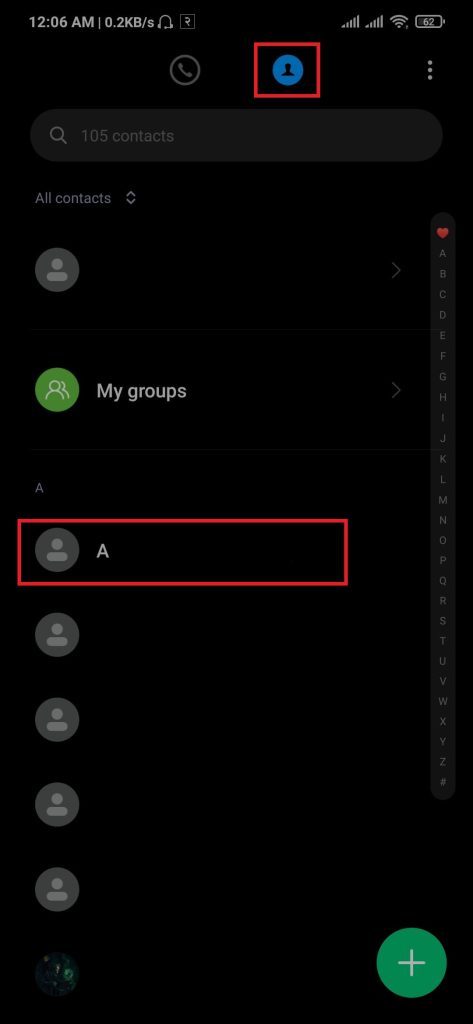
3. Press the three-dots icon from the top right location, then select Block.
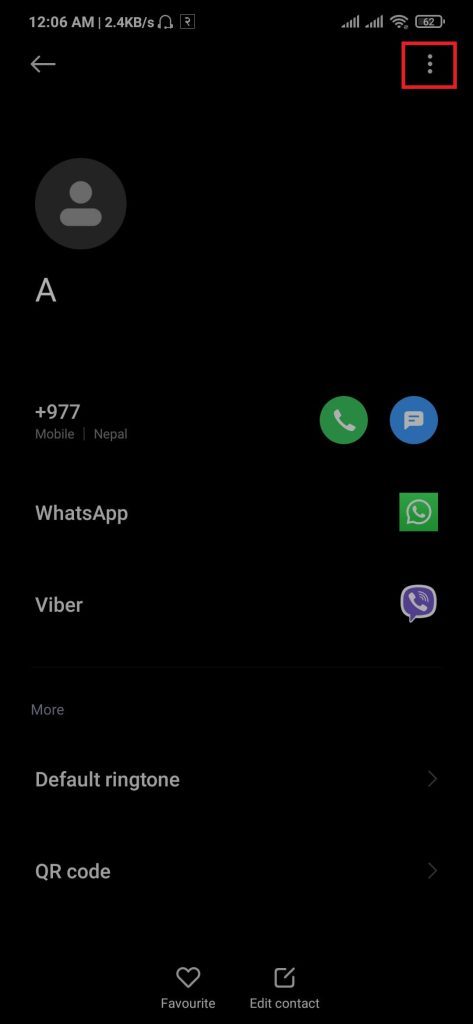
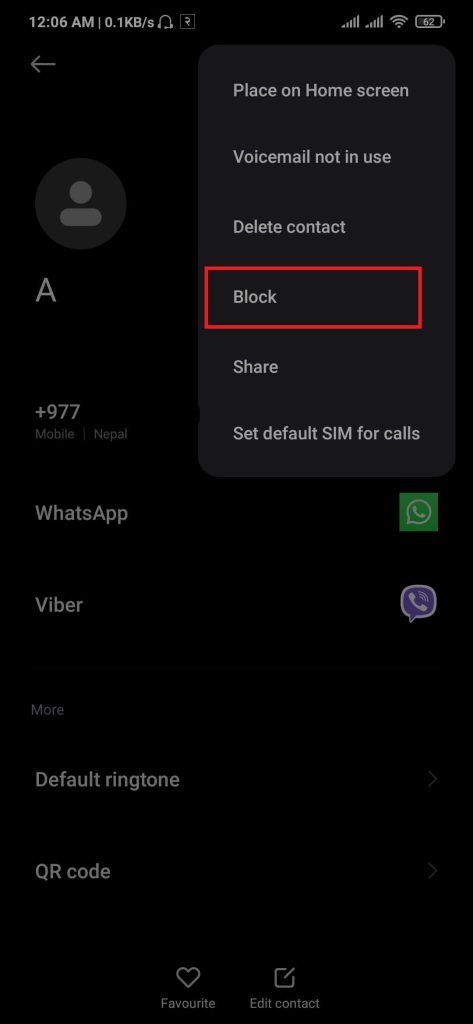
4. After blocking the number, go-to call settings and press Blocklist.
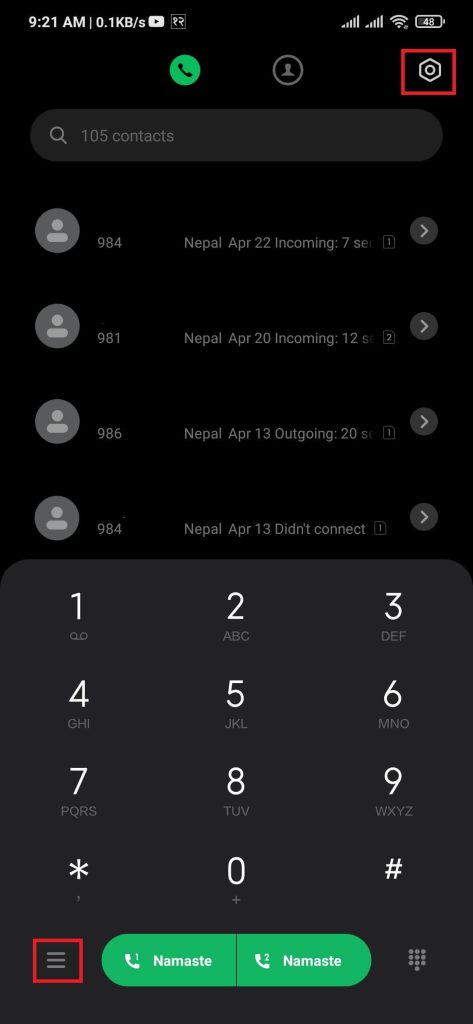
5. Select Blocked numbers, then Tap on the block number. A pop-up message will appear on the screen, then tap Edit and unselect the Block calls option.
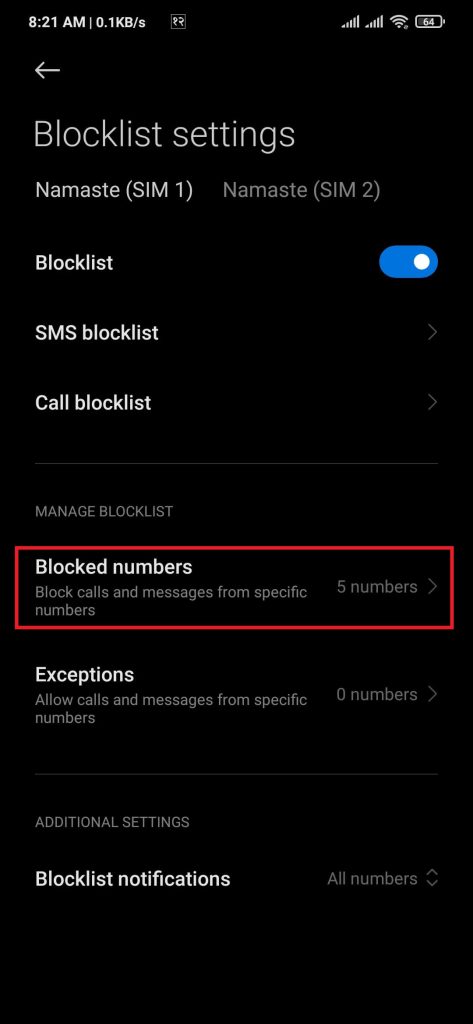
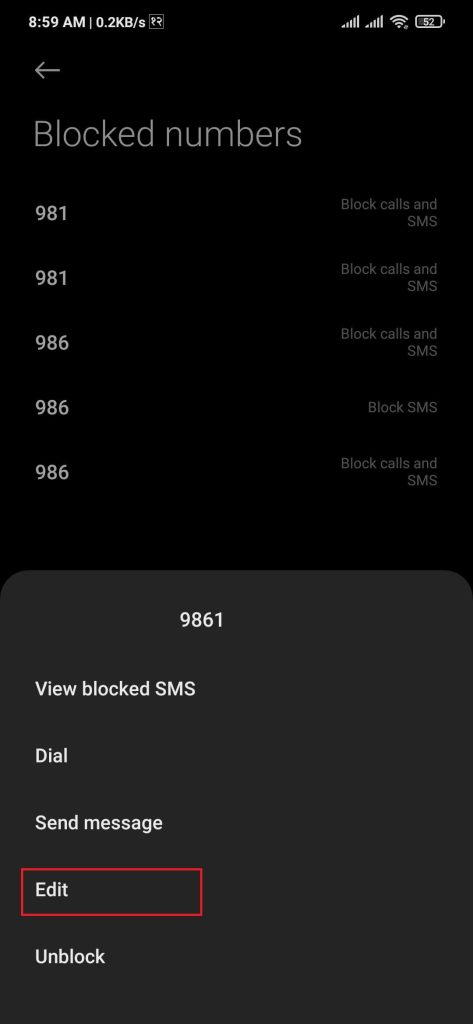
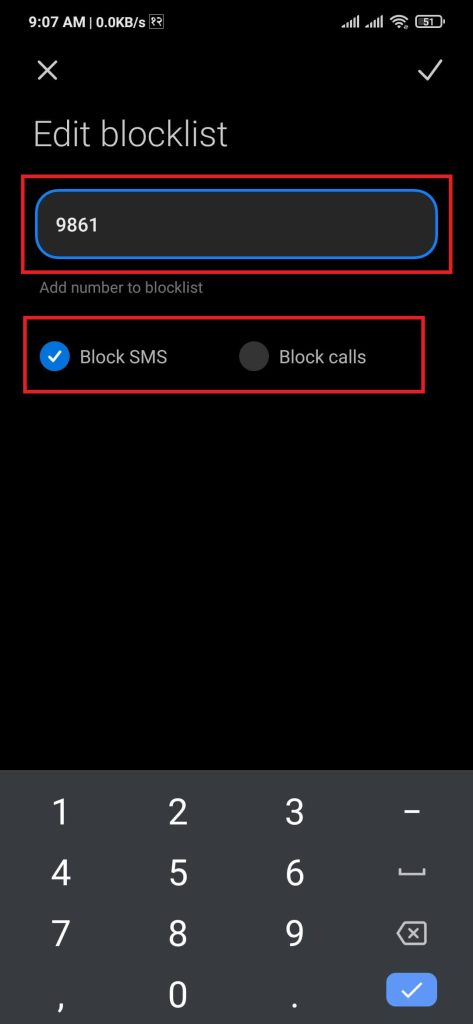
After completing the following steps, the entered number won’t be able to send a message to the users. Users may still choose to view the block texts.
Method 2: Block Messages from a Particular Person
If you are getting messages from someone you don’t know, you can block the spam texts on Android. To stop spam text messages, follow these steps:
1. Locate and open the Call app on your device.
2. Press either the setting icon from the top right or the hamburger button from the bottom left.
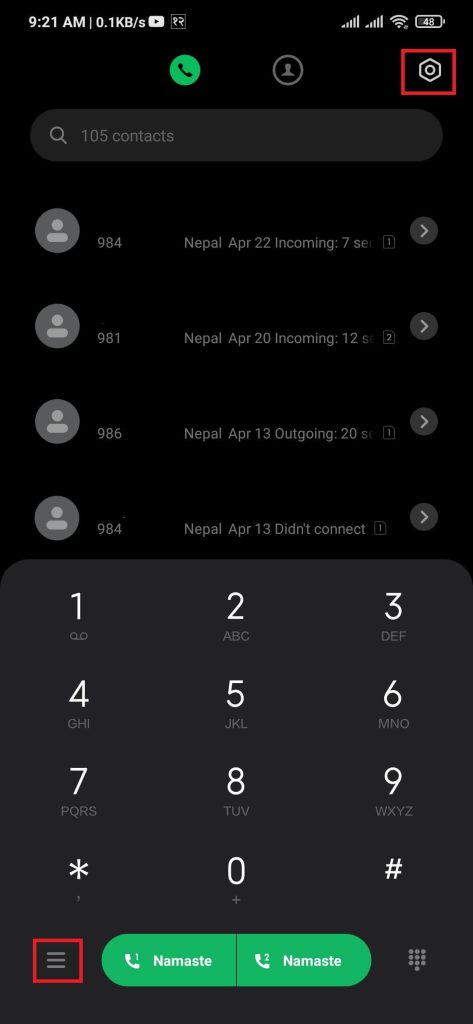
3. Press Blocklist and Select Blocked numbers.
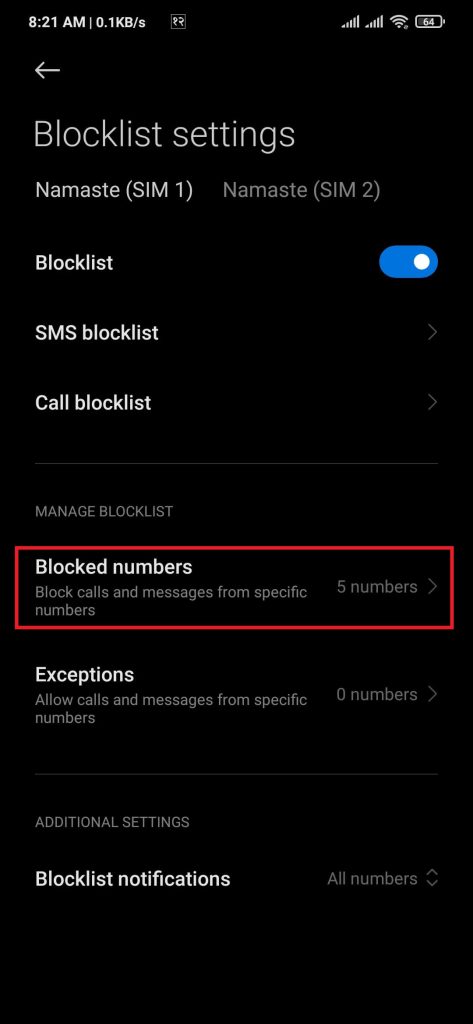
4. Click the + circular button, then type the number you want to block. While entering the number, unselect the Block calls option.
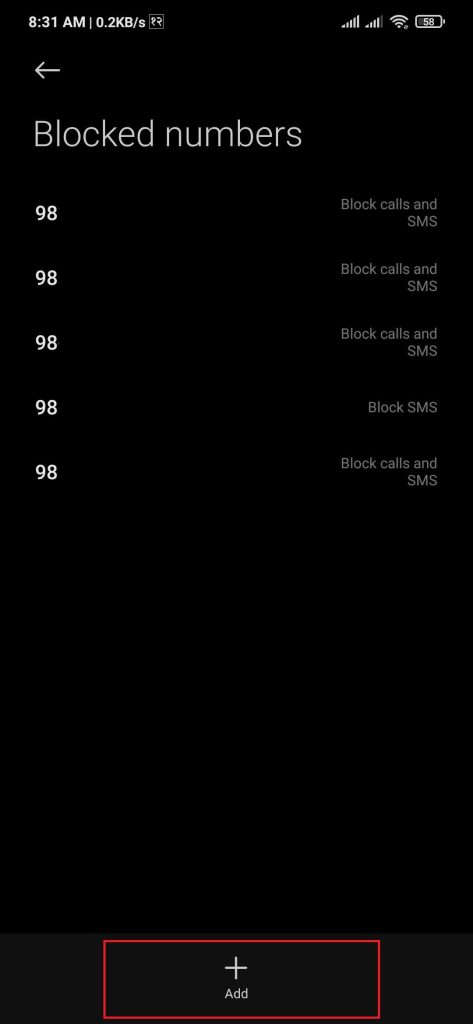
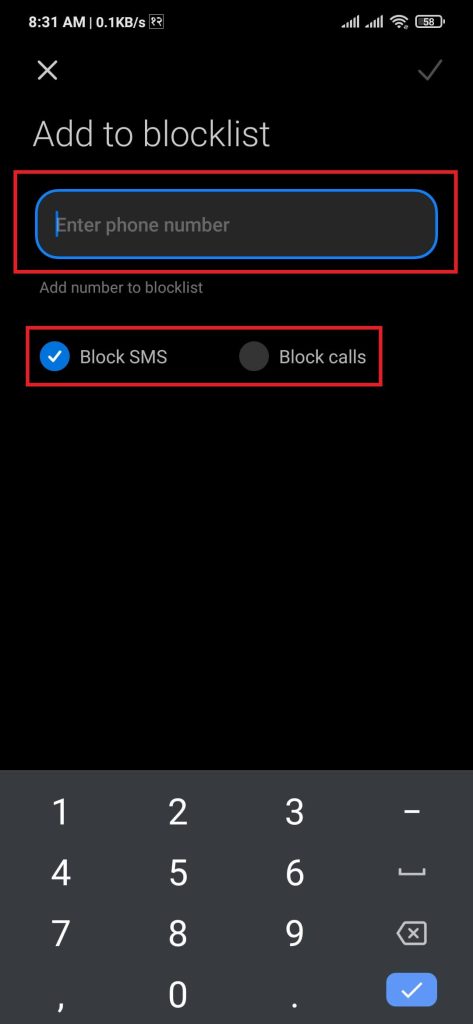
After completing these steps, users won’t receive any messages from the entered number.
Method 3: Blocking Messages from All Unknown Numbers
Android provides a feature that allows users to block all messages from unknown numbers. This feature is known as Messages from strangers.
1. Locate and open the Call application on your device.
2. Press either the setting icon from the top right or the hamburger button from the bottom left.
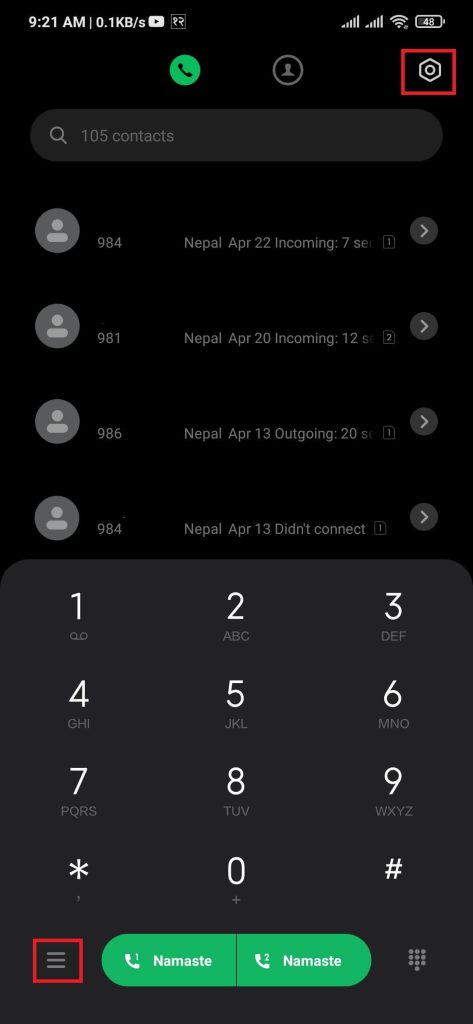
3. Select Blocklist and Press SMS blocklist, tap on Messages from strangers and toggle the option from Allow to Block.
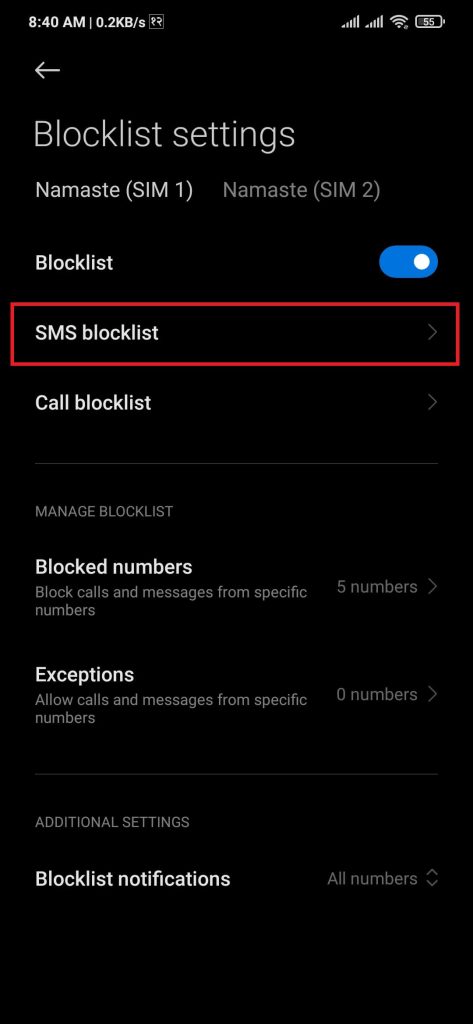
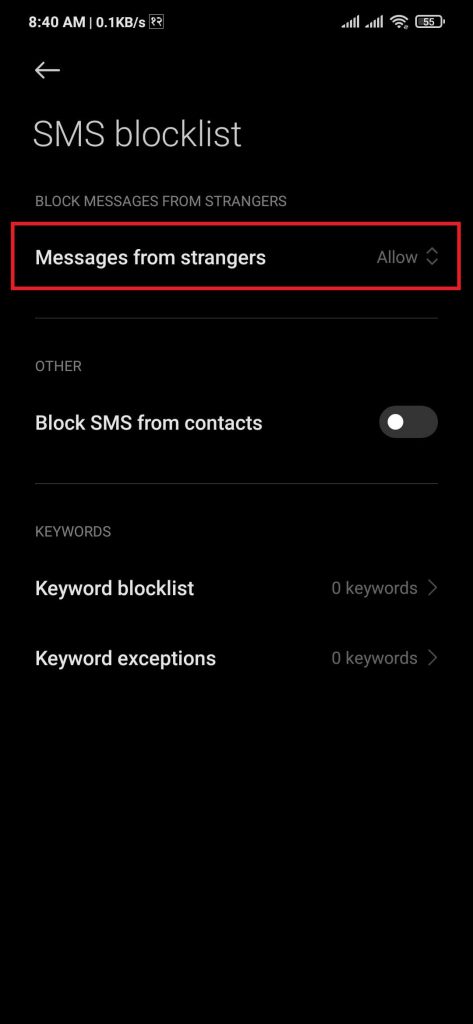
After completing these steps, people outside the user’s contact list won’t be able to reach out.
Method 4: Block Group Text Messages on Android using Third-party Apps
If you don’t want to receive messages from any group, you can block the group using an SMS blocker. There is various SMS blocker on the market.
But for this tutorial, we will use Textra SMS. This process will work on any branded smartphone like Samsung, Vivo, Realme, or OPPO.
1. If you don’t have Textra SMS installed, you can download it from the play store and install it.
2. After installing, open the app. A pop message will appear asking you to set Textra SMS as a default app. Select the Textra option and press SET AS DEFAULT.
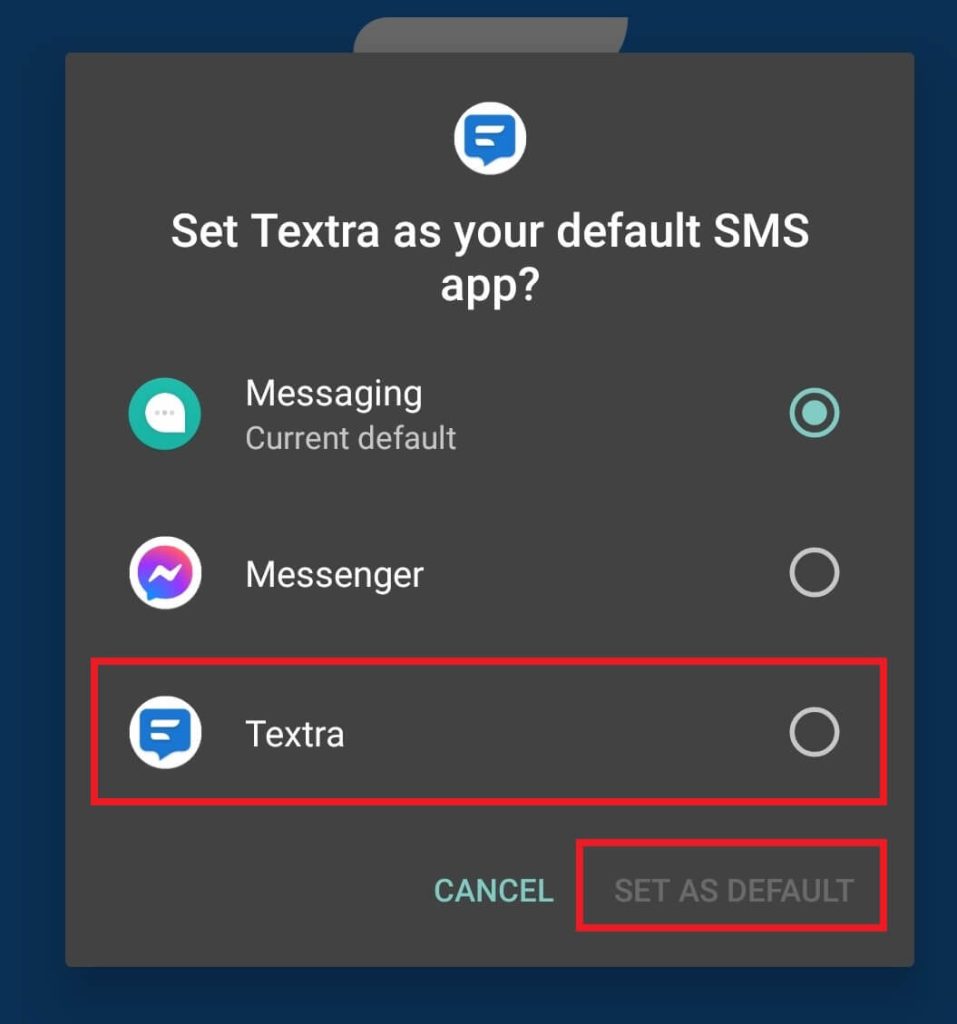
3. Now press on the group message you want to block and tap the downward arrow on the top right.
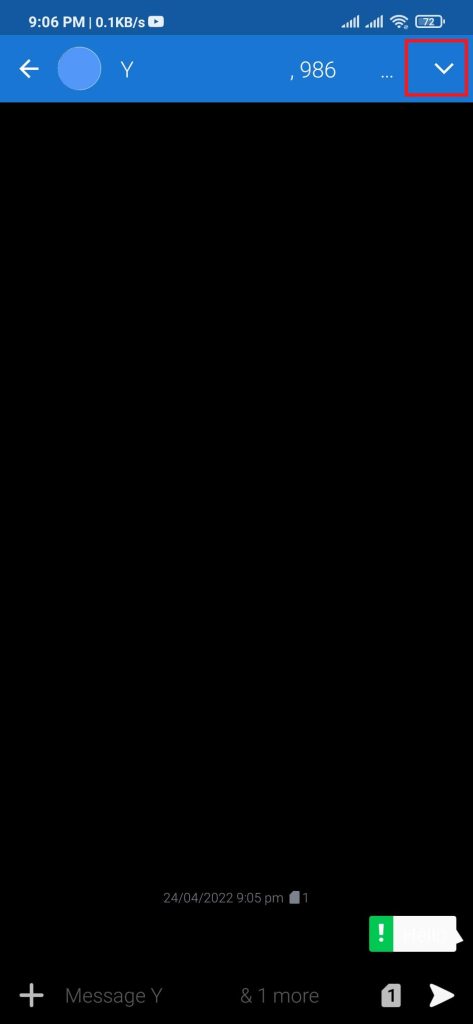
4. Tap on the hamburger icon and press Blocklist.
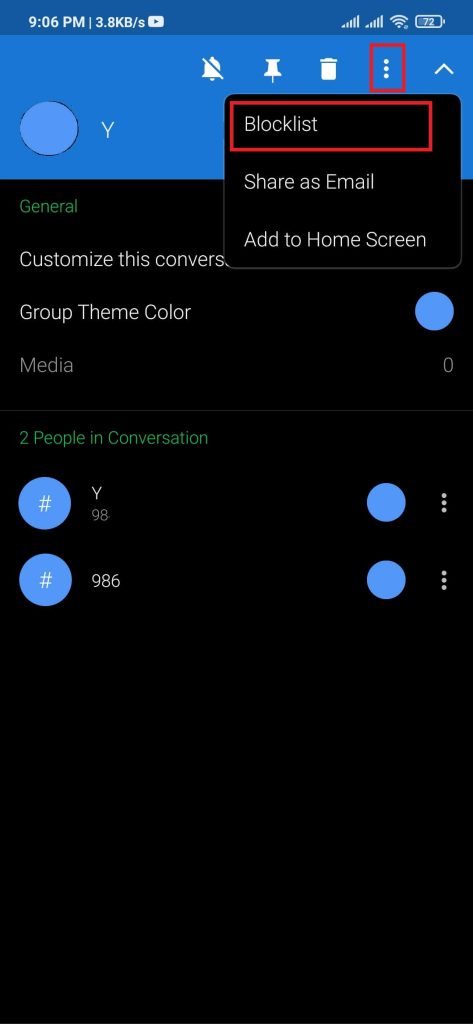
After completing the process, a message will display saying on the bottom.
How to See Blocked Messages On Android Smartphones
You must be able to block messages by now. But if you want to see whether there is any message from blocked numbers, you can use the inbuilt methods on Android to view blocked spam texts Android.
1. Locate and open the Call application on your device.
2. Press either the setting icon from the top right or the hamburger button from the bottom left.
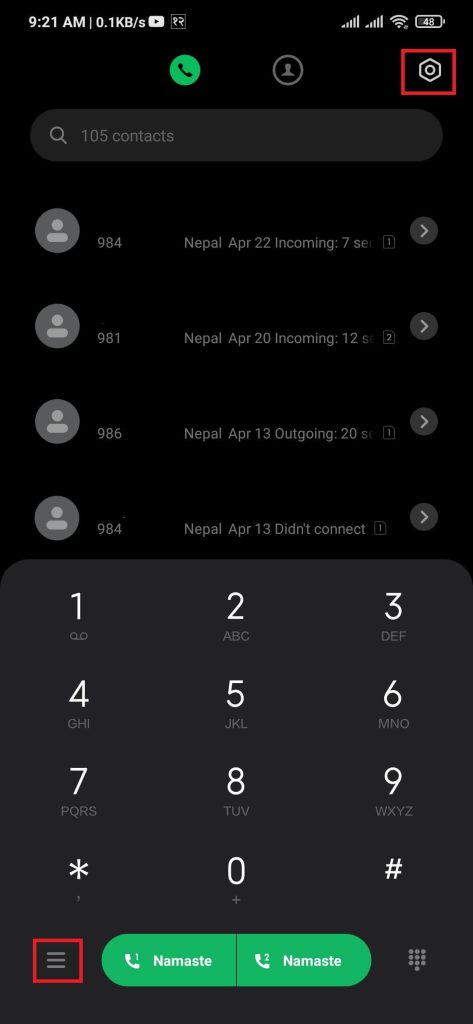
3. Press Blocklist and Select Blocked numbers.
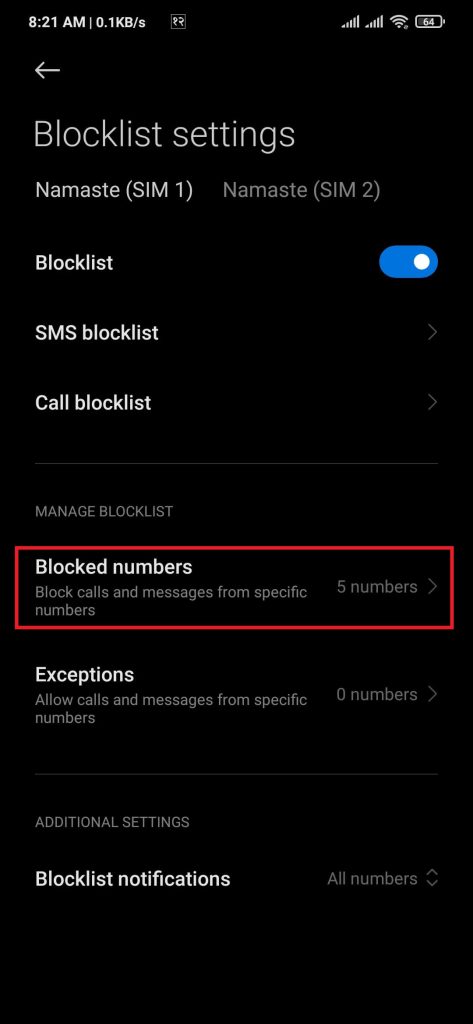
4. Tap on the number that you want to view the message. Then select the View blocked SMS option.
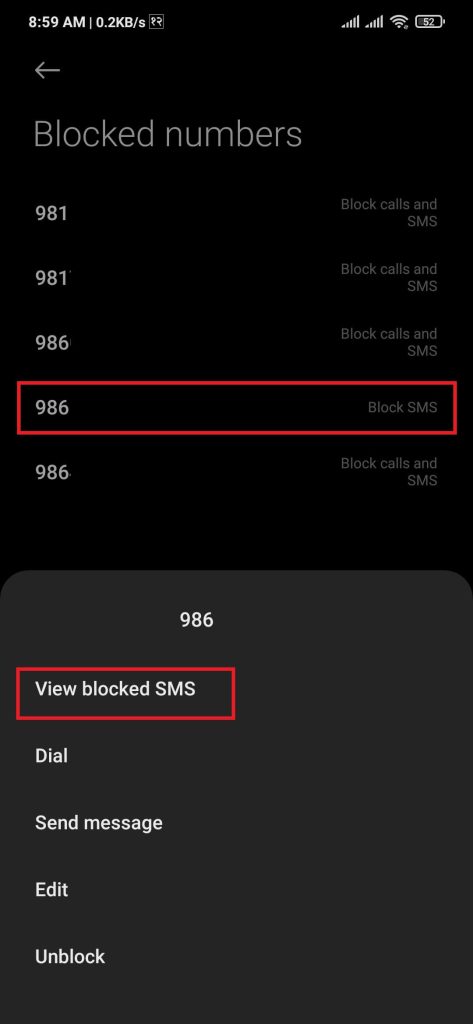
Alternatively, you can view blocked messages using the Security app. Open the Security app, then select the blocklist. On the screen, the blocked message will show.
How Can You Send a Text to Someone You Blocked On Android
Even if you block someone on your device, you can still send messages to the users. One of the usual notifications people get is message blocking is active. It usually shows when either sender or receiver is on their blocklist.
If you send a message to the blocked users, they will still receive it as the Block is in only one direction. To send messages to blocked users, follow these steps:
1. Locate and Open the messaging app on your device.
2. Tap the + button on the bottom right, then write your message and type in the blocked number.
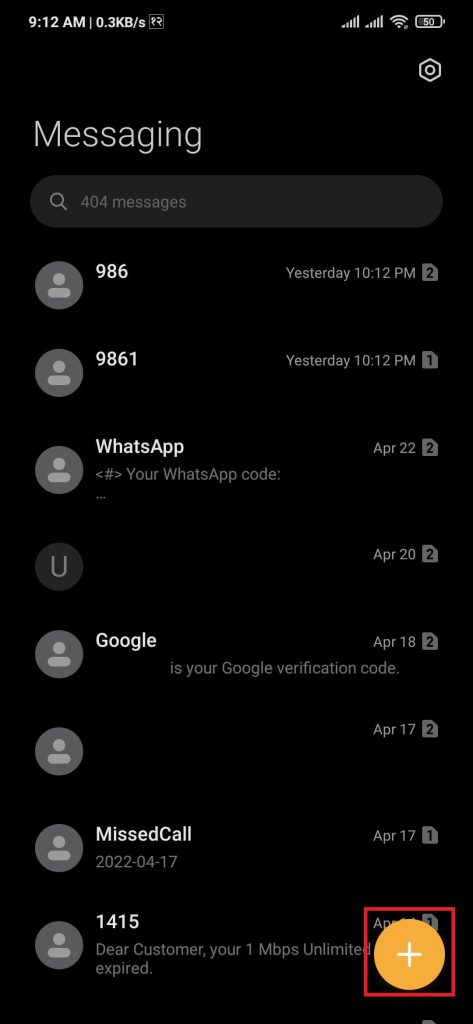
3. After completing the message, tap on the upward arrow to send the message to the blocked user.
Completing these steps will send your message to the blocked user. However, the SMS blocklist will store the replay they send to you.
How to Unblock Text Messages On Android
You can unblock a user anytime on your device. To Unblock a number from the SMS Blocklist, follow these steps:
1. Locate and open the Call app on your device.
2. Press either the setting icon from the top right or the hamburger button from the bottom left.
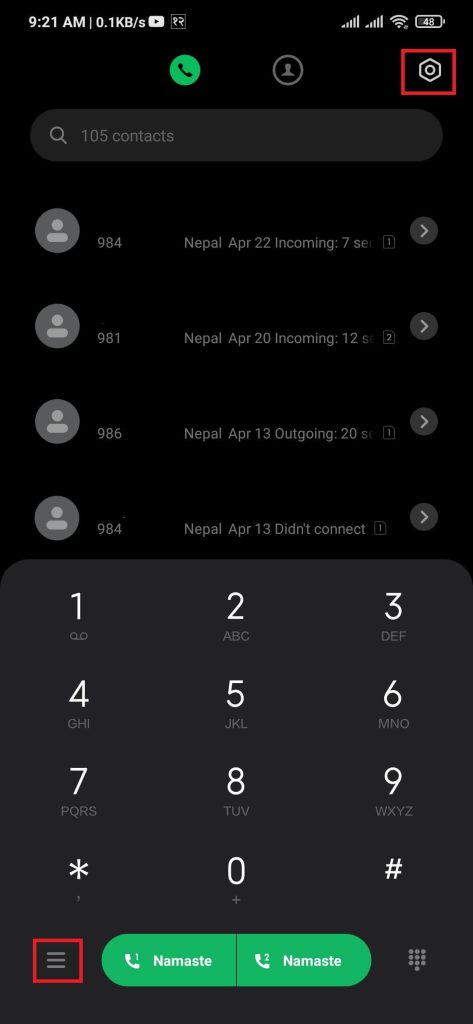
3. Press Blocklist, then Select Blocked numbers.
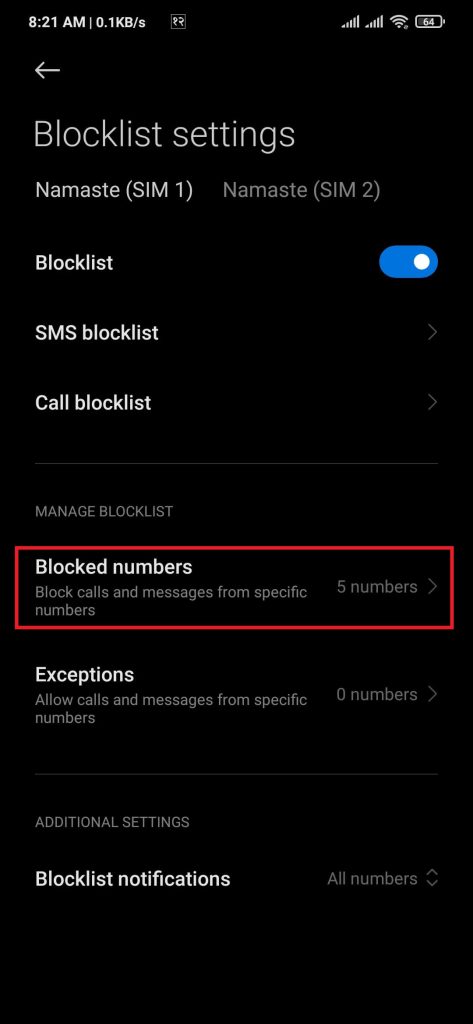
4. Tap on the number you want to unblock the SMS service, then select Unblock.
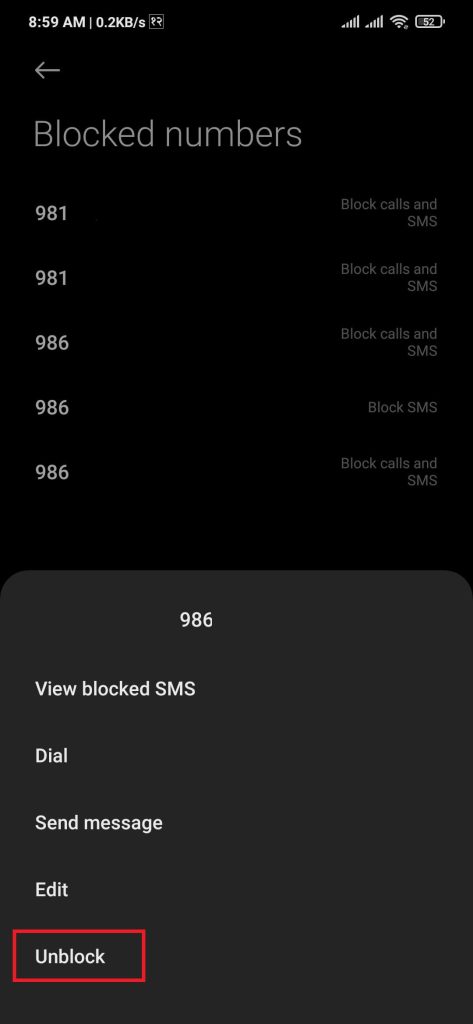
Alternatively, you can Unblock messages using the Security app. Open the Security app on your device, then tap on the blocklist. Tap on the message you want to unblock, then press Unblock.
Conclusion
By following the above methods, on any device, users can unblock or block messages on Samsung, Redmi, Realme, or any other android smartphone easily.
It is a pretty cool feature to know whether you have been in a scenario where you need to block a message from someone.
Also, check out How to Block a Number on Android Phone.






