The creator of Instagram clarified that it is no longer a photo/video-sharing platform. With creators and up-and-coming businesses on Instagram, there is fierce competition over who provides a content-rich experience by posting on Insta. You could add music to your Instagram post to make sure your posts don’t get lost between 93 million posts uploaded every day.
Instagram is all about engagement from followers or viewers; the more views it gets, the more it gets recognized by the algorithm.
Instagram’s algorithm determines the relevance of content and its role in establishing a connection with your audience. One way of boosting your Instagram post is to add sound to it.
In this article, we will see how to add a song to an Instagram post and then see some frequently asked user questions. Also, learn how to add music to your Instagram stories.
Table of Contents
Different Methods To Add Music To Instagram Posts
Instagram doesn’t provide users to add audio to a video directly but you can add to a single photo post. If you want to put music on Insta video posts, you can upload IG Reels. Reels are short, entertaining videos easily discoverable on Instagram; you can also call them a TikTok replica.
Since it is a cross-platform photo and video-sharing service, we can add a song to Instagram Posts using an Android or iOS smartphone.
Due to some reason, it is not available on PC. So, we recommend our laptop/desktop users use mobile smartphones for this article. Before starting this tutorial, users must meet certain requirements.
- The user must have an active Instagram-verified account.
- Instagram needs to be updated to use music on Insta posts.
- These features may not be available in your country, so users can use any free VPN to follow these tutorials.
- Instagram music has a timeline from 15 to 90 seconds. It has 15-second music by default.
After fulfilling the above requirements, let’s post music on your Instagram.
Method 1: Add Music to Instagram Photo Post
Fortunately, Instagram has added a feature from which you can now add music to your posts using its default icon. From now, you don’t need to use third-party apps to add music to your content. IG has made an easy way for users by letting them put music using the in-built feature of the app.
Note: If you select multiple pictures at once, this feature is disabled automatically. So you can add a song with a photo.
Go through the given steps to add music to your post in order to make them more meaningful and engaging than ever.
1. Open the Instagram application on your device using either Android or iPhone. There you will see the posts of the persons whom you are following.
2. Then, tap on the + icon to get the content for your post. There you will see the photos and videos from your gallery.
3. Pick up the photos or videos you want to post in the app. Keep in mind that the videos you share will be seen as reels. So, we recommend you choose a picture to share as they are shared as posts.
4. Once you select it, tap on the left-headed arrow to start the further process. There you will see the filter and edit icon from where you can modify your picture and give it a better look.
5. After this, touch on the left-headed arrow at the top of the screen. There you will see your selected picture at the top of the screen and other editorial menus below it.
6. From there, go for the “Add music” because you are here to give audio to your image.
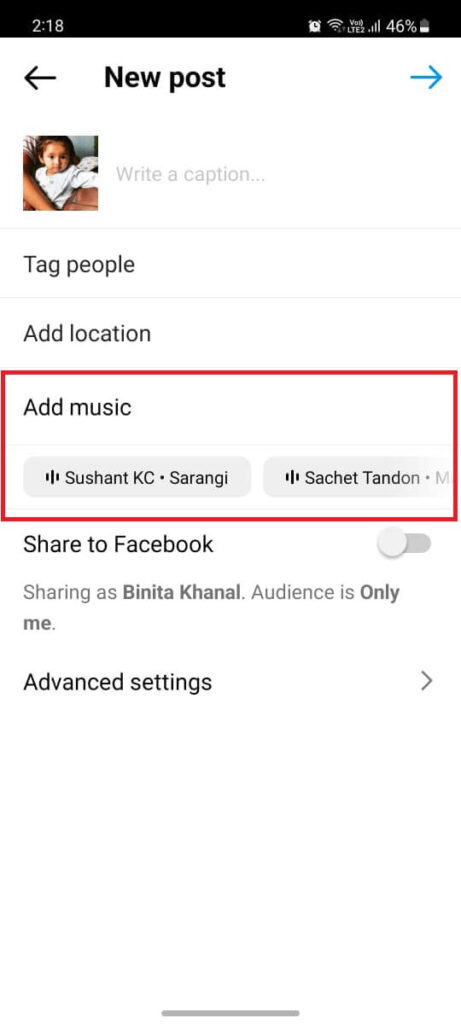
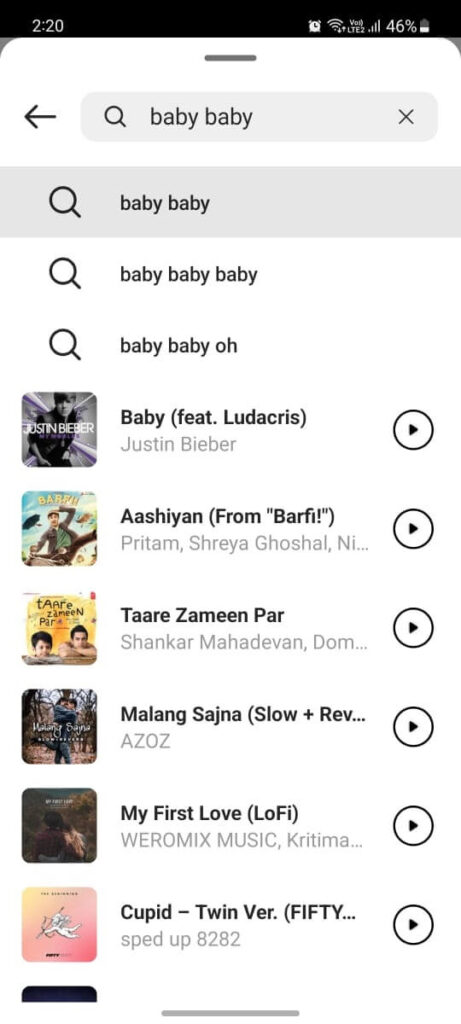
7. Pick up or search the song using the search bar. Once you get a desired song, tap on it to make it play to content.
8. Once you are sure about the song, touch on the tick mark to go for the next step. Then add a caption if you are interested.
9. Then, go for the left-headed arrow to complete the process.
Successfully, you can now put a piece of music to your Instagram post using its built-in feature.
Method 2: Add Music To Instagram Reels
If you’re trying to make an IG post with music on it, you might as well make an Instagram Reel. It is similar to a post with an image/video with Instagram music.
Instagram recommends adding songs based on IG music rather than your music. Adding music from the Insta app gets a broad reach among users.
Using Android Mobile App
You can download and install Instagram from Google Play Store if you don’t have it on your Android device.
Let us see how you set music to your Instagram reels on Android.
1. Open the Insta application on your Android-supported device, then tap on the plus icon from the top bar.
2. Select The Reel option from the dropdown menu.
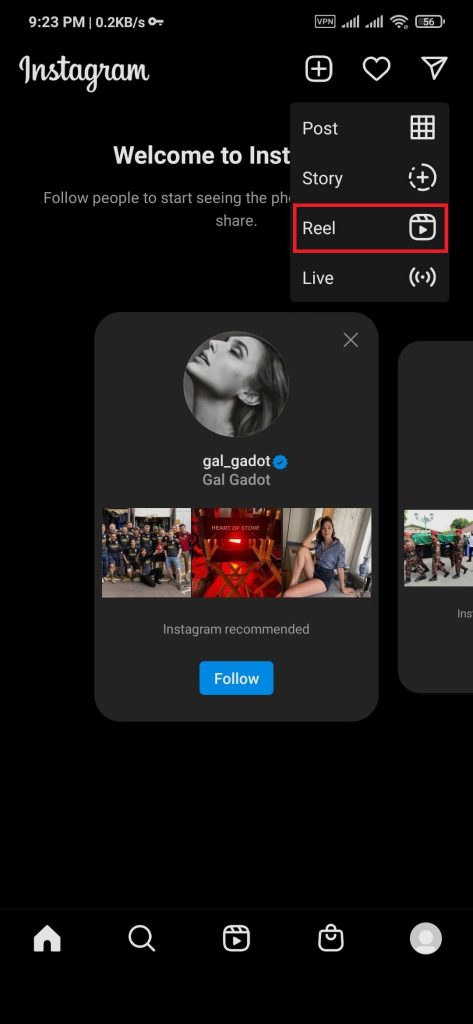
3. Tap the blue plus icon from the bottom left to select content.
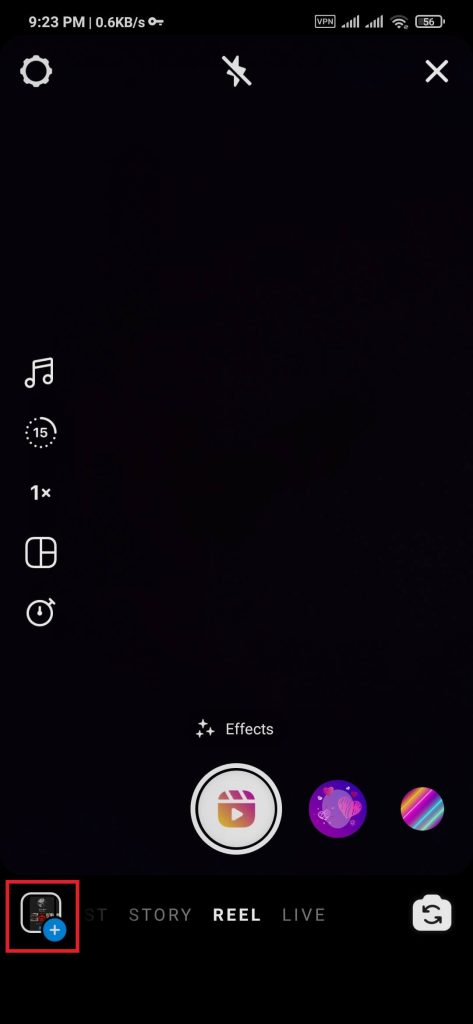
4. After selecting your desired content, press the Add button from the top right bar to further the process.
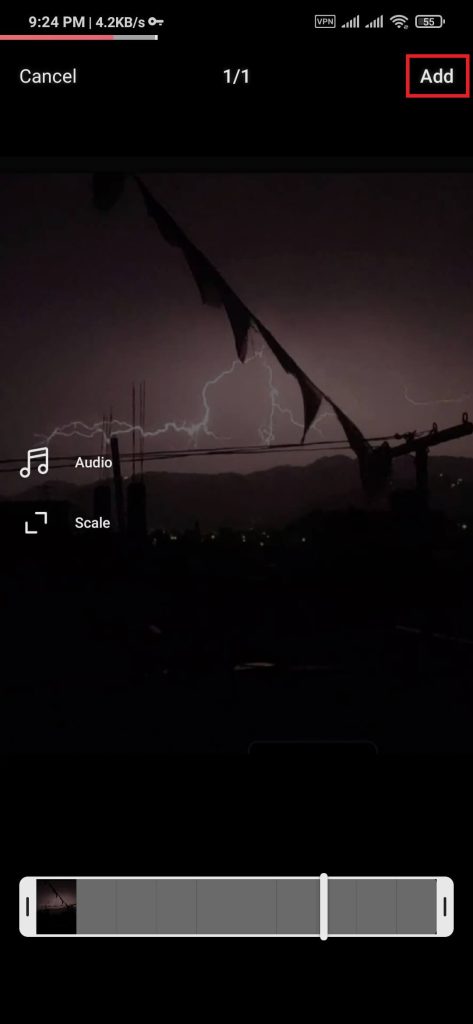
5. Press the Preview button to see the selected content.
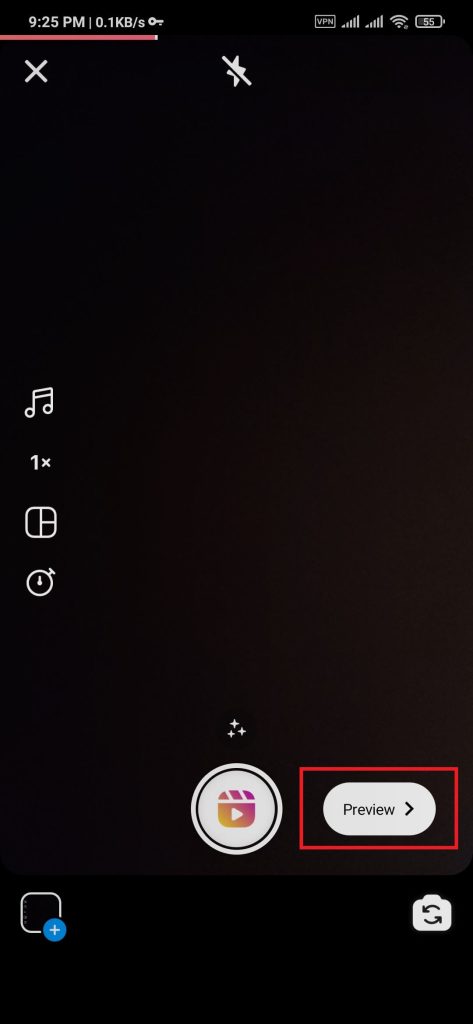
6. To add audio to Instagram reels, press the music icon from the top bar.

7. If you already have music for your selected content, you can see two audio sources on the screen.
If you don’t have extra audio to add a song to your content, tap on the Add music icon.
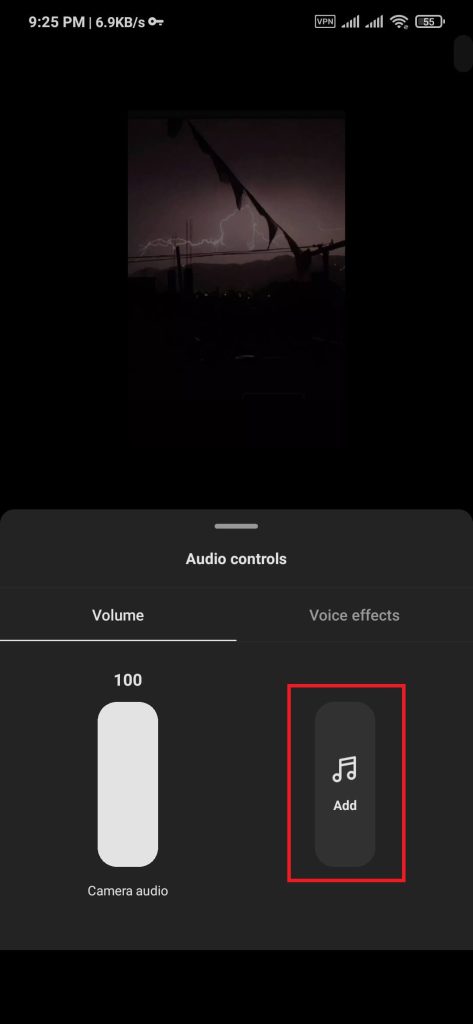
8. Search and select any music you want in your Instagram reels.
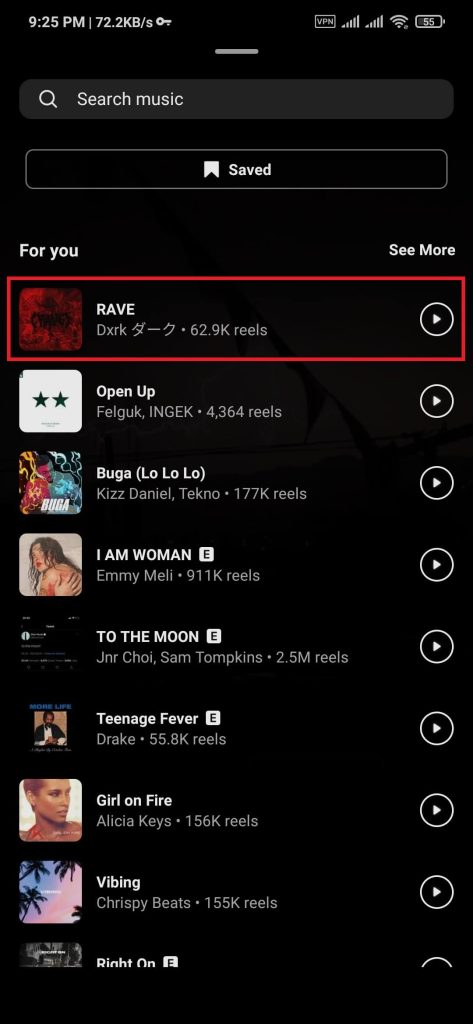
9. After selecting your music, Select your required timeline from the music, then press Done.
10. Press the Next button to save the custom audio to the edited reel.

11. Write a caption for your reel, then press Next to post your reel on Instagram.
After completing the above steps, users can post a song on Instagram using IG reels.
Using iOS Mobile App
Just like for Android devices, adding music to IG Reel for iOS is the same. If Instagram music isn’t available in your country, kindly use a VPN software for this service.
For this tutorial, we are using iPhone 11, running on iOS 15.4.1, to add music to enable Instagram stories.
1. Open Instagram on your device and log in to your Instagram account using your credentials.
2. Tap the plus icon in the upper right bar next to the messaging icon.
3. Select The Reel option from the dropdown menu.
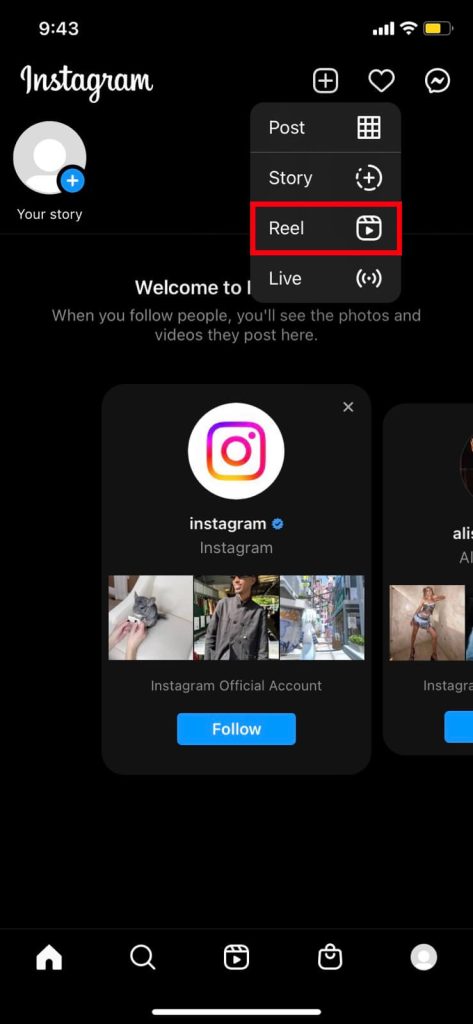
4. To select a photo/video, tap on the blue plus icon from the bottom left side.
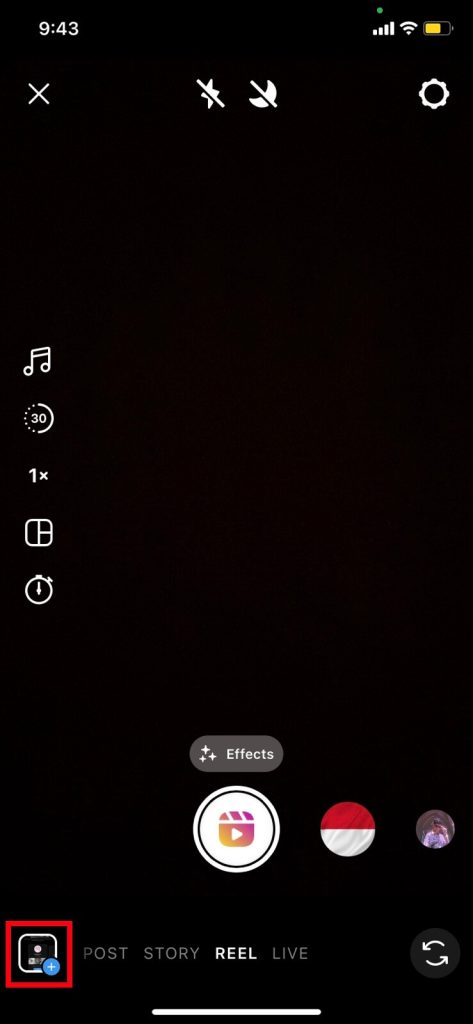
5. If you don’t see the selected content on the screen, press the Next button to view it.
6. To add audio to Instagram reels, press the Music icon from the top bar.
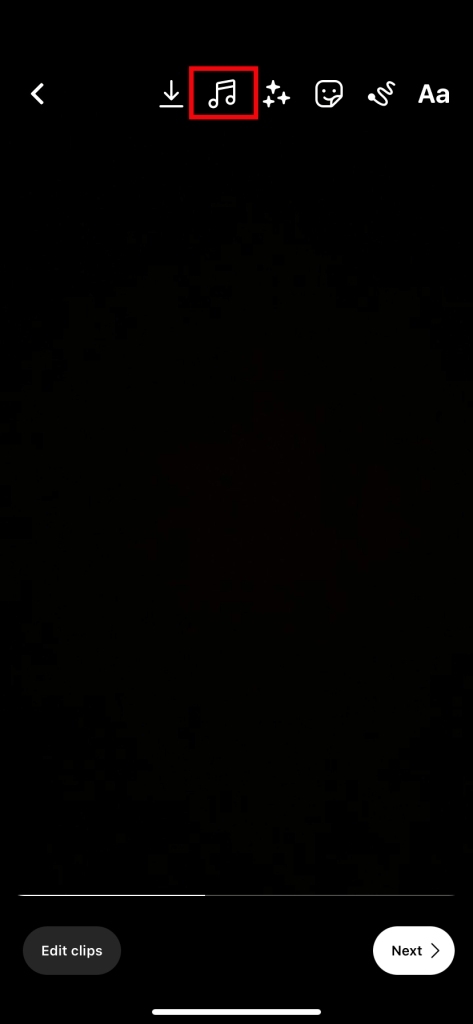
7. If you already have music for your selected content, you can see two audio sources on the screen.
If you don’t have extra audio to add a song to your content, tap on the Add music icon.
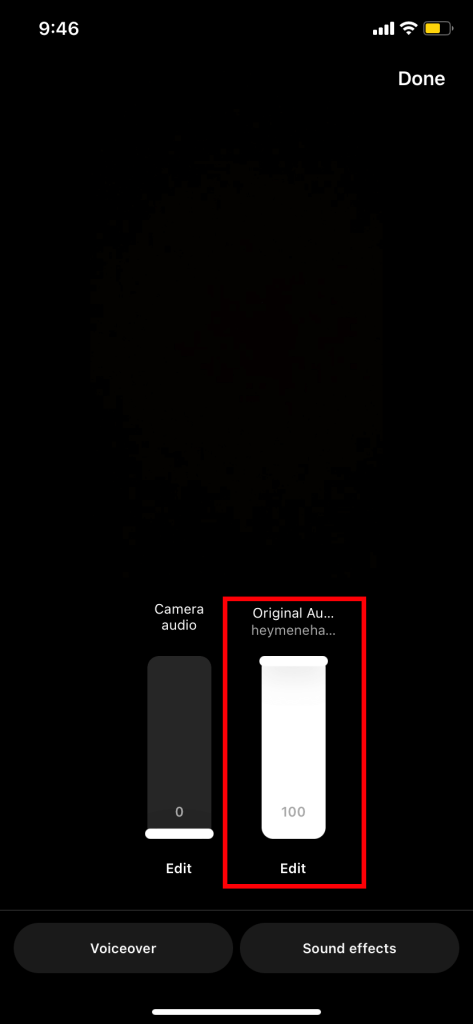
8. Search and select any music you want in your Instagram reels.
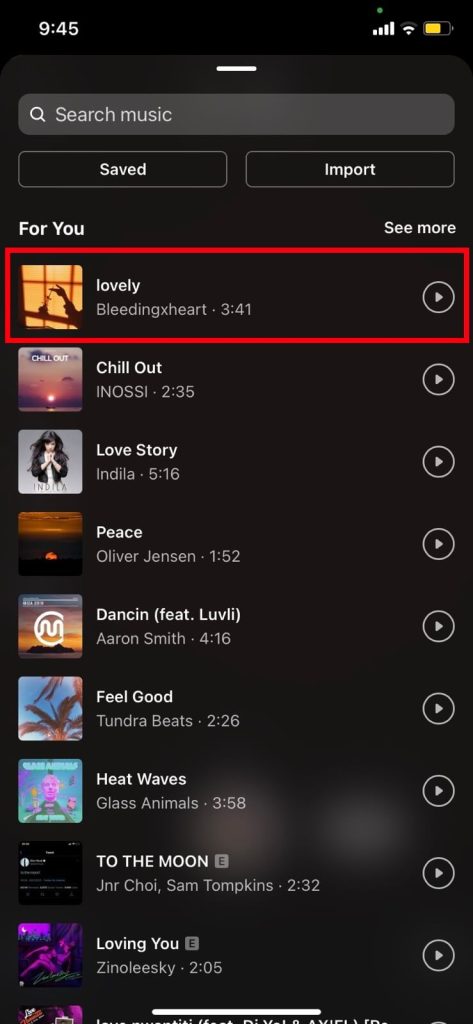
9. After selecting your music, Select your required timeline from the music, then press Done.
10. Press the Next button to save the custom audio to the edited reel.
11. Write a caption for your reel, then press the Share button to post your reel on Instagram.
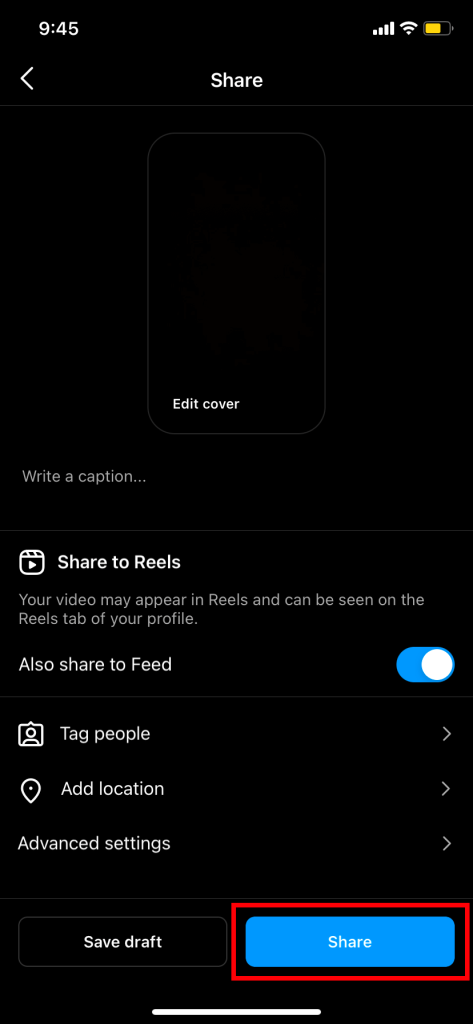
After completing the above-described steps, users can add music to Instagram posts using the reel.
Method 3: Add Music to Instagram Reels Using CapCut
Users who want more editing features can use the CapCut app. CapCut is a free editing third-party app available on both Android and iOS.
Users can get it from Google Play Store and Apple Store and install it on their devices. The steps described below are alike for Android and iOS users.
1. Open the CapCut app on your smartphone, then Tap on the New Project to create a new sample.
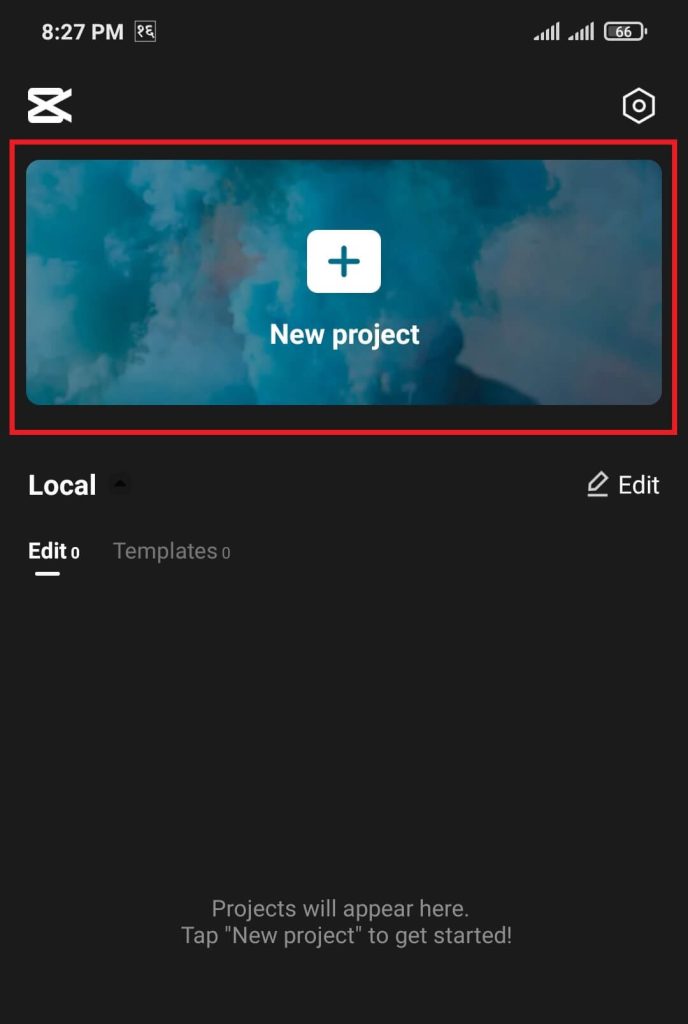
2. Select your desired image/video, then press Add button.
3. Press the Audio option to add music to the created sample.
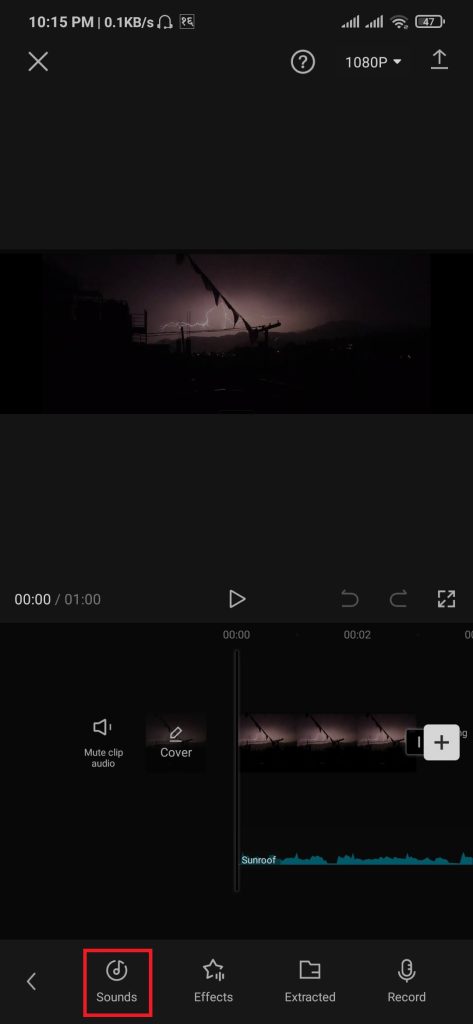
4. Users can add custom audio from their device and popular songs from the internet.
To add music from the internet, tap on the music icon, search and select any track.
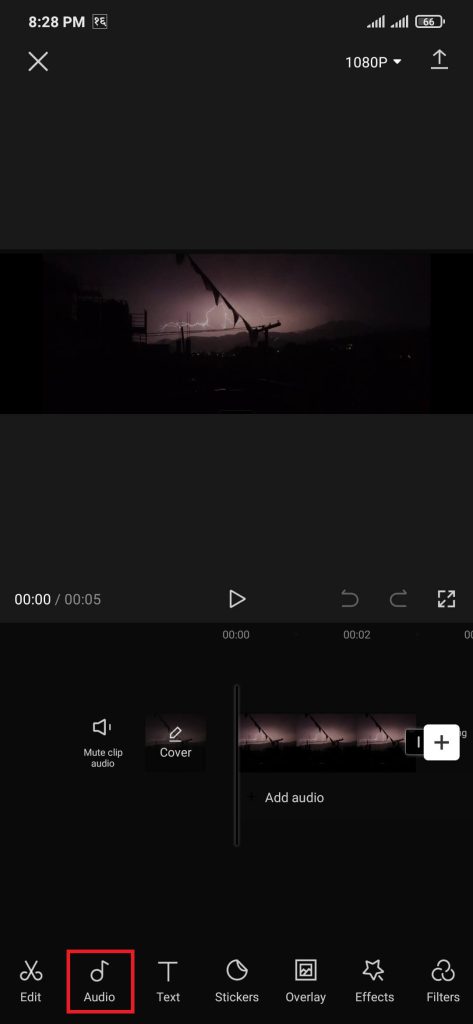

5. To add a song from your device storage, tap on the directory icon and the + icon.
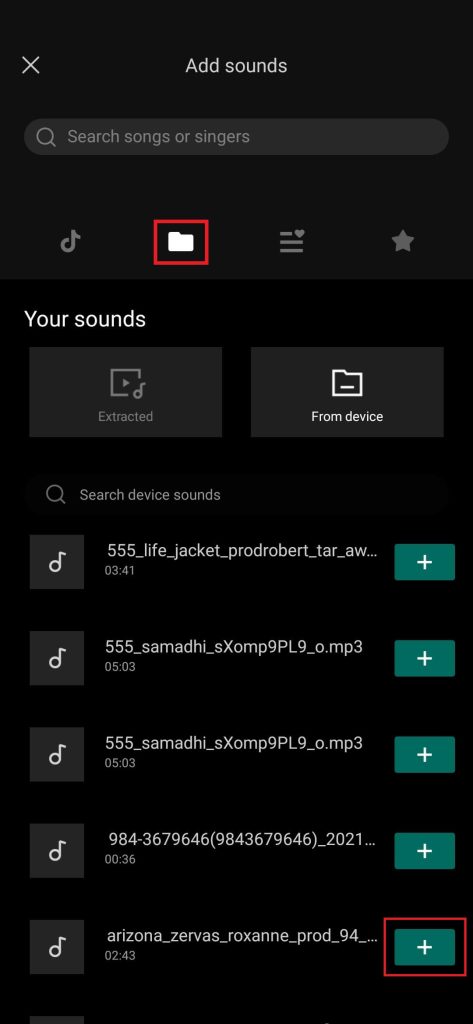
6. If you have a sweet vocal voice and want to add your singing tune, press on the Record and start to record.
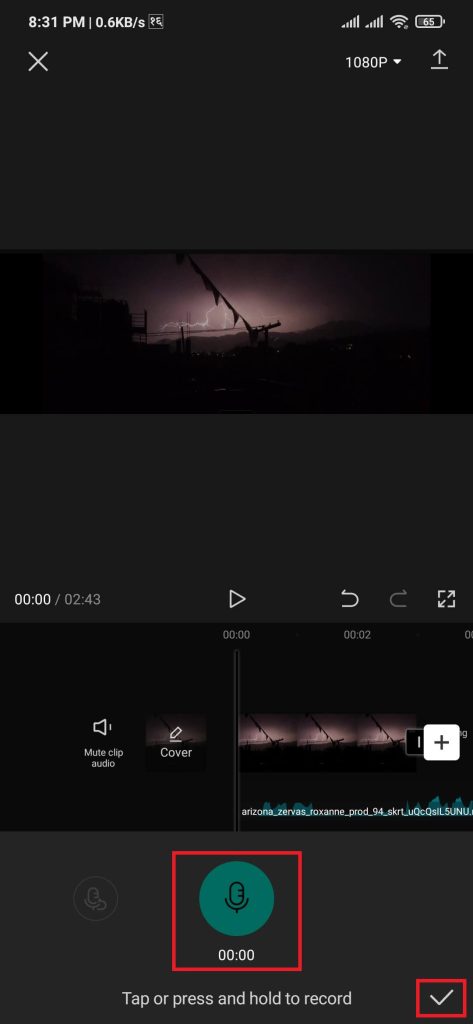
7. After adding and editing the music, tap on the upward arrow to export the sample.
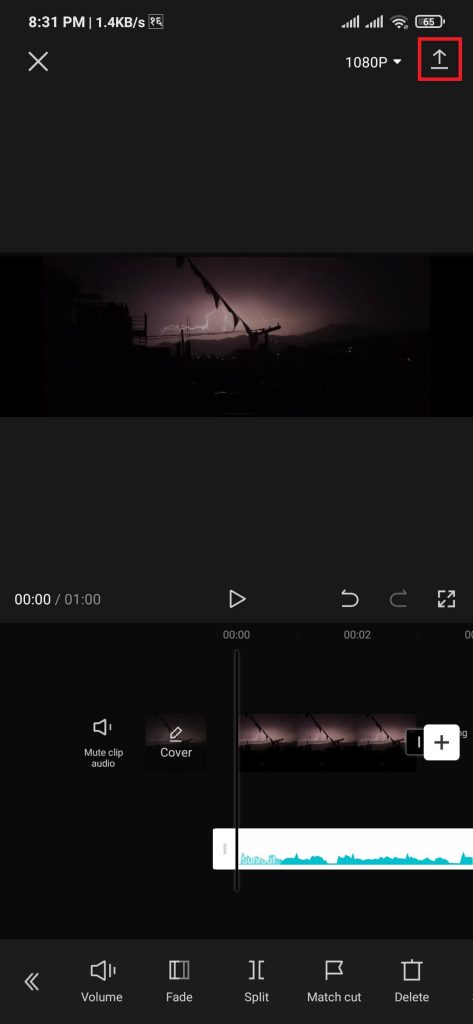
8. On the share page, select the Instagram logo.
9. Out of the three options, select Feed. This option will enable sharing the sample to your Instagram feed.
10. Tap on the blue right arrow button to allow the sample to be uploaded to your Instagram post.
11. Write a caption for the post, then tap on the blue tick mark to upload.
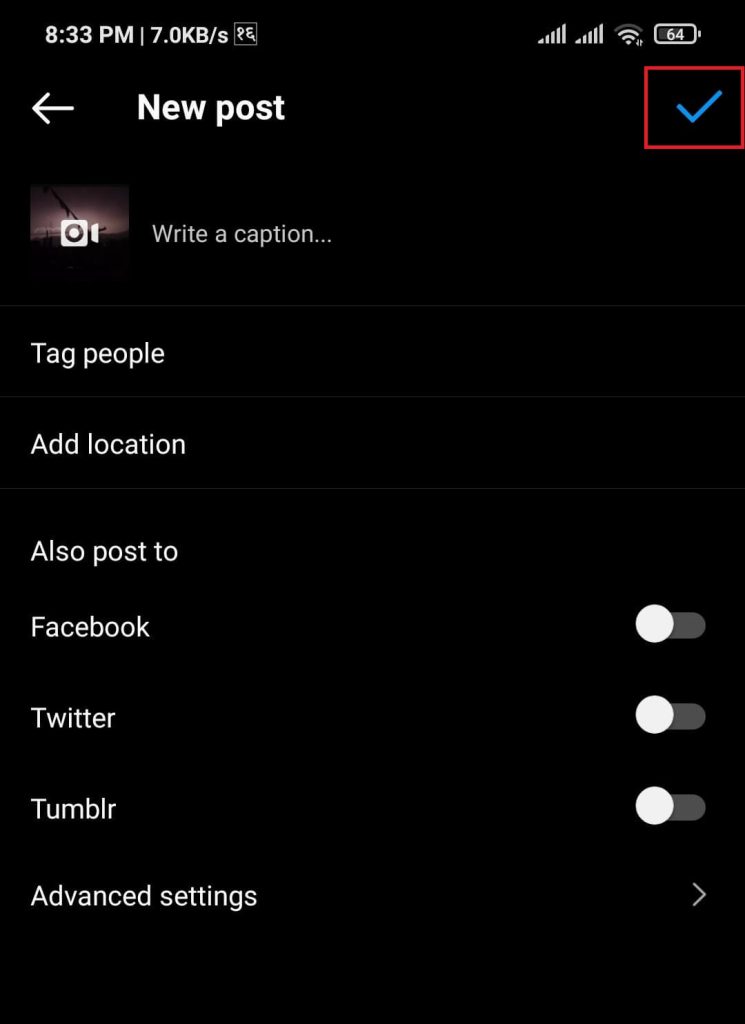
After completing the above steps, users can create an image/video with added music sample and upload it to the Instagram post.
FAQ
Yes, you can now directly add music to Instagram photo posts. But you can’t put a song if you select multiple pictures.
The user probably has an old version of Instagram on their device. Upgrade to the latest version and ensure users use VPN if reels are unavailable in your country.
Conclusion
Instagram is still working on adding a music feature. So, there might be a slight chance user might get a problem using it. With the available region, the user might use VPN for adding music to Instagram posts.
If you want to take an Instagram post to the next level, you can use the above-defined methods to achieve it.






