If you are an Instagram user, you know your Story will disappear after 24 hours. But there are times when you might want to recollect or share some of your stories with others. In such cases, you can add that story to your Instagram highlights.
Instagram highlights are a great way to give people a quick, concise look at your life. Since your highlights are visible in your Instagram profile, a visitor can learn more about you by looking at them.
If you have some cool Instagram Stories that you don’t want to lose after a day, saving them as a highlight is a good option. Unlike Instagram Stories, highlights are permanent until you remove them.
This article will teach you about Instagram highlights, why you should have them, and how to add them to your Instagram account. If you want, you can also read our guide on how to repost a video on Instagram.
Meaning of Instagram Highlights
Instagram Highlights are Insta Stories that you show on your profile and are permanent. You don’t have to worry about your highlights fading after 24 hours.
Since highlights are permanent, the main benefit of using them is to save your interesting stories. It allows you to brand your bio even more effectively.
Adding highlights to your Instagram Profile and the link to your website on your bio can help you appear more professional. You can also directly add a link to your Instagram Story.
For example, if you are a professional painter, you can include your most interesting and high-quality work in your highlight.
When someone visits your profile, they can see your work through your highlights, and if they like it, they can go to your website to support you.
Instagram allows you to put as many highlights as you want on your Profile. You can swipe left and right to see all of your highlights.
However, you can only include up to 100 photo or video stories in a single highlight. It means one single highlight can contain as many as 100 of your IG stories.
Because highlights are permanent, they will remain on your Instagram profile until you remove them. Therefore, it is preferable to edit and remove highlights on your Profile from time to time to keep it presentable.
Why should you use Instagram Highlights?
Now that you know what Instagram Highlights are, you may be wondering why you should use them.
Highlights are great for indefinitely keeping an interesting and memorable story on your Instagram. You can also use it to demonstrate your work and professionalism.
Highlights can include memories of your travels, special occasions with friends and family, and so on. On a professional level, it can serve as a brand that represents you to your followers.
Depending on the nature of your account, it can accurately depict the highlight of your social and professional life.
Someone who visits your profile can glance at your highlights to determine the type of person you are.
Hence, it would be best to use highlights for your personal and professional Instagram profiles. It can be more useful if you know how to use it.
Note: Anyone with access to your Instagram Stories can also view your Highlights. If you don’t want your Instagram highlights to be visible to everyone, you can make your Insta Account private.
How to add Highlights on Instagram
There are two ways you can add highlights to Instagram. You can either add highlights from your Instagram profile or save your new story as highlights.
You will access your story from the archive when adding highlights from Profiles. Whereas, if you are adding your new Story as a highlight, you need to do so within 24 hours.
In this article, we have described both methods for adding Highlights on IG from a Smartphone and a PC.
Method 1: Add Highlights on Instagram from your Profile
If you have turned on the Archive feature on your Instagram, you can still access your published story after the expiry of 24 hours.
Instagram will automatically save all your stories in the archive so you can access them whenever possible. In the archive folder, you will find all of your published stories.
As a result, you can add such stories as highlights directly from your Instagram Profile. Here’s how you can do it from your Smartphone or PC.
Add Highlights from Profile using Smartphone (Android or iOS)
Follow the instructions below to add highlights from your Instagram Profile using an Android or iOS (iPhone or iPad) device.
1. To begin, launch the Instagram application and sign in to your account using the username and password.
2. Tap the “Profile” icon in the lower right corner of the screen once you’re on your Instagram home page.
3. Next, tap the “Plus” icon on your Profile with the label “New” above your Instagram posts.
If you can’t see this icon, you may need to select the “Story Highlights” option below the “Edit Profile” button.
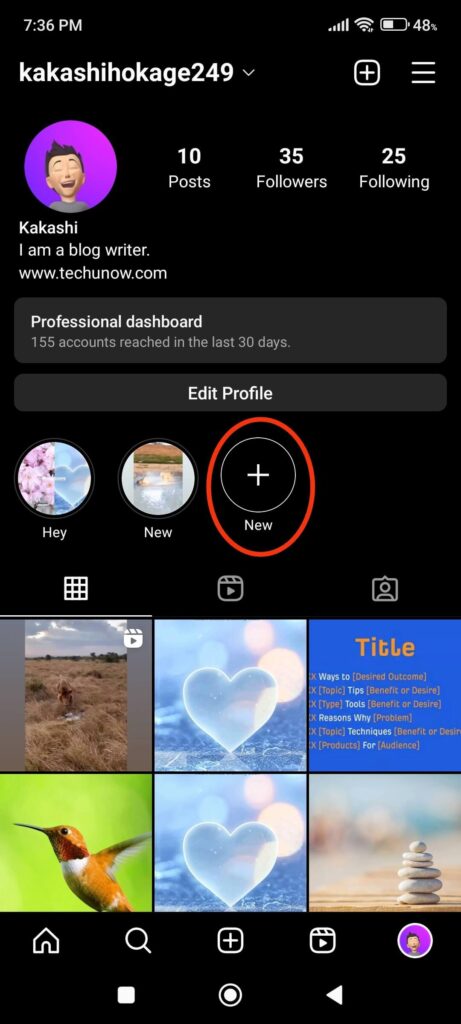
4. When you click the “Plus” icon, you’ll see all your Archive Stories and the publication date.
You can now choose up to 100 Stories for a single Instagram Highlight. Browse the list of stories and choose the ones you want to highlight.
Note: If you can’t find any stories when you tap the “Plus” icon, you haven’t enabled the Archive feature on your Instagram account. In such cases, go to Settings >> Privacy >> Story on your Instagram account and enable the “Save story to archive” feature.
5. After choosing, you can tap the “Next” button from the upper right corner.
You can now give your Instagram Highlight a name. You can also select “Edit cover” if you want to create a custom cover for your highlights.
Tap the “Done” button from the top right after your edit. Your Highlight will now appear between your Profile and Posts.
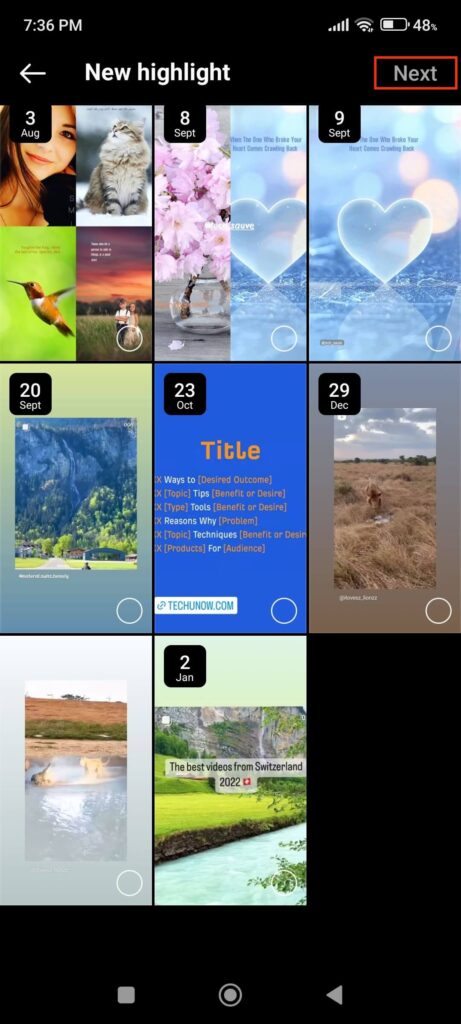
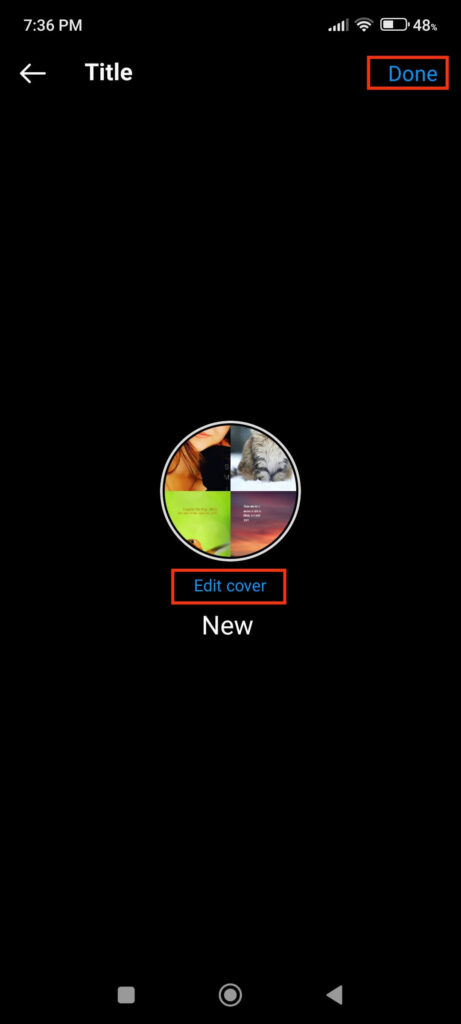
You can always press the “Plus” icon and repeat the process to add unlimited highlights to your Instagram account.
Add Highlights from Profile using PC (Windows or Mac)
You can use your computer or laptop to add Insta highlight to your account by following the instructions below.
1. First, go to Instagram web on your desktop web browser and log in to your account.
2. Click the “Profile” option from the left panel of your Insta home page.
3. On your Profile page, select the “Plus” icon with the text “New” just above the Post grid.
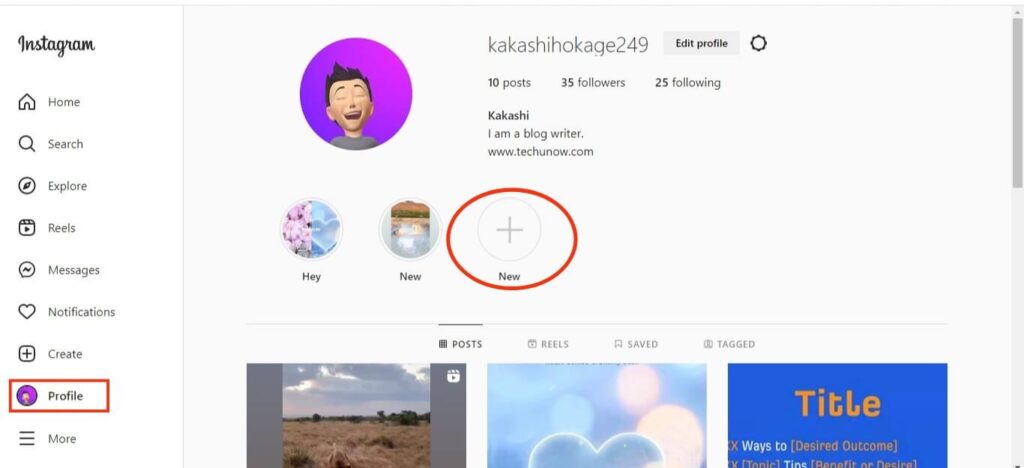
You can now give a new name to your Instagram highlight. Click “Next” after giving a name.
4. Like before, select one or more Stories from the archive as your highlight. You can press the “Next” button from below after selecting.
5. On the next screen, choose a cover for your Insta highlight. Unfortunately, you cannot customize the cover from your PC from this section.
After that, click “Done” from the bottom of the box to see your new highlight on your Profile.
You can now repeat the previous steps to add as many highlights to your IG account as you want.
Method 2: Add Highlights on Instagram from New Story
If you’ve posted a story on Instagram and it hasn’t been 24 hours, you can easily add it as a highlight on your account.
Note: This method is only applicable to the Instagram app. Therefore, use your mobile phone to add a highlight instead of using a PC.
Follow the step-by-step process below on your Smartphone to highlight your new Insta Story.
1. To begin, log in to your Instagram account and select Your Story from the top right corner of the Stories tab.
2. Next, tap the “Highlight” option from the lower right corner of your Story.
You will now have two options available. You can either add your Story to an existing highlight or create a new one.
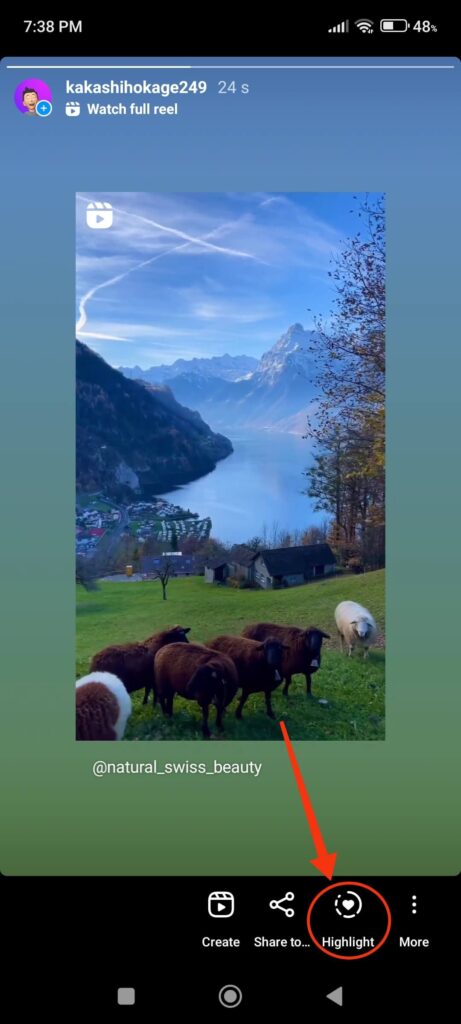
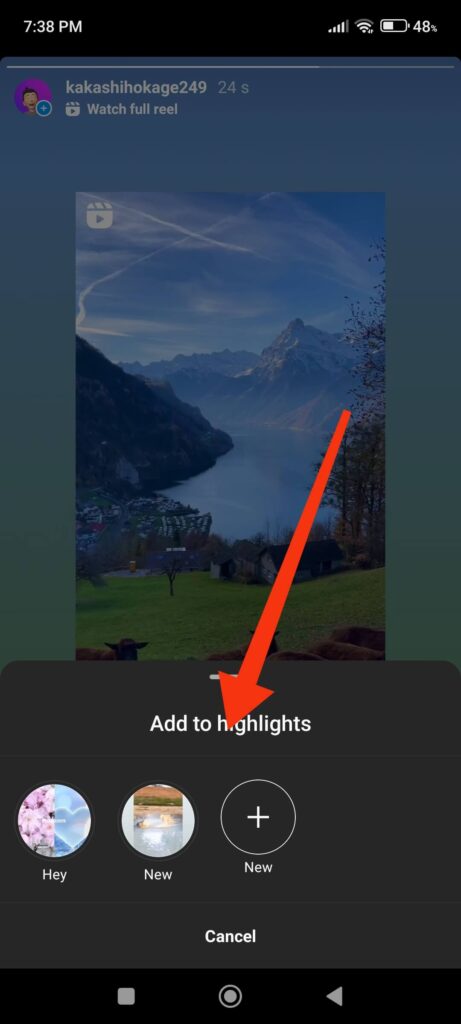
3. If you want to make a new highlight, select the New option with the “Plus” icon. You can enter a new name and press the “Add” button to add your Story as a highlight.
However, if you want to add your Story to an existing highlight, simply tap on that highlight, and your story will automatically include in that one.
Note: Remember that this method only works if your Instagram Story is active. So, if you discover that your story has expired, use the first method.
How to Edit/Remove the Highlights on Instagram
Now that you know how to add a highlight to your Instagram account, let’s learn to edit and remove them when necessary.
You can easily edit the cover photo, add stories, and remove your highlights on Instagram. Because highlights are permanent, it is best to edit and remove them regularly.
Edit/Remove Highlights using a Smartphone
Follow the process below to edit or delete any highlight on your Insta account from the Instagram application.
1. First, log in to your Insta account with your credentials and tap the Profile icon from the lower right corner to access your Profile page.
2. Next, in the highlight section, select the one you want to edit or remove from your account.
3. After that, tap the “More” option from the lower right corner and choose the “Remove from Highlight” option to delete it.
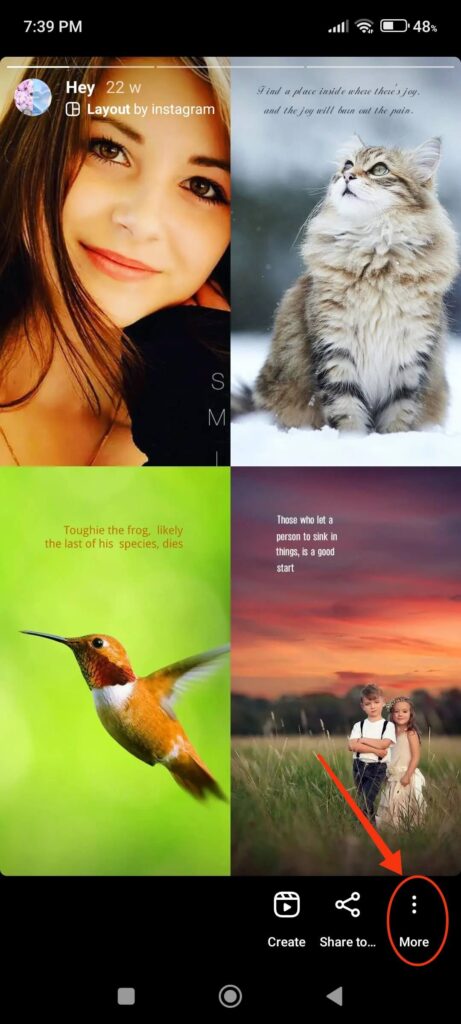
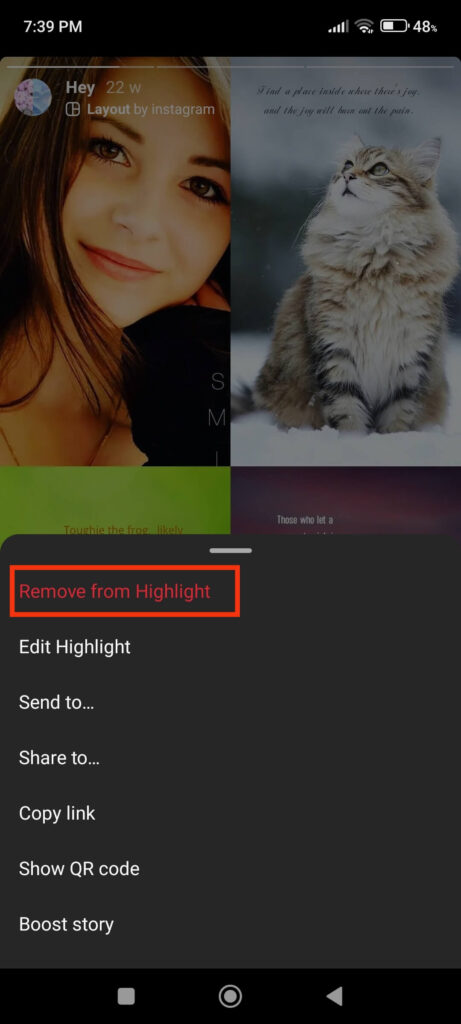
You can now select the “Remove video” or “Remove Photo” option to delete that Story from your highlight.
Note: Remember that deleting the entire highlight with multiple stories requires you to delete each story individually.
4. If you want to edit your highlight, select “Edit highlight” after tapping the More option.
On the next page, you can change the title and cover photo and add or remove stories from your highlight.
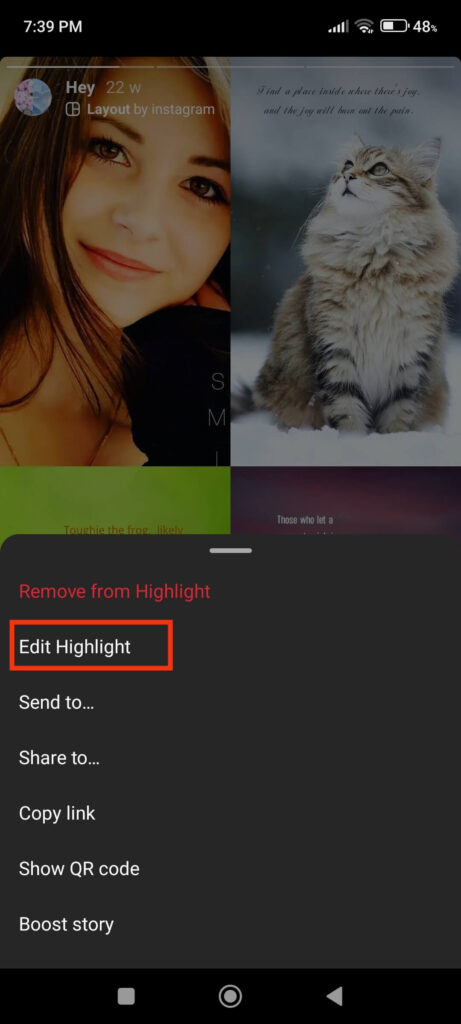
After editing, tap the “Done” button in the upper right corner to save it to your account.
You can repeat the process for each highlight whenever you want to edit or delete it from your Instagram account.
Edit/Remove Highlights using a Web Browser
You can use a PC to edit or delete any highlights on Insta by following the steps outlined below.
1. First, log in to your account on Instagram web and click the “Profile” option from the left panel.
2. Next, select any highlight you want to edit or remove from your Instagram account on the Profile page.
3. You can now click the three dots from the top right side of the story and select the “Delete” option to remove it from that highlight. Just confirm your decision by clicking “Delete” on the confirmation prompt.
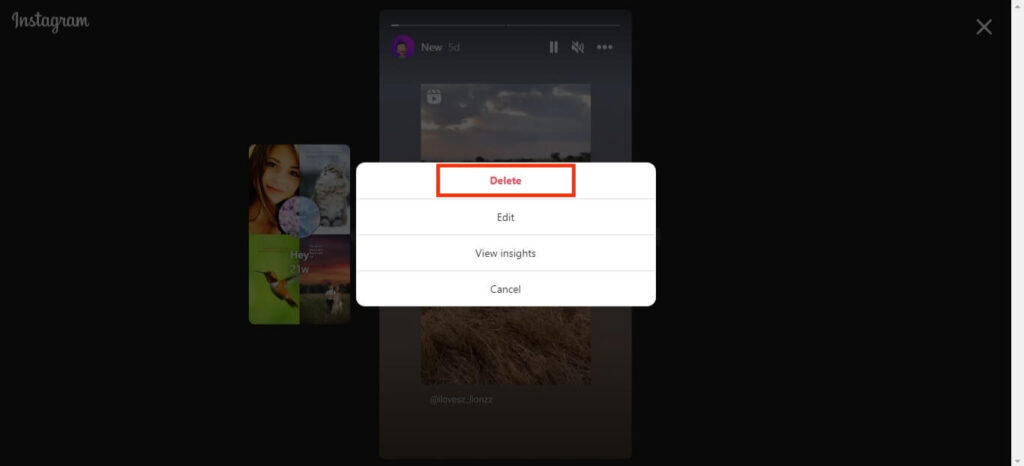
Apply the same steps to delete multiple stories on a highlight to remove it from your Profile completely.
4. To edit your highlight, select the “Edit” option after clicking the three dots from the top right side.
You can now edit the names, stories, and cover photos on your highlight. To access each editing page, tap the “Next” button below.
After you’ve finished editing, tap “Done,” and your edited highlight will be saved in your account.
FAQs
Unfortunately, No. You can’t add Instagram highlights unless you first publish them as a Story. You can, however, make your account Private to limit the exposure of your Story. When publishing your Story, you can also choose the “Close Friends” option and select only the friends with whom you want to share your story.
You can add existing stories as highlights at any time. However, you cannot add the posts as a highlight. Instead, try reposting your post as a story on Instagram and adding it as a highlight.
Final Thoughts
Instagram highlights make your profile more interesting and professional. You can use it to show your followers who you are and what you like.
You can also use this feature as a marketing strategy for your business if you want. Include a high-quality product in your highlights so that anyone viewing your profile can buy it.
Overall, you can use highlights however you see fit. Your only limitation is your imagination. If you’re interested, you can use this guide to learn how to send private messages on Instagram.






