Message not sent error 10 is a simple SMS problem but seems too annoying. If you use an Android phone, you may have already faced this problem or may face this problem in the future.
It doesn’t matter which telecommunication service provider you signed in with; we will try to solve your issue. We faced a similar problem back in the past due to this, and we may be capable of giving you the best solutions.
Things to check on your phone before Message not sent error 10 in Android
These are the things you need to check on your Simcard or phone before you go through our solutions:
- Check if your Simcard is working properly.
- Your phone shouldn’t be locked.
- Check if you have enough balance.
- Check message delivery report.
- You have no signal problem.
- Check whether you have blocked the receiver or blocked by the receiver.
We hoped you have checked the above points. Let’s get straight to solving Message not sent error 10 in Android.
Techniques to Solve Message not sent error 10
1. Clear Data and Cache of your Messaging App
Sometimes a simple fix can solve a bigger problem. As a matter of fact, if you are having a messaging issue with your android smartphone, clearing data and cache may be an easy fix for you.
Here are the procedures you must take:
- Find your messaging app.
- Long press on the icon.
- Click on “App info.”
- Now search for Storage & cache.
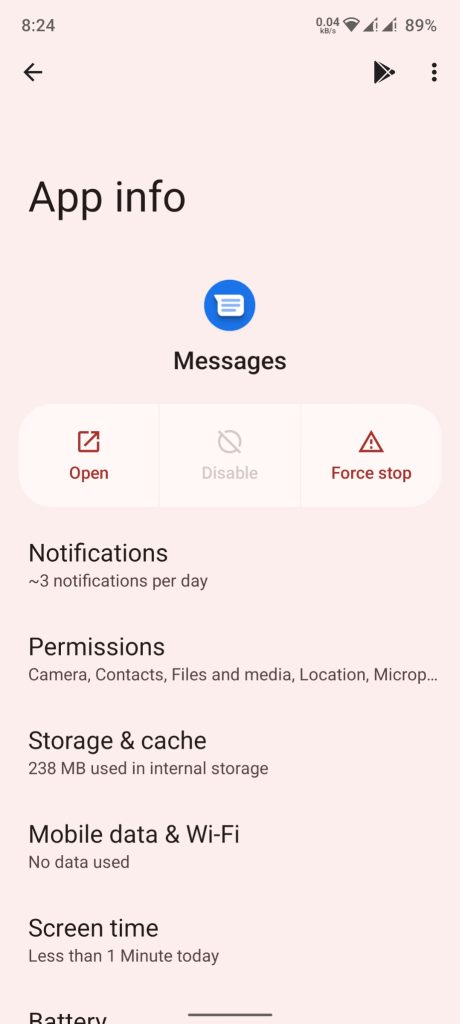
- Then clear data and cache.
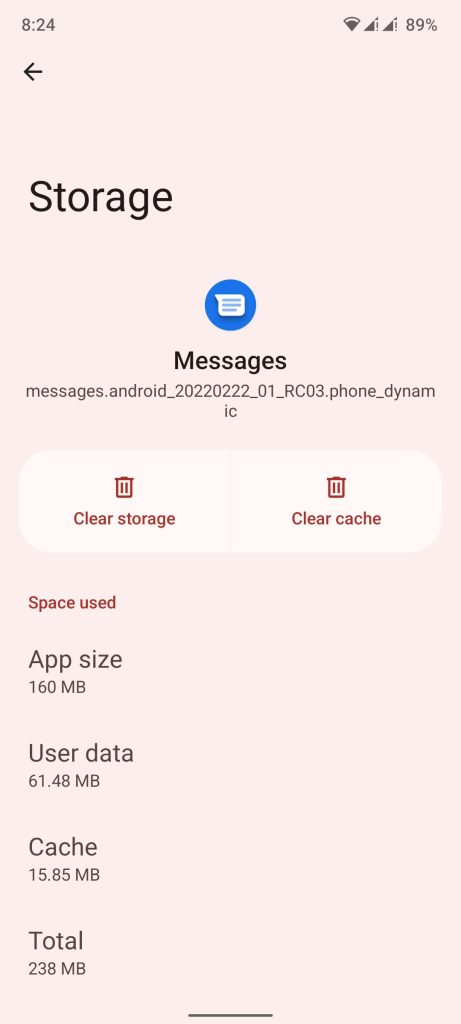
- Restart your device.
Assuming that you followed all the steps, you should be able to solve Message not sent error 10 in Android.
2. Try Installing Messaging App Alternatives
If clearing the cache of your default messaging app doesn’t solve your problem, then you can try installing another messaging app and select it as your default app.
- First, open the Play Store app on your smartphone.
- Now, search for messaging app.
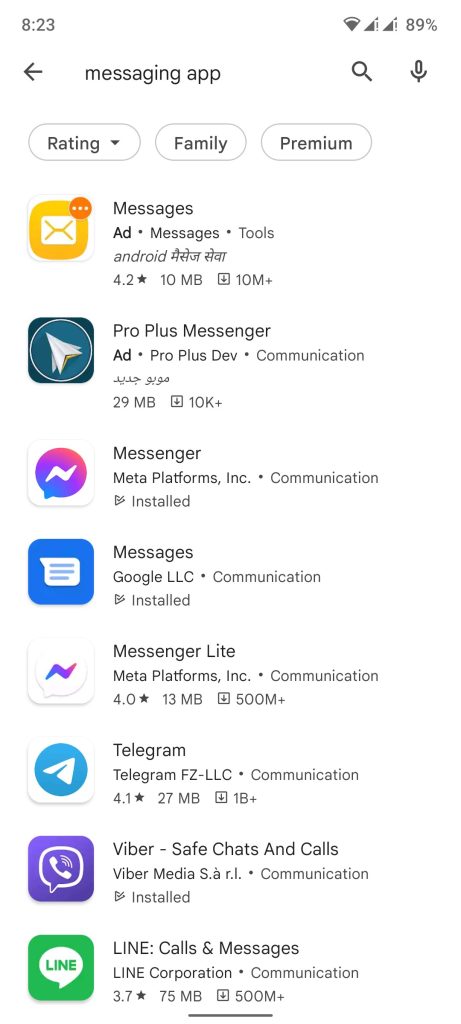
- Install any messaging app from the list.
- Finally, select the downloaded app as a default app.
When you are done with making it your default messaging app, you can now try sending messages from that app. Most of the time this will solve your problem.
3. Change your primary google account
If you are using a google dialer, changing your primary google account may solve this issue. You can remove your current google account and try using a different account as your primary account.
4. Mobile Message Center Number or Short Message Service Center
This method requires you to change the Short Message Service Center (SMSC) number. Your service provider will surely ask you to check the SMSC number on your smartphone and provide you with the SMSC number of their company. Here are the procedures you must take:
- Open the phone dialer.
- You need to enter *#*#4636#*.
- Next, you will be prompted to a menu.
- Here choose the “Phone Information” option.
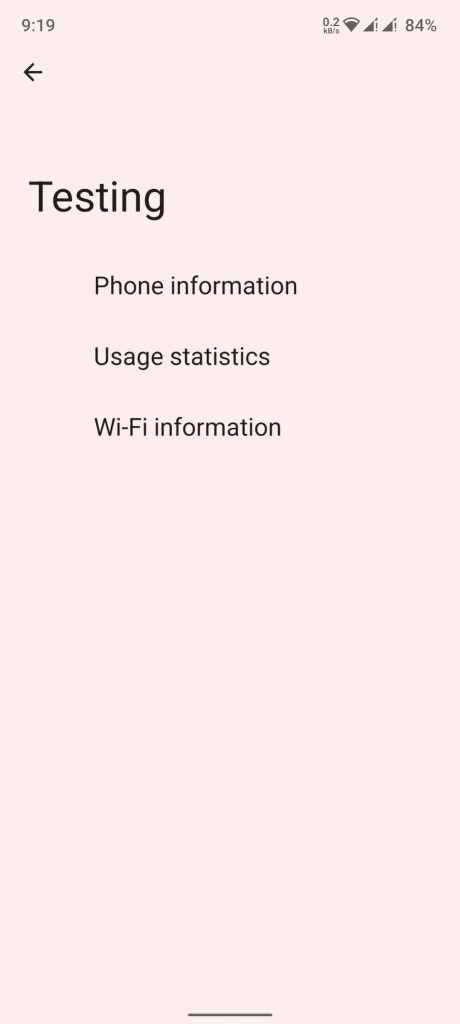
- Now, scroll down to the SMSC section and tap ‘Refresh’. After this, your phone should automatically set the default SMSC number.
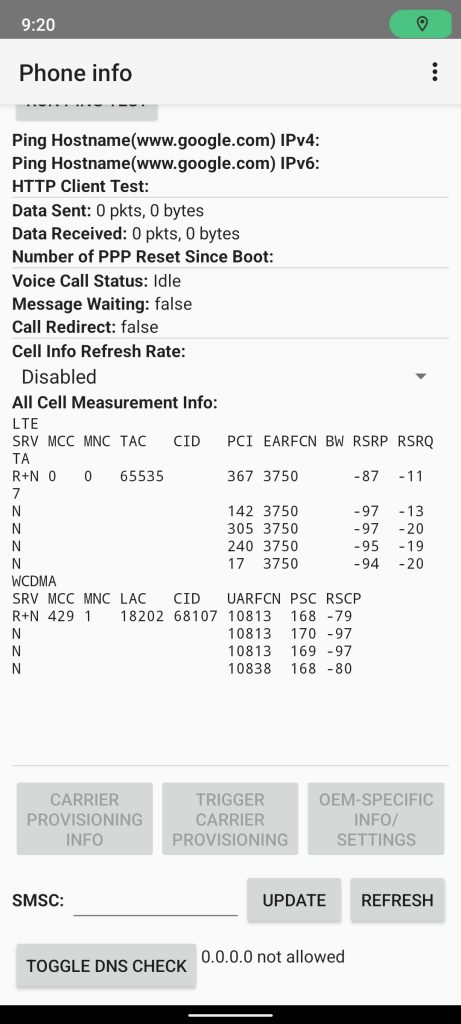
- If it still shows “Refresh error” you can manually change it.
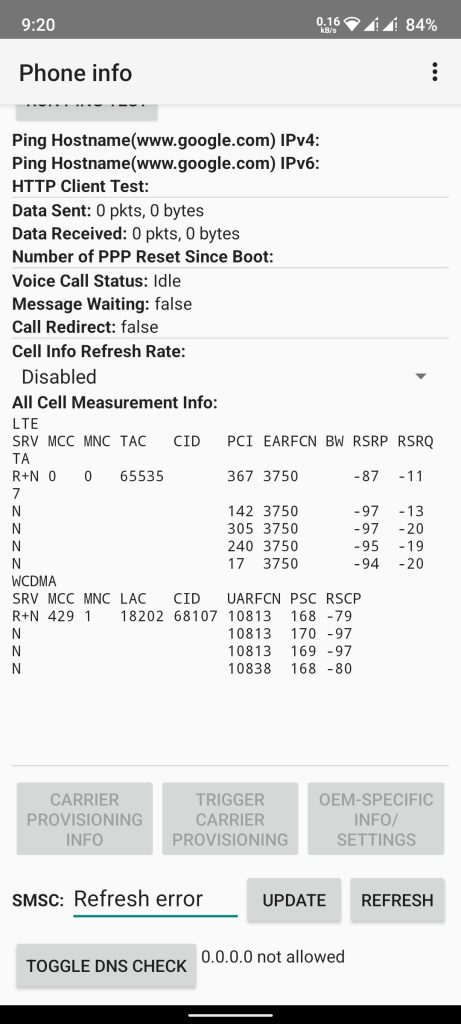
- Here Enter your Carrier’s SMSC Number.
- Finally tab update.
If you don’t have any idea about your Carrier’s SMSC Number, you can check the list of Global SMSC Numbers for different carriers.
Carrier’s SMSC Number from the USA
| COUNTRY | OPERATOR | SMSC NUMBER |
|---|---|---|
| Aerial Comms | +1-8132630025 | |
| Aerial Comms | +1-2812350025 | |
| VoiceStream | +1-2063130004 | |
| Pacific Bell | +1-2099042010 | |
| Pacific Bell | +1-2099042020 | |
| USA | Pacific Bell | +1-2099042030 |
| Powertel | +1-3343338200 | |
| DigiPH PCS | +1-3342090307 | |
| Omnipoint | +1-9179070004 | |
| Sprint | +1-7044100000 | |
| Washington PCS | +1-410258953 |
Carrier’s SMSC Number from Nepal
| COUNTRY | OPERATOR | SMSC NUMBER |
|---|---|---|
| Ncell | +9779800009000 | |
| Nepal | NTC | +9779851028801 |
| Smart Cell | +9779610000204 |
Final Thoughts
In conclusion, these all mentioned methods should help you solve the Message not sent error 10 in Android. If you think this article was helpful, remember to share it with your friends.
If you always forget your WiFi password and want some solution for this. Here we have a dedicated article on How to see WiFi passwords on Windows 10 PC. Do check it out.






