You can go live on Facebook and interact with your friends and family. You also might have communicated with your viewers through it. But do you know you can pin a comment of your own or another on Facebook Live so that later audiences can see it?
Sometimes you want to share something important in a live session; the best option is to pin a comment. This way, it will remain on the screen until the stream ends.
In this article, you will learn about the benefits and steps of how to pin a comment on Facebook Live.
Also, read this article if you want to pin a post on Facebook.
Table of Contents
What Does Pin a Comment Mean on Facebook Live?
If someone has shared something important on Facebook Steam, you can select and prioritize it by pinning their comment.
It will always remain on the screen in the chat section for the entire stream. This way, it will always be visible to the viewers.
You can also share something important, like the link or date of some events, and pin it. When your viewers have shared something important, you can do the same.
Why Pin a Comment on Facebook Live?
There are various benefits for which you can pin a comment on Facebook Live like:
1. Highlighting Important Information
You can select and prioritize your or the viewer’s comments having informative text. This way, it will remain on the screen, and anyone joining the Facebook Live video later can view it.
2. Interaction with Viewers
You can answer any question asked by viewers through chat. You can pin your answer in the comment section so everyone can know it. This way, your viewers will get engaged during your entire live session.
It helps you as a Facebook group handler and page owner if you have to interact with a larger audience.
If you are tired of getting notifications and messages from an unwanted group, you can unfollow a group.
3. Managing the Chat Section
You can separate these share-worthy comments from normal ones by pinning them. This way, interested one can view it until the live event ends.
How to Pin a Comment on Facebook Live
You can pin a comment on a Facebook stream using a FB application on mobile phones (iOS and Android) and computers. You can also like and reply to it using both devices.
Here’s a step-by-step guide on how to pin a comment on Facebook Live using all devices:
Using iPhone
1. Open your Facebook app on your iPhone or iPad.
2. Tap on What’s on your Mind section at the top of your screen.
3. Tap on the Live video and touch the Go Live button to start your live streaming on Facebook.
4. After that, Scroll down on your screen to find the comment you want to pin.
5. If you want to pin your own comment, type something that you want to pin.
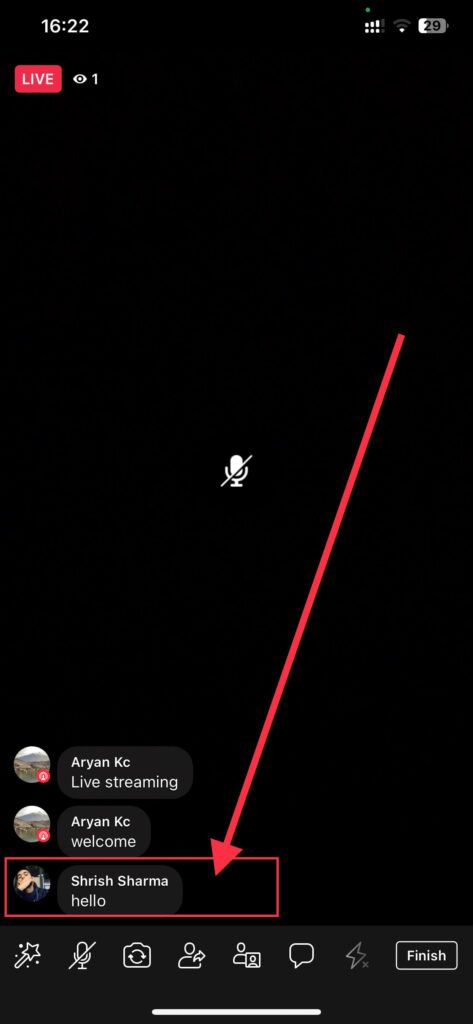
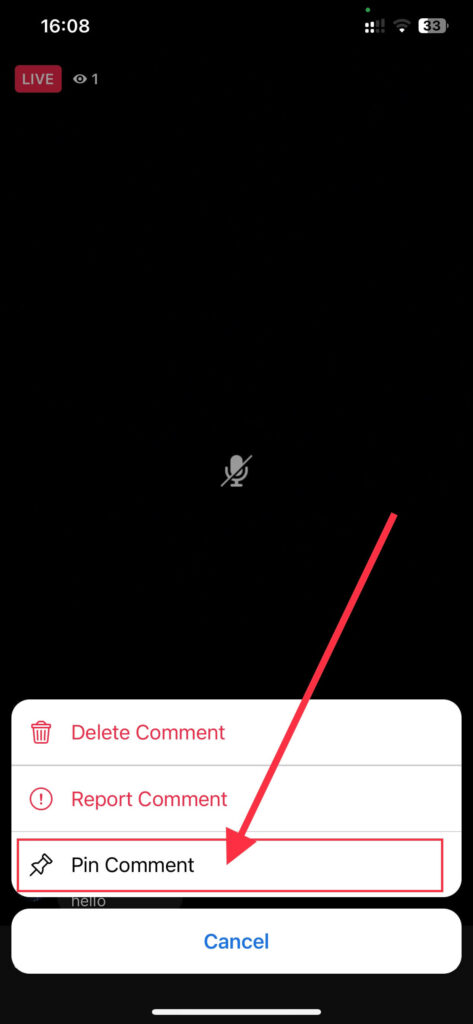
6. Tap and Hold on to the comment you want to pin. After that, a menu will appear on your screen.
7. Tap on the Pin Comment at the bottom of your screen. After that, it will get pinned and remain at the bottom of your comment section. It will also be visible during your entire live stream.
Using Android Device
1. Open and log in to your FB account on your Android devices.
2. Tap the What’s on your Mind section, then touch the Live video button.
3. Again, tap on the Go Live button, and your live streaming on Facebook will get started.
4. You can see the comment going up on your screen. Scroll down, and locate it to pin on your stream.
5. Press and Hold the comment, and a menu will appear on your screen.
6. Tap the Pin Comment button at the bottom of your screen, and it will get pinned.
Note: If you use a Facebook lite application, you can follow the same above steps for Android devices.
Pin Comment from PC
1. First, log in to your Facebook account using a web browser on your Laptop or Computer.
2. Click on the Live video below the stories of your news feed section, then click on the Go Live button.
3. After that, fill in the details, like the title and description of your live stream. Also, make sure to change other settings as per your requirements, like the video source.
4. Again, click on the Go Live button, and it will get started.
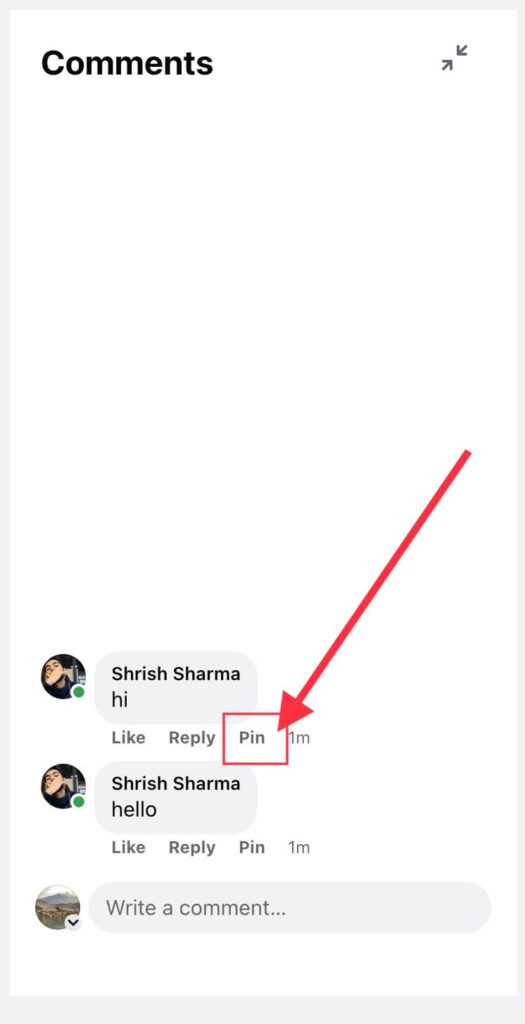
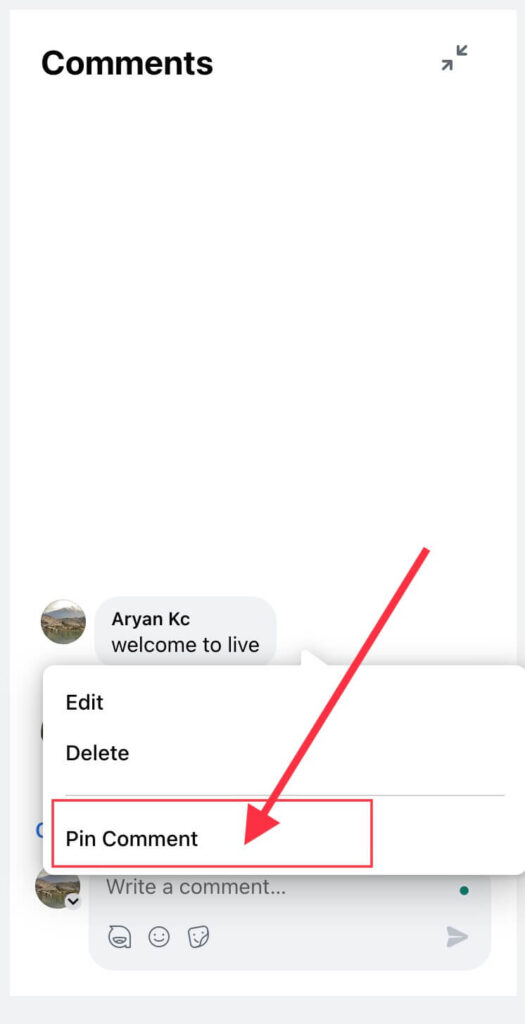
5. You can see your comment area on the right side of your screen after the stream starts. Scroll down and find the comment that you want to pin.
6. Move your mouse cursor near it, and click on the three horizontal dots, and a menu will appear.
7. Finally, click the Pin comment button, or you can directly do it by clicking the Pin from the screen.
How do I Unpin a Comment From Facebook Live?
Pinning a Facebook Live comment is an excellent way to highlight important information or queries from viewers. The process to remove it is also quite simple and easy.
Remember, only the host can unpin it. If you are using a smartphone, follow these steps. First, locate and press the pinned comment you want to unpin, and a menu will appear on the screen, and finally, click the Unpin comment button.
If you are using a computer, click on the three dots, and click Unpin comment button.
You can not unpin any comments after your Facebook stream has ended. If you mistakenly unpinned it, you can do it again following the above-given steps.
Read this article to turn off the unnecessary comments on your Facebook story.
How to Like a Pinned Comment on Facebook Live?
Liking a pinned comment on Facebook Live is similar to a regular reaction. So you don’t need to follow any extra steps.
Go to the comment section of any Facebook Live. If you’re using a mobile device, touch the pinned comment to see the Like button. The Like button is already visible underneath it on the computer; press the like button.
It is usually at the bottom of the chat section. There is a small pin icon next to it. Liking it is one way to show love and support to the host.
How do I Reply to a Pinned Comment?
Replying to a pinned comment is similar to liking it. If you have any questions or to show some appreciation, you can reply to them.
Go to the comment area, and Press the pinned comment if you are using a smartphone. The reply button will be visible below it. But for PC users, the reply button already appears at the side of the Like button.
FAQs
No, you can’t pin multiple comments on Facebook Live. You can pin only one at a time. The pin will get removed if you try to pin another comment. Also, the last pinned one will have a pin marker ahead of it.
Yes, you can change and unpin the pinned comment on the Facebook stream. If you want to change it, unpin it first, and pin another one. However, the pinned one will automatically get unpinned after the stream ends.
Yes, the viewers can interact with pinned comments. They can like and reply to it as they do the normal ones.
Conclusion
To summarize, whether you want to engage with your audience or manage the chat section during your live video, pinning a comment is a great tool.
You can easily do this to highlight essential information, answer viewer’s question, and make your viewers engaged. So give it a try and see how your Facebook streaming will have a boost.






