Facebook is a social media platform with millions of users. The users can post photos, videos, and statuses and share them with their friends and families. Some of them want to rotate the picture on Facebook before or after uploading them because they wish to change the orientation of the image.
Maybe many people have a habit of uploading pictures on Facebook and deciding on how exactly this photo looks better. Sometimes rotating left, right, or flipping horizontally or vertically.
Many people are yet confused about whether we can rotate the picture using the FB feature or if it should be edited before we upload it on Facebook.
Well, if you fall into this category, we are here to teach you exactly how to place or change your picture’s orientation by using the feature available on Facebook directly.
You have the option of rotating the picture on your web version through web browsing after uploading it to Facebook, but the feature is not available in an application version. Even though, if you plan to rotate it before publicly posting, yes, you can do it using the feature in itself.
So, here we will elaborate on how and why to rotate pictures on Facebook without hassle. Along with that, you will also learn to undo the rotation in case of disappointment.
Table of Contents
Why Rotate Picture on Facebook
Usually, people forget to check the orientation of the picture before uploading it to Facebook. Sometimes when we click a photo, we tend to capture it in an incorrect orientation.
In this case, you can’t upload a photo without any edit or, let’s say, rotation. Therefore, we urge you to check the orientation of your image and edit the photo before you upload it into the media.
Sometimes, many people unconsciously post a picture without fixing the orientation. More often, people get excited to share their mind-blowing pictures. In this situation, they post their pictures in a hurry, and this may lead to an incorrect order.
They will know about the issue only after it gets uploaded to Facebook lite. Now, again they hurry up to delete those pictures instantly.
In such cases, you need not worry, as you can fix the problem of incorrectly oriented photos by implementing the features available itself and rotating photos on Facebook.
Therefore, in such scenarios, you need to rotate your picture before you make it live to everybody on FB.
How to Rotate a Picture on Facebook After Upload
Sometimes by mistake or default, our picture on Facebook uploads sideways.
There are several reasons for the cause, sometimes because of the device orientation, or sometimes we tend to click pictures incorrectly from our iPhone or Android device. But this has been a very common issue among FB users.
So, to solve such kind of issues, FB offers several tools for editing and customizing pictures. One among many is rotating pictures.
Here, we will let you know how to position or rotate the picture on Facebook for both desktop web and mobile apps.
Rotate Using Mobile App
As of now, the feature for rotating images in the mobile app is unavailable right now after you upload a picture. But you can rotate it before you make your picture public or post it on FB.
Let’s hope we will be offered the rotation feature after you upload an image on Facebook as soon as possible since a huge number of FB users use it through mobile applications.
Rotate Using Desktop Web App
Follow the given below steps to rotate a picture using the Desktop Web app.
Step 1: Open Facebook.com and log in to your account with the appropriate credentials.
Step 2: Click on your ‘Profile‘ icon, which appears on the screen’s top-right side.
Step 3: You can move to your photo section by clicking on the ‘Photos‘ tab.
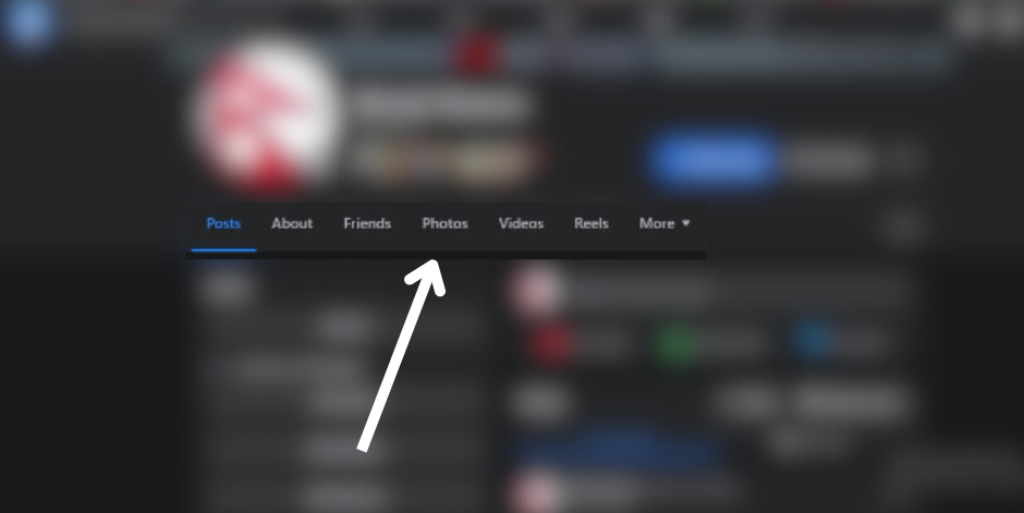
Step 4: Select a picture that you wish to rotate.
Step 5: Next to your name, you can see three dots. Click on it and choose; you will be flooded with a list. You will have the option to choose whether to rotate left or right.
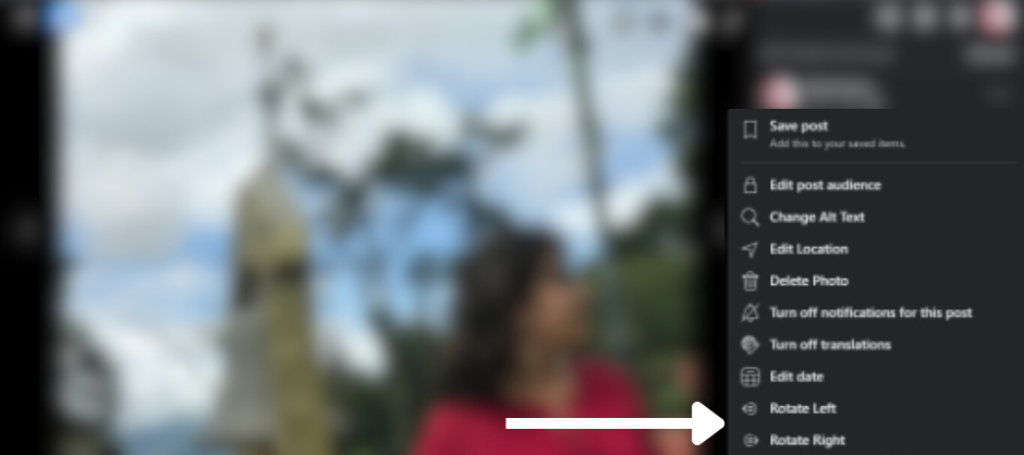
Once you rotate, it will automatically be saved.
Note: You will be able to rotate the picture that you have uploaded to your account. You won’t be able to rotate a picture that is tagged; also, you won’t be able to see the options.
How to Rotate Photos on Facebook Before Posting
It is not just that you can rotate after posting an image but also on Facebook before posting it. Now you need not worry or search for mobile tools to change the orientation of your image to 90 degrees. Let’s explore how to rotate photos on Facebook before posting them.
Using Mobile App
You can rotate a picture on Facebook before posting through the Android or iPhone mobile app. Other than that, you will be able to apply visual effects, crop, and so on.
If you want to rotate a picture on Facebook before uploading it, simply follow the given steps below:
Step 1: First, log in to your account using your smartphone and go to your timeline.
Step 2: You will be able to upload your image there. Select an image.
Step 3: Once you upload an image, you will be able to see an edit button. Click on it and proceed further.
Step 4: You can see various options to edit your image and make it more awesome. Among those features, choose crop.

Step 5: There, you will see the ‘Rotate‘ and ‘Resize’ options. You are now rotating your image, so click on it and position it as you want.
Step 6: After completion, click on the ‘Done‘ button, which appears to be on the top-left.

Using Desktop Web App
Step 1: Open your FB account on a computer using any of the web browsers.
Step 2: Go to your timeline, and click ‘What’s on your mind‘ to select a new photo.
Step 3: You will see an option to post status, photos, and videos. Click on the Gallery icon and upload a picture.
Step 4: Once you upload a picture, click on the edit button.
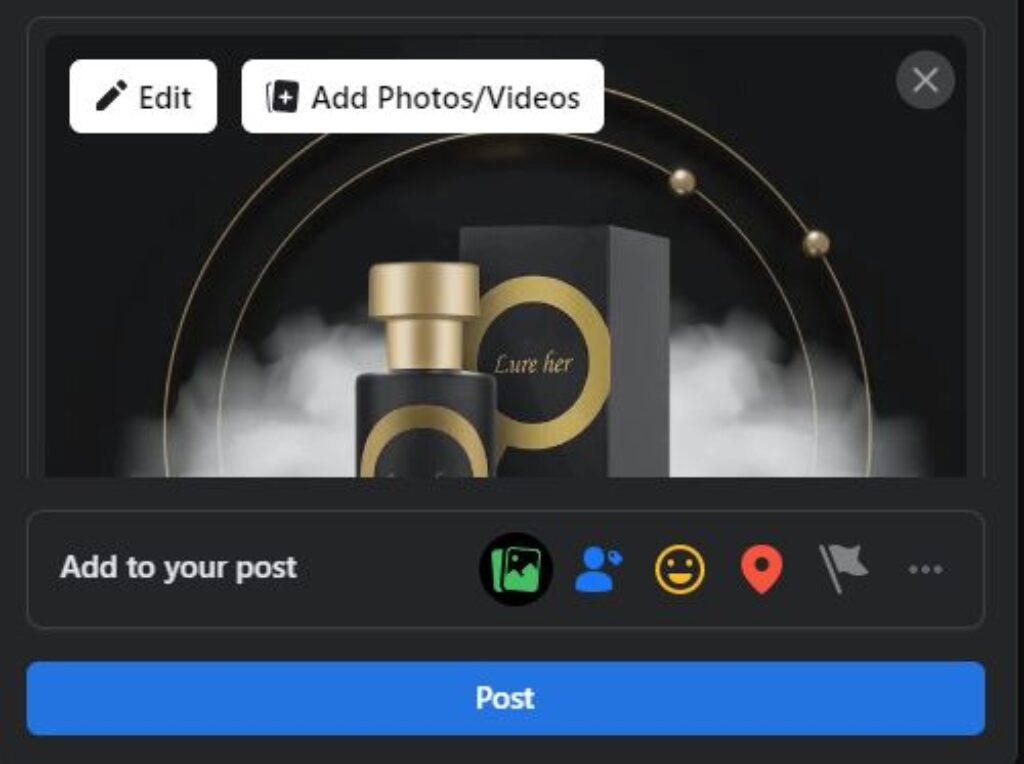
Step 5: You will find several features; among them, you choose to rotate an image here.
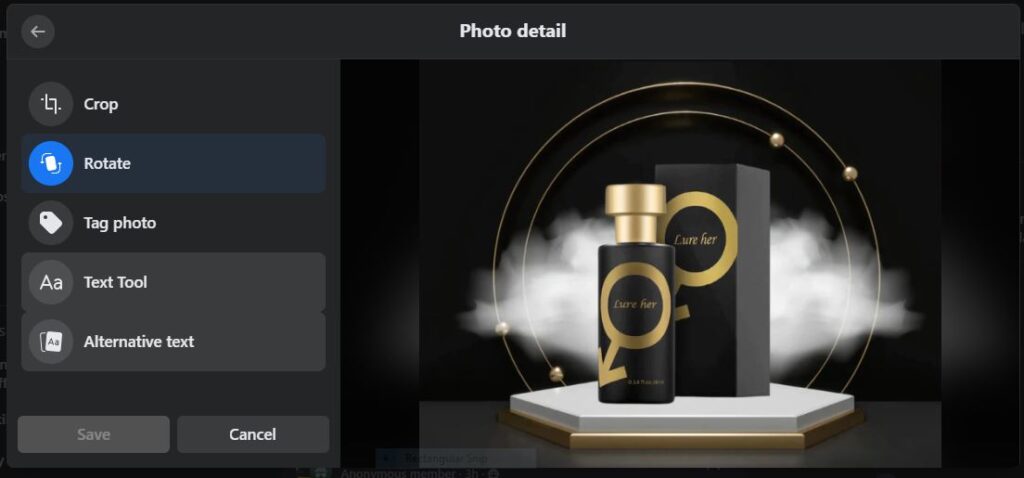
How Do I Undo the Rotation If I’m Not Satisfied
If you are unsatisfied with the rotation, you can simply again follow the steps that you used while rotating a picture earlier. You can select the picture you are unsatisfied with, and on the left side of your name on a computer, you can see three dots. Clicking on it provides you with a list, and again you can rotate the picture on Facebook and make it like the previous one.
Can I Rotate my Profile Picture on Facebook?
Yes, you can rotate your profile picture on FB using your laptop or computer after posting. You can’t rotate your profile picture using your Android or iPhone.
Step 1: First, click on your profile picture by logging in to your account on your PC.
Step 2: You will be able to see three dots (…). Click on the three dots, and you will see a bunch of features in a list.
Step 3: There, you can also see ‘Rotate Left’ and ‘Rotate Right‘. You can simply select the option as you wish to see your image.
You don’t lose likes rotating a profile picture. You also learn more about updates on your Facebook profile picture.
If you want to make your Facebook profile picture even more attractive, you can use frames. If you are dilemma about using frames in your profile, simply follow the steps on How To Add Frame On Facebook Profile Picture.
Can I Rotate a Cover Photo on Facebook?
Yes, you can rotate your cover photo on Facebook. For turning your cover photo, you should use a computer, as it is impossible to do it using a mobile app.
Step 1: Simply click on your cover picture. You can see three dots available next to your name.
Step 2: Once you click on these dots, you will be loaded with options, including ‘Rotate Left‘ and ‘Rotate Right‘.
Step 3: Choose the options per your wish on how you want your cover photo to look.
If you want to try out this feature, you can use your cover photos by making them private. If you have no idea how to make it private, we recommend you take a step as per the guidance To Make Your Cover Photo Private On Facebook.
You cannot edit your cover photo prior you upload it on FB. You can upload or change a cover photo by selecting a file from your gallery, and you can drag it but cannot rotate it.
FAQ:
Yes, you can rotate the image left and right direction using the feature available in the Facebook app before you upload and make it public. But you cannot change the orientation of it once you post an image on Facebook using a mobile app.
The rotation feature is not available in the mobile app after you upload a picture, but if you want to rotate, you can simply use the desktop web version.
Now, you cannot rotate multiple photos at once on Facebook. Suppose you want to change the orientation of several images at a single time. In that case, we recommend you use your smartphone, select the photos and rotate clockwise/ anti-clockwise using the mobile device feature.
Final Thoughts
Facebook offers several features, but it differs according to the device you use. If you are trying to rotate an uploaded image through Facebook Lite on a mobile, you won’t get the privilege to rotate your picture, cover photo, or even your profile image.
Instead, what you can do is, you can simply use your laptop or computer to rotate an uploaded image. Editing or rotating a picture on Facebook using your PC puter is not hard.
These are the simple steps that are involved if you want to rotate pictures on Facebook using your desktop or mobile web version.






