Let me ask you a simple question, how long have you been using Facebook? If you have been using it for a long time, it will be no surprise if your account has been bloated with unnecessary stuff. Hence, here we will show you how to clean your Facebook timeline.
Cleaning up your FB timeline becomes necessary as you grow up because you need to present yourself properly on social media.
With time, your Facebook account will be full of all the old and unneeded content. While some posts act as a memory, others may be embarrassing for you now.
So, why not clarify your Facebook timeline and make it more presentable for your friends? It may help you build your overall image on social media.
Therefore, in this article, we will show you how you can clean up your Facebook timeline and make it look better. Also, check out our guide on how to pin a post on Facebook.
What is the Facebook timeline?
Before starting our guide, let us first discuss what a timeline on Facebook means and why it is necessary to clean it.
The timeline on Facebook is essentially a page that contains all of the postings in which you are involved in some way, as well as your Profile with all of your information.
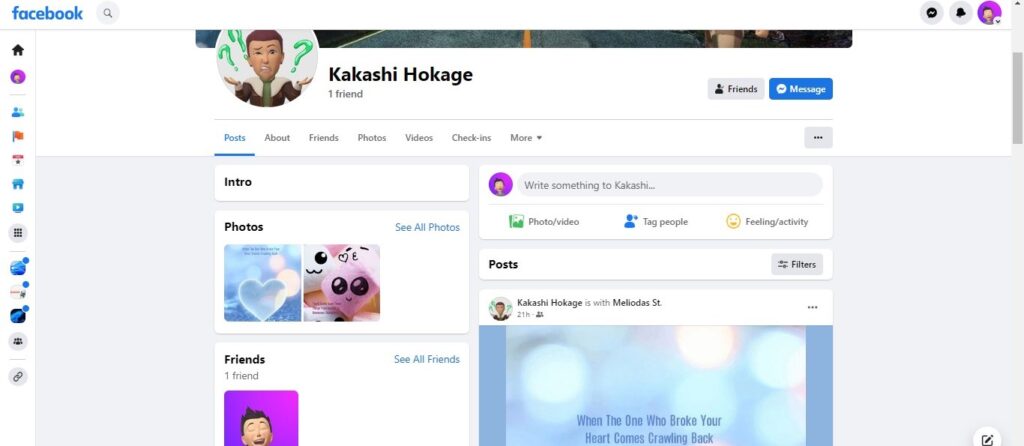
It includes all the content you have posted, public messages and comments from your friends, your activities on Facebook, all the posts you tagged with, etc.
Overall, the Facebook timeline represents everything you have done on your account until now. We can say it is your “about you” kind of page.
You will see the Facebook timeline whenever you access the Profile page. By scrolling down this page, you can easily access everything about you and everything you have done thus far.
Why is it necessary to clean up Facebook Timeline?
You may not notice, but time passed fast. Hence, your Facebook account will also accumulate unnecessary stuff over time.
It is not only about the old embarrassing post of your high school time. Your Facebook timeline may include friends who are not on FB anymore, posts that are not related to your Profile, photos, pages that you no longer want, etc.
So, cleaning up your Facebook timeline is necessary to make it presentable and productive for your social image.
We recommend cleaning your FB account timeline for an individual and a business person. Of course, it is a must for a businessperson who needs a decent social standing.
How to clean Facebook Timeline?
Now that you know everything about Facebook Timeline let’s learn how to clean it on your account.
Facebook timeline is your Profile, other posts, and things related to you. So, we will cover every aspect to make a perfectly clean and updated Facebook timeline.
Note: This post will not only discuss removing old content but also indicate what you may need to update on your Facebook account.
Anyway, we will talk about your profile and cover photo, old posts, friends, liked pages, groups, etc.
So, follow the instructions below, and by the end of this guide, your Facebook timeline will be cleaned of all the unnecessary stuff.
Note: The tips below can also be used in the Facebook lite app to help you organize your timeline.
1. Add a new Profile Picture and Cover Photo to your Facebook profile.
When someone opens your Profile or tries to access your Facebook timeline, they first see your Profile and Cover photo.
Hence, it is very necessary that you change your outdated and unclear Facebook profile or cover photo. If you don’t require this, you can move on to the next tip.
We always recommend choosing high-quality, eye-catching photos as your Profile and cover photo. Also, using your own image on your Facebook profile is advisable.
Another advantage of updating your Profile and cover photo is that your friends will know you are active on Facebook.
After all, you don’t want to be on that friend’s clean-up list, do you? So, make sure to change your Profile and Cover photo if you haven’t already.
To change your Profile or cover photo on your Facebook account, you need to go to your FB Profile page and hit the camera icon right below your profile photo or cover photo.
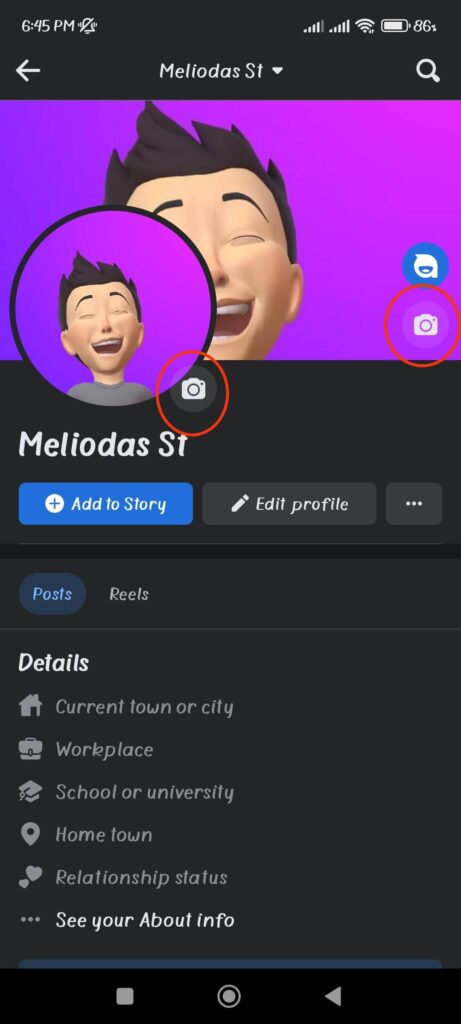
To go to the Profile page on Facebook, tap the hamburger menu from the top right corner and select your Profile name if you are on Smartphone, including iPhone and iPad.
And if you are using a web browser on a desktop PC to access the Facebook website, click the Profile icon from the top right and select your Profile name.
2. Clean up your Friends on your FB timeline
Having many friends on a Facebook account is not always a good thing. Having a large number of friends who are unrelated to you makes no sense.
So, it is necessary to decide who are your actual friends and who needs to be removed. Hence, we recommend you visit your friend list and start skimming through it.
Note: If you don’t want many friends but still want to have them as your followers, then we have an article here on how to turn friends into followers on Facebook.
To access your friend list on any device (Mobile phone or PC), tap the friend icon from the top bar and select the “Your friends” or “All friends” option.
Now, just hit the three dots right next to the username of any friend and edit it. You can unfriend or unfollow your friends from here.
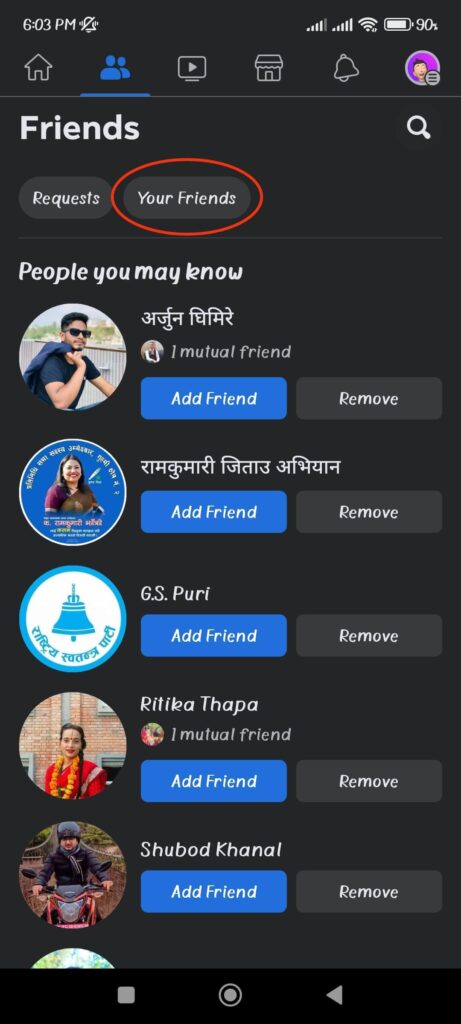
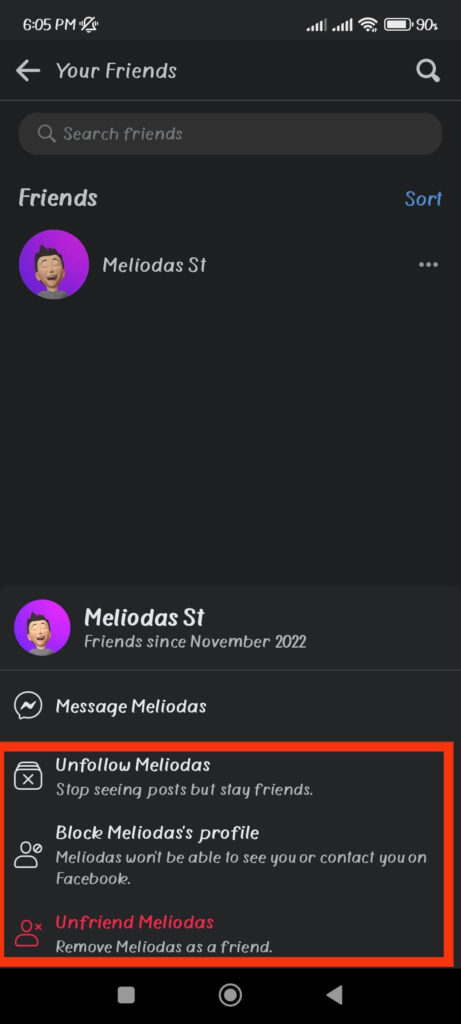
Also, add your close friend to the Favorite list and send a new friend request if you want. You can customize your friends on Facebook however you like.
3. Unfollow or unlike the Pages on Facebook
Another thing that you can do to clean your Facebook timeline is to look through all the pages you have liked and followed.
You can find all your liked pages on your Facebook account in one place. Here, you can easily edit your likes and followers for each page.
If you want to access all the pages you liked or followed on Facebook, then,
On Smartphone (Android or iOS):
Tap the hamburger icon and then the “Pages” option from the menu of your FB application. Select the “Liked Pages” option from the top menu bar.
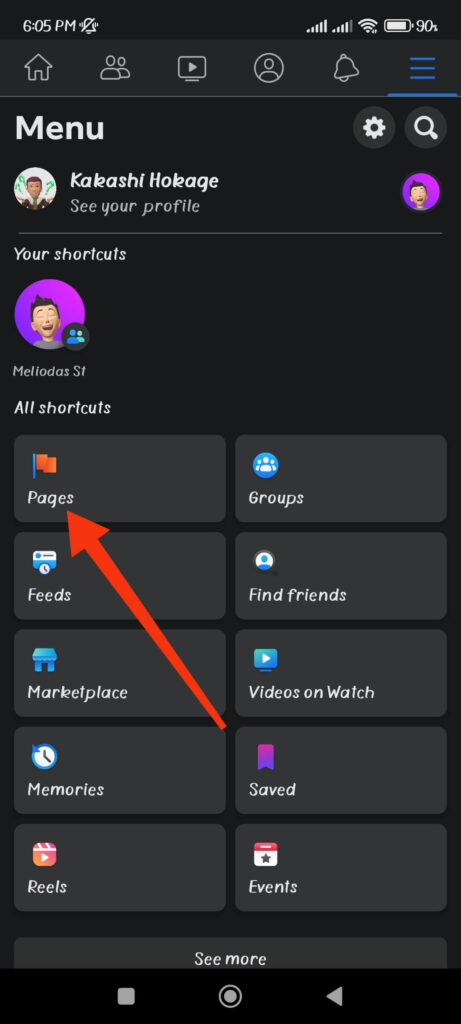
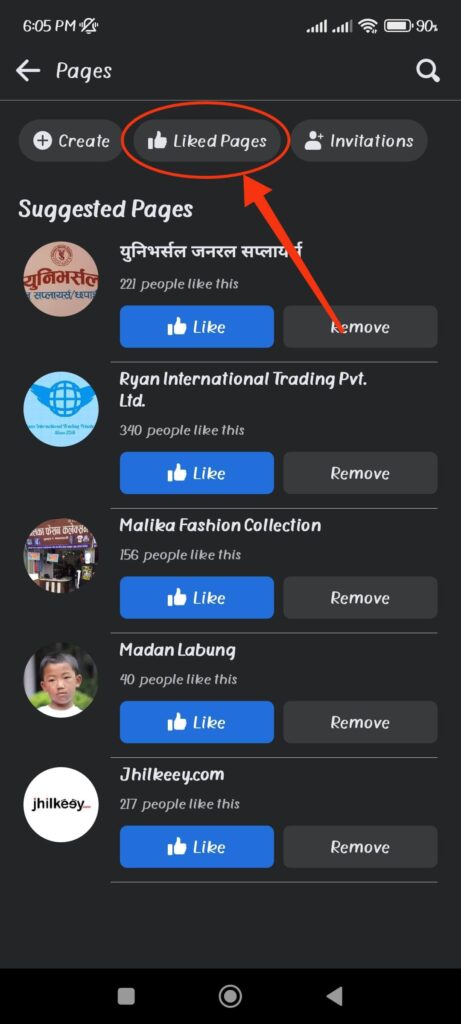
On PC (Windows or Mac):
Click the “Pages” option from the left panel of your Facebook home screen and select “Liked Pages” from the left side.
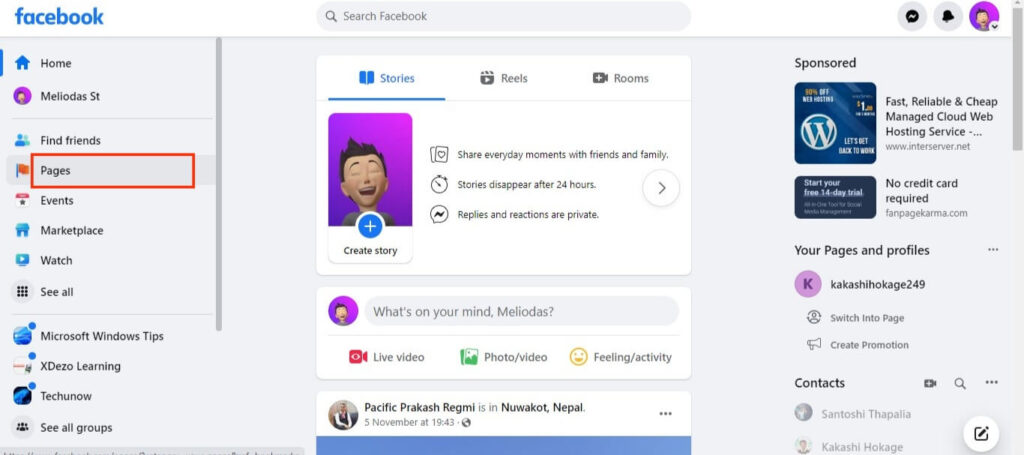
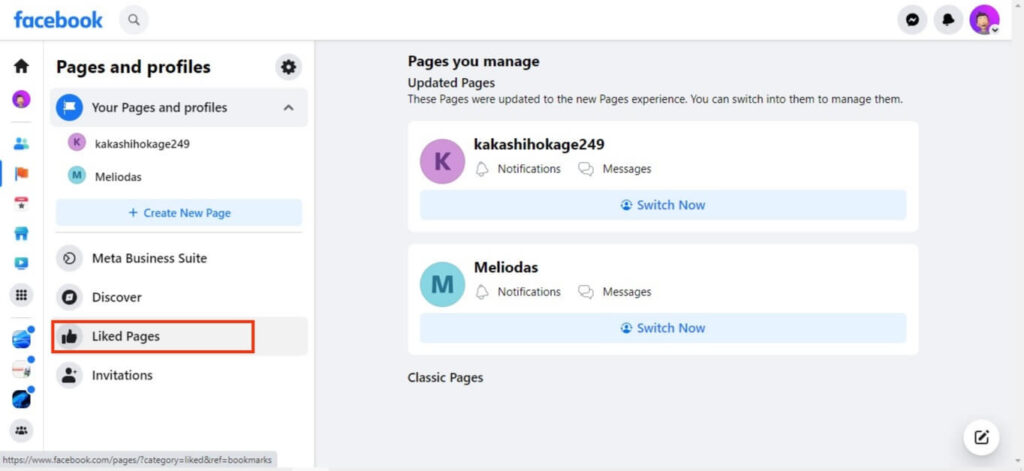
After you come across the liked pages, you can sort all the pages from old to new or vice versa. Also, you can unlike or unfollow any pages you want.
You can customize the settings for that page by clicking the three dots right next to that page. You can unlike, unfollow, or even add some pages to Favourites from this menu.
4. Clean unnecessary Facebook photos from the timeline
Photos are indispensable on any Facebook account. So, there may be some photos that you don’t want others to see or don’t want to be tagged on.
Hence, it is good to clean up such photos altogether from your Facebook account. And if you don’t want to remove them, you can change the privacy settings to “Private.”
You can access all the photos related to your Facebook account from your profile page. Just hit the “Photos” button from the menu bar on any device (PC or Smartphone).
Now, Facebook will show your photos in categories like Photos of You, Your Photos, Albums, Uploads, etc.
You can always delete an entire album from your Facebook account if you want. To do this, tap the three dots on the album and select “Delete album.” (for PC).
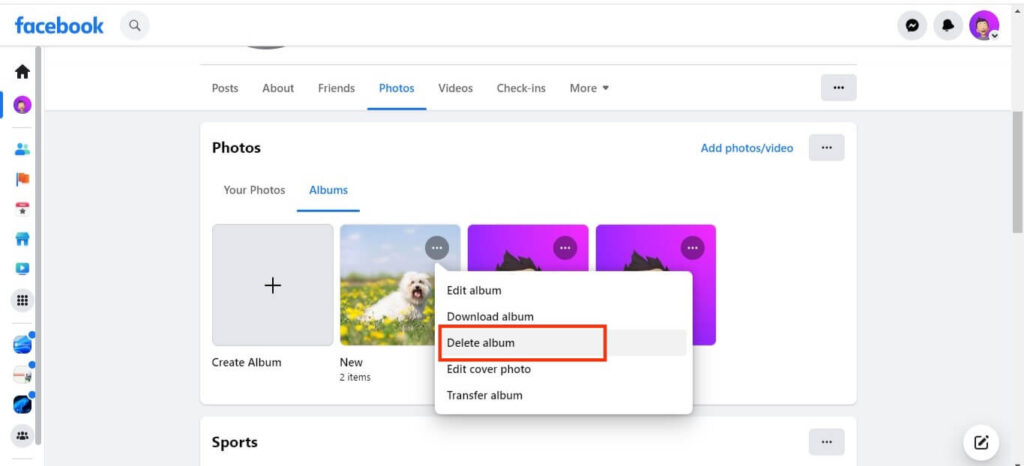
If you are on a mobile phone instead, open the album first and tap the three verticle dots from the top right corner. Now, select the “Delete” option from here.
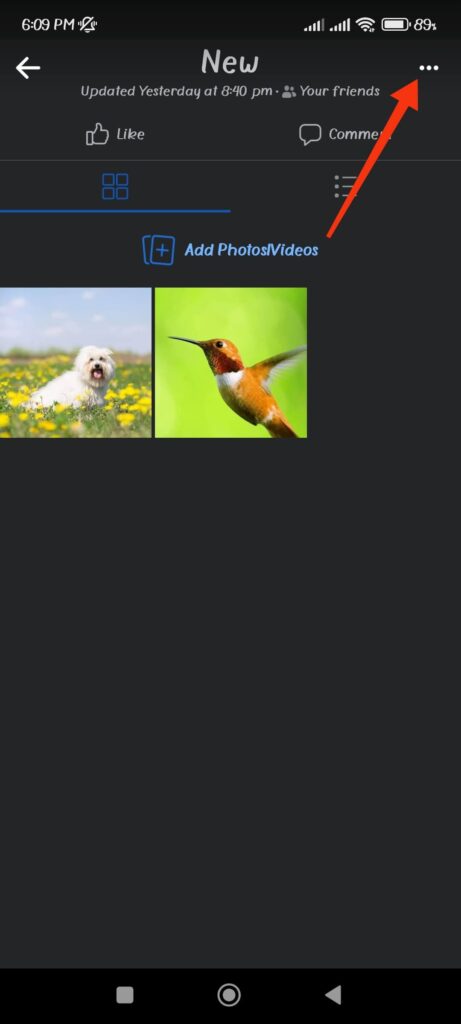
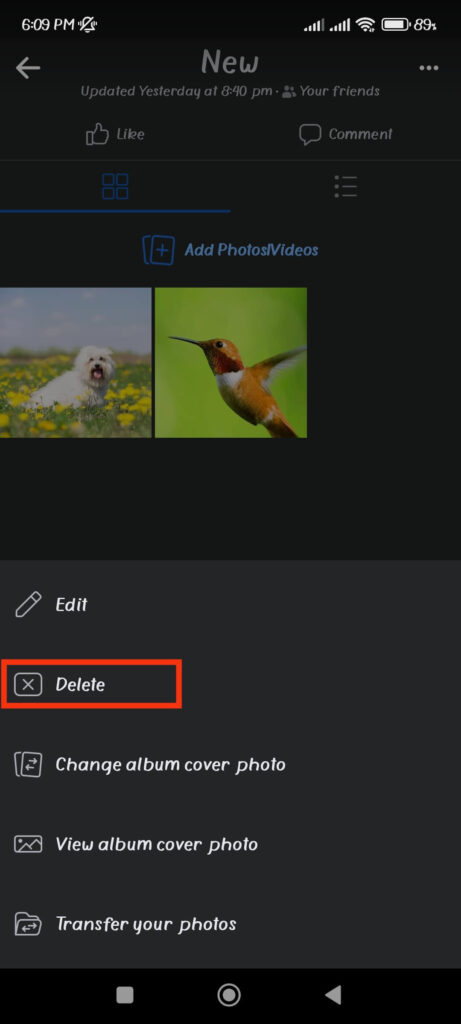
However, you cannot delete the default albums on your Facebook account, like Profile Pictures, Cover Photos, etc.
To delete the Profile pictures or Cover photos, you need to do it individually. Just open the album and hit the pencil icon on any photos from your PC.
Now, select “Delete” to remove it from your Facebook account.
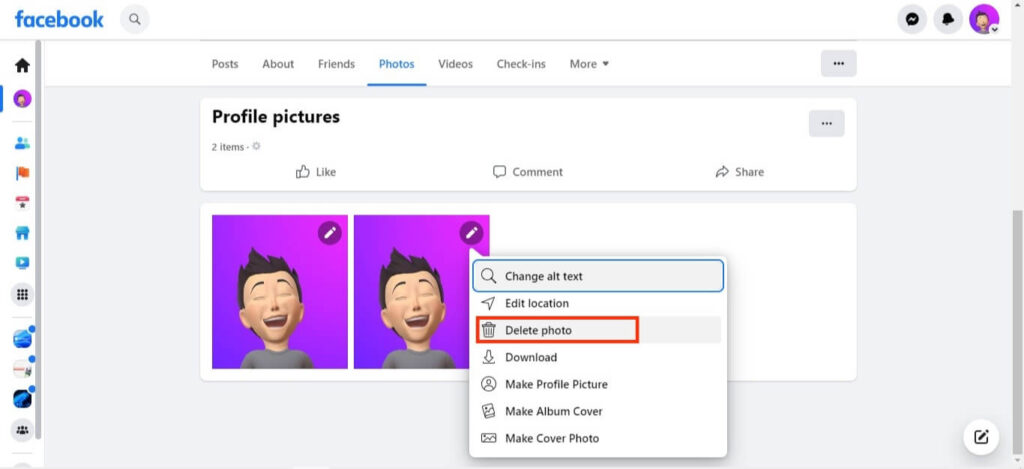
If you are using a Smartphone, tap the three verticle dots to access the delete option for any individual photos or albums.
You can also change privacy, download it on your device, edit it, etc., with each photo from here. Just customize your photos as you like to get a clean timeline.
5. Get out of Facebook Groups
Like Facebook pages, it is necessary to customize all the groups on your account.
For this, select the “Groups” option after tapping the hamburger menu from the top right corner of your Smartphone.
If you are on a computer or laptop, then click the “Groups” or “See All Groups” (updated) option from the left panel of your FB home screen.
Facebook will show your groups into three categories: Pinned Groups, Groups you Manage, and Groups you’ve joined.
Select any group that you want to customize on your device from this list and hit the “Joined” button right next to the “Invite” button.
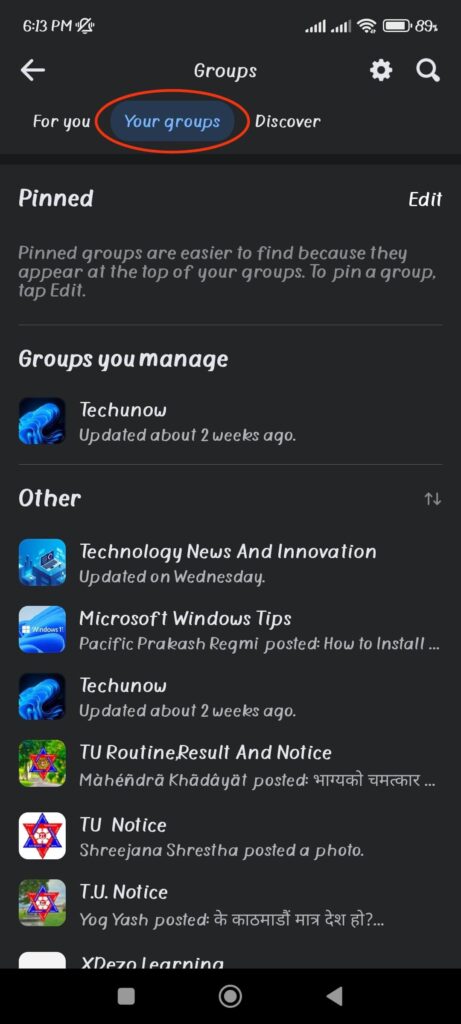
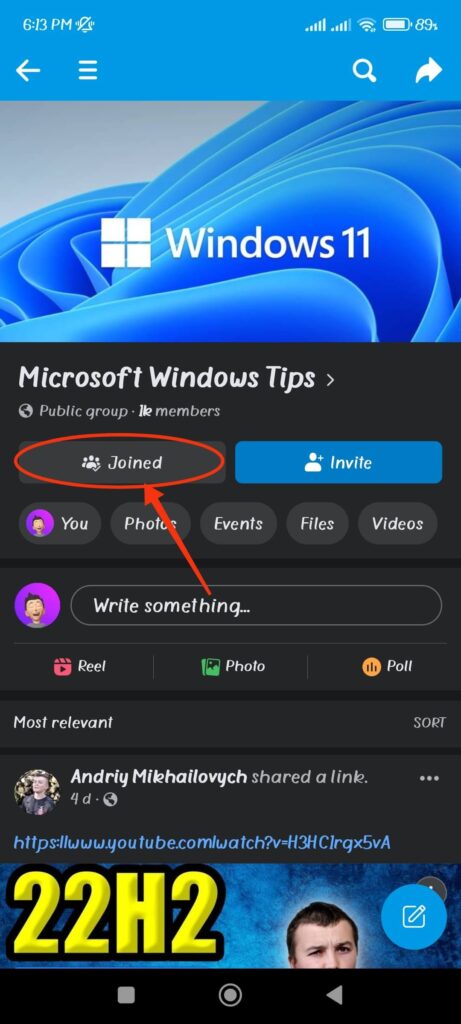
You can unfollow or leave that group on your FB account from this menu. You can also manage the group notification to turn it off.
6. Clean and Update the “About” page on your Facebook account.
One of the things that most people don’t give enough attention to is the “About” section of their FB Profile. However, this section is what lets your friends know more about you.
So, do clean the unnecessary stuff out of your About page. Also, update this to let your friends know you better. You can edit the privacy for each piece of info, so you don’t have to worry about it being public.
Another thing that you can do to make your timeline clean and engaging on Facebook is to edit the Intro section.
In the Intro section, you can add your Bio, Edit details, Add hubbies, Featured photos, etc. This will make your Facebook timeline even more interesting.
7. Clear Unnecessary Posts and Statuses from your Facebook timeline
The other thing that you can do is to clear out all the unnecessary stuff (Posts, Status, Shares, etc.) from your Facebook account.
So, it is best practice to skim through all the timelines on your Facebook account and remove or hide such content.
You can do this by going to your Profile and scrolling down your Facebook timeline on any device.
Now, just hit the three dots from the top right corner of a post and hide or delete it by selecting these options from the menu.
You can also bulk delete your posts from the timeline or filter them on your FB account. For this,
If you are using a PC:
Select the “Manage Posts” option from the top of the timeline right below the Status box.
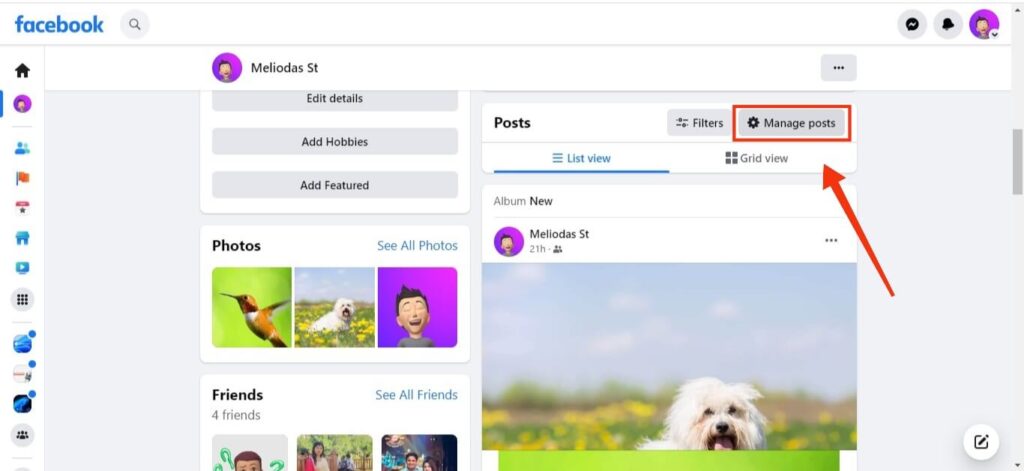
Now, you will see all the posts on your timeline according to the month or year. To hide or delete such posts on a PC, just hit the “Select All” button and tap “Next.”
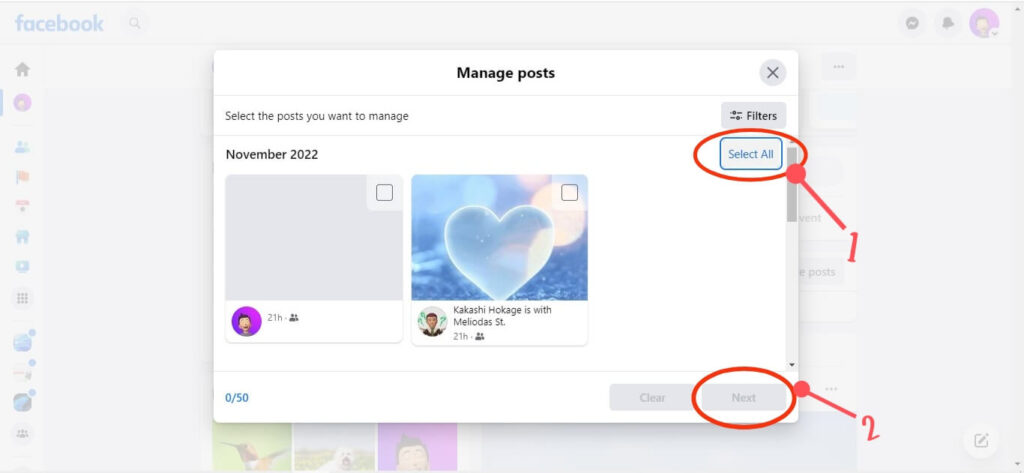
On the next screen, you can select the “Detele post” or “Hide post” option to remove or hide such posts from your timeline.
If you are on Smartphone (Android or iOS):
Select the “Manage Posts” option below the Status box on your Profile page.
Now, you can select any post (multiple posts at once) and tap the Delete icon to delete them immediately.
If not, tap the Tag icon next to the Delete icon and either choose “Hide from timeline” to hide all the selected content or “Remove tags” to remove such posts.
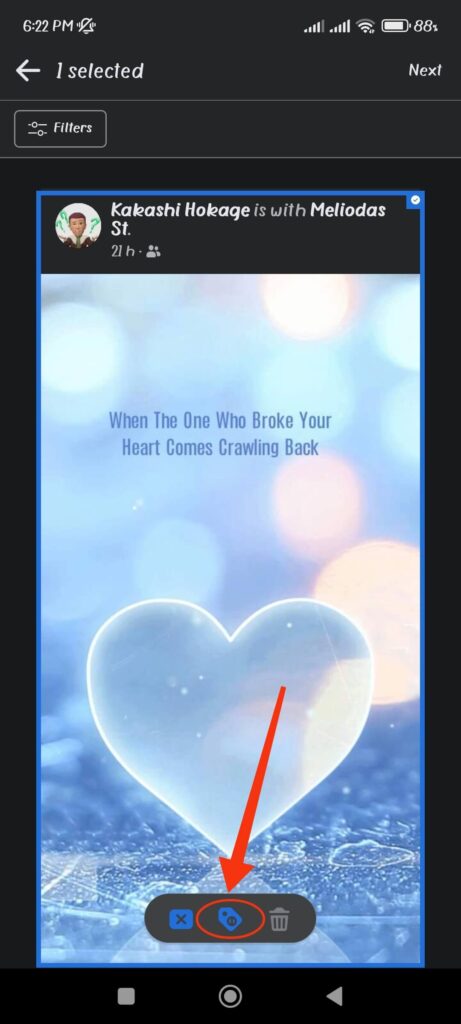
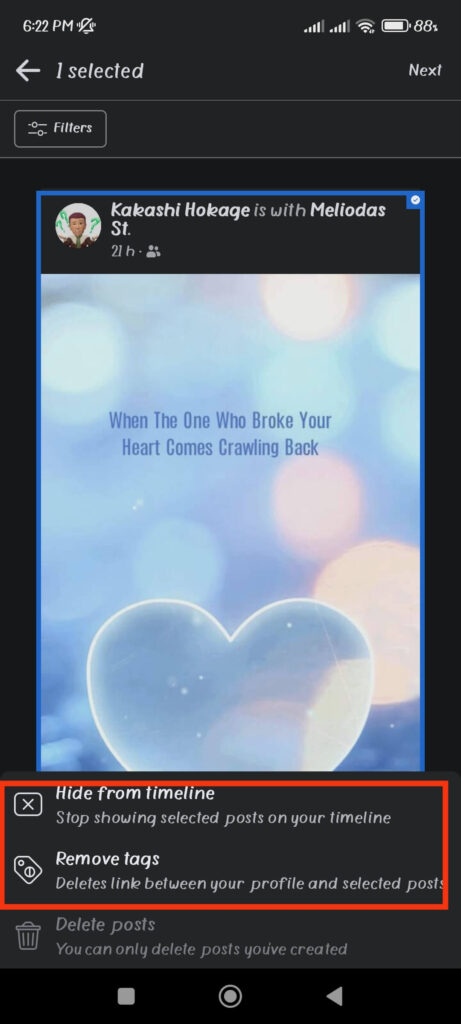
You can also use the filter option to filter the posts according to the date, people, privacy, etc., to locate specific posts quickly.
Just take your time and clean your Facebook timeline to something presentable and interesting.
Note: You cannot delete the post that you are tagged on. However, you can untag yourself from that post on your FB account.
FAQs
To remove the comments, you can delete the posts (if yours) or delete every comment individually. There is no option to delete all the comments at a time on Facebook. However, you can search for a browser extension that lets your delete the comments in bulk on a FB page.
If you hide some of the posts on your Facebook timeline, your posts will not be visible when another person visits your timeline. However, this does not imply that it has been removed from your Facebook account. It will still be viewable to individuals you have shared the posts with. It may also appear in the Facebook feed or Search.
If you want to delete many of your old posts, you can easily do so. Go to your Facebook profile and hit the “Manage Posts” button. Then choose Select All >> Next and now you can delete or hide all the selected posts from your FB account.
Final Thoughts
This is how you can clean your Facebook timeline. With the feature and ideas we have shared above, it will be easy for you to make your FB account more presentable.
It is always a good idea to update your profile while cleaning your FB timeline. You can easily do both from any device (PC or Smartphone).
Overall, we hope you found this helpful post. Also, if Facebook ever introduces another function that makes it easier to clear out your timeline, we’ll let you know. Meanwhile, you can check out our guide to downloading videos from Facebook.






