We frequently need to prepare our content ahead of time or get it ready to publish on social media. In such cases, we may need to save and hold it for further editing before publishing. So, to get around this, you can save a post as a draft on Instagram.
By saving the post as a draft, you can always pick it up from where you left off before and edit it again on IG. You can add filters, write captions, tag friends, add locations, etc.
Additionally, you can always delete your draft if you feel it is unnecessary.
So, in this guide, we’ll show you how to save the post as drafts, edit it, or delete it on Instagram if necessary.
Also, check out our article on how to see posts you’ve liked on Instagram.
Save an Instagram post as a draft.
If you are using a Smartphone (Android or iOS) device, it is pretty easy to save any post as a draft on Instagram.
However, if you are accessing Instagram from a web browser on a desktop PC, you won’t be able to save your post as a draft.
Hence, we have described this process for Android and iOS devices (iPhone or iPad).
Note: Before you begin, update your Instagram app on Play Store (Android) or Apple Store (iOS).
Save a post as a Draft on Instagram using Android App.
Using an Android device, you can save posts as a draft on Instagram by using the steps below.
1. First, open your Instagram application on your Android device and sign in using your username and password.
2. Tap the “Plus icon” from the bottom center of your screen to add a new post.
3. Next, like regular posting, select the photo from your library and choose multiple photos if needed.
You can also take a fresh photo with your camera.
Note: If you want to know how to post multiple photos on Instagram, you can refer to this article here.
4. After that, hit the arrow icon from the top right corner of your screen to go to the next screen.
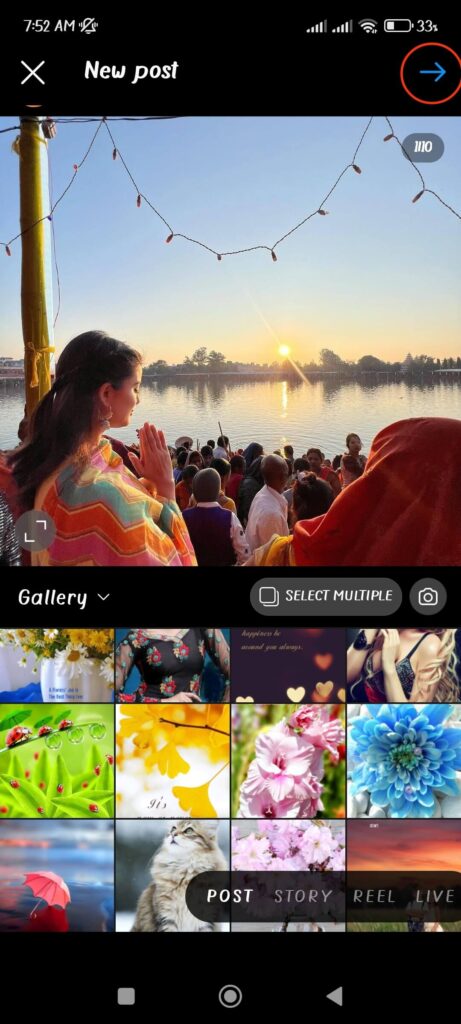
On the next page, apply the filter as you like to enhance your photo and edit it if necessary.
After this step, you can simply tap the back button in the upper-left corner of your screen to get the “Save draft” option.
However, if you aren’t using any effects on this page and need to make some changes on the next page, proceed to the next steps.
5. Tap the arrow icon from the upper right corner after you have applied the filter effects and edited your photo.
Add a caption, location, tag your friend, etc., on this page.
Since you don’t want to publish your post, tap the arrow icon from the top left corner and go back to the filter image page.
Note: Please remember that you need to make some edits, like adding a filter or caption, etc., to your post before tapping the back button. If there is no edit on your post, then IG will not allow you to save your post as drafts.
Again, tap the arrow icon from the upper left corner and try to go back to your Instagram feed.
Next, Instagram will prompt you with two options: “Save draft” or “Discard.”
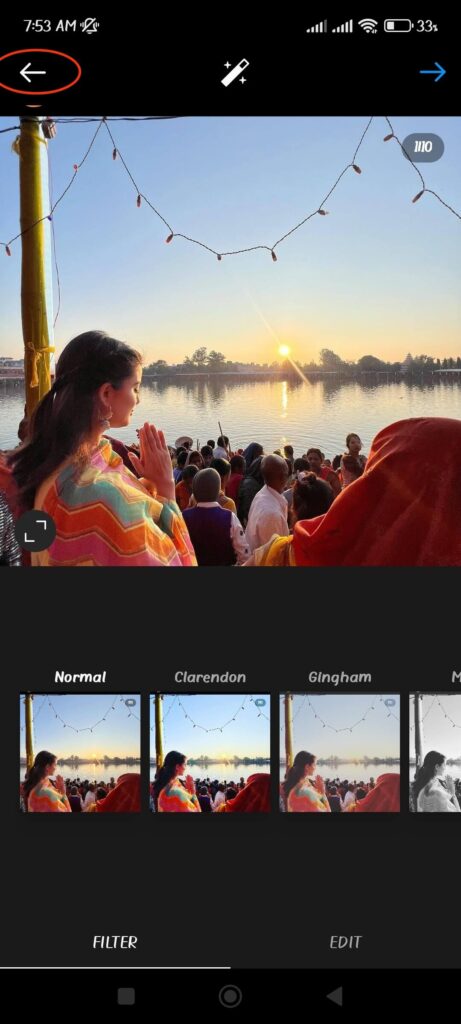
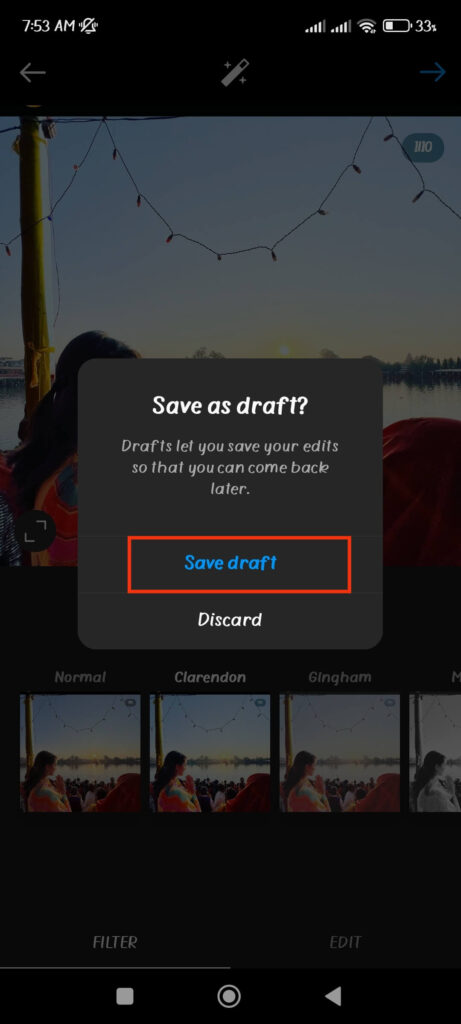
Now, select the “Save draft” option to save this post as a draft on your Instagram post.
Save a post as a Draft on Instagram using an iOS Device.
If you are using an Apple iPhone or iPad, you must follow the steps below to save any post as a draft on your Insta account.
1. Launch the Instagram app on your iOS device and sign in to your account using your credentials.
2. Next, select a photo or multiple photos as your IG post, like a regular post.
After selecting, tap the “Next” button from the upper right corner of your screen.
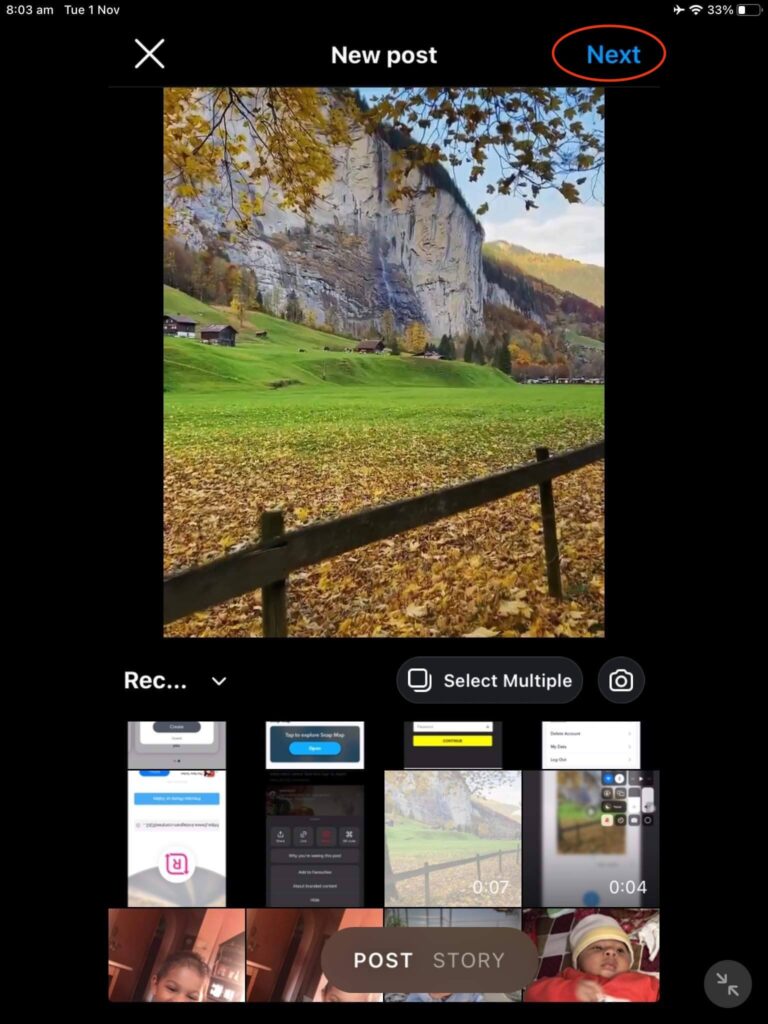
3. You can now add filters or edit your post on this page.
If you don’t want to edit your post further, tap the arrow icon from the top left corner to go back to the previous page.
Instagram will now show you the “Save draft” option if you have applied any filter or editing to your post here.
However, if you haven’t applied any editing to your post on this page or you want to apply some changes to your post from the next page, then follow the next step.
4. You can tap “Next” from the top right corner to go to the “New post” page.
Now, add a caption, location, tag people, etc., as you like, and tap the back button from the top left corner to go to the filter image page.
Again, tap the back button from the upper-left corner and select the “Save draft” option from the prompt.
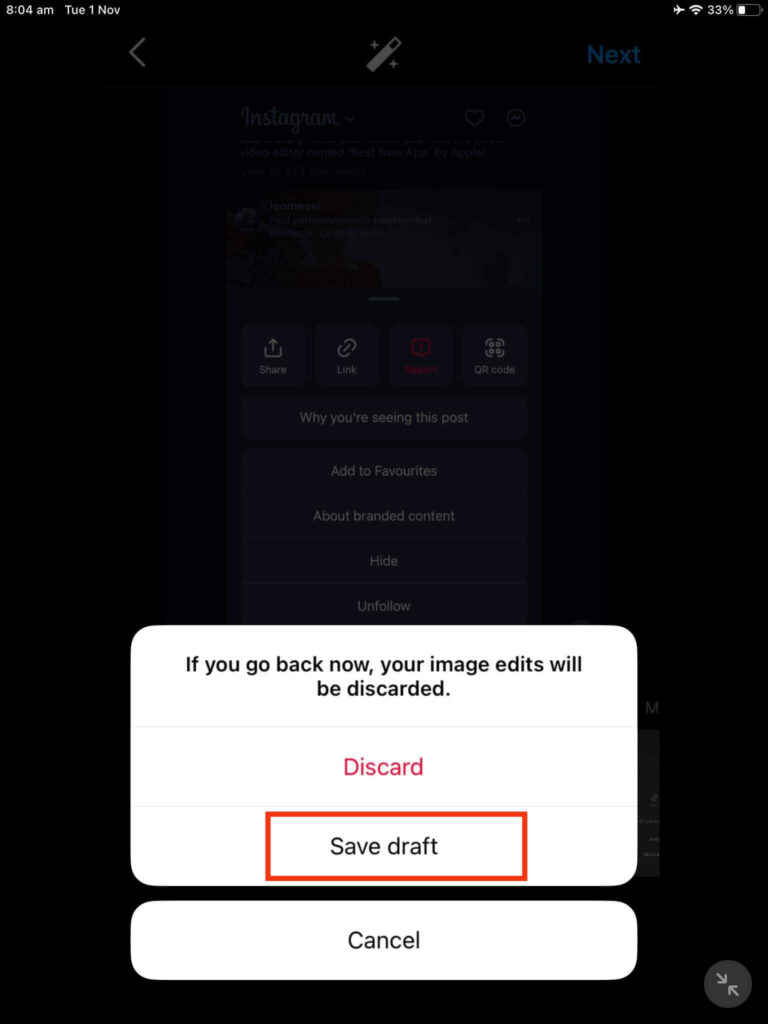
Do remember that to get the “Save draft” option. You need to edit your post in some way.
Otherwise, Instagram won’t show this option and will automatically discard your post.
Note: If you want to save Story, Reel, or Live on Instagram as a draft, then you can apply the same methods as above.
How to Access and Edit a post saved as a Draft on IG (Android/iOS)
Now that you know how to save an Instagram post as a draft, you’ll need to know how to find and edit draft posts on Instagram.
Since there isn’t much difference in steps, you can follow the steps below for Android and iOS (iPhone or iPad) to access and edit your saved draft posts.
1. First, open your Instagram application on your mobile phone and log in to your account using your credentials.
2. Touch the “Plus icon” from the bottom of your screen.
3. Next, select the “Draft” option right next to “Recents” or “Gallery” to access all the drafts saved on your IG account.
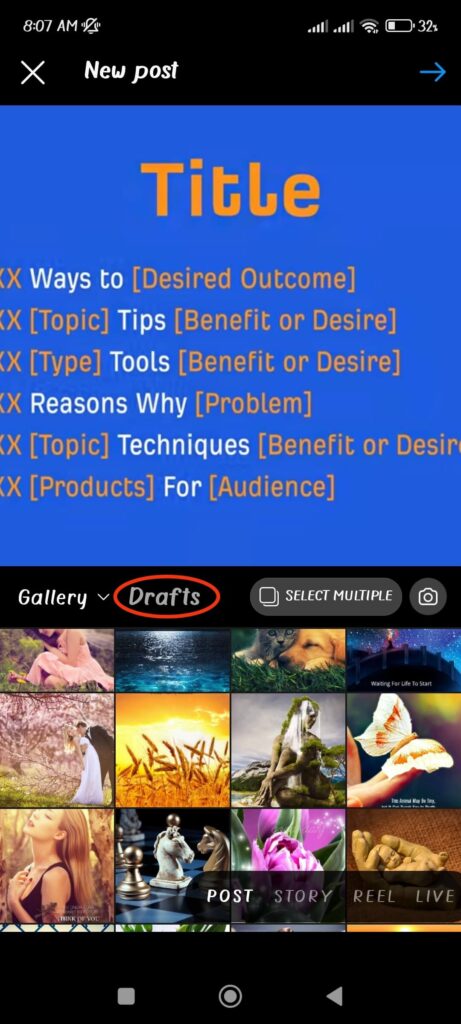
You will see all your draft posts in this section. You can tap the draft you want to edit from the available list.
4. After that, tap the “Next Arrow” icon from the top-right corner to go to the next page.
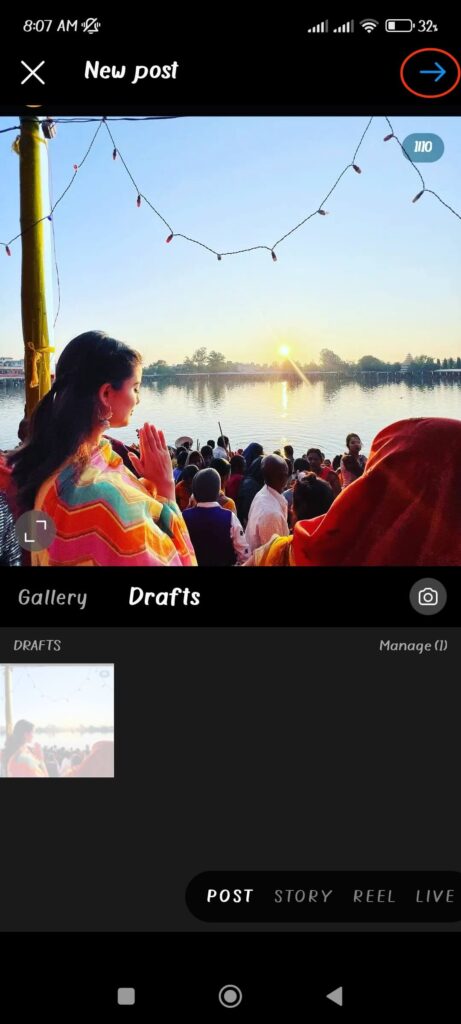
If you are using an iOS device, you may see the “Next” button in place of the “Arrow” icon.
5. Now you are on the “New post” page, you can add a caption, tag friends, add location, etc., as you like.
If you like to edit your post further, you can tap the “Edit” option right below the thumbnail of your post.
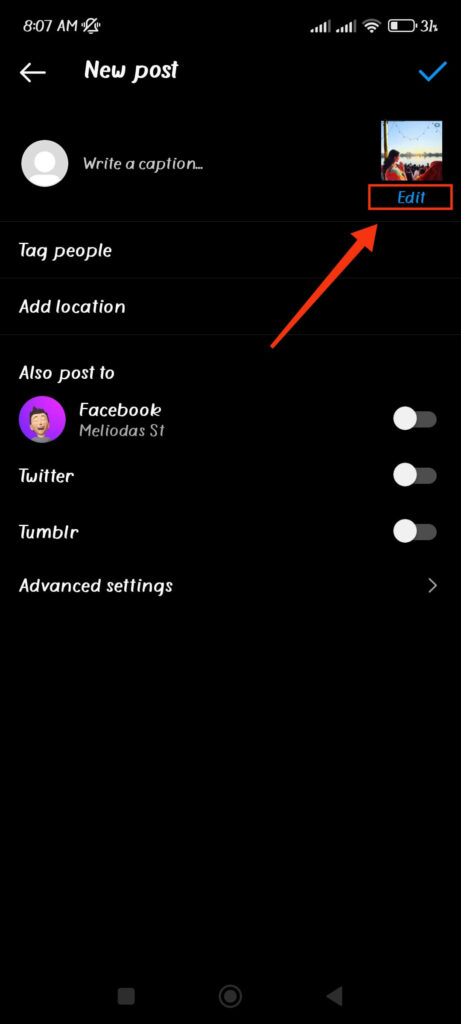
After you are done editing, you can tap the “Checkmark” icon (Android) or the “Share” icon (iOS) to publish it into your account.
How to Delete a post saved as a Draft on IG (Android/iOS)
Sometimes, you may not need the drafts you have saved on Instagram.
In such a case, deleting such drafts is necessary. So, follow the steps below to delete a post saved as a draft on your Insta account.
1. First, open the IG app on your device (Android or iOS) and log in to your account using your credentials.
2. Secondly, tap the “Plus icon” from the bottom of your screen.
3. Select the “Drafts” option next to “Recents” to see all the drafts saved on your IG account.
4. Now, tap the “Manage” option at the right corner of the box.
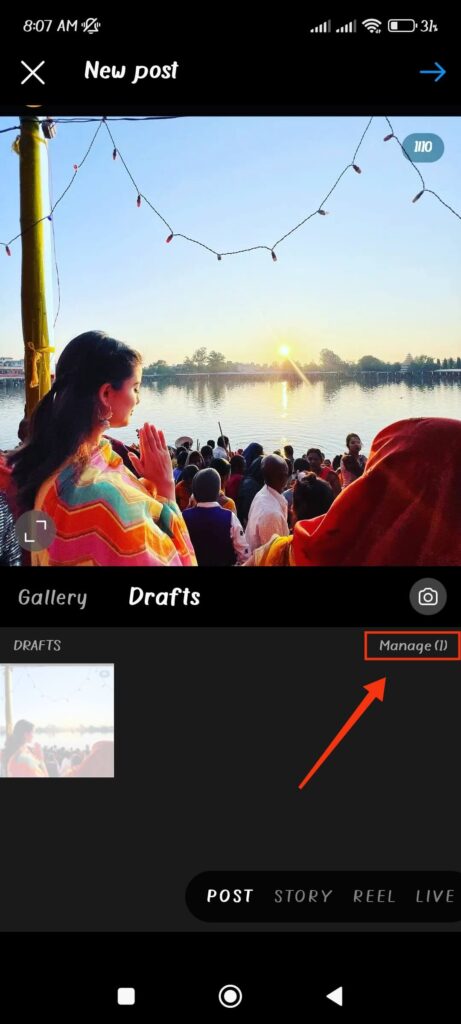
5. After that, hit the “Pencil icon” (Android) or “Edit” button (iOS) from the top right corner of your screen.
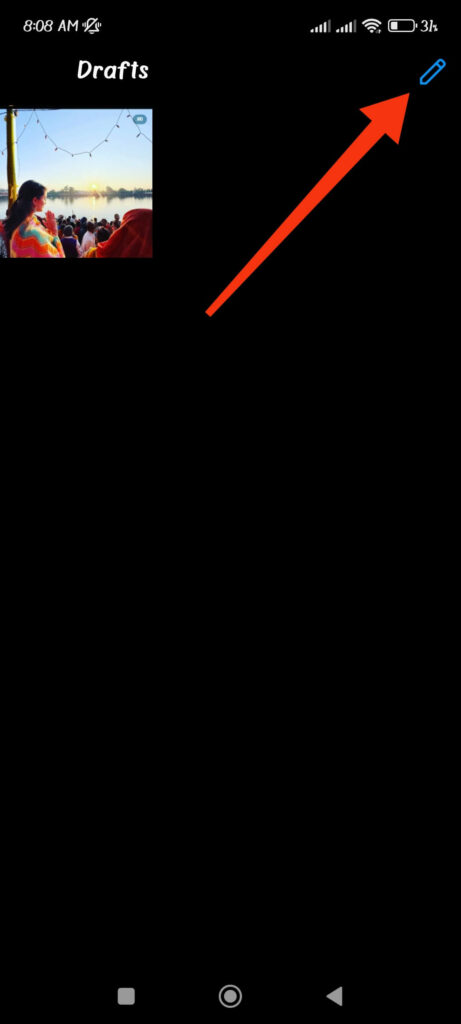
You can now select all the drafts you want to delete from your Insta account.
After selecting, tap the “Checkmark icon” (Android) or “Done” button (iOS) from the top right corner.
Now, choose the “Discard” option from the prompt to delete the selected draft from your IG account.
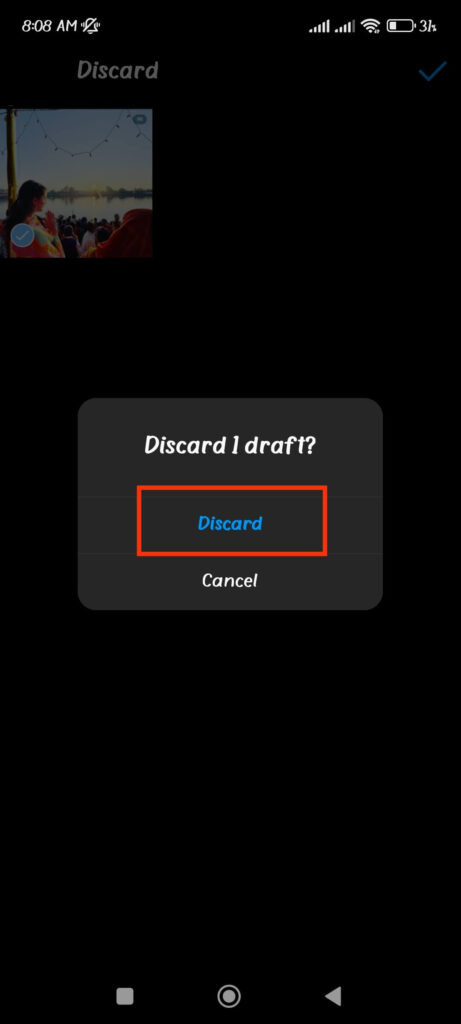
This way, you can delete any drafts saved on your Instagram account.
FAQs
There is no time fixed by Instagram for any saved drafts. Hence, you can expect your draft to remain there as long as you want. However, if you find out that your draft is disappearing, it may be due to a glitch. In such a case, we suggest you report this issue on Instagram and ask for their support.
If you saved a reel as a draft on Instagram, you could find it, along with other drafts, in the same section as the draft post. So, you can find reels, stories, and so on that are saved as drafts in the same section as Instagram posts.
You need to remember that drafts are saved on your device rather than on your IG account. Hence, you will lose all your draft if you delete the IG and reinstall it again. Also, you will not be able to access such deleted drafts. So, make a new draft post by following the methods described above.
Wrap Up
We have mentioned here everything you need to know when saving a post as a draft on Instagram.
You can always use your Android or iOS device to save any post, reel, story, etc., as a draft on your IG account easily.
You cannot save drafts from the Instagram web using a computer or laptop (Windows or Mac).
We hope this article can solve your every query about saving posts as a draft on IG. Also, if you are interested, you can read our guide to repost a post on Instagram.






