Instagram’s “multiple photos feature” is a terrific way to showcase several of your best shots in a single post. The tedious process of posting one picture at a time to Instagram is over! You can now post multiple photos, up to 10 images and videos all at once on Instagram.
A post with multiple images can describe a day’s events or coherently present the same subject from various perspectives. Posting multiple photos on your social media page can help improve the performance of your content. This can help attract more followers and make your content more visible to potential customers in case of business.
If you’re looking to increase your Instagram following, learning to post multiple images at once is worth the effort. Hence, let’s know how to post multiple photos on Instagram. Also, check out How To Save And Download Instagram Photos.
Multiple Photos On Instagram
Since Instagram update 10.9 for iOS and Android, you can combine up to ten photos and videos from an event. This is similar to how galleries and carousels work on Facebook and Instagram’s Stories feature. With this update, you no longer have to select the best photo or video from a memorable experience.
You can use this feature in your Instagram application on your computer or laptop. You can also put multiple pictures on Instagram from web browsers on your PC if you use Instagram from the web browser.
In any case, the process for uploading multiple images in a single post is very similar, with only a minor difference in the placement of various buttons.
This article describes two methods for posting multiple photos on Instagram. The first is for Android and iOS (iPhone or iPad), and the second is for your computer.
Let’s review both methods on how you can post multiple photos on Instagram on your Android, iOS, or desktop.
How To Post Multiple Photos On Instagram On Android & iOS
Because there is only a minor difference between posting multiple images on Android and iOS, we have covered both steps here side by side.
Make sure to update your Instagram on the Apple Store or Play Store before you begin.
Follow the steps below to post multiple photos in one Instagram post:
1. Launch your Instagram app on your Android or iOS device. You can log in with your phone number, email, or username.
2. You will now come to your regular Instagram home screen.
Next, look for the (+) icon in the bottom centre of your Instagram home screen. Tap on it to start a new post.
3. Now, you can see a preview of your image on the New Post page in the upper half of the screen and your gallery in the lower half. A menu bar connects these two sections.
On the right side of the bar, there are two additional icons. Select the icon on the left that resembles two squares with rounded corners on top of one another.
If you can’t see this icon on iOS, simply press and hold on to a photo in the gallery to start selecting multiple photos.
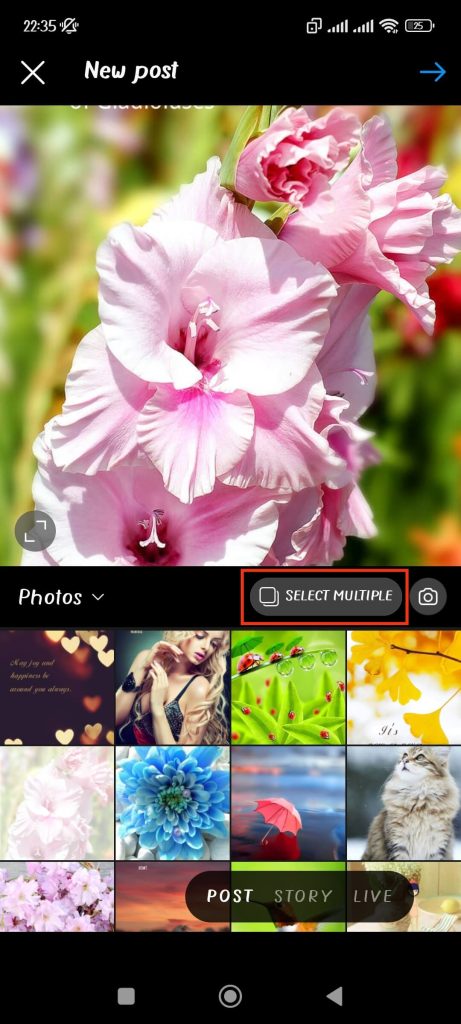
4. Now, you can see that every image has a circle on it, and the first one has the number 1 inside it.
If you tap on a different image, it will display the number 2 and up to 10. This way, you can add more than one picture in a single post.
This number indicates the order in which they will appear in your post. Hence, be sure to keep the proper image order.
Just tap on the photo again to unselect it if you select a photo by mistake.
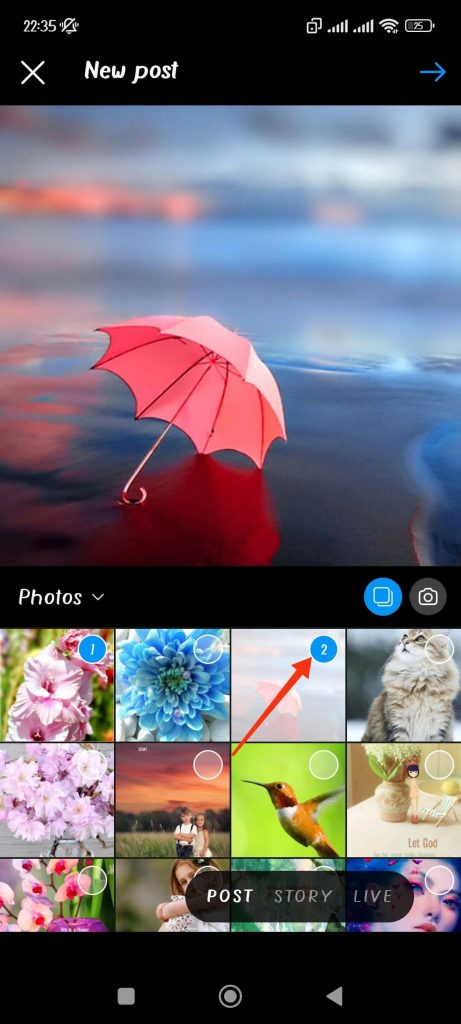
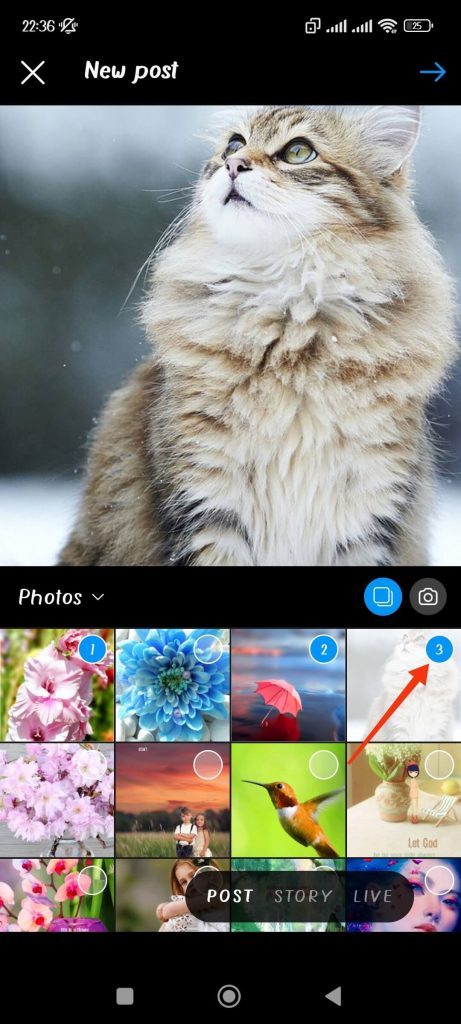
5. After selecting your photos, tap on the arrow button or next button in the case of iOS at the top right corner of your phone.
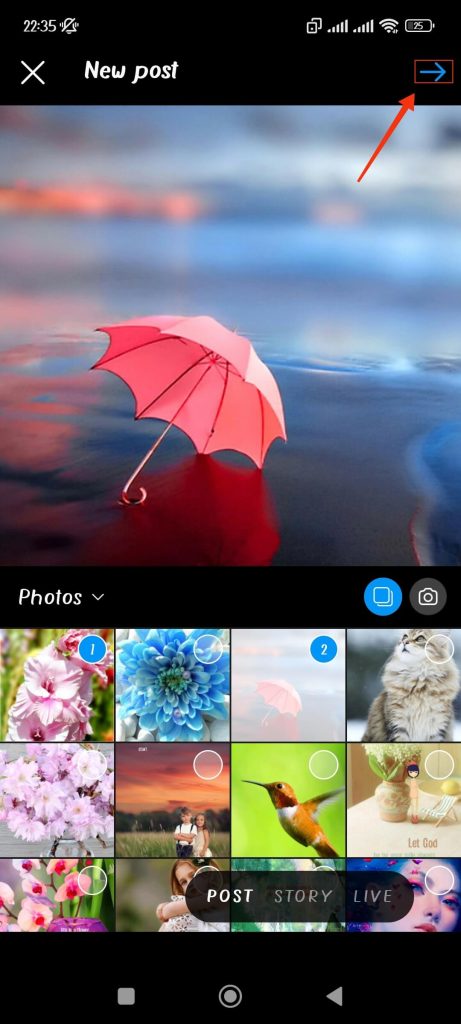
Quick Tip: If you don’t want Instagram to crop your photographs, it’s important to have them in square format. Because after you tap on the “select multiple” icon or long press on a photo, the crop option will disappear.
6. Now, you will come across your regular filter menu.
Suppose you want to use a different filter on different photos; tap and adjust the filter for each photo separately. You can also choose to add the same filter in all photos.
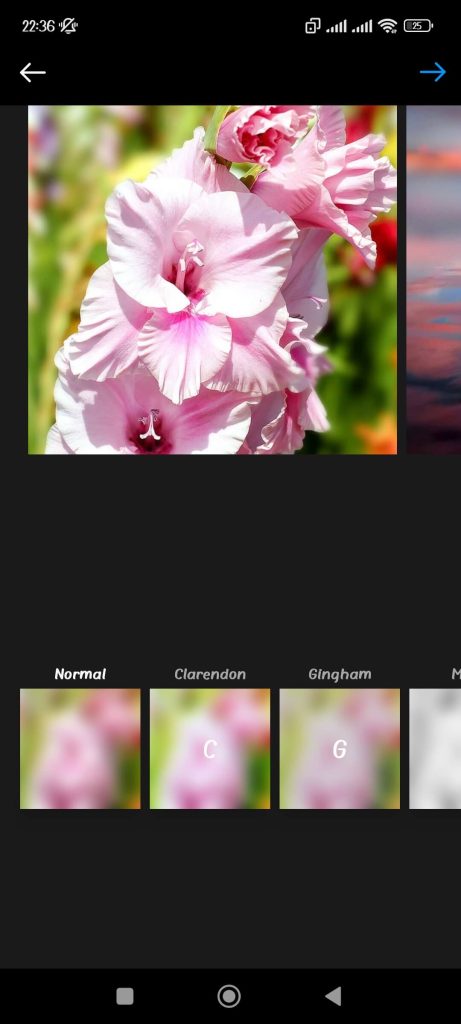
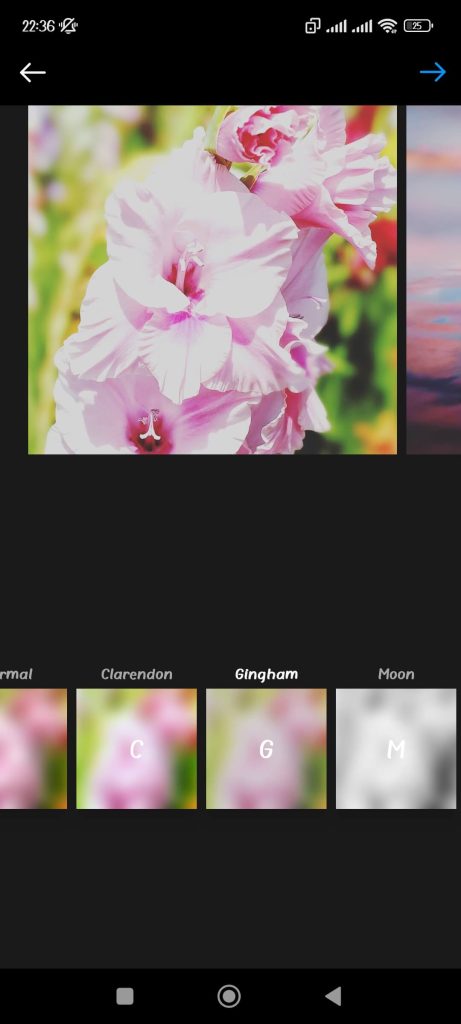
7. Press the arrow icon or next button at your phone’s top right corner after editing your photo.
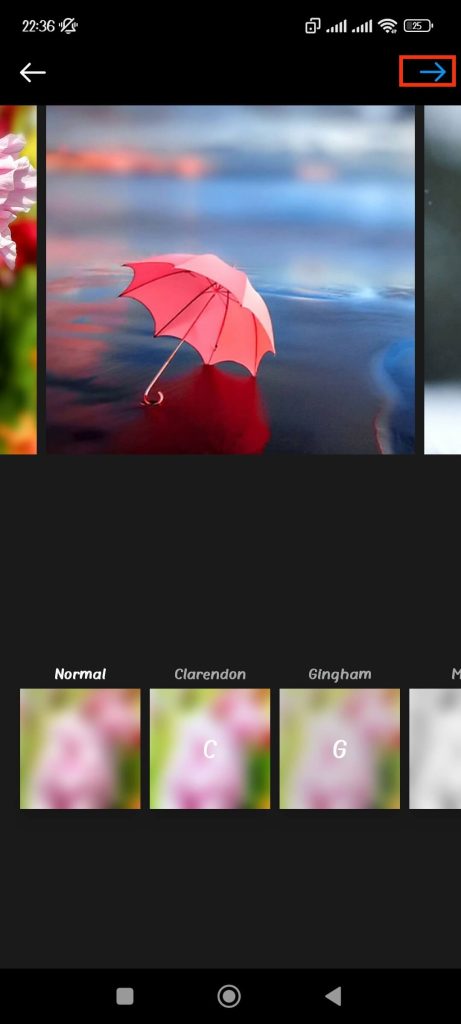
8. Next, you will see the “New Post” menu, where you can add captions and hashtags. You may tag your friends and add your location if you’d like.
After you are done with everything, tap on the arrow icon or share button at the top right corner of your smartphone.
Quick Tip: When your post has multiple images, you cannot add a caption to each image. Hence, try to add captions to describe your overall photos.
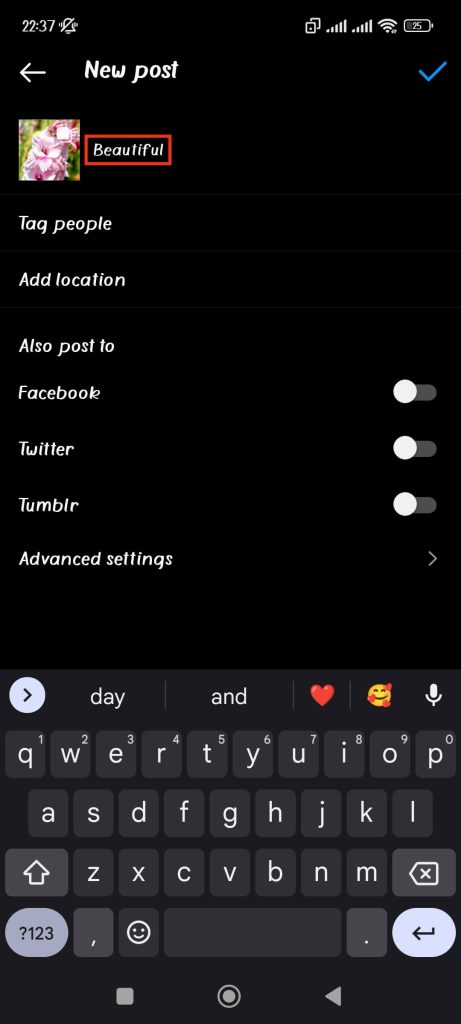
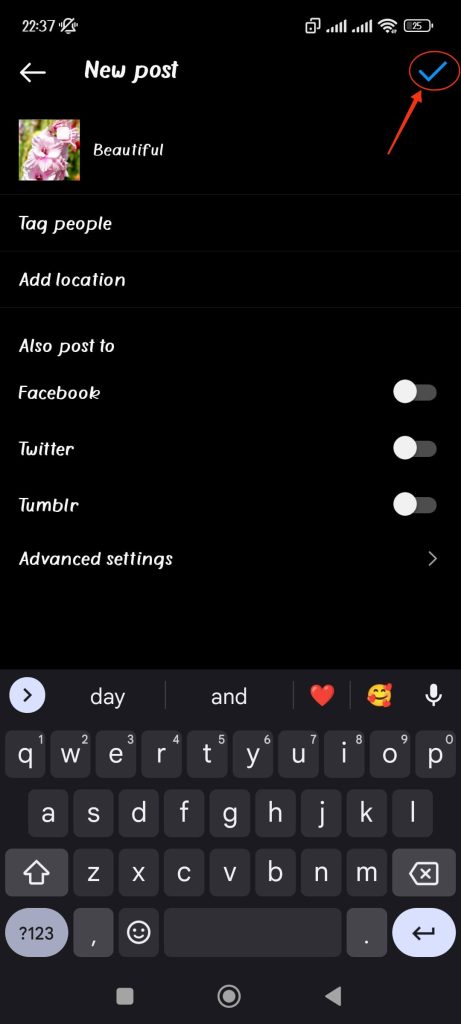
9. Now that you have shared your photos, your followers will be informed by blue dots at the bottom of the image that they can swipe to view more pictures.

So, that’s how you can post multiple pictures on Instagram. To get the gist of it, try adding two photos first, and then you can add more.
How To Post Multiple Photos On Instagram From Your PC
The steps and the things you need to know to post multiple images on Insta are the same as on Android and iOS for your laptop. Due to a different PC interface, the steps have slight changes.
So, follow the steps below to add multiple pictures to an Instagram post using your computer.
1. Open your Instagram in your app or browser using your PC. Now, fill up your credentials and log in to Instagram.
2. Now, you will come to your Instagram home screen. Look at the six icons in the upper right corner of the menu bar, such as “home,” “message,” “profile“, etc. Then, hit the (+) icon, the third icon on the list.
3. On your “create new post” box, tap on the “Select from computer” option and select multiple photos of your choice.
To choose several photos, left-click while holding down the control key on your keyboard. Now, you can put two pictures or more in a single post.
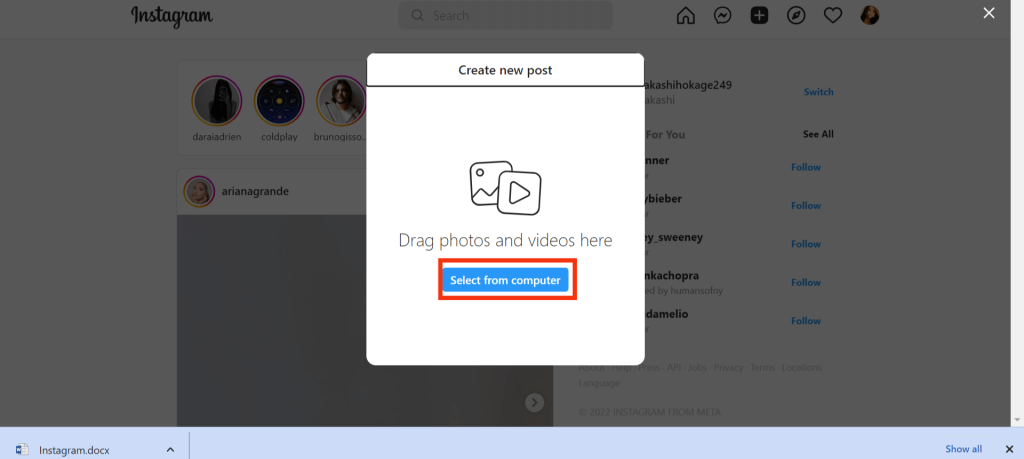
4. Tap “next” on the box’s upper right corner to apply various filters to your images. If you want, you can add different filters for each photo.
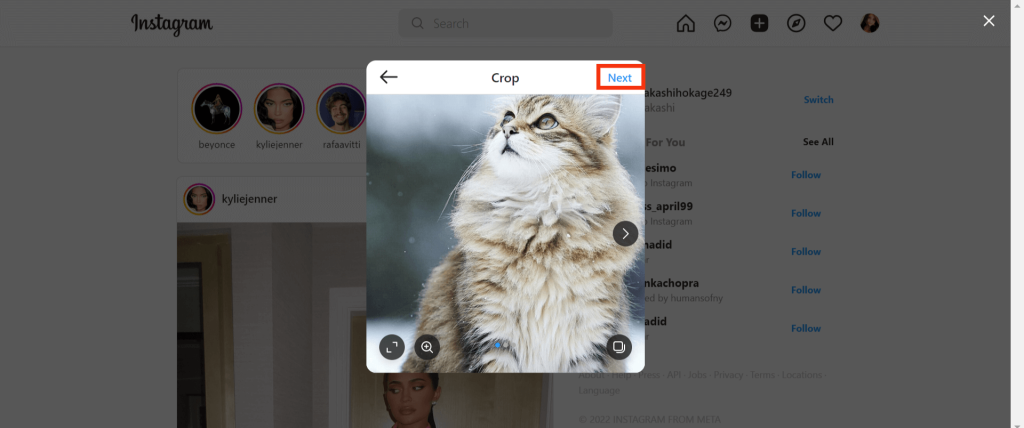
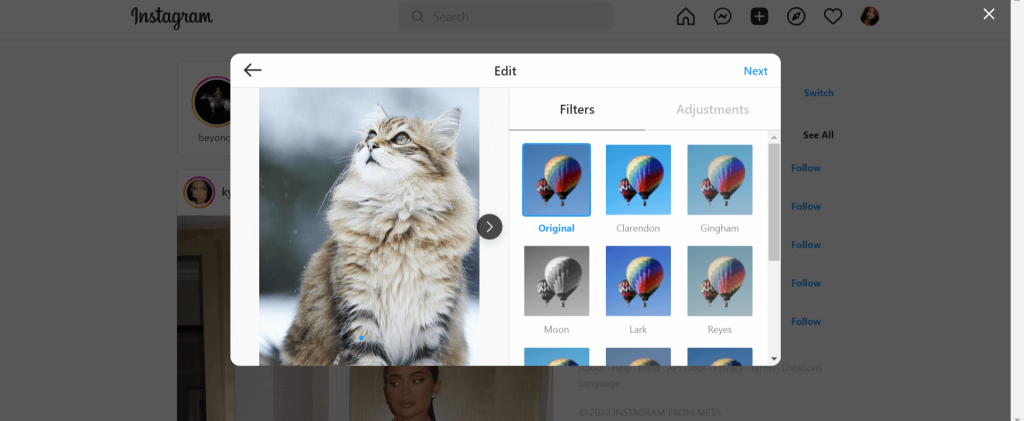
5. After editing, hit next on the box’s upper right corner.
You can now add captions, and hashtags, tag your friends, add your location, and much more on this page.
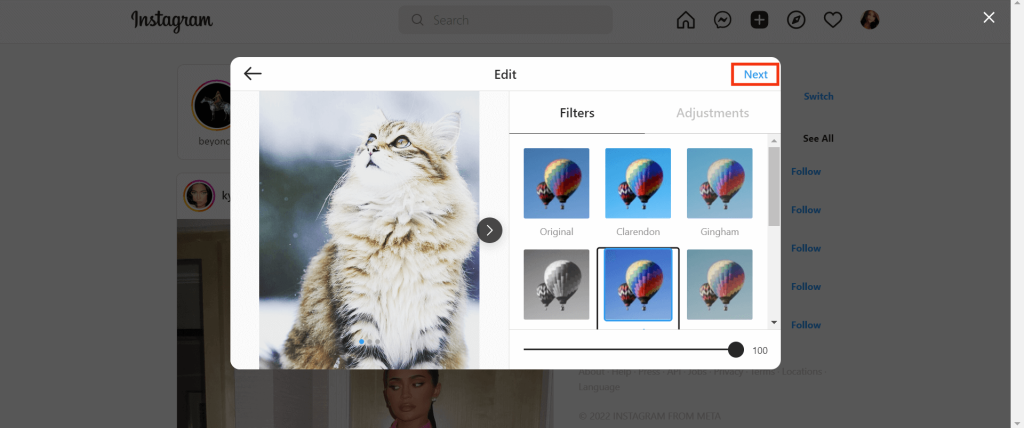
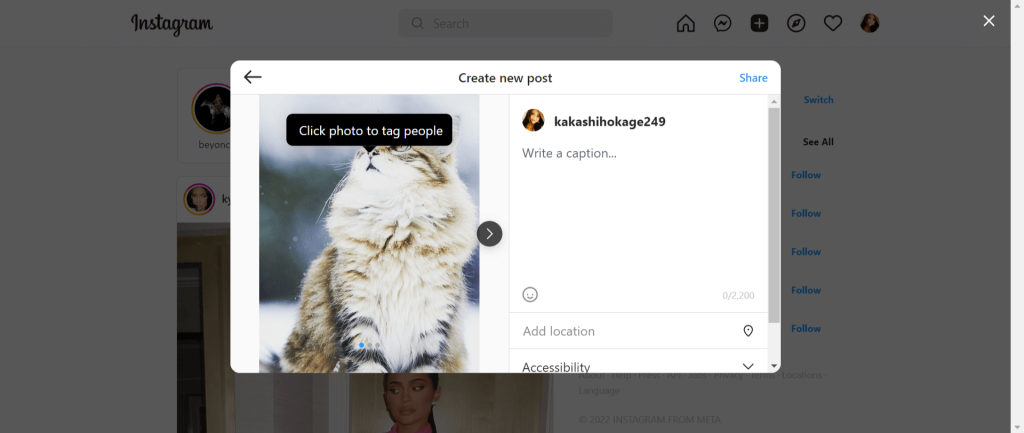
6. If you are done with your editing, you can tap the share button in the top right corner of the box. Now, your post will be shown to your followers.
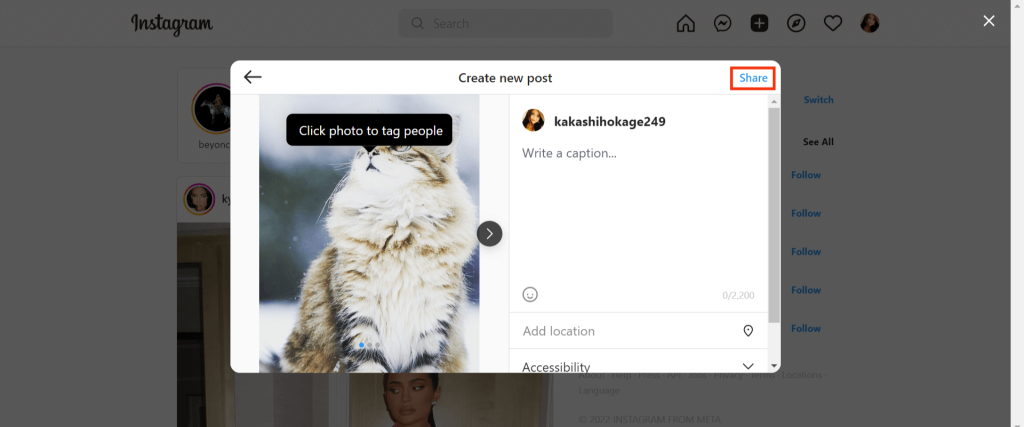
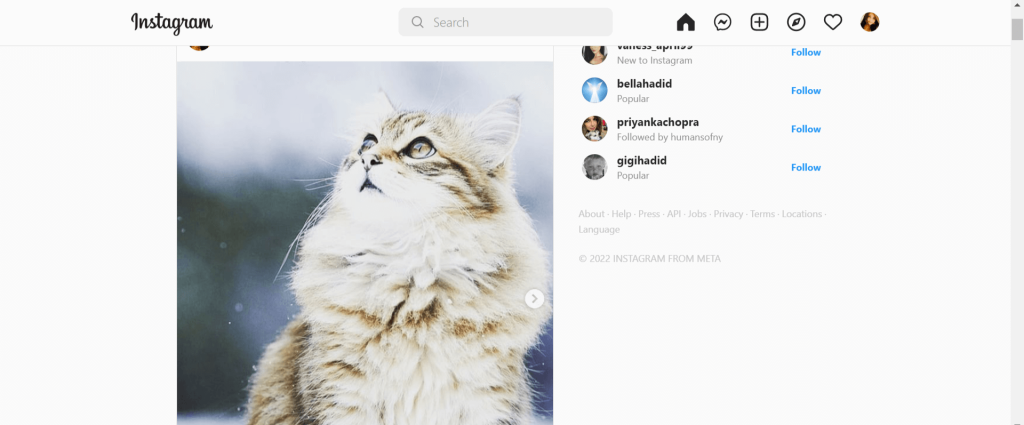
Like your mobile phone(Android or iOS), your followers will be informed by blue dots at the bottom of the image that they can swipe to view more pictures.
Frequently Asked Question
This feature is available to all devices; hence there may be problems with your device or your app. You can consider updating your app on Play Store or Apple Store. Looking for your specific issue on the forums regarding your phone can also help.
No, you can’t because they are intended to be more permanent. However, you can delete and update the post with the correct number of images.
It will depend on your situation. You can choose which is best for you or your business account based on your preferences.
When your photos vary in size, Instagram will crop them when you publish your post. To avoid this, you can use a photo editor to edit your photos before sharing them.
Conclusion
Instagram is a great way to share photos with friends and followers. Adding two pictures or more in a single post makes it easy to showcase your content.
It’s simpler and more convenient if you know how to share several images on Instagram. Now you know all the different ways you can upload multiple photos to Instagram, you can try it on your Android, iPhone, or computer. We hope that we’re able to help you with your problem.






