Messenger is arguably one of the most widely used cross-platform instant messaging services. Nearly a billion people log in to Facebook Messenger daily to interact with their friends & families. The meta-owned company is constantly trying new features. One of the features available is to unsent messages on messenger. This tutorial will show us how to view unsent messages on messenger.
With many features available to users, deleting a message is one of the most common on Messenger. Users can delete any message they send to someone within 10mins of send timestamp. Being unable to see a message makes it hard to know what they are saying or if they are mad at you.
Facebook doesn’t share deleted information with the users, but we can work to see unsent messages on messenger.
In this guide, users can choose different methods available so they can use them to see unsent messages on Facebook. Facebook Messenger is cross-platform, and various techniques are available for Android, iOS, and web browsers.
How to View Unsent Messenger Messages On Android
Since Facebook doesn’t allow users to view unsent messages, we need assistance from a third-party app.
Many apps are available for viewing deleted messages, but today we are using Notisave for this method. Notisave is a useful app to automatically saves messenger status and notifications.
1. If you don’t have Notisave on your mobile phone, you can download it to your Android phone from Google Play Store. After completing the download, kindly install it.
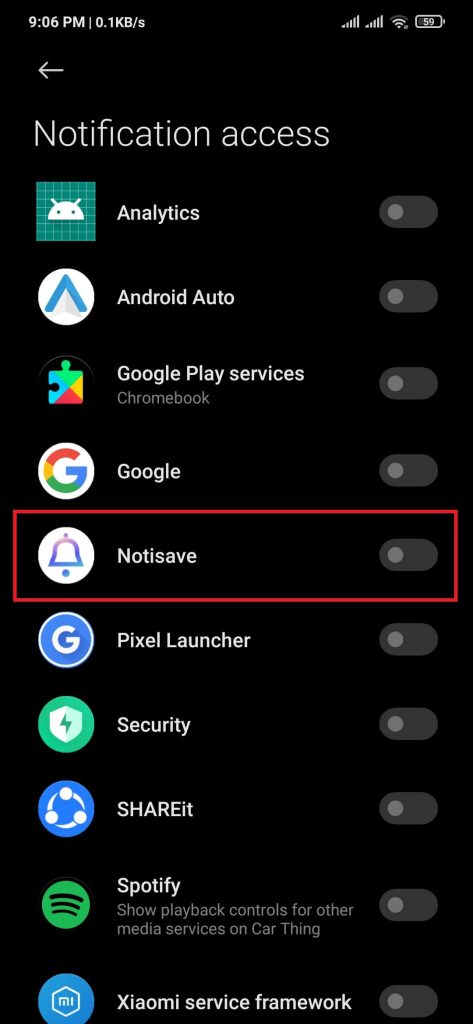
2. Open the Notisave app; you will request access to the notification.
Users need to allow it by toggling the Notisave option, then tapping on the I’m aware option and OK button.
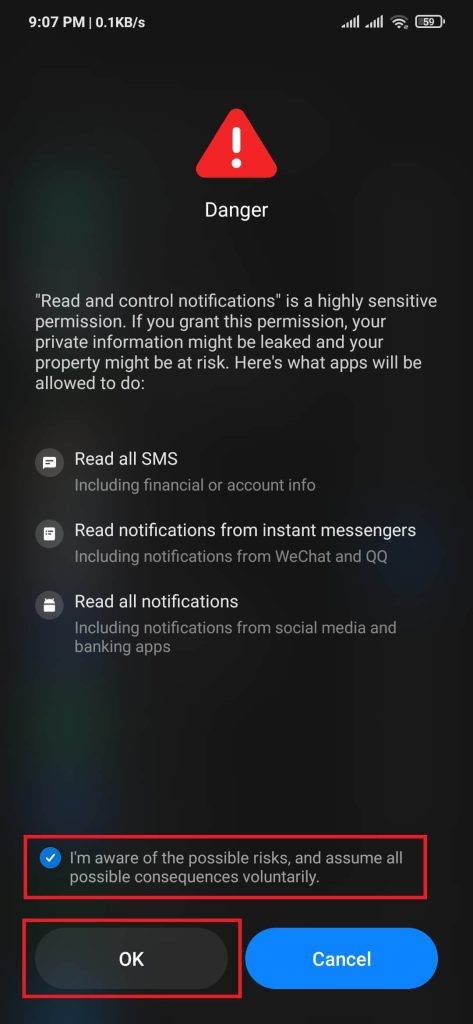
3. After allowing notifications access to Notisave, it will default save all the push notifications from the messenger.
Even after the sender unsent messages for everyone, you can see the sent messages on this app.
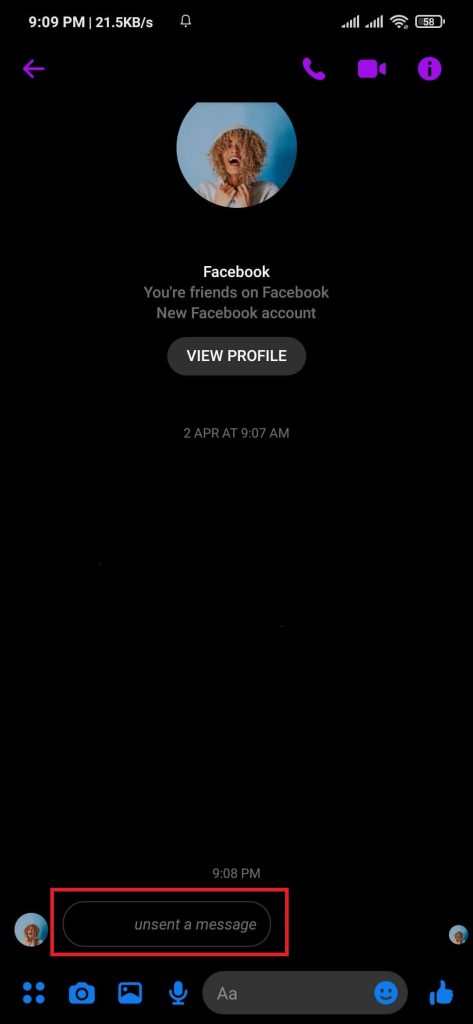
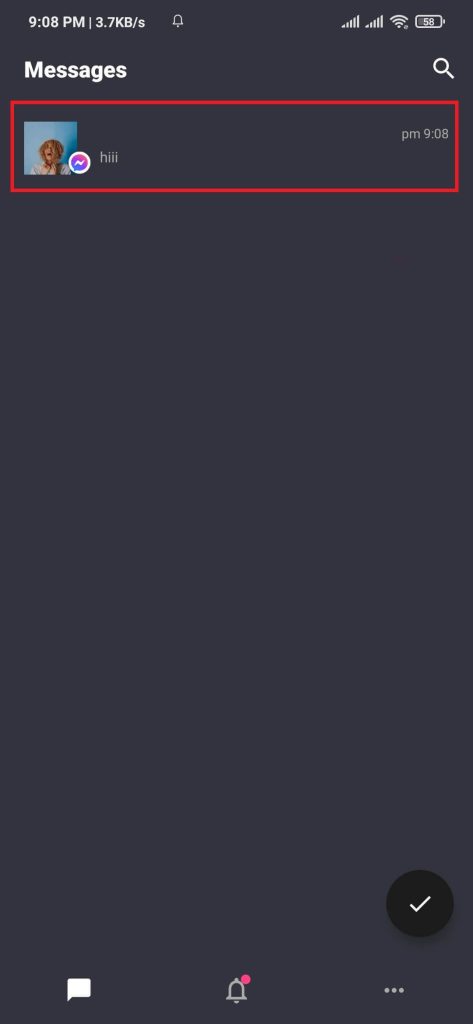
After following the described steps, users can view the unsent message by the sender at any time.
However, it’s worth noting that Notisave is a third-party app. So, there is a risk of personal information exposure.
How To See Unsent Messages On Messenger Using iPhone
Unfortunately, there is no direct and easy way to view unsent messages on Facebook Messenger using iPhone. Due to system security risks, the apple company doesn’t allow third-party notification saver apps.
So, the only way to view unsent messages is to get a backup of your data, including FB messages, from the Facebook server.
1. Open Messenger on your iPhone, then log in using your Facebook credentials. Also, you can create a new FB account by following this guide.
2. Open settings by tapping on the profile icon from the top left.
3. Scroll down and select the Account Settings option.
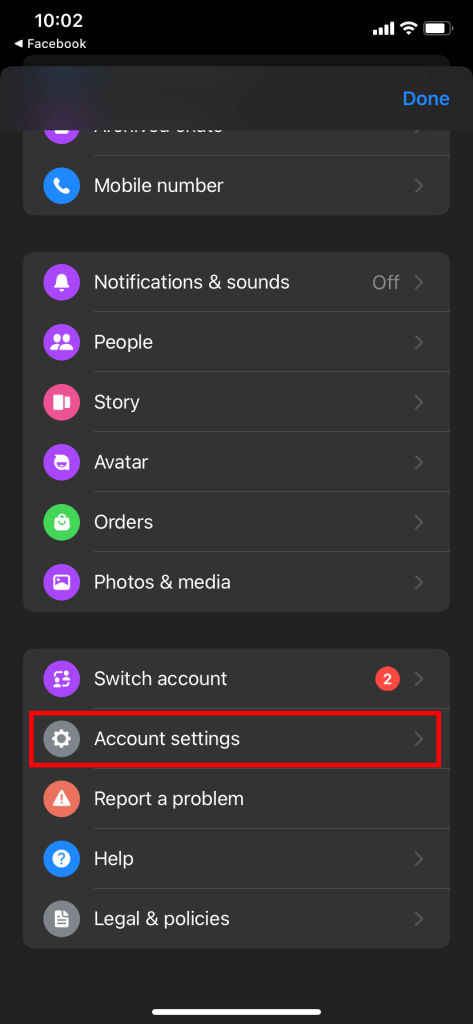
4. On the settings page, scroll down until you find the Your Facebook Information section, then click Download Your Information.
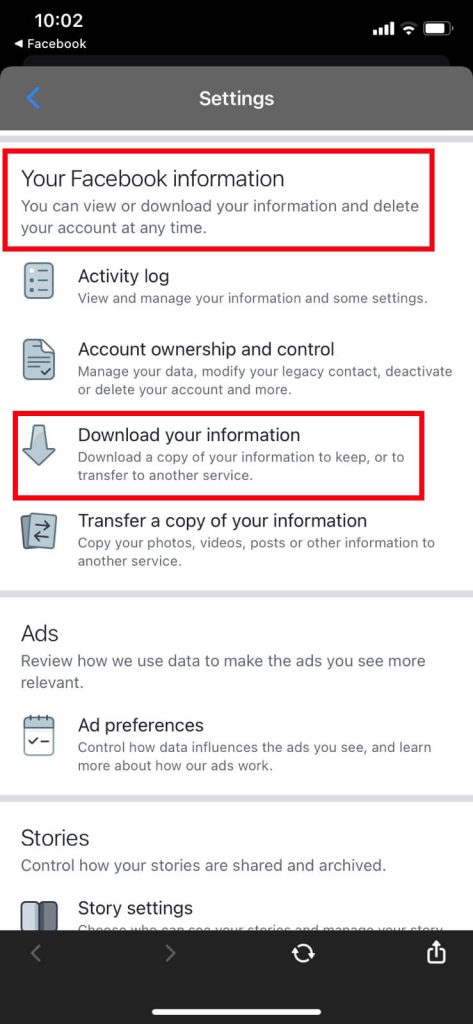
5. Since we aim to see our messages list, uncheck all the options except Messages, then Press CREATE FILE button.
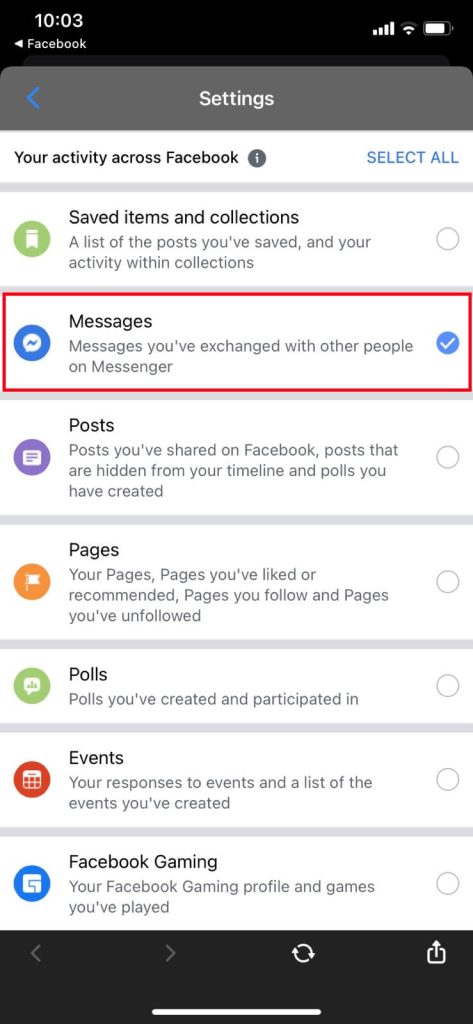
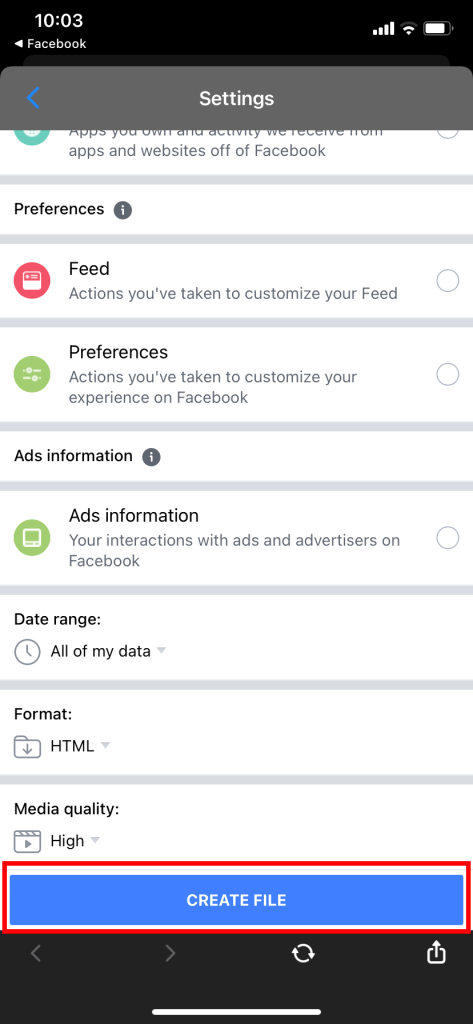
6. After completing Step 5, Facebook will create a zip file containing message history.
Users can download the files after completing the compilation by clicking the Download button.
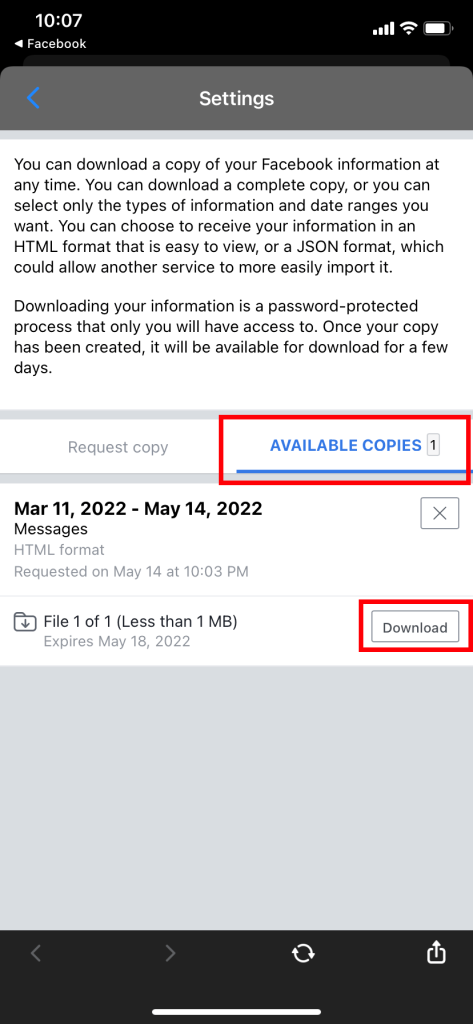
After completing the above-described steps, your device automatically downloads a zip file. Users need to extract the files to see the data of your messages.
How To See Unsent Messenger Messages On PC
IPhone users had no direct way; likewise, there is no simple way to see the unsent messenger messages on a desktop/laptop.
Users need to back up their messages from Facebook servers to see unsent messages on their messenger PC.
1. Open Official Facebook Page on any web browser per the user’s desires.
2. Tap on the dropdown menu to access your Facebook account option.
3. Locate the Settings & Privacy option, press it, then tap the Settings option.
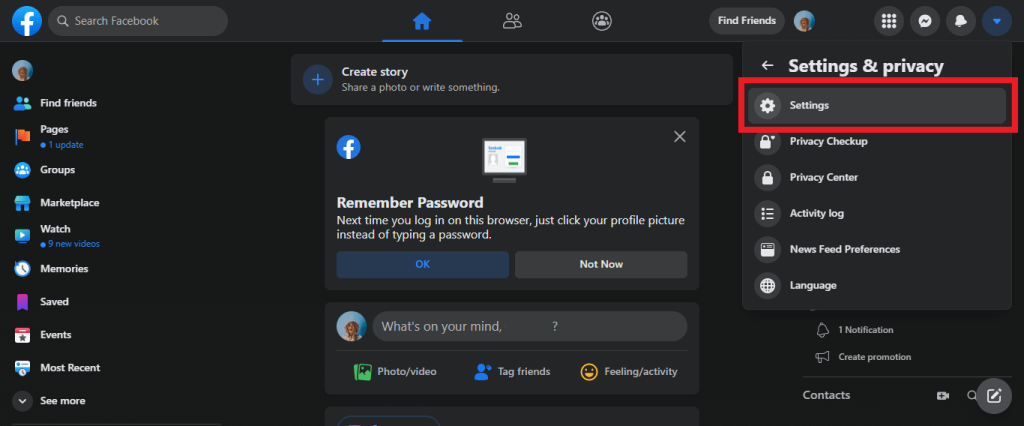
4. On the Settings Sidebar, Tap on Your Facebook Information.
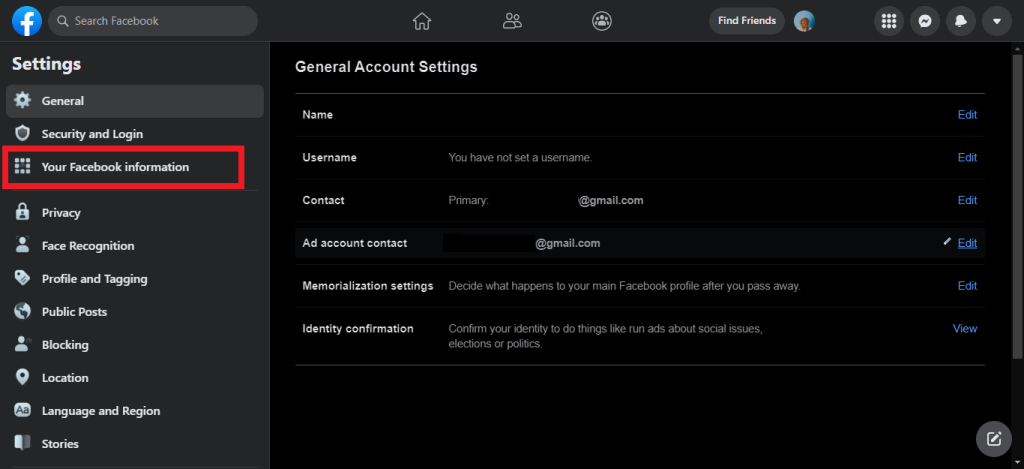
5. Tap the View button right in front of the “Download your information” option.
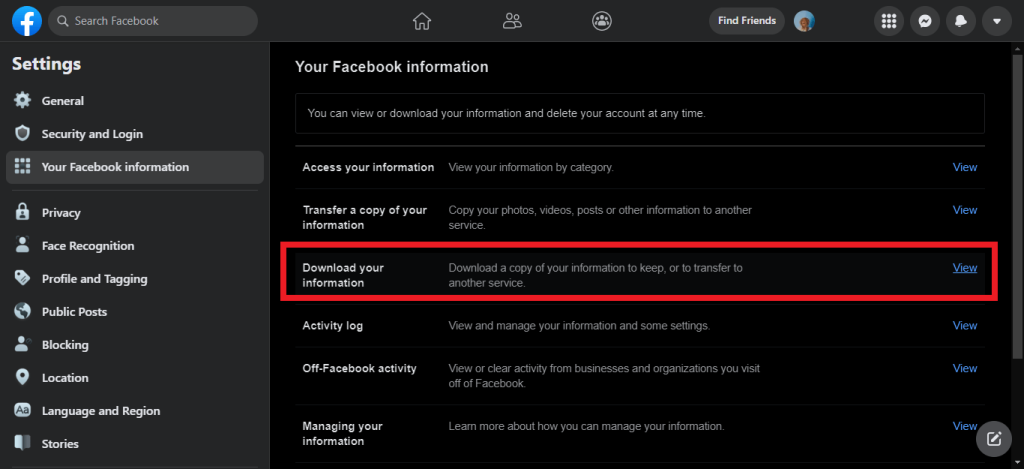
6. From the Select information to download section, deselect every option except for the Messages option.
Also, choose the Date range depending on your requirements. Afterward, press the Request a download button to start the process.
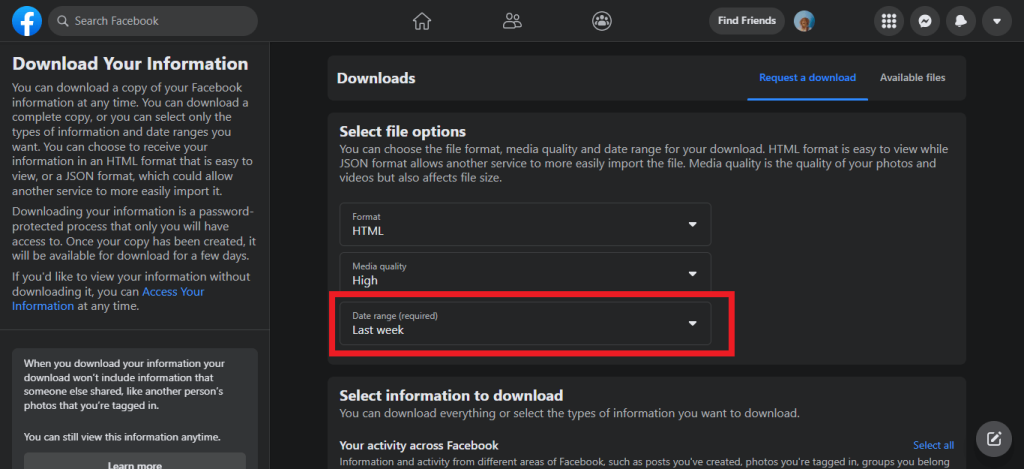
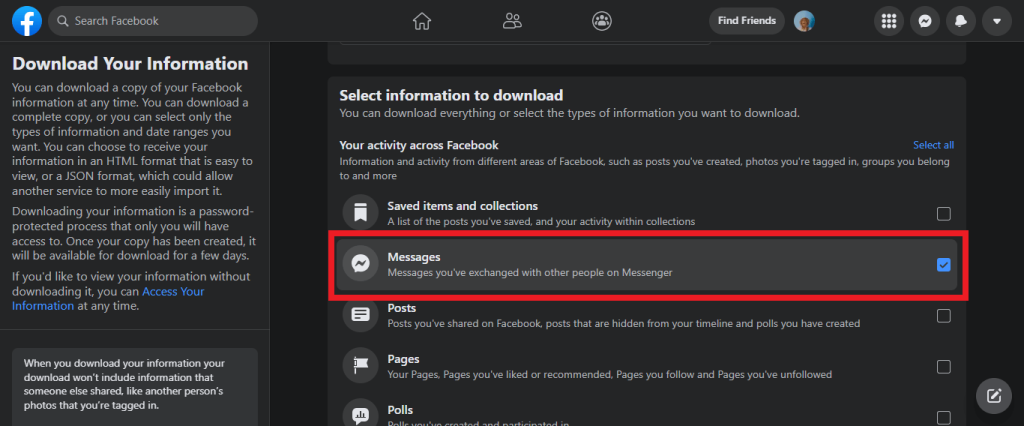
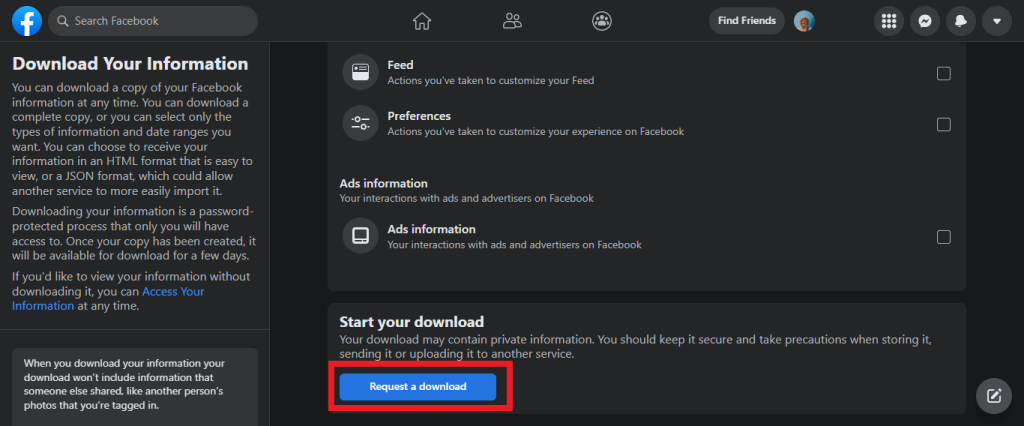
7. At the end of the process, the user can go to the Available Files section and download the data.
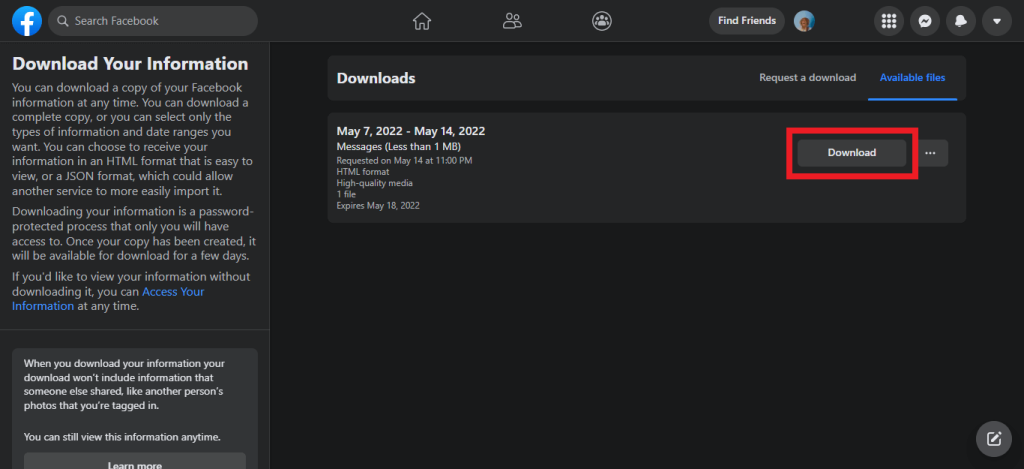
After completing the following steps, the user can successfully download Facebook data and view unsent messages on a PC without using some external software.
Check Unsent Messages On Messenger Without App
Probably the simple way among all the methods. Users may have noticed a notification pop-up whenever a messenger receives a message. New smartphones have notification history features.
1. Open the device settings, search for Notifications options and select it.
2. Tap on Advanced Settings and tap on the Notification History option.
3. Enable notification history.
After toggling the notification history option, the user can see unsent messages on messenger without the app. But for older phones, the user could look up the notification bar to see the message.
Even if the sender unsent the messages on messenger, the notification will be unchanged.
Conclusion
Usually, we would like to know the messages we get from the sender, even if it was miswritten or intended to send to someone else.
Whether it was a crucial message or of curiosity, you want to view the unsent messages on messenger; you could follow one of the described steps.






