WhatsApp is a social networking platform that offers tons of exciting new features. If you have ever used WhatsApp, you just wanted to use WhatsApp on a laptop without a Phone. Although the app supports a web browser version online, it doesn’t have any dedicated app for your pc or laptop.
Above all, Telegram is a famous competitor of WhatsApp that facilities its users with a dedicated app for Windows and MacBook. It’s a disadvantage for WhatsApp users, as it looks impossible to use without a phone near you.
In this article, we will look at methods to open WhatsApp on a laptop without a mobile phone or scan any QR code.
If you don’t want to install an emulator but still want to open WhatsApp on your laptop, using web.whatsapp.com is the best and easiest method you can implement.
Method to Use WhatsApp on Laptop without a Phone
This method applies to users who want to learn how to connect WhatsApp to laptops without a mobile phone. We will use emulators for this process which can help us create a smartphone environment on your computer.
Things you need for this process
Before we start with the actual process, Let’s talk about the requirements for this method. Here is the list of things you need:
- Laptop or any Personal Computer
- Stable Internet Connection
- Web Browsers like Google Chrome, Opera Mini, Mozilla Firefox, etc.
- Any Android Emulators like Bluestacks, Phoenix, OS PrimeOS, etc.
After you are aware of the essentials, we shift our focus to the steps that enable us to use WhatsApp on a laptop without a phone.
Method 1: Use an Emulator to Install WhatsApp on Your Laptop
This method involves the use of an Android Emulator. If you are unaware of Android Emulator, it is a program that enables your computer to run Android systems on it.
That is to say, the steps given below will give you a clear idea of the method:
1. Open your web browser and download any Android Emulator.
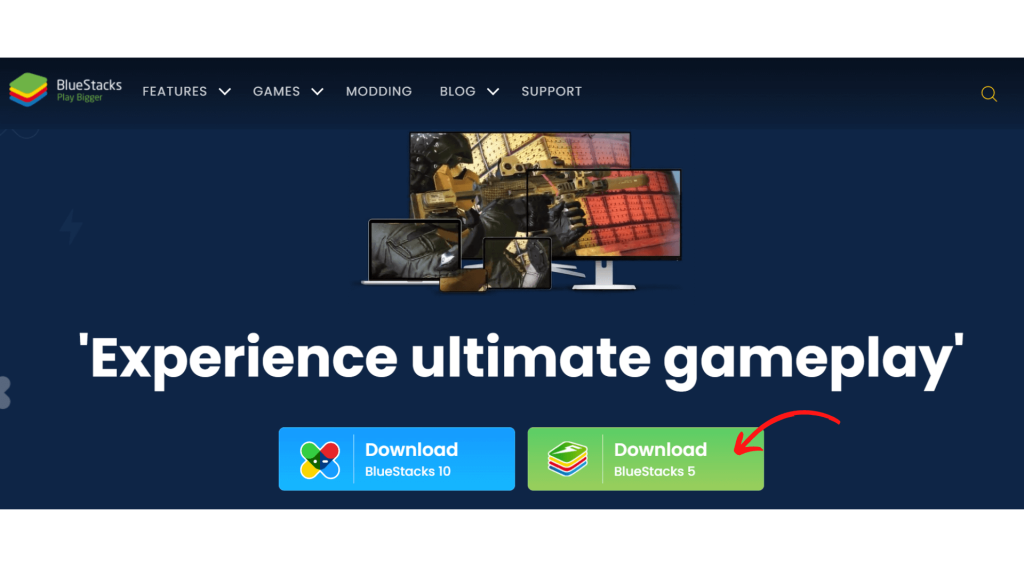
2. To install the emulator, double-click the downloaded file.
3. Follow the on-screen prompts to install the emulator and provide it with the necessary permissions.
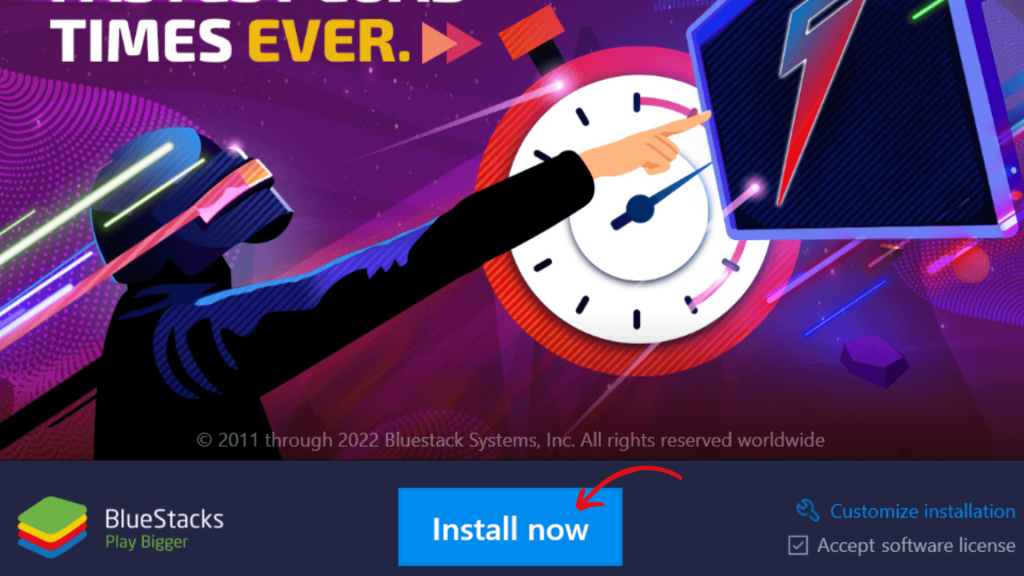
4. Likewise, double-click on the icon to launch the Android Emulator after it has been installed.
5. Above all, Android Emulator offers Android Smartphone Environment. Therefore, you can easily download WhatsApp from Play Store. Firstly, search for “WhatsApp” and click install.
6. Secondly, you need to run WhatsApp.
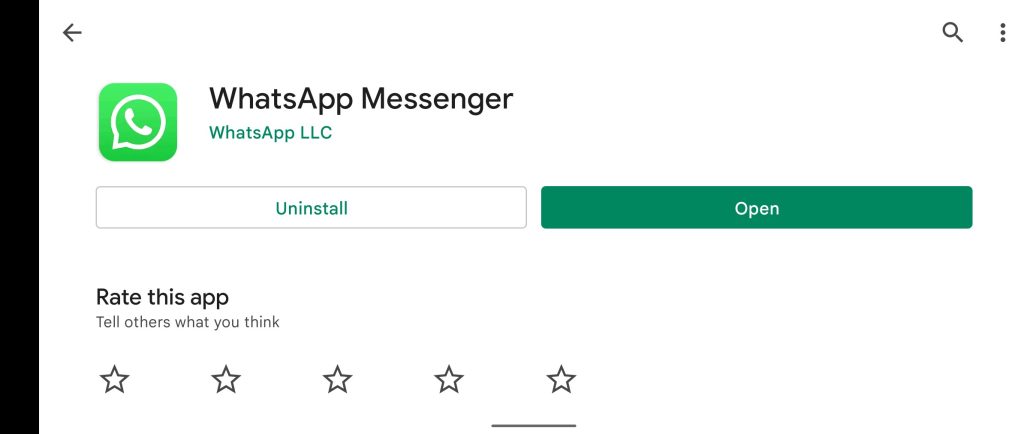
7. Finally, Authenticate your WhatsApp with your phone number and OTP just like your typical smartphone.
Thus, this method can be used for any Android Emulator.
Best Emulators for WhatsApp
Android Emulator is important for many different reasons. For example, program developers may be attempting to test their app before releasing it. Gamers may want to play using a mouse, keyboard, or many other approaches.
For instance, Here is the list of the best android emulators for WhatsApp:
- BlueStacks
- LDPlayer
- Android Studio
- ARChon Bliss OS
- Phoenix OS
- PrimeOS
- Remix OS Player
- GameLoop
- Genymotion
- MeMU
- MuMu
- Nox
- Xamarin
In conclusion, these are the Whatsapp Emulators for windows 10 or 11.
Method 2: Use WhatsApp Web on a Laptop By Scanning QR Code
WhatsApp offers an end-to-end encrypted web version. In Addition, This enables a user to use WhatsApp on a laptop By Scanning QR codes from the phone. Here are a few simple steps you need to follow:
1. Visit the WhatsApp web version website on your laptop.
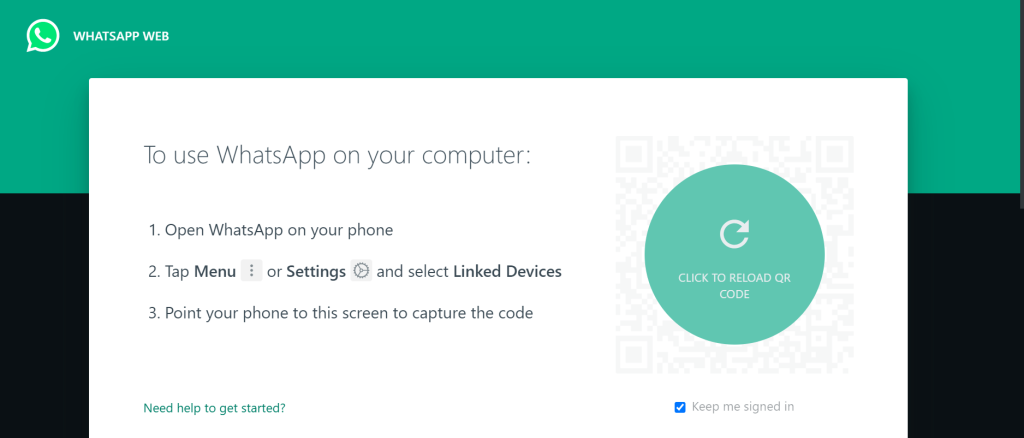
2. Open WhatsApp on your smartphone.
3. Click on the three-dot menu to access the Linked Device option.
4. Finally, you can point your mobile camera to your laptop and complete the authentication.
In short, you can easily use WhatsApp on your laptop without installing any emulator or third-party software.
Final thoughts
We hope the article was helpful. We have included two of the best methods to use WhatsApp on a laptop without a phone and Use WhatsApp on a computer by scanning the QR Code. Moreover, you can also find the list of Best Emulators for WhatsApp, and you are free to use them.
Meanwhile, For the users who were in a dilemma on How to Unblur Text on a Website, we have uploaded a dedicated article on it.






