Have you ever thought about how people update their profile Picture without losing likes on Facebook?
You might be curious how an upgrade to PP might be made without losing likes. You may have also made one or two attempts. However, it’s possible that your entire work was in vain.
Among all the Facebook features, changing profile pictures without losing likes is the most unique and useful. This feature is available on all versions of the Facebook app, including the web browser version.
To change a Profile without losing likes on Facebook, one must use previously used photos on Facebook. This article will cover all you need to know about updating your Facebook profile photo without losing likes.
It includes sub-topics like changing Profile Picture without losing likes in any smartphone app and steps involved in Windows and Mac laptops through a web browser.
Moreover, it also covers the reasons for changing the profile picture without affecting likes and comments.
Why Update Profile Pictures On Facebook Without Losing Likes?
One of the most critical elements of your Facebook account is your profile photo. If your current photo is obsolete, it may be time to replace it with a fresh one.
After all, a Facebook profile photo is the first thing that attracts other people’s attention. Additionally, it sets you apart from other users with the same name.
Uploading a profile picture normally causes users to lose likes and comments. It causes creating a new post and starting from zero likes and comments.
Only sometimes you could get huge likes, and low likes on your PP might cause a wrong impression of you among your friends.
If you care about the number of likes on your profile photo and want to raise your social media game, you must reset your Facebook profile picture without losing likes.
As people use likes and comments on your profile images to judge you on social networking sites, updating profile pictures on Facebook is essential to avoid losing likes.
Changing PP Without Losing Likes In The Facebook Android App
Till now, you knew the reasons for changing the profile picture without making changes in likes and comments.
Similarly, we also knew that to avoid losing likes and comments, you must use the previously uploaded photo on Facebook as a profile image.
However, you must follow a few steps to update your profile photo without affecting likes. Such steps might differ from the types of devices you are using.
Using the android version on mobile phones has slightly different steps compared to the iOS version.
Let’s first look at the actions to take to upload a profile image to the Facebook app for Android without losing likes:
Step 1:
First, log in to the Facebook application if you are not logged in already. Make sure you enter the correct information.
Not being able to do so might cause you not to be able to access your Facebook account. You may also need to reset your Facebook password.
Step 2:
Now go to your Profile directly from the profile tab or the inside three lines menu.
Step 3:
Click on the profile picture; you will get a few options. You must click on the select profile picture option, where you will see the options to choose different photos to keep as profile photos.
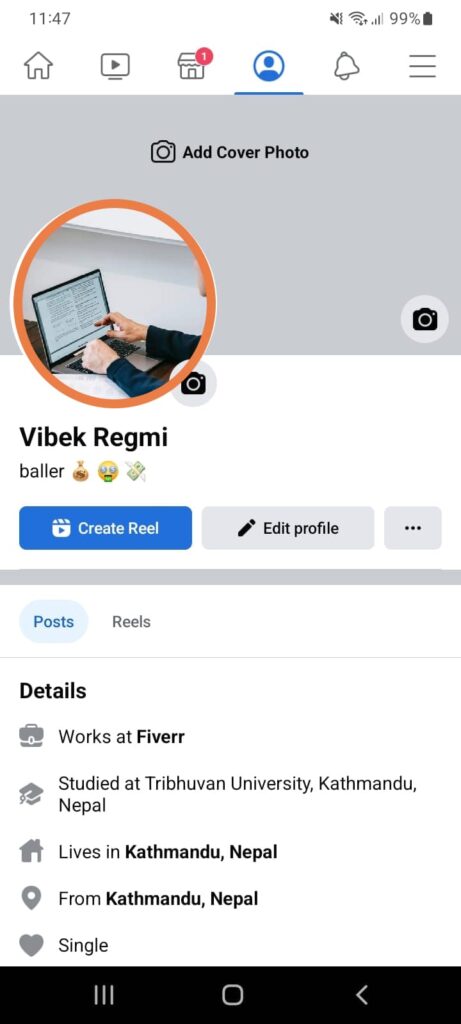
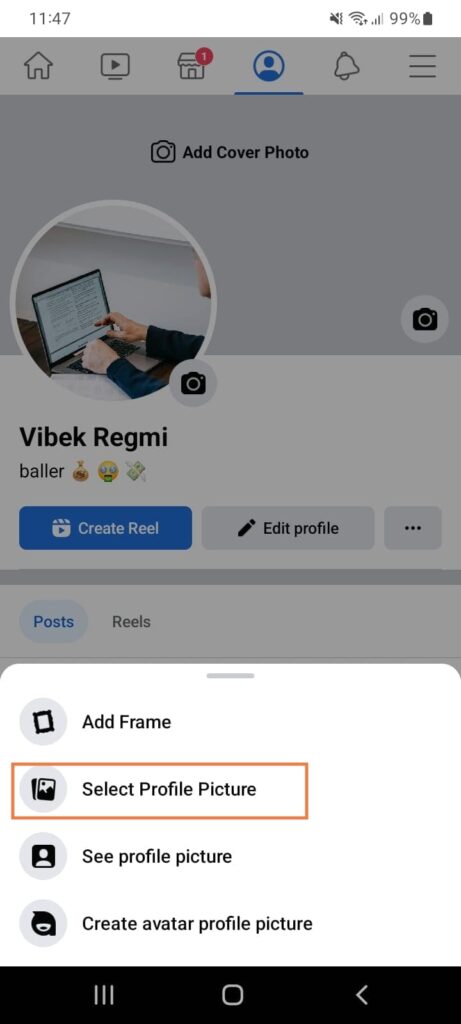
To change your profile without losing likes, you must choose the previously used photos as a new profile image.
If you decide to upload a new image, you will create a new post, and your likes and engagements will all reset to zero.
Step 4:
After selecting the previously uploaded image, you can arrange your photo as per the profile frame. Remember to hit the save button after finishing placing it.
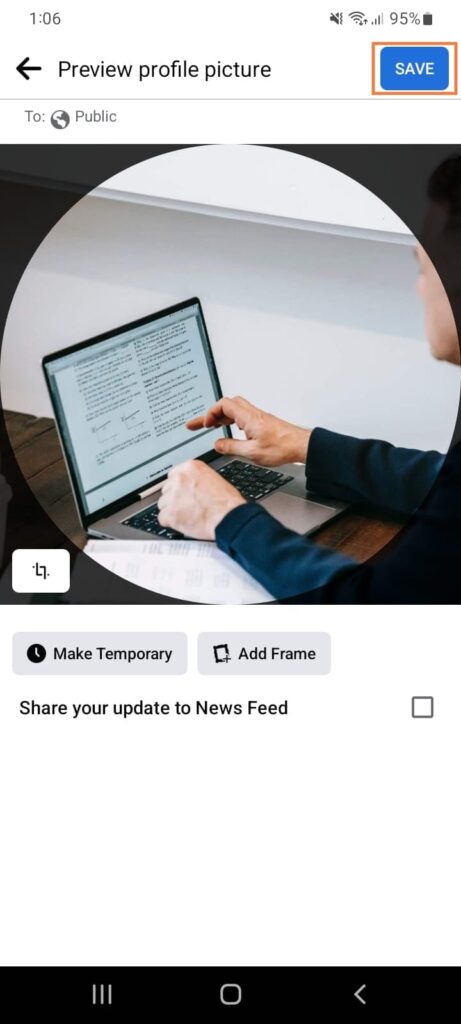
Update Profile Picture On Facebook Without Losing Likes On iOS Devices
Android and iOS have been the major competitors in the mobile phone market. Application on both operating systems has some more or fewer features.
Similarly, the user experience might be different while using those apps. To talk about the android and iOS Facebook apps, you can also see some differences in the features available.
However, on android devices, you can always change old profile pictures on Facebook without losing likes from the iOS devices.
Be it iPhone or iPad; you must use the previously used image as a profile photo to not lose likes and comments. The steps involved in uploading a new profile picture without losing likes from iOS devices are as follows:
Step 1:
Similar to android devices, you must first log in to your account from the iOS Facebook app.
Step 2:
Now you should move to your profile screen and click on the profile picture to change your profile.
You can see different options there. Among them, all click on the update profile photo option. Clicking it, you will move to the page where you can reuse old profile photos. It also has the option to upload new photos as new profile pictures.
Step 3:
As mentioned above, you should reuse the previously used image to avoid losing likes. Select one of the previously uploaded images.
Step 4:
Now arrange that photo on the Facebook rounded frame per your wish and save the profile picture.
By following these easy steps, you can easily change your profile picture on an iPhone or iPad without changing previous likes.
Update Profile Picture On Facebook Without Losing Likes From Web Browser
Unlike Android and iOS apps, setting a new profile photo without losing likes is different if you use Facebook on a laptop or computer. Be it on any PC, the uses the same steps for it.
The major steps involved in uploading profile images without losing likes in the web browser are:
Step 1:
At Initial, login to your Facebook account from a web browser on any Windows or Mac computer.
Step 2:
Go to your profile. Click on your username in the top left corner of the photo that is on the top right corner of your desktop.
Step 3:
You should click on your current profile photo to change the old profile picture. Now, You need to click on the update profile picture option.
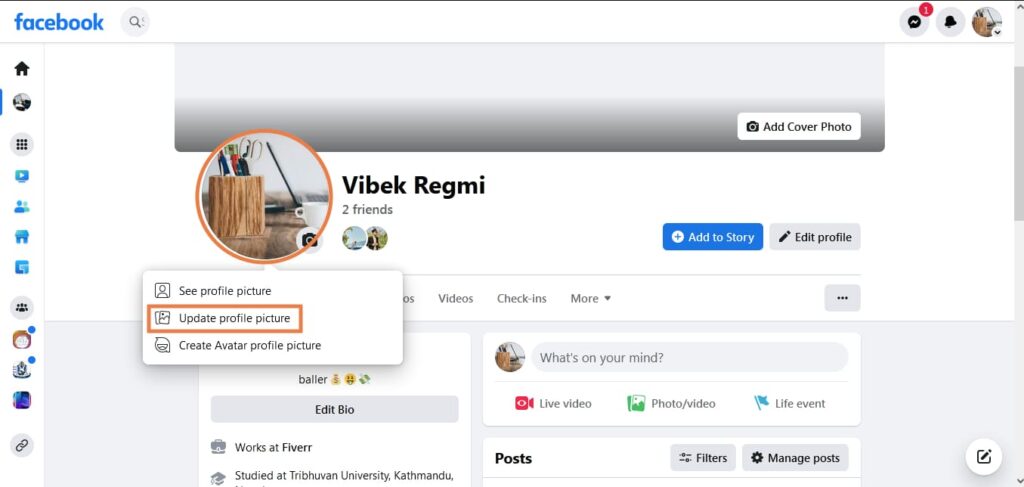
Now you will see all your previously uploaded profile pictures, select the one you like, and save.
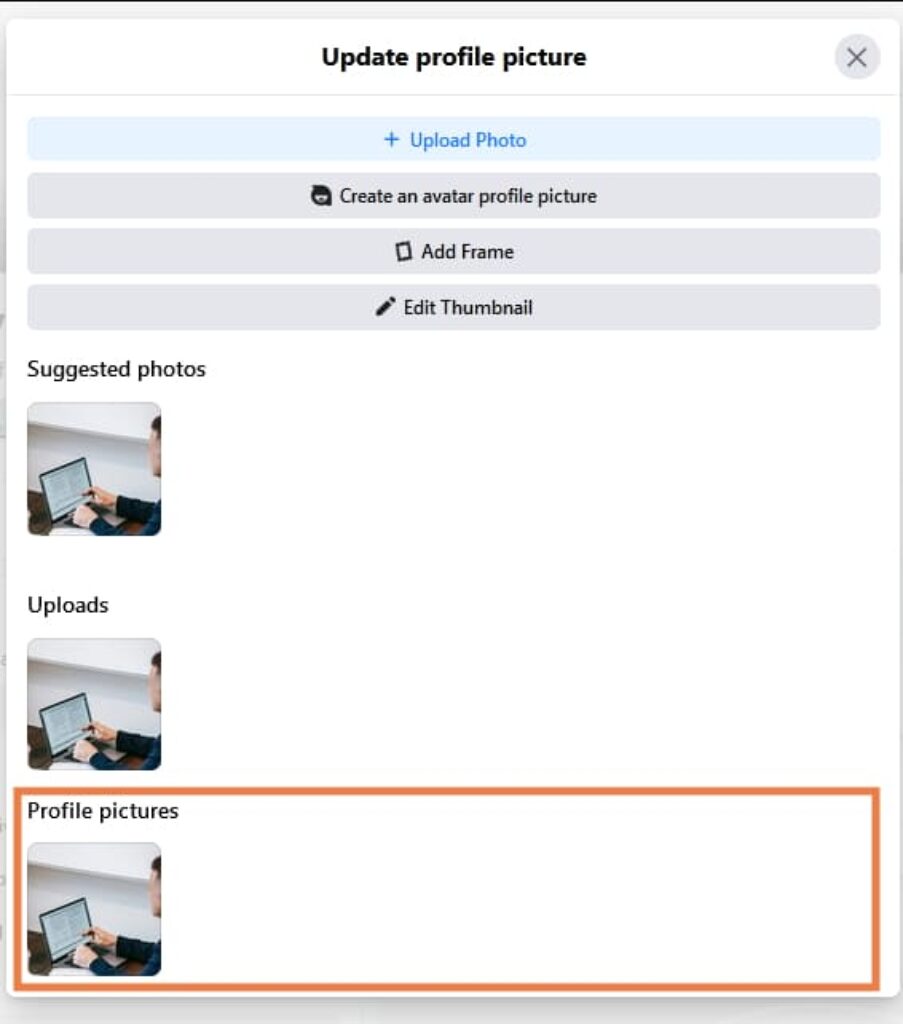
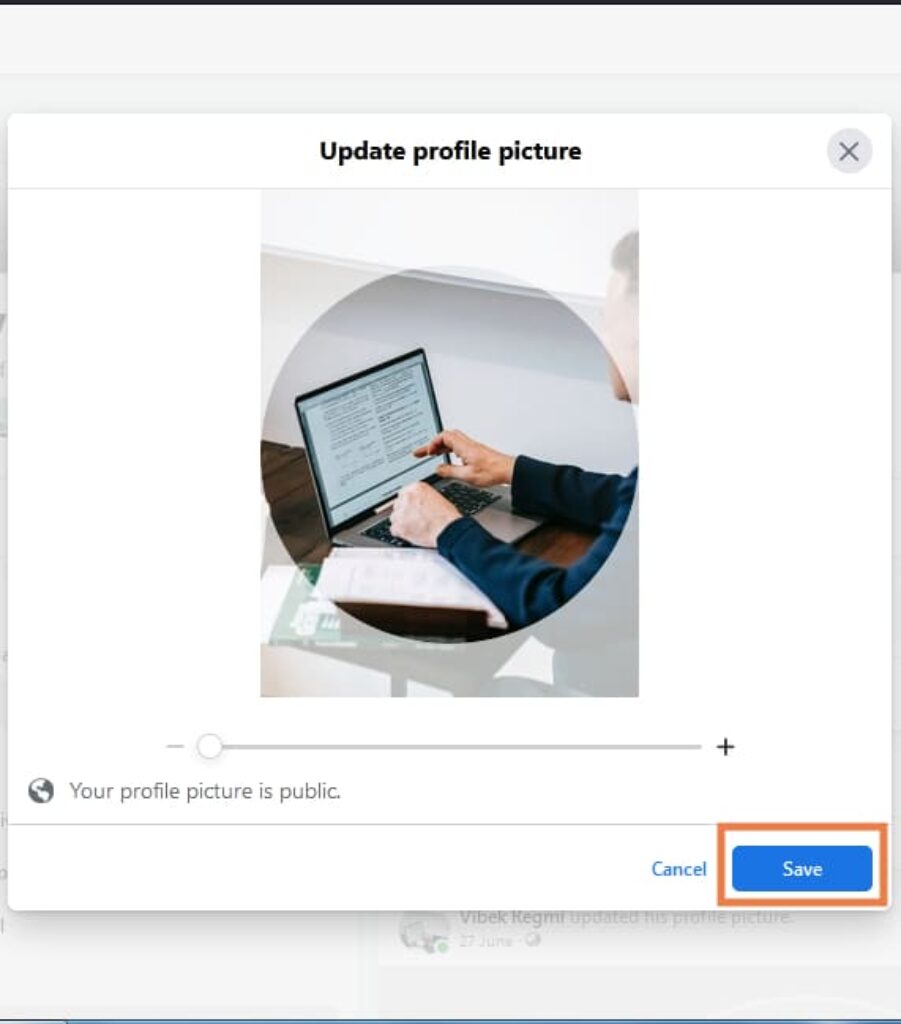
However, you cannot get previous likes while uploading a new photo. To retain likes, you must reuse the old profile photo.
Or,
First, go to your profile. You will see a section called photos. Select it, and you will get all the photos you have uploaded.
Find the photo and click on “make profile picture.”
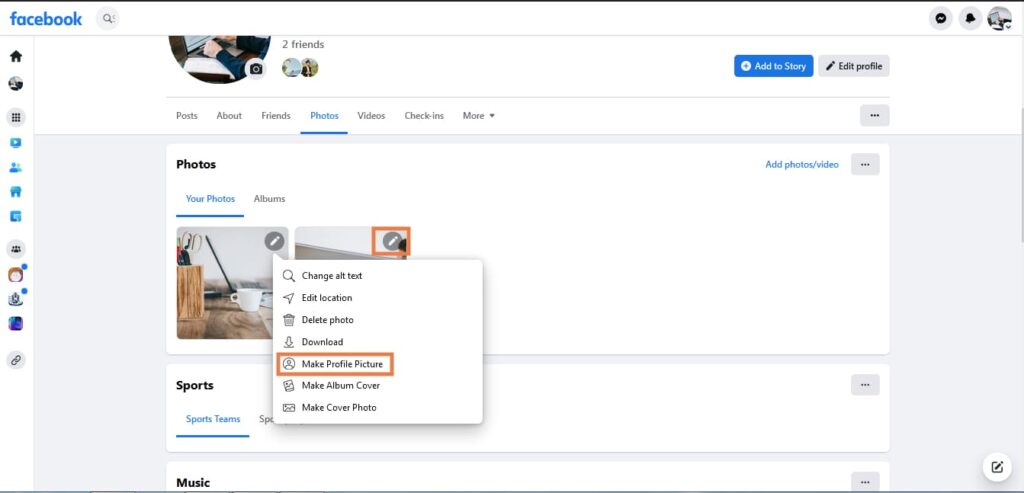
You can also select the album and click profile pictures. Now choose the photo you want as your PP.
This will allow you to update your profile picture on Facebook without losing likes.
FAQs
A: To make your old profile picture your current one, you must go to the picture in your profile and make it a new profile picture from the original Facebook app.
A: Yes, you can reset your profile picture without notifying anyone or everyone. For this, you should change your audience to only me.
A: To avoid letting anyone like your profile picture, you must change the audience setting to only me. No one will be able to like, comment, or share the post.
A: Sorry, but changing the profile picture without losing the likes feature is not available in Facebook lite. You must use a standard Facebook app to do so.
Conclusion
In a nutshell, you must repost a previously uploaded photo as a profile picture to avoid losing likes while changing it. Retaining likes while you upload new photos from your device is impossible.
You must forget about retaining likes if you want to use a fresh photo. You should focus on getting new likes from your friends as a new post.
Using old photos as profile pictures is the best option to change photos on Facebook if likes matter to you.
Steps to set the same profile picture again without losing likes on different devices are somehow dissimilar. However, if you know the steps in 1 device, you will get a basic idea of all.






