If you are a student or just a curious person, you must encounter a website where you see the blurred or hidden text. Meanwhile, you wish to view blurred text. In this article, we will guide you through the easiest method that you can use to unblur Text on a Website.
Most academic websites or websites that answer your question intentionally hide the information so that the customers get their premium subscription. In short, the most straightforward solution would be getting a monthly subscription.
Although many online methods are available, we will list the best procedures to view blurred text.
How to Unblur and View Blurred Text on Websites
If you wish to unblur a text online, the most straightforward method would be using the “inspect” feature on your browser.
This method’s prerequisites are here before getting rid of the blurred text.
- Stable Internet Connection
- A laptop (Windows or Macbook)
- A web browser like Chrome or Mozilla Firefox.
[Note: You can’t use a mobile phone for this method.]
Method to Read a Blurred Text
We hope you have all the prerequisites, open your computer or laptop and follow these steps:
1. Open the webpage where you wish to remove a lock or blur on text.
2. You can right-click from your mouse to access the “inspect” option. [Right Click >> Inspect]
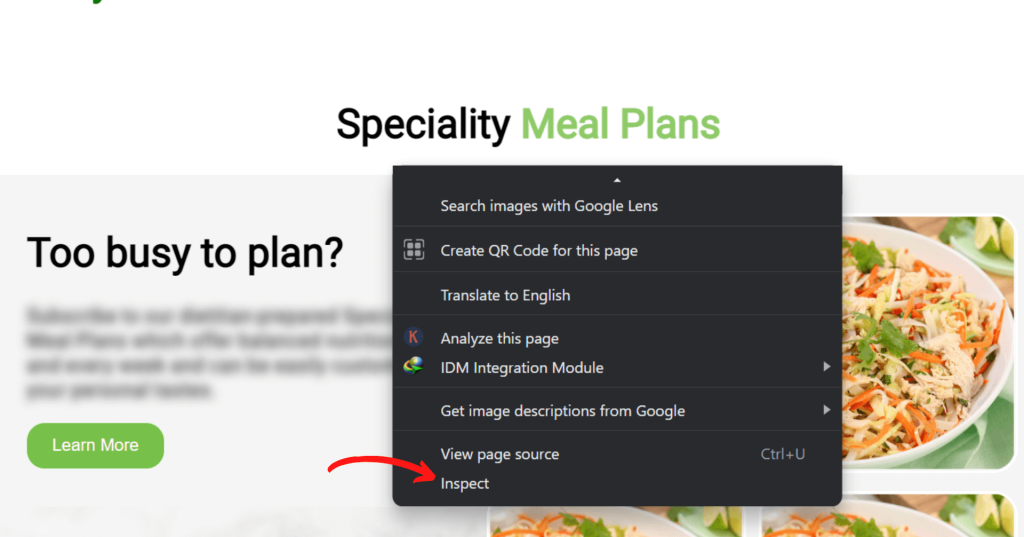
3. Now, you can press Ctrl + Shift + C or click on the icon on the left side. This will allow you to hover over any section and view the code.
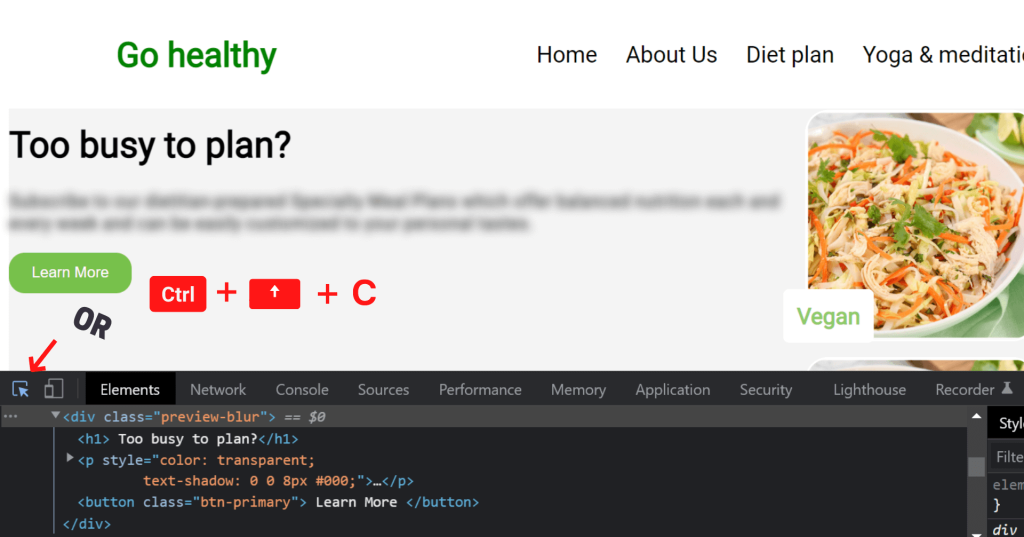
4. Next, just hover and click on the blur text where you wish to remove the lock.
5. After this, you will find code <div class=”preview-blur”>. (Note: the text inside the class can be of any name.)
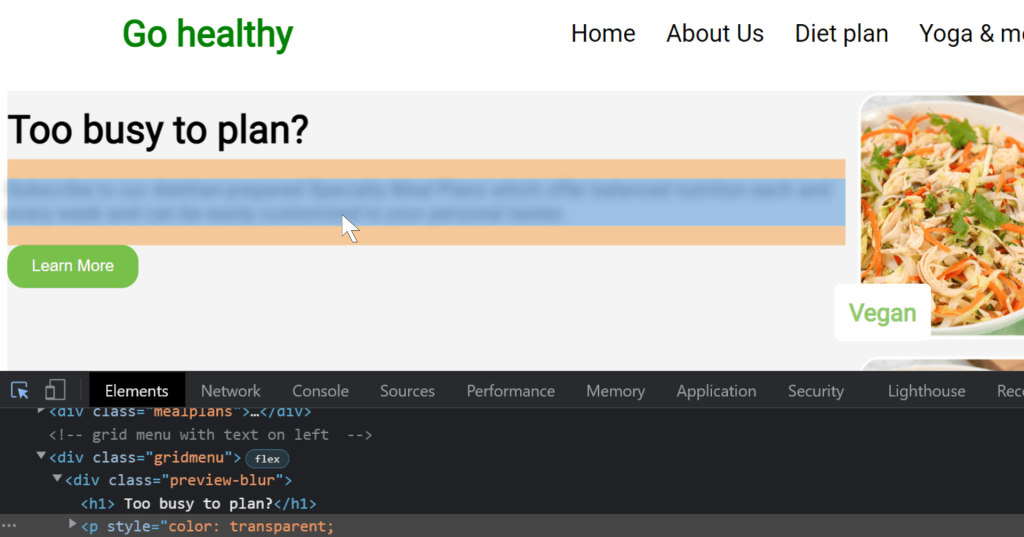
6. Your final task will be to change preview-blur into any other text or name.
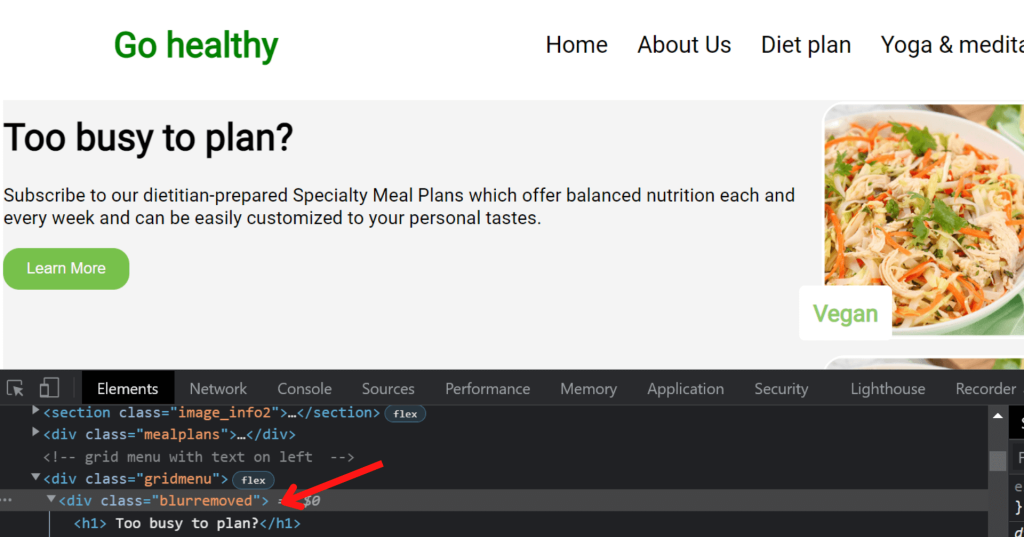
Alternatively, you can also choose to un-tick the CSS used in the code. This will give you the same result.
It is not entirely illegal just to use the inspect feature to get some information. If you are doing this for educational purposes, this is legal.
We suggest not using this feature to abuse sensitive information or copy any design from another website. You may get a copyright claim for this act.
It’s easy to reverse the changes you make using the “Inspect” feature. As the changes are not made on the main website, you can revert to the old code by pressing the refresh button or just rewriting the previous code to <div class=” preview-blur”>.
The best way to unblur a text online without using the inspect feature would be to buy a premium subscription to the website.
Final thoughts
Therefore, this is the conclusion. You can use the inspection feature or buy a premium plan to remove blurred text. We hope this article on How to Unblur Text on a Website was helpful.
Additionally, we have a dedicated guide on Converting JPG Images into Word documents. This article should be valuable for users who can easily convert any image file into a Word document.






