Ever since the digital age started, smartphones have affected our lives to varying degrees. Most of us utilize the Mobile app in our daily life to make our life more comfortable. One of the key features available on android is a safe mode. Let’s learn how to turn on safe mode on android and why we need it for all android users.
There are millions of apps designed to help users. However, some apps may not be compatible with your device, carry some bugs, or aren’t mature.
These types of apps can affect your mobile phone performance. One of the ways to identify these types is to turn on safe mode on android.
What Is Safe Mode On My Phone
Safe mode is a diagnostic mode on android devices intended to solve or resolve any problem within the operating system, such as auto rebooting, unexpected app crashes, decreased mobile performance, overheating, and more. Also, if users have an issue with a message not sent error, you can check it here.
So how does using a safe mode allow the user to resolve or repair app inconsistencies? When we turn on Safe Mode in android, the mobile phone operating system reboots the device with initialized software and applications, similar to a factory reset. While using safe mode, users’ data are not damaged or deleted; hence this process is secure to execute.
Any Bloatware is temporarily restricted. While using safe mode, if you find your device working correctly, it usually suggests a problem with some third-party apps. However, we cannot pinpoint which application is the culprit, but we now know it isn’t a problem related to hardware.
One disadvantage of the safe mode is even if we know some apps are responding unnaturally, we cannot identify which application is working correctly and which isn’t. Starting by deleting recently installed apps might be the efficient way.
We learn about the uses of safe mode, but how do we turn it on and get the phone out of safe mode? Let’s learn how to activate and disable safe mode on android supported smartphones.
How To Activate Safe State on Android Phone
Whether users use Samsung, Redmi, or Oppo smartphones, turning on safe mode is similar. However, depending upon the device manufacturer, the help narration shown may differ.
There are two methods available depending on the android version of the device. A device running Android 6.0 Marshmallow or later and older android devices individually have a particular way of activating safe mode. Whether users use a phone or tablet, these steps work for them.
Method 1: Activate Safe Mode Using Keys
The method described is the most common. Usually, most phone manufacturers have this method for turning on Safe mode.
For this tutorial, We are using Redmi Note 7 Pro as a test device running on Android 10.
1. Press the Power button on your device, and hold it until Power off option emerges on the screen.
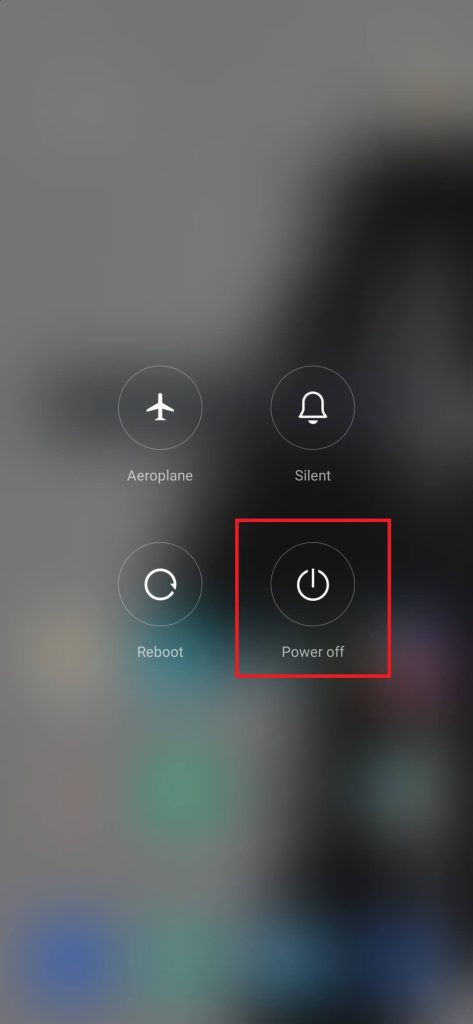
2. Tap on Power off, then turn off your device.
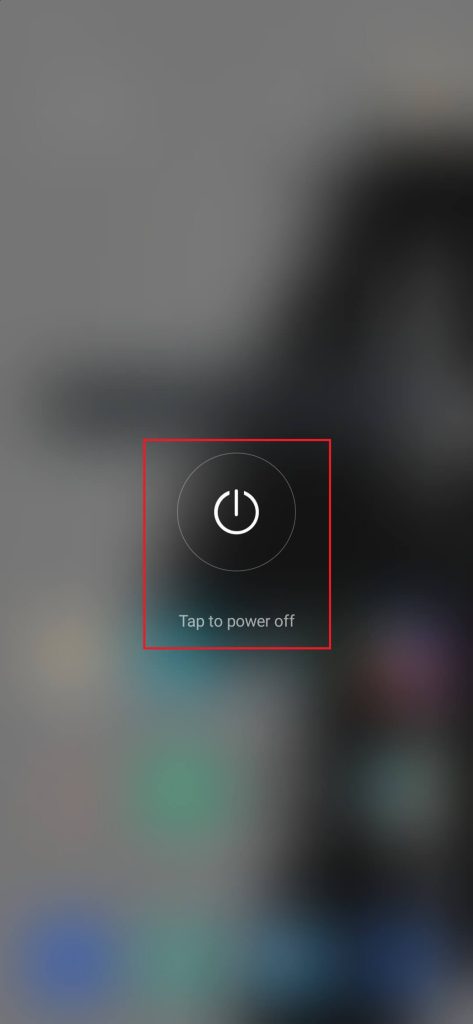
3. Again, press the Power button until the manufacturer logo appears on the display screen.
4. After the manufacturer logo appears, release the Power button, and press and hold the Down Volume button until the device boots up.
5. When your device turns on, you can glimpse the Safe Mode watermark on the bottom left of your screen. Afterward, you can release the Down Volume button.
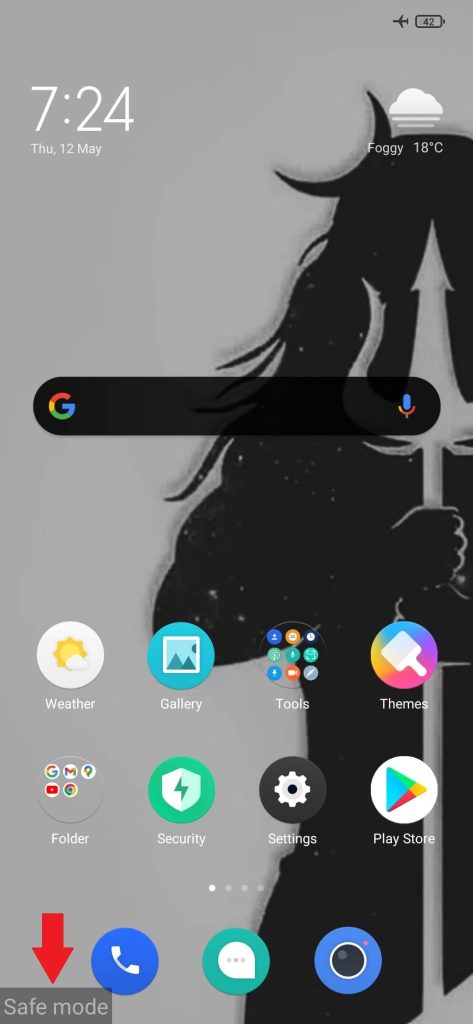
After finishing the above steps, users can turn on safe mode on Samsung, Redmi, or their respective devices and check their mobile performance.
The steps portrayed are functional for all Android Supported Smartphones running on older devices, including Samsung and HTC.
Method 2: Activate SafeMode Using the In-built Method
Newer android-supported devices have an in-built method that is easier to utilize. Users can effortlessly turn on Safe Mode by just tapping on the screen.
1. Press the Power button on your device, and hold it until Power off option emerges on the screen.
2. Tap and hold on to the Power Off option, then a pop-up model will emerge, saying Reboot to safe mode.
3. After the pop-up appears, press OK to restart in safe mode.
After finishing the above steps, your device will boot up in safe mode, and users can check their device performance.
How To Turn Off Safe Mode On Android Phone
So from the above methods, users can turn on safe mode on their devices. However, we don’t want to operate our device like that.
So, to turn off Safe mode from your device and return to the device’s normal state, users can follow the steps described below.
1. Press the Power button on your device, and hold it until Power off option emerges on the screen.
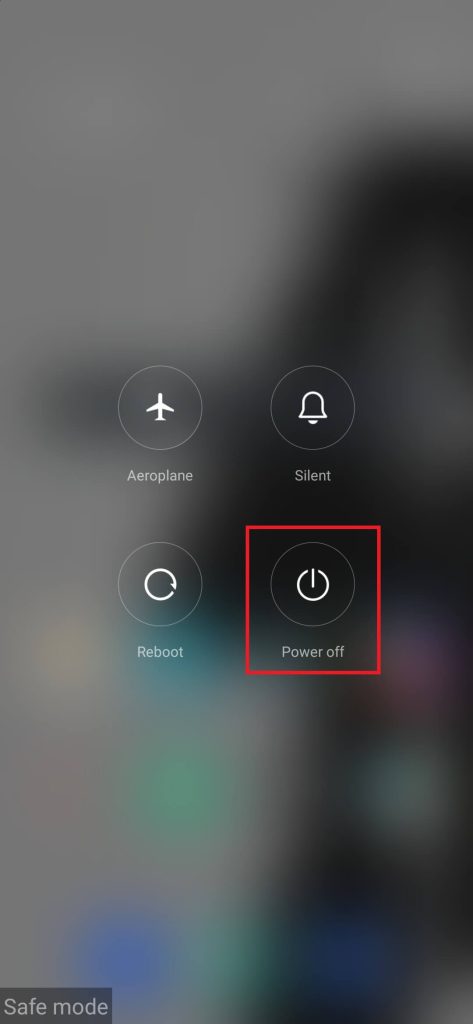
2. After the Power off option appears, tap on the Restart options. For those who don’t have the Restart option, press the Power off to turn off your device, then press and hold the Power button to restart.
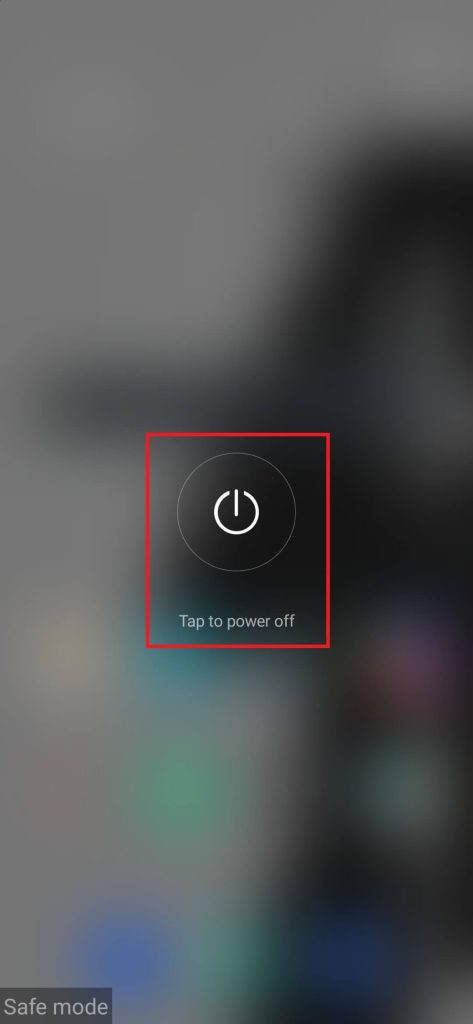
3. For some devices, users can open their notification panel and tap on Safe Mode Enabled notification option.
After finishing the above steps, users can comfortably exit safe mode. After users remove the safe mode on their respective devices, third-party apps are juggled up from their original location.
Conclusion
Users can delete problematic apps while in safe mode. So, before we take our device to technicians, we can check the device on safe mode performance.
Even after uninstalling apps, if your device crashes, shows poor performance, or overheats, the issue might be with the operating system or hardware. Afterward, reaching a technician or factory reset might be a good option.






