The conventional user interface on Instagram includes a white background with dark text. Instead of this traditional approach, you also have an option of a dark mode on Instagram.
With additional rumors of benefits for the eyes while using the screen in dark mode, many people are starting to prefer dark mode on their apps. On top of that, a less bright screen means less battery consumption.
The rising popularity of dark mode is also due to the fact that many believe it helps reduce our eyes’ exposure to blue light. This, in turn, helps with our ability to get proper sleep and rest. With all these benefits, people are sure to switch to dark mode as often as they can.
As Instagram is one of the most widely used social media apps, it is appropriate to know how to put it in dark mode. By default, the light mode is the activated setting on Instagram. So to change Instagram to dark mode, you will have to turn the feature on.
How To Turn On Dark Mode On Instagram On Android Phone
There is a very easy way by which you can activate or turn on dark mode on your Instagram Android application. Follow the few steps below.
1. Log in to your Instagram account on your android smartphone through the Instagram app.
2. Once you log in, go to your profile screen.
3. Now, in the top right corner, you will see a hamburger menu. Tap on it.
4. Next, go to Settings.
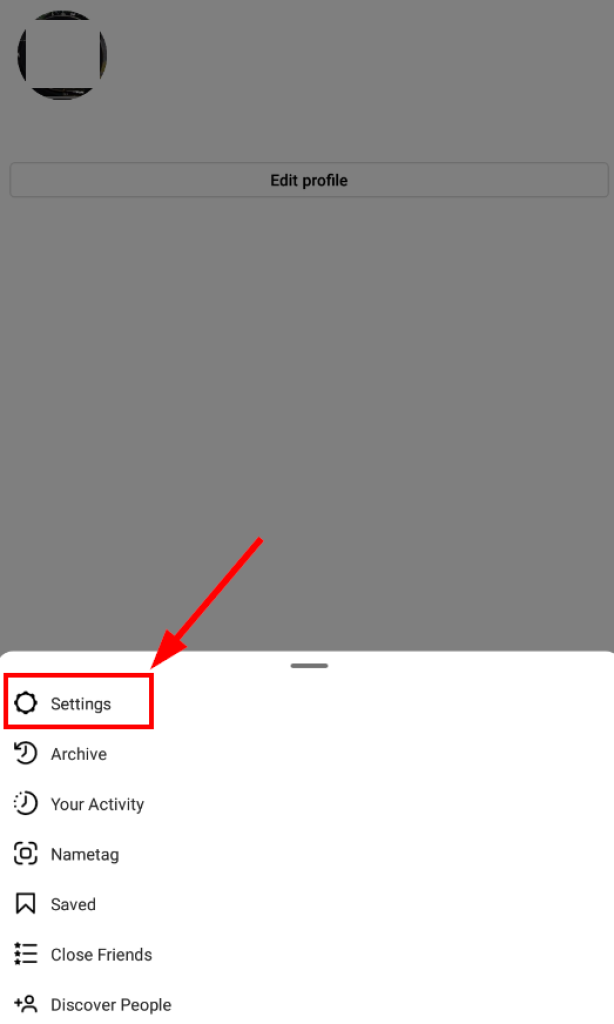
5. The setting page will now show up on the screen. Here, find the Theme option and tap on it.
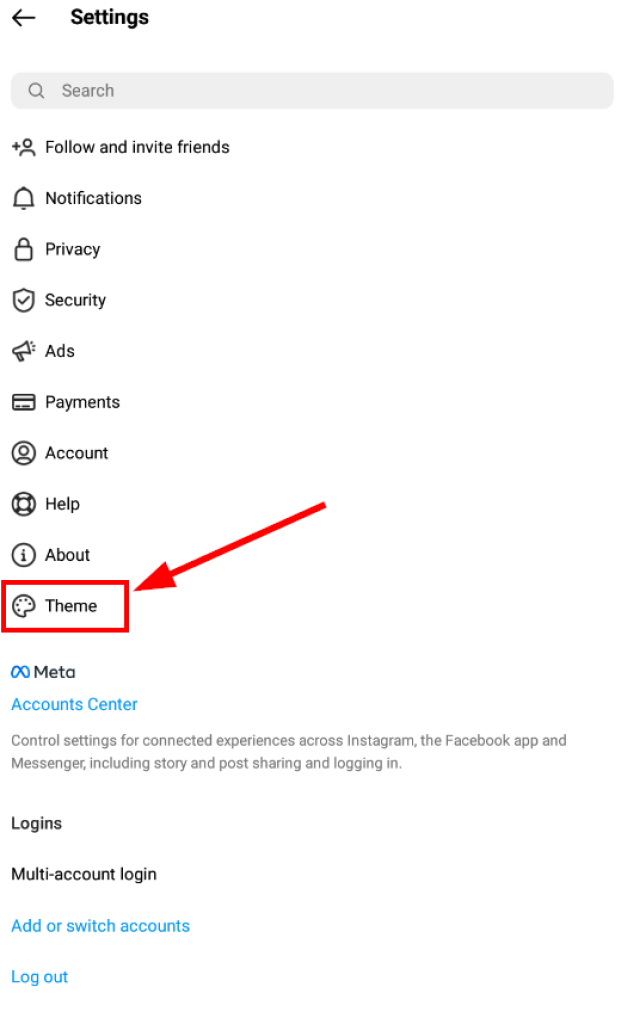
6. Now, check the Dark option. This will enable dark mode in your Instagram account.
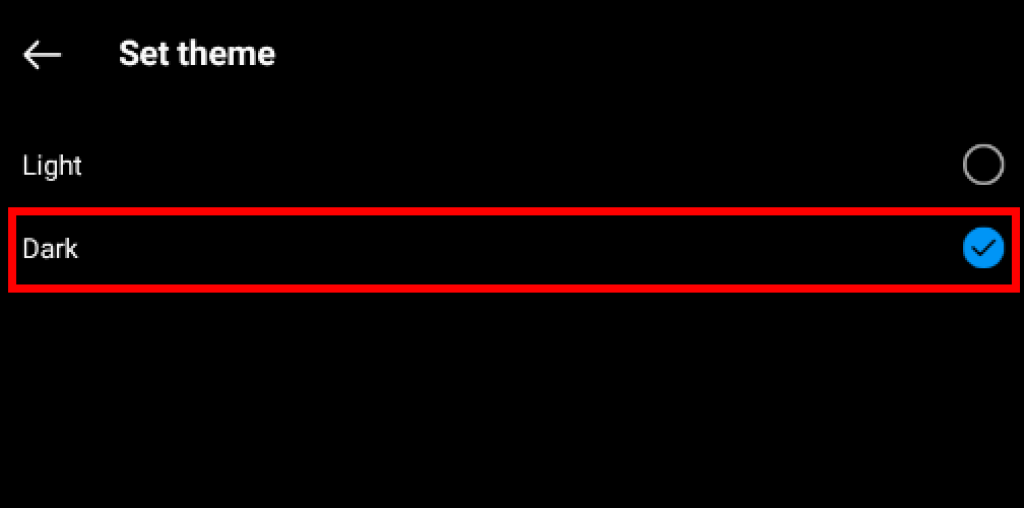
Switching back to the light mode or turning off Instagram dark mode is just as easy.
Simply go to Settings and the Theme page, as demonstrated above. Then, check the Light mode option instead of checking the Dark mode.
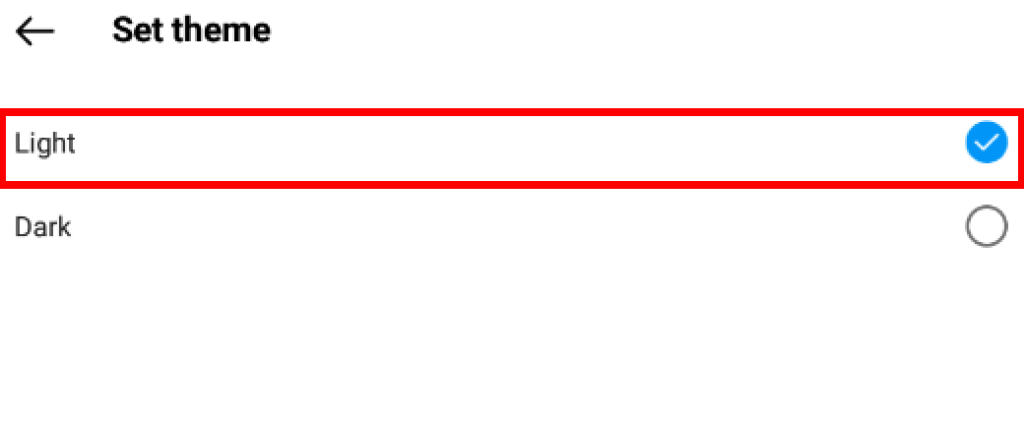
If Dark mode is not enough relief for your strained eyes and you need to take a temporary break, then learn how to disable your Instagram account temporarily.
How To Turn On Dark Mode On Instagram On iOS (iPhone)
Unlike on Android, a bit different approach is followed to get dark mode on iPhone. Before you begin, ensure your iOS version is 13 or above.
1. First, go to your iOS device’s Settings instead of the Instagram app.
2. Next, scroll and search for the Display and Brightness option on the Settings page. Once you find it, tap on it.
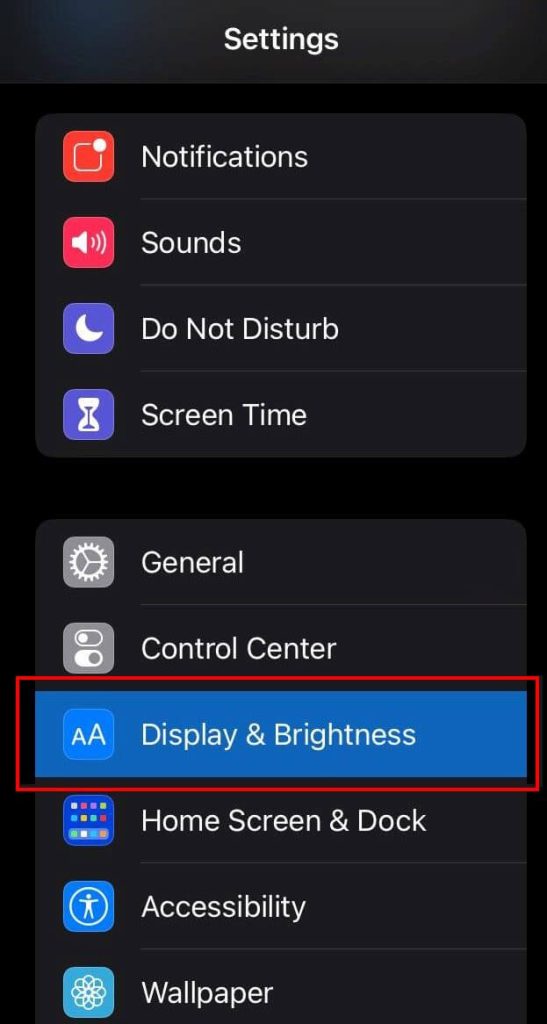
3. Now, under the Appearance subsection, you will find an option for light and dark themes. Make sure that the Dark choice is enabled.
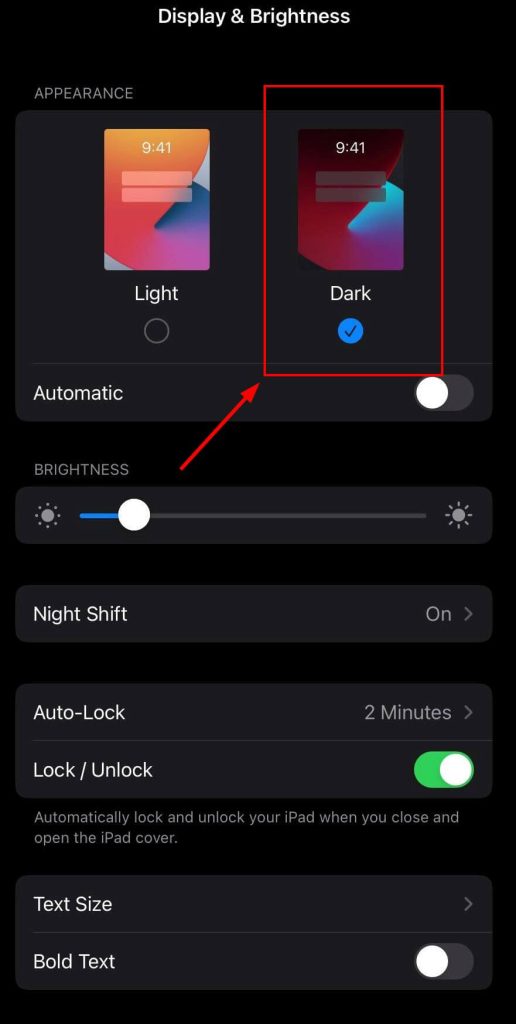
4. After doing that, launch the Instagram app on your iOS device. The application should now open with the dark mode enabled.
Note: Dark mode cannot be turned on and off in the Instagram app from the iOS store. For your iPhone or iPad, you need to change the setting from the device settings.
Dark mode doesn’t mean that you have gone incognito. People can still see your public Instagram profile. Follow this quick guide to learn how to make your Instagram private.
How To Turn On Instagram Dark Mode On Computer
When we use our desktop PC to open Instagram, we generally do it through the web browser. Some famous web browsers include Chrome on a Windows PC and Safari on a Mac.
The following methods will work no matter the kind of laptop or computer you own or the web browser you use. However, there is no direct approach by which you can enjoy the dark mode feature on Instagram web.
So, you will have to use these quick and easy roundabout ways to enable dark mode in your Instagram account.
There are two ways by which you can activate dark mode in the web version (on the web browser of your computer).
1. By entering a custom URL on the web browser
2. By installing an extension
Method 1: By Entering A Custom URL On The Web Browser
When you use the web version of Instagram on your web browser, you will normally go to the following address: www.instagram.com. This will launch the conventional light version of Instagram (white background with black text).
So to launch the web version in dark mode using a custom URL, follow the easy steps below.
1. Open your web browser (you can choose the web browser according to your preference: safari, chrome, or any other)
2. Enter the custom URL www.instagram.com/?theme=dark on the URL address bar of your browser.
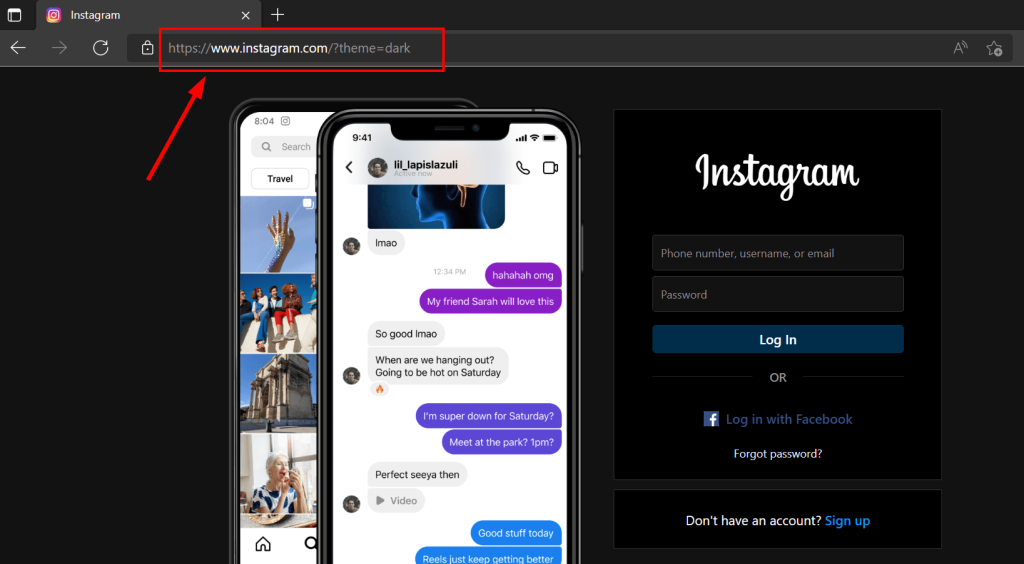
3. Now, your Instagram will open in dark mode.
Note: There is no setting to activate dark mode through your settings page on the web version.
Method 2: By Installing An Browser Extension
Another way to enable dark mode on your web browser is to install third-party web browser extensions. It may not be the official way to do it, but it gets the job done nevertheless.
Go to the extension store for your web browser or search for dark-mode Instagram extensions through Google.
One example can be the Night Mode for Instagram google chrome extension. It is lightweight, occupies only a few kilobytes of space, and is efficient.
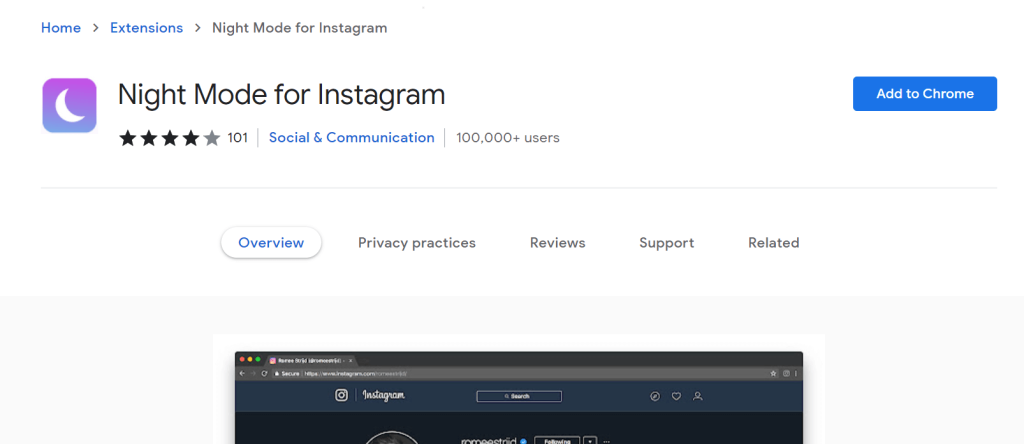
Conclusion
To wrap up, getting dark mode is beneficial for your eyes and general well-being and provides a huge boost in preserving battery life. Enabling dark mode on Instagram is easy.
If you follow the quick steps above, you will get the benefits of this feature in just a few seconds, no matter what device you are on.






