Are you the one with an Android smartphone and want to transfer a picture to your other friend with an iPhone? If the answer is yes, we have a dedicated guide on strategies to Transfer Photos from Android to iPhone.
Likewise, you want to switch to an iPhone but don’t want to lose a picture from your old phone. In both scenarios, this procedure can be fruitful. The methods in our guide include the use of an application like Send Anywhere, SHAREit, Xender, and Dr.Fone.
We have tried our best to make the tutorial simple and easy to understand. Moreover, the steps mentioned in our article are tested before we upload them. Although there may be tons of similar applications on the market, we have gathered the best and easy-to-use software for you.
Methods to Transfer Photos from Android to iPhone
It’s easy to send Photos from Android to iPhone. The method mentioned below can be helpful when sending many photos between devices.
However, if you’re going to send only a handful of images, we recommend using email or just sending them using social services.
Method 1: Transfer the Photo from Android to iPhone Using Send Anywhere
The first method on our list involves the use of Send Anywhere application. This application can be helpful for users who want to transfer pictures, videos, and other files.
Send Anywhere provides an easy user interface and facilities users with flexibility. You can use it on different platforms, including Android, iPhone, Amazon Kindle, Windows, macOS, Linux, etc.
Step 1: First, install and download Send Anywhere application on both devices.
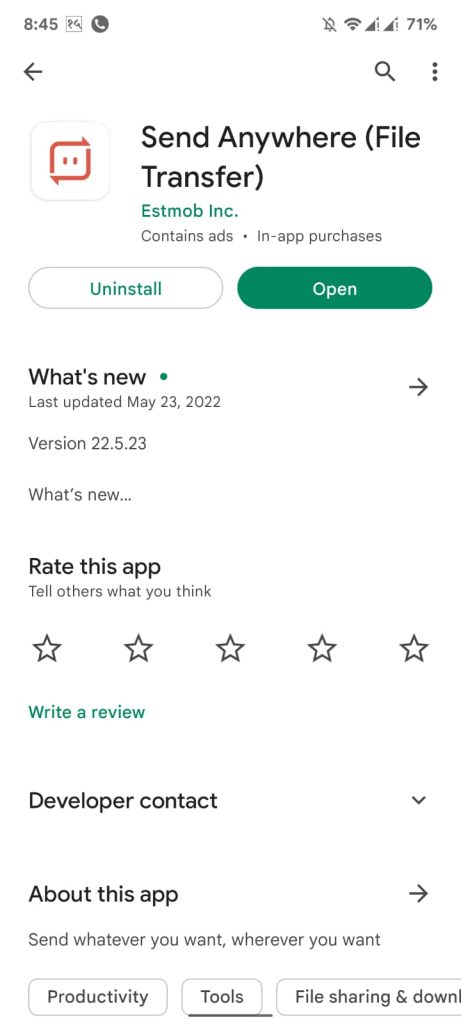
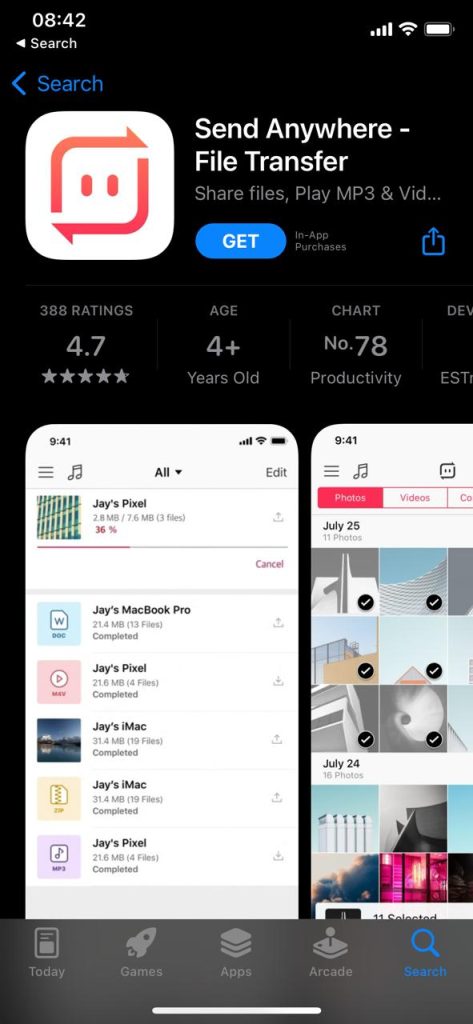
Step 2: Secondly, choose the images you wish to send by tapping Send at the bottom on your Android device.
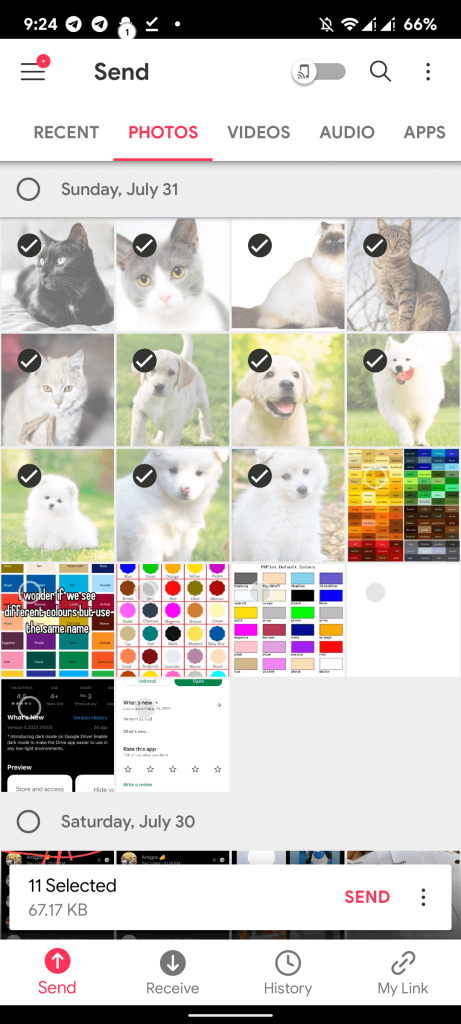
Step 3: Now, Click on Send.
Step 4: Next, tap Receive at the bottom of your iPhone.
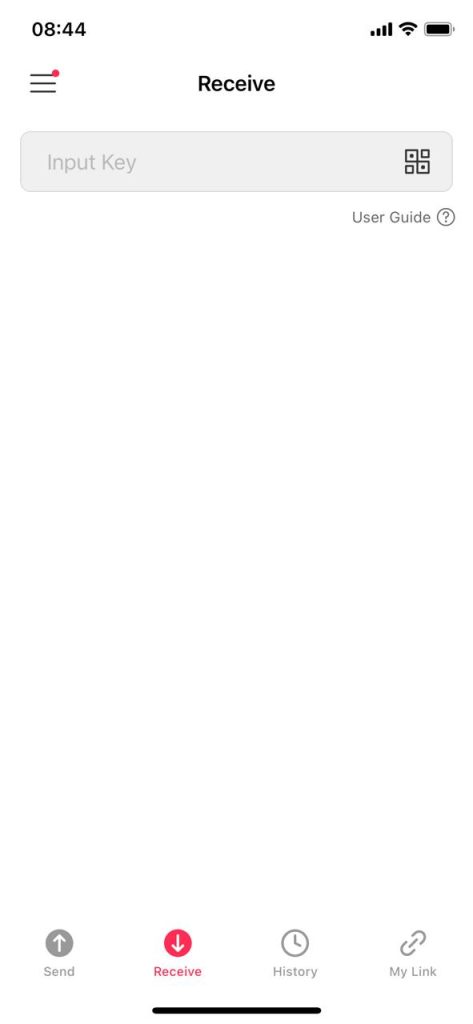
Step 5: Finally, Enter the six-digit code by typing this into your Android phone or scanning the QR code.
If your phones aren’t in direct range of one another or the wireless transfer isn’t working for whatever reason, you also have the choice to move photos to your iPhone using a link.
Method 2: Transfer Photos from Android to iPhone via Bluetooth
Bluetooth is one of the traditional mediums to transfer files between different devices and is a technology that enables data transfer wirelessly. Although Bluetooth is an excellent wireless technology, the range is too low.
This Bluetooth option is one of the most accessible alternatives to other methods. For example, you can use Bluetooth to share photos from Android to iPhone because it is available on both devices. Here are some easy steps one should follow:
Step 1: First, Open the Bluetooth option on both devices and turn it On.
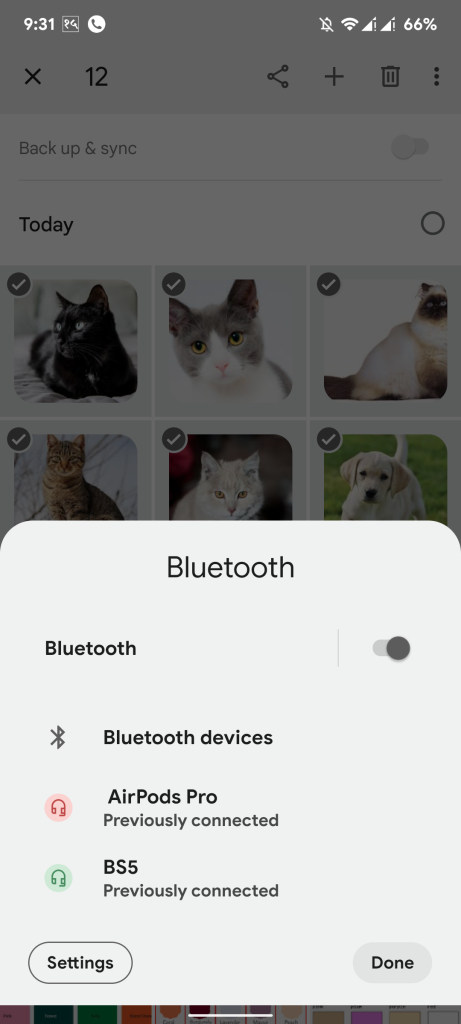
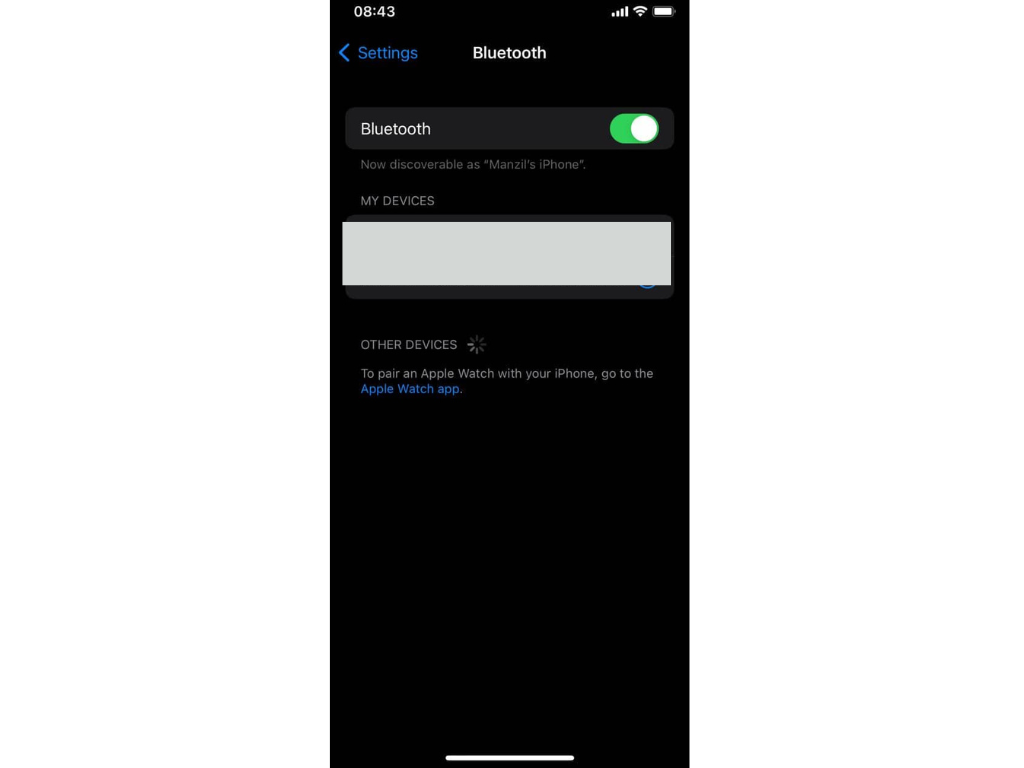
Step 2: Secondly, check if the ios device is visible to other devices.
Step 3: Now, open Google Photos on your Android Smartphone.
Step 4: Next, Select the images by long-pressing one of the images. After this, click on the “Share” button.
Step 5: Select the “More” option.
Step 6: Now, scroll down until you find the “Bluetooth” option, then select it.
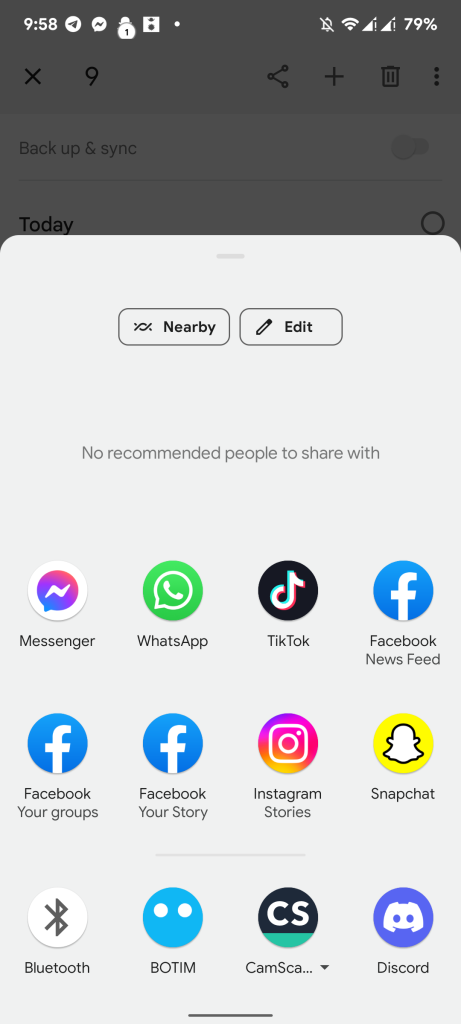
Step 7: On your iPhone, turn on Bluetooth.
Step 8: Your android phone should be able to find your iPhone in the “Available Device” section.
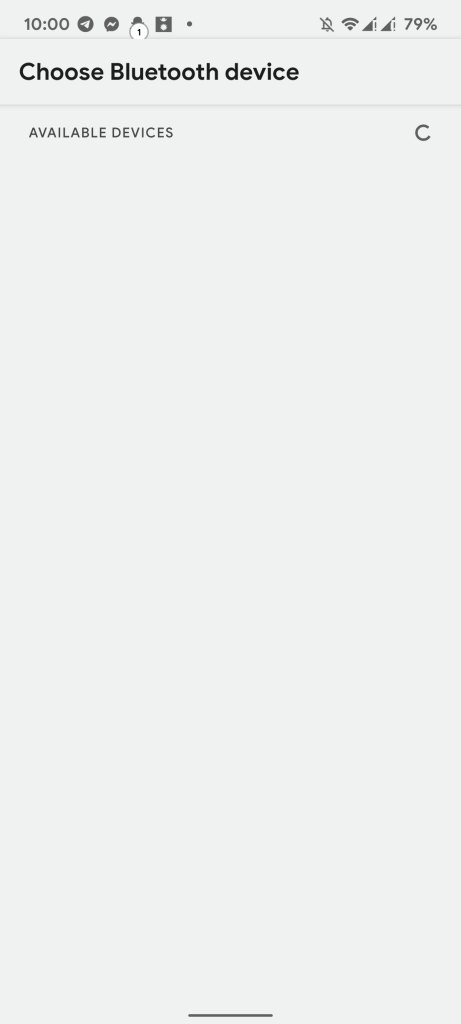
Step 9: Finally, click on the iPhone name. The iPhone device on the other end should accept the transfer request, and the file transfer will begin.
This method is applicable for users who are not into downloading different applications but want to transfer pictures from Android to iPhone.
Method 3: Transfer Photos from Android to iPhone Using Google Drive
The third method on our list includes the use of Google Drive. Google Drive is an online cloud-based service by Google that facilities the user with the ability to store files online and access them whenever they want.
You can transfer files from your Android smartphone to your ios mobile phone using the Google Drive app and a stable Wi-Fi connection. First, you should follow the simple instructions listed below:
Step 1: First, Download Google Drive on both Android and iPhone.
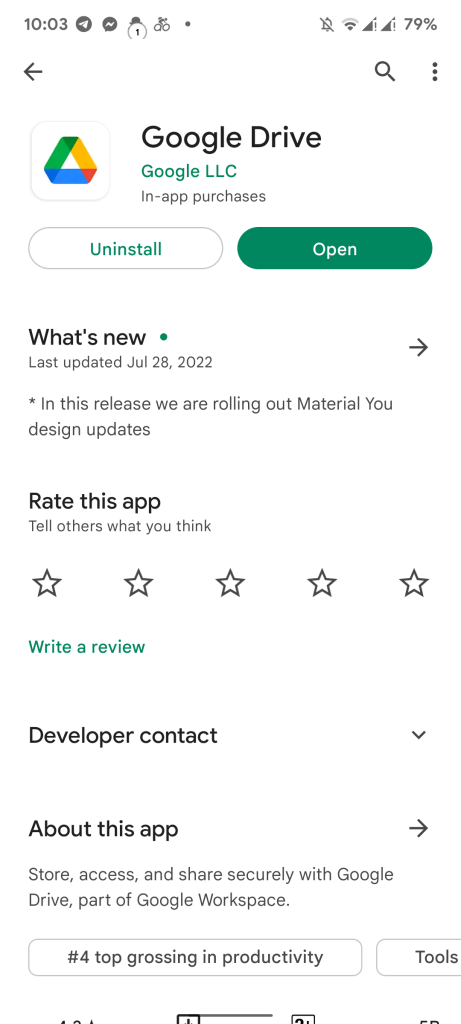
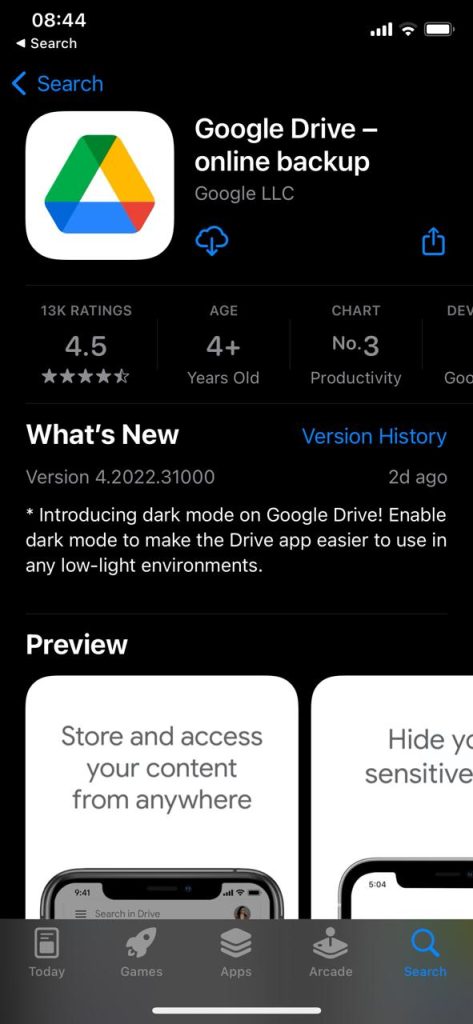
Step 2: Secondly, open Google Drive on your Android phone.
Step 3: Next, Select the images by long-pressing one of the images. After this, click on the “Share” button.
Step 4: Select the “More” option.
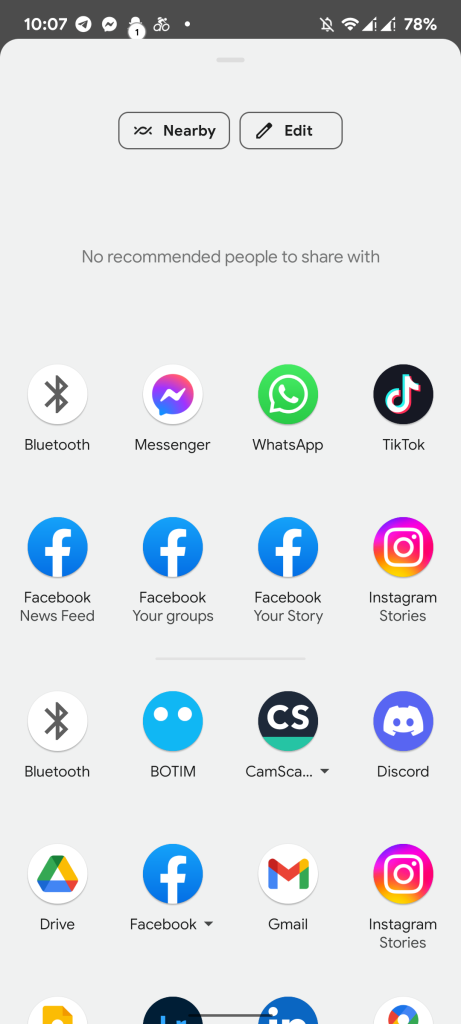
Step 5: Now, scroll down until you find the “Google Drive” option, then select it. This will upload and save the image in Google Drive cloud storage.
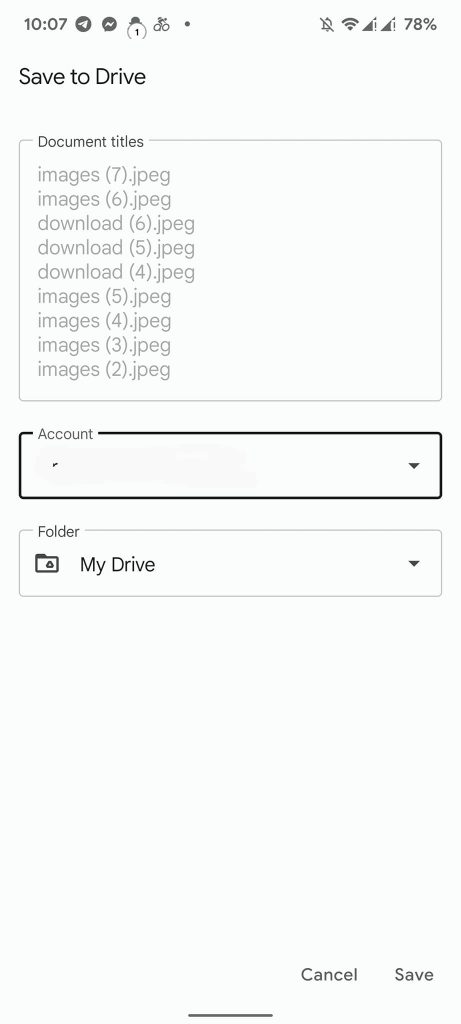
Step 6: After this, move to your iPhone and log in to Google Drive with the same account you used on your Android phone.
Step 7: Finally, you can locate the files in Google Drive on your iPhone and download the files.
We hope using Google Drive was a bit easier for you. This method helps transfer images, music, document, and almost every other file format.
Also, you can upload the photos to your Google Drive and share the link with anyone you know. In addition, the link receiver will now have access to the Google Drive Cloud folder.
Method 4: Share Photos from Android to iPhone Using SHAREit
SHAREit is the next free application on our list, with an incredibly easy-to-use interface and fairly fast transfer speed. If you are not into technology, there is no better software in competition to SHARE It.
SHAREit is available on almost all platforms, including Windows, Android, and iPhone. You can transfer images, games, videos, and practically all document formats.
Step 1: First, Download SHAREit on both Android and iPhone.
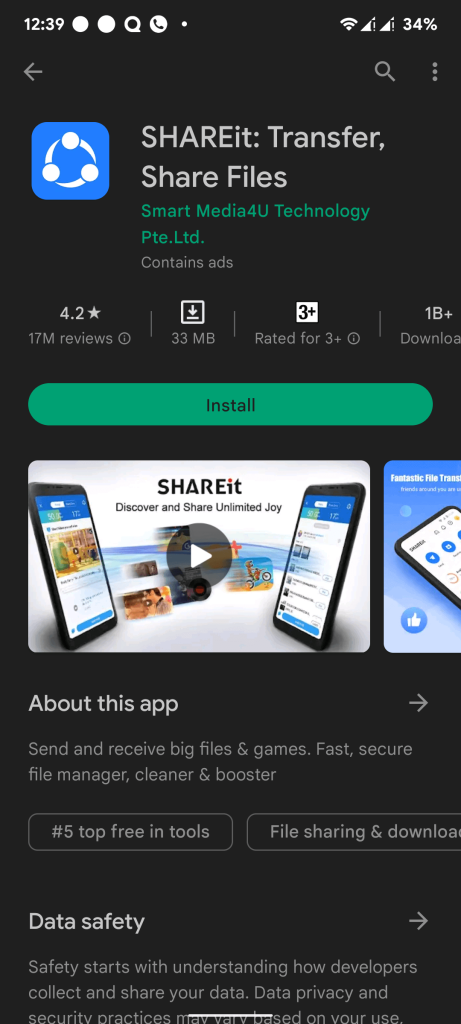
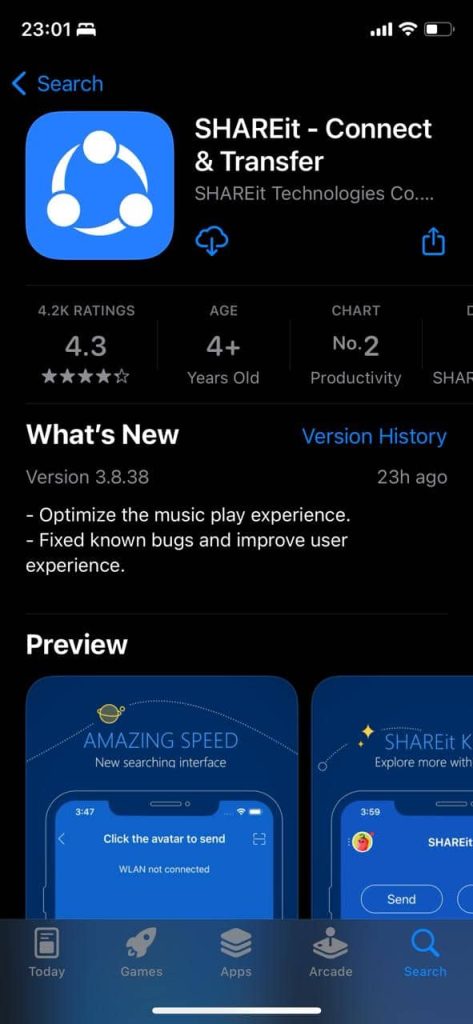
Step 2: Secondly, open the application on your Android device. Before you start transferring the files, both devices should be connected to the same WiFi network.
Step 3: Click on the “SEND” option on Android and “RECEIVE” on your iPhone.
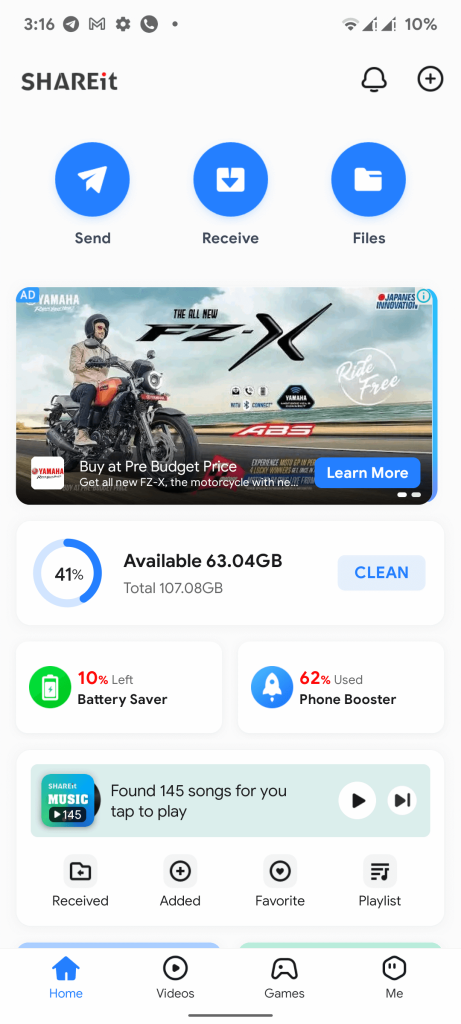
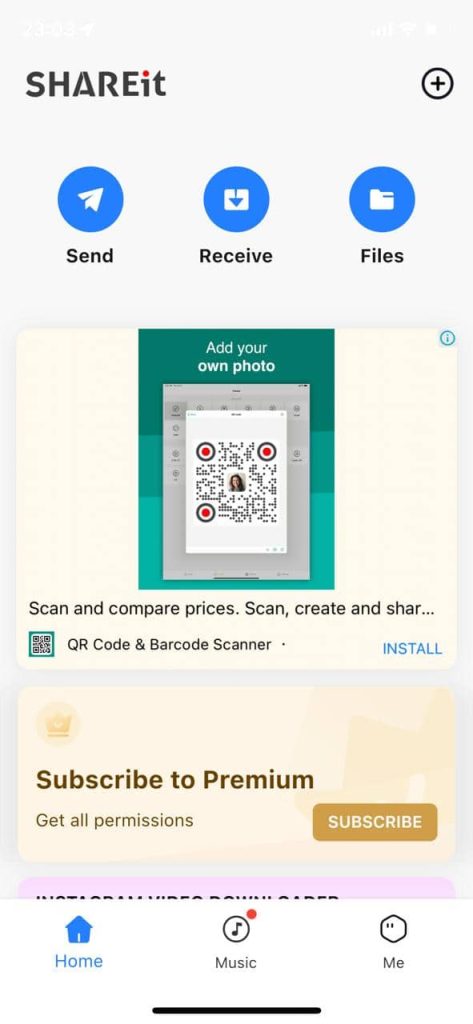
Step 4: Now, select the images you wish to send.
Step 5: Finally, There will be a radar screen checking for neighboring devices. You need to click on the device you want to transfer the images.
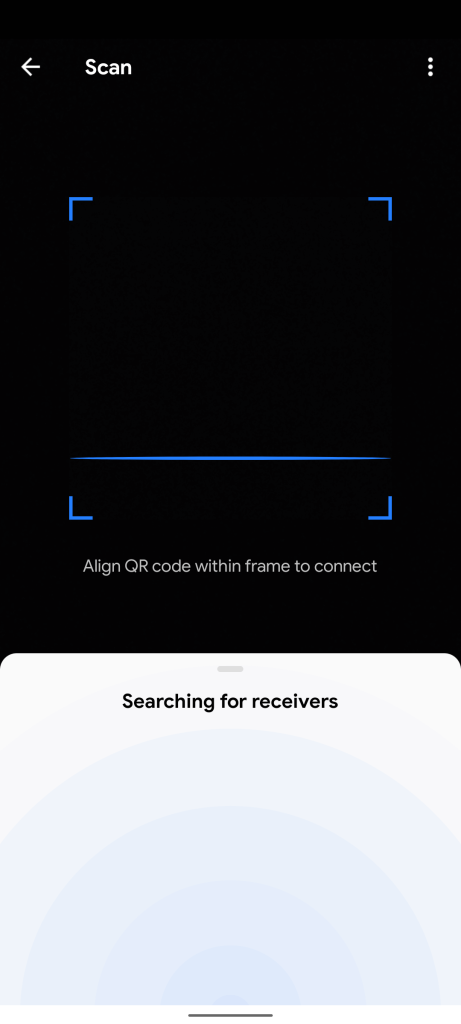
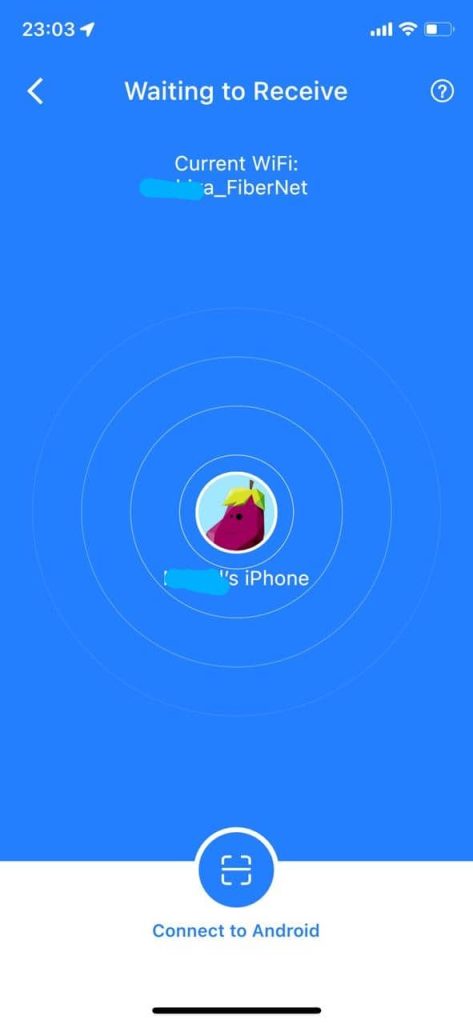
SHAREit is an application that uses a WiFi connection to transfer files between two devices at high speed compared to Bluetooth and other methods.
Method 5: Share Photos from Android to iOS Using Xender
Xender is similar to SHAREit, but Xender is superior as it offers a transfer speed of 40 MB/s. Here, SHAREit provides transfer speeds of up to 20 MB/s.
Xender feels more accessible as it offers services to almost all platforms. The list of platforms includes Windows, Android, iOS, and Mac. In addition, you can use Xender directly from your browser with the web client (Xender Web.)
Step 1: First, Download Xender on both Android and iPhone.
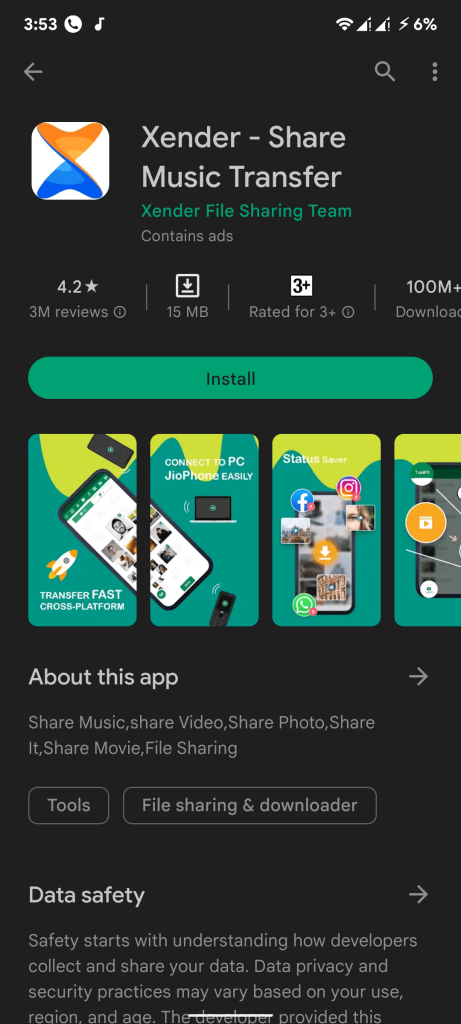
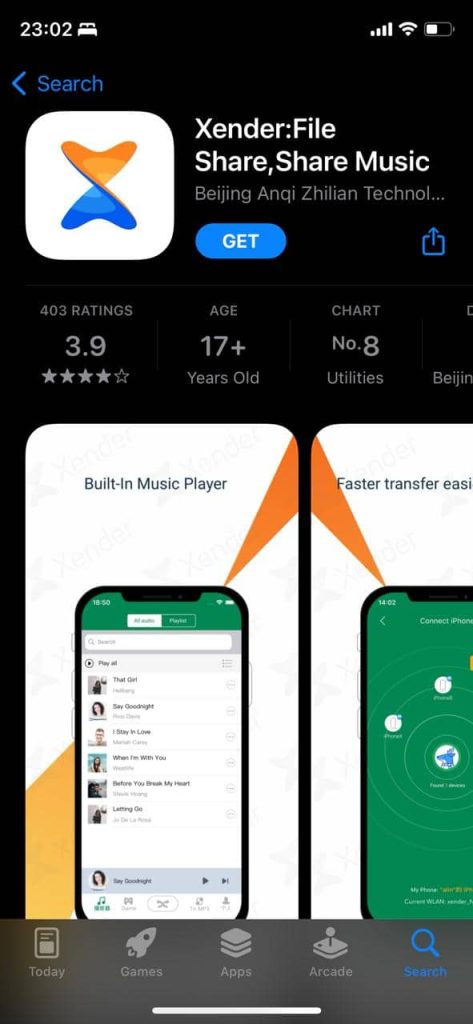
Step 2: Secondly, open the application on your Android device. Before you start transferring the files, both devices should be connected to the same WiFi network.
Step 3: Click on the “SEND” option on Android and “RECEIVE” on your iPhone. In addition, you need to enter the passcode or enter the QR code.
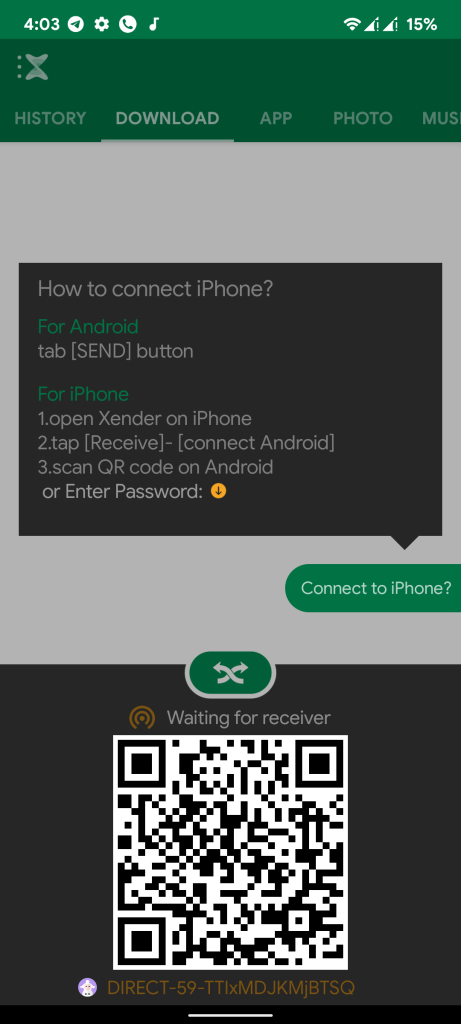

Step 4: Now, select the images you wish to send.
Step 5: Finally, A radar screen that scans for nearby devices will be available. You must choose the device to which you wish to send the photographs.
We suggest users try Xender because of its higher transfer speed of 40 MB/s. Moreover, it also supports web clients that can help you send files between smartphones and computers.
Methods to Share Photos from Android to iPhone Using Dr.Fone
Dr. Fone is a pc tool that is available both for Windows and Mac. This program has the ability to transfer contacts, messages, photos, and videos from your iPhone or iPad to an Android device.
Dr. Fone is a smartphone solution that features WhatsApp Transfer, Screen Unlock, Phone Transfer, Phone Backup, System Repair, and so on. This application is safe to use and has a download number of 153.6 Million.
Here are some easy steps you should follow:
Step 1: First, Download Dr.Fone for your Mac or Windows.
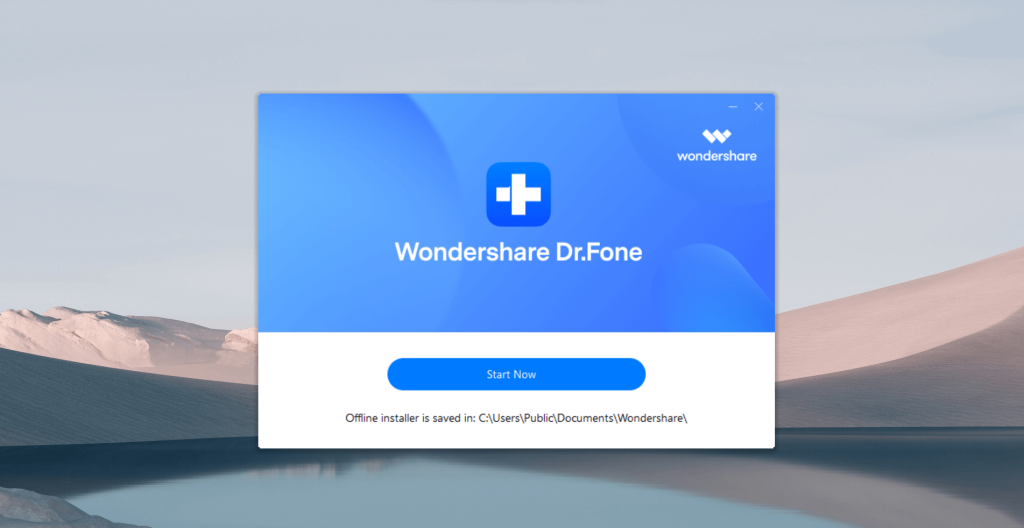
Step 2: Secondly, Connect your iPhone to the computer via a lightning cable. Then, connect the Android smartphone using a different, genuine USB cable in the same way.
Step 3: Open the Dr.Fone application on your pc and click on the “Phone Transfer” option.
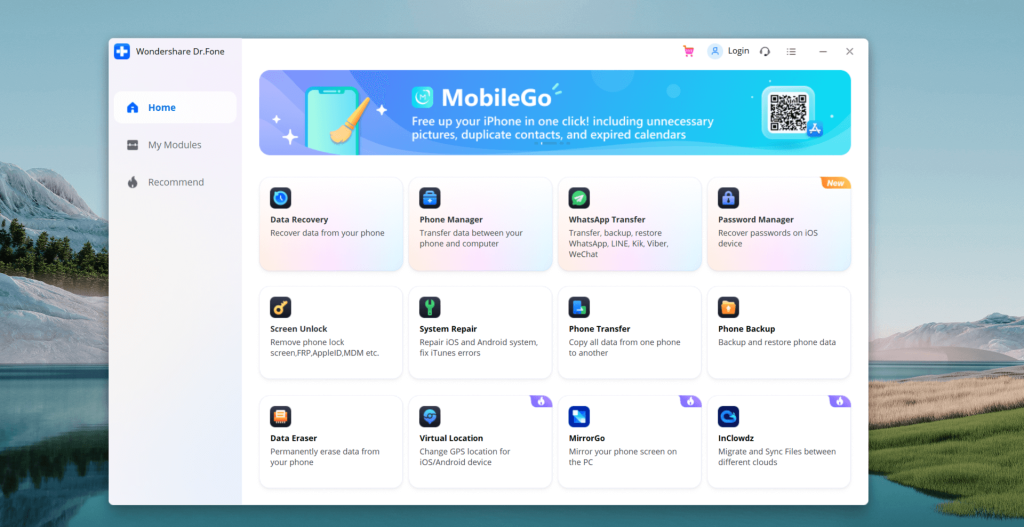
Step 4: Finally, Start Image Transfer from iPhone to Android.
Dr.fone is a utility tool for your smartphone that can help you in different situations.
Frequently Asked Questions
There are different applications on the internet to help you in moving images from an Android device to an iPhone. The best applications are MobileTrans App, SHAREit, Xender, and many more.
iPhone is undoubtedly the most convenient phone you can use. The user interface in ios is simple but polished to provide the best experience.
SHAREit and Xender are comparable. However, Xender is better because it supports a 40 MB/s transfer speed. In this case, SHAREit offers transfer rates of up to 20 MB/s.
Final Thoughts
We hope the dedicated article on How to Transfer Photos from Android to iPhone was helpful. We have included three different methods: the Send Anywhere application, Bluetooth, and Google Drive.
After reading the post, you should now access various methods for transferring images from your Android device to your iPhone. Each approach, however, is fantastic. Therefore, we would like to point out that the Google Drive tool is unquestionably one of your most acceptable options. This online tool not only helps transfer your image but also assists you with creating WhatsApp backups and your mobile backups.
Lastly, for the user who wants to learn to Transfer Contacts From Android To iPhone, we do have a dedicated article with six different alternatives.






