WhatsApp is a Meta-owned instant messaging app with more than two billion monthly users. You are highly likely to use WhatsApp to communicate with your loved ones. Also, you have accidentally deleted some messages along the way. We will explain how to see deleted messages on WhatsApp.
Whatsapp provides a feature to delete the chat history of any individual or group. However, this feature is available to an individual or group for one hour, eight minutes, and 16 seconds after the message is delivered.
After the message gets deleted, the message gets replaced with the ‘The message was deleted‘ message. This feature is one of the fundamental and utilized features on Whatsapp.
Sometimes we make mistakes when texting; one of them is accidentally deleting previous messages. Although Whatsapp has end-to-end encryption enabled by default, there are specific hacks we can use to view deleted messages.
Remember, this step works only on android applications. Currently, there is no alternative for iPhone and desktop users.
All you need for this guide are your WhatsApp login credentials. Once you have credentials, let’s see old deleted messages.
How to See Deleted Messages On WhatsApp without any App
To restore deleted WhatsApp messages, we must have a backup enabled. However, those steps are only on a smartphone.
Hence, they will not work on a computer or laptop. We can see deleted messages on WhatsApp without any app; there are mainly two methods.
Method 1: Using local storage to restore deleted WhatsApp messages
Usually, Whatsapp has a local backup that store messages and images daily. This method uses files stored on your mobile phones and is android supported. So, these steps may not work on windows phones.
1. Users need to install WhatsApp on their phones. Download WhatsApp from the play store for Android users. After downloading the app, kindly install it.
2. After the installation, open the File Manager app on your device.
3. To find deleted messages, we need to locate the WhatsApp folder and open it.
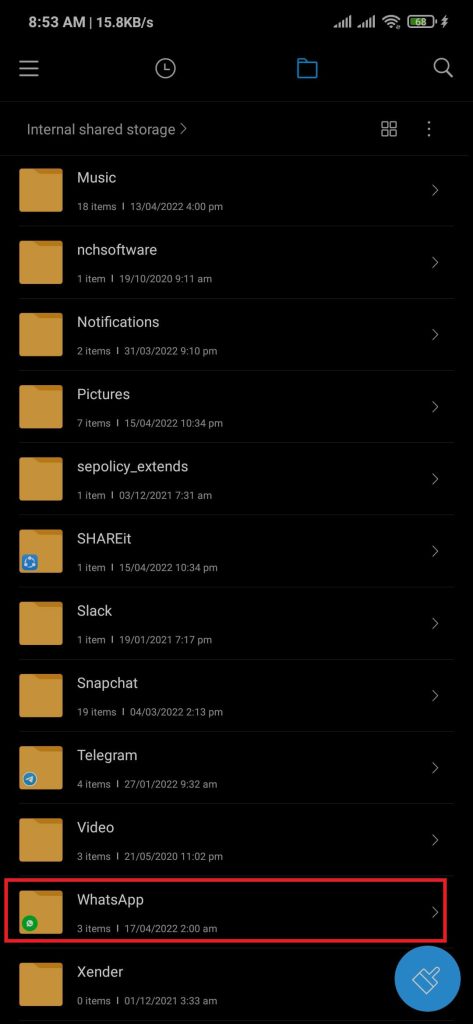
4. After opening the WhatsApp folder, kindly Select the Databases folder.
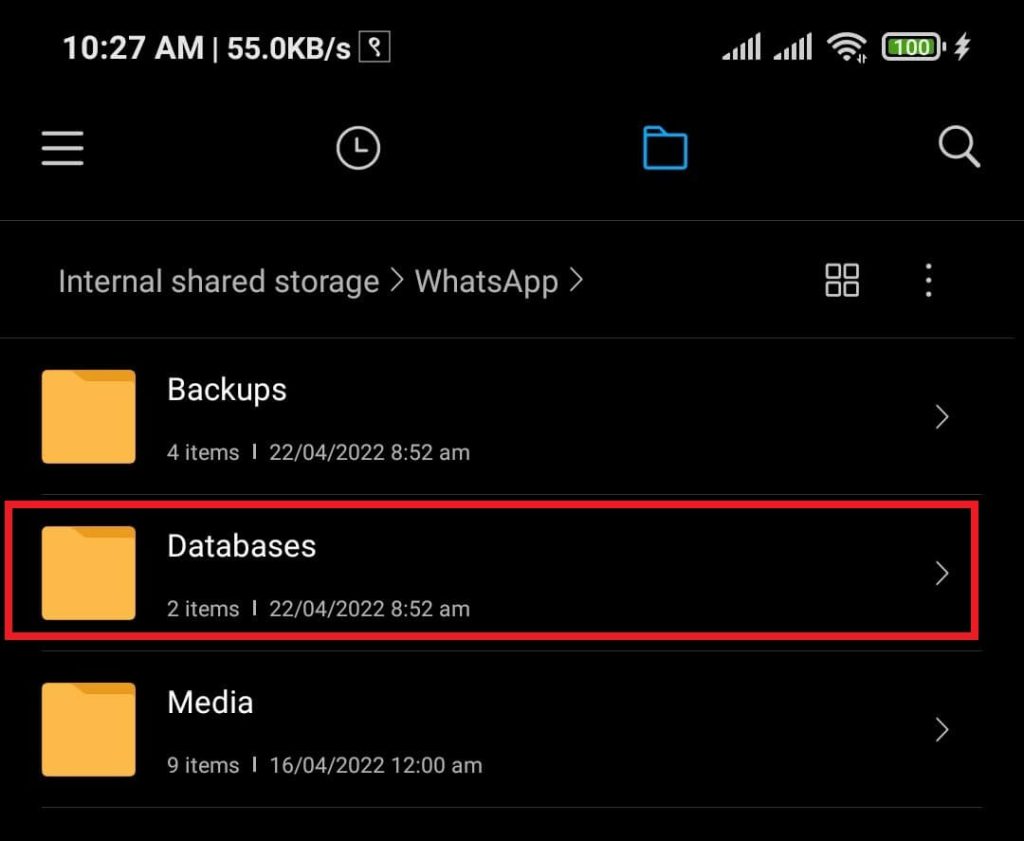
5. Users will see multiple local databases. Select msgstore.db.crypt14, then rename this file to msgstore_backup.db.crypt14.
Renaming prevents the files from being overwritten or creating any conflicts.
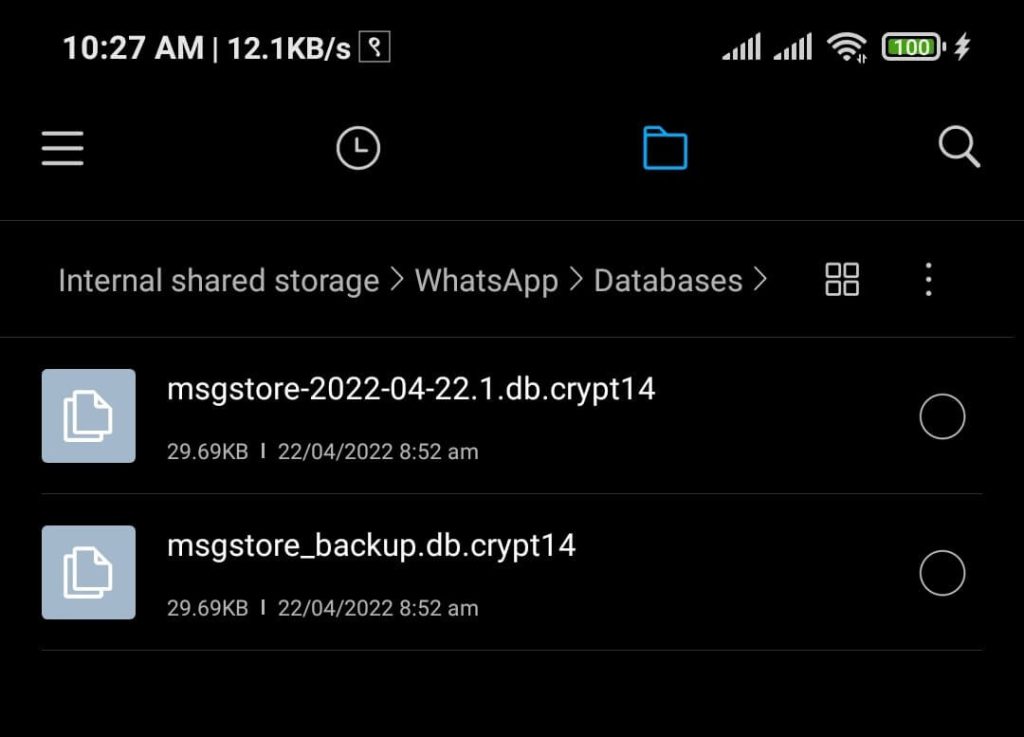
6. Now, select the latest msgstore files in the folder. For example, mine has msgstore-2022-04-22.1.db.crypt14, 2022-04-22 is the most recent backup.
7. Select the newest WhatsApp backup file to msgstore.db.crypt14, then rename it.
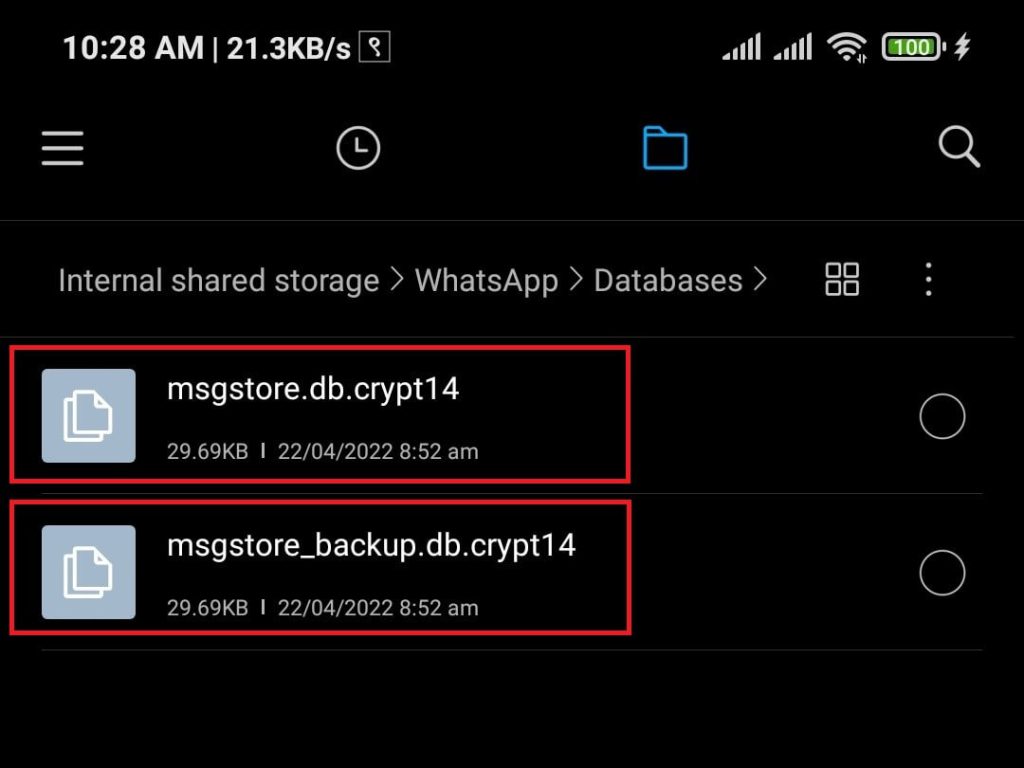
8. Open Google Drive, then press the hamburger button on the top left side.
9. Select Backups, tap on the hamburger button on the other backups section, then press Delete backups.
The backup from Gdrive will delete, then the only backup left will be from the database.
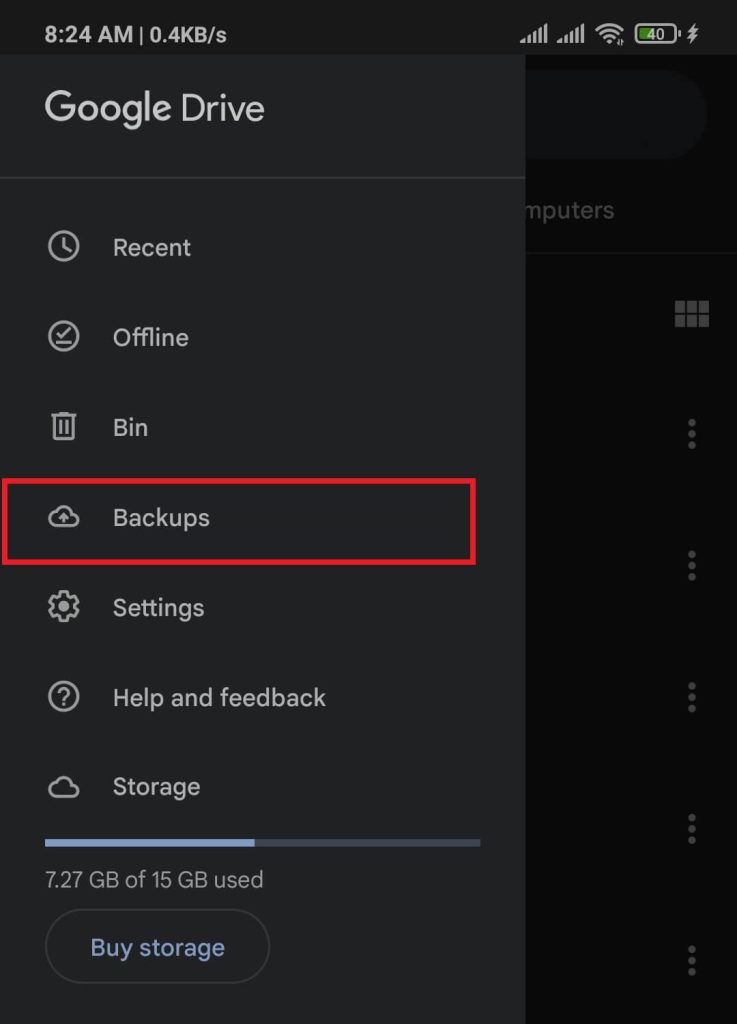
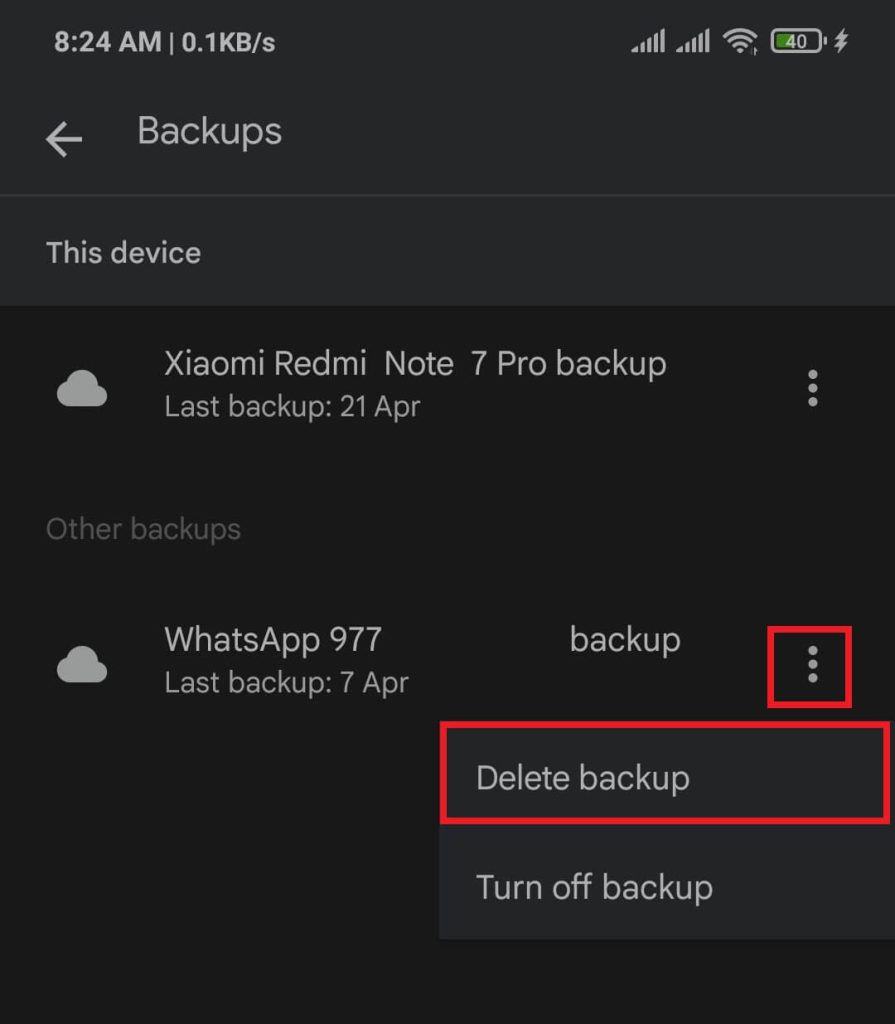
10. After completing the above process, open WhatsApp on your device and tap RESTORE.
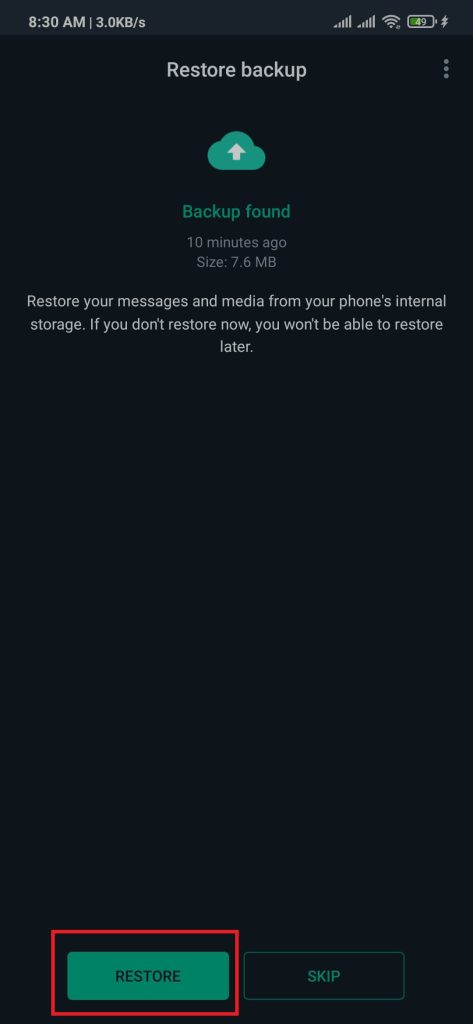
All your deleted msg on WhatsApp restore from your local backups.
However, already deleted messages after the local backup will not be restored.
Method 2: Use Google Drive to Recover deleted messages
Another way to recover deleted Whatsapp messages is using Google Drive. This method needs your Google Account connected to your device.
Go to Settings > Google > Add account to add your Google Account. After adding your Google Account, we can start this process.
1. Uninstall WhatsApp from your devices.
2. We need to Download WhatsApp from the Google Playstore. After downloading, install it.
3. Log in to your account using the same phone number.
4. A message asking to restore your messages and media from Google Drive will be displayed, then Tap on Restore.
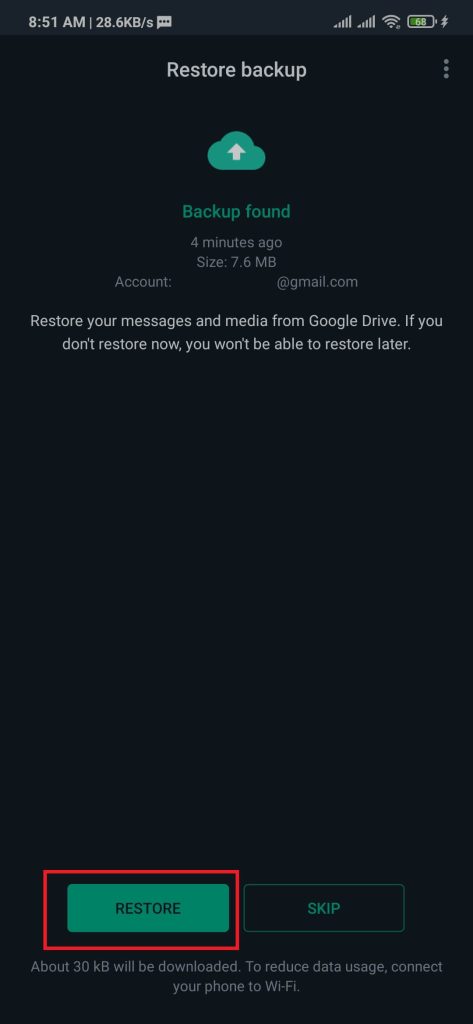
Users can recover previously deleted messages using Google Drive by completing this method.
If you don’t know how to back up to Google Drive, Go-to WhatsApp Settings > Chats > Chat backup > toggle Back up to Google Drive from Never to Only when I tap “Back up” > Then press BACK UP.
By default, status, messages send to someone or a group, and photos are backup. While for the backup video, you need to toggle the include videos option.
How to Read Deleted Messages On WhatsApp
We utilize WhatsApp’s inbuilt system methods to find deleted messages and recover them using various methods. But we can also use numerous third-party apps to see WhatsApp deleted messages by the sender.
The app uses notifications from the messages received and then saves them. Data exposure is risky since we are using an External application. Users need to keep in mind to use it responsibly.
1. Download WhatsRemoved+ from Google Play Store, then after downloading, install it.
2. After installing, Select WhatsApp to detect incoming messages.
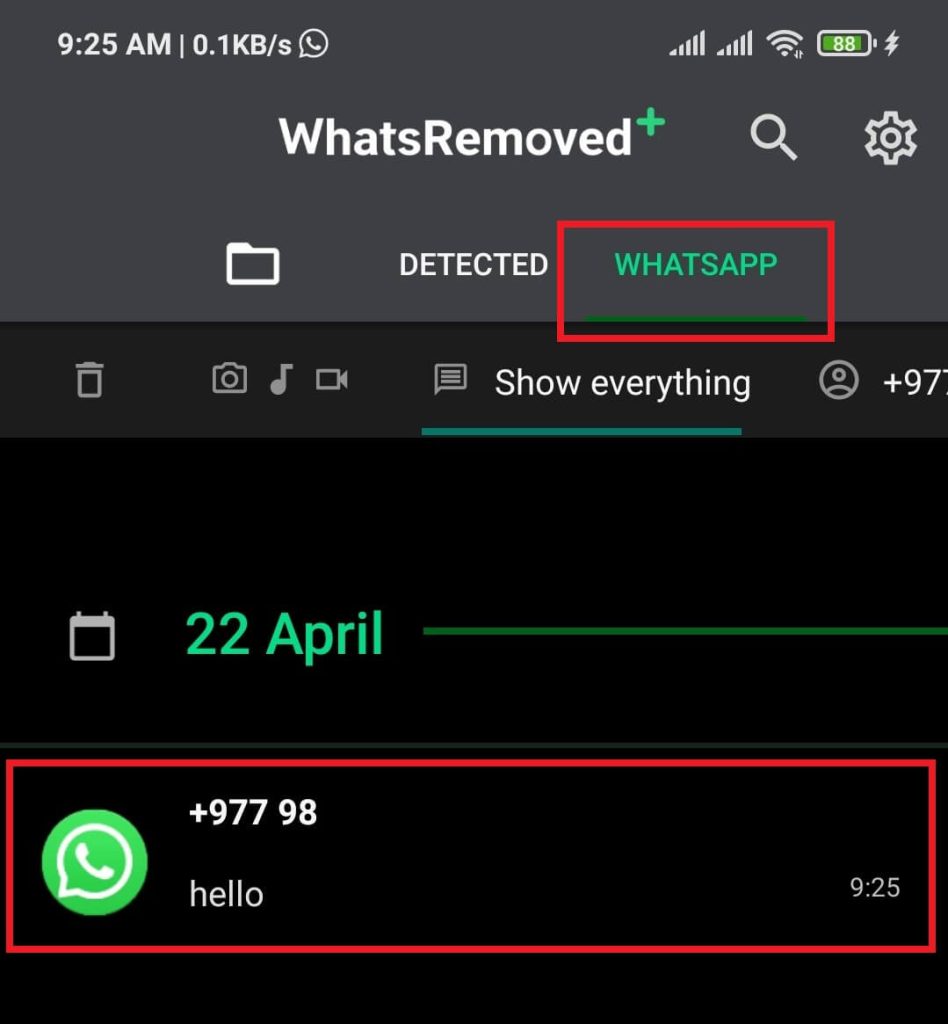
After enabling the detection, the WhatsRemoved+ application stores all incoming messages. To know deleted messages, Open WhatsRemoved+ app > Tap on WHATSAPP.
This method is independent of WhatsApp, meaning even if you delete your WhatsApp messages, the data on WhatsRemoved+ will not be affected.
Conclusion
While there isn’t a direct inbuilt feature to view deleted Whatsapp messages, We can use local back, Google Drive, or an External application to recover the deleted messages.
Also, follow this guide if you want to learn more about sharing your location on WhatsApp.






