Comments are very important for any Ad. They include reviews, suggestions, and orders for your content. Hence, it is a must for you to see and analyze the comments on Facebook Ads.
However, Facebook seems to have no intention of letting you do that easily. Every time you must go through a complex menu to read and reply to a comment, plus the process isn’t that reliable.
Additionally, with frequent updates and changes in navigation style, navigating through comments on an Advertisement is harder and harder.
That’s why there is more than one method to access comments on FB Ads. Finding them will be a heck of a work if you don’t know a good way. And forget about managing comments in multiple Ads in a short time.
Hence, to make this easier, this article will discuss the steps to see comments on Facebook Ads, along with a few tips and queries for your convenience. If interested, you can also learn to post a GIF in Facebook comments.
Table Of Contents
Why View Comments on Facebook Ads?
You must understand the importance of comments in FB Ads before anything. With this, you won’t neglect them in your future post.
So, let’s see a few essential points why viewing comments on an Advertisement is necessary.
1. For Customer Review
The whole point of an advertisement is to present your product or content to the customers so that they can interact with it. Hence, you must read comments on your Ads to know about their view, satisfaction rate, complaints, and opinions. Only by knowing those things can you improve your product and services.
2. To Increase Engagement
No business can flourish in a day. They all have to make connections little by little to increase their follower base. Hence, reading and replying to comments on Facebook Ads is absolutely essential to increase engagement.
3. To Use as Evidence
The review is the most important thing to any customer because they act as evidence. For FB Ads, the review is comments from the previous customer. Hence, you should regularly view them to increase your product’s trustworthiness.
4. To Find Opportunities
People write what they want in the comment section. So, you can reply and engage with them to find their preferred product or services and do your business in that direction.
5. To Outperform Competitors
People like someone that can quickly reply to their queries in an Advertisement. It makes them secure, and they will think you’re genuine. So, if you want to outperform your competitors, you should swiftly read and reply on your Ads.
Overall, you should view comments on FB Ads to increase engagement, use them as evidence, find opportunities, or outperform competitors.
Also Read: How to Make a Private Story on Facebook?
How to See Comments on Facebook Ads in 2023?
Now that you know the reasons, let’s discuss the process of viewing comments on your FB Ads.
FB has a different platform for managing your advertisement. It is called Facebook Ads Manager. You can use it on both a Smartphone (Android or iOS) and a PC.
However, rather than using the Android or iOS (iPhone or iPad) application, we suggest you use the website on your computer or laptop since it is easier to manage comments on it.
So, follow the steps below on your PC (Windows or Mac) to see comments on Facebook Ads.
1. First, open your Facebook account on a desktop web browser and click the “Ads Manager” option from the left panel.
You can also directly go to Ads Manager on your browser.
2. Next, log in to it if you aren’t already. You will see all your Adversiemtn below the heading “Campaigns.”
Now, you have two different methods to see comments on Facebook Ads. We will discuss both here.
First Method:
This method is good for managing comments on fewer advertisements. For this, click the box on the left side of the advertisement from the list.
Once you see a tickmark icon, press the “Preview” button from above. It will open your advertisement as a post. If you don’t see this option, press the “Edit” button below that Ad to find it.
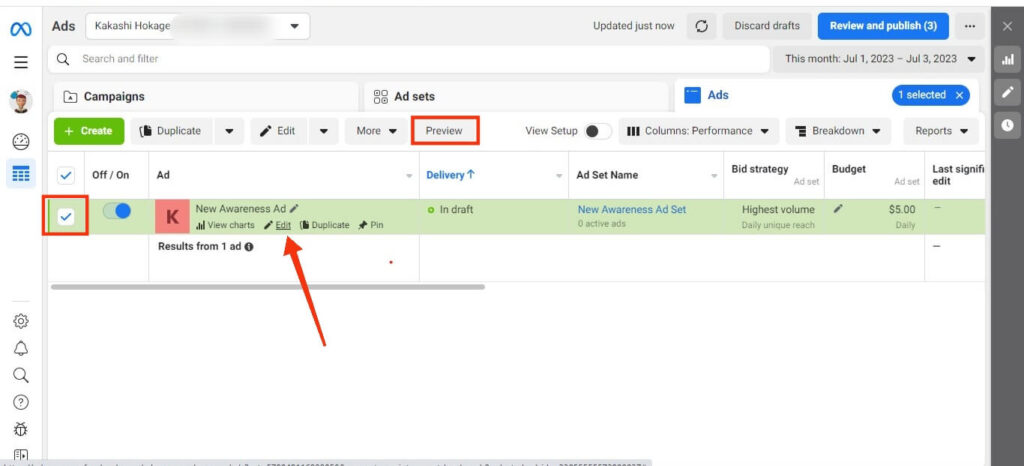
After that, press the “Share” button from the top and select the “Facebook post with comments” option. Now, scroll down and tap “Comments” on that post to see all of them easily.
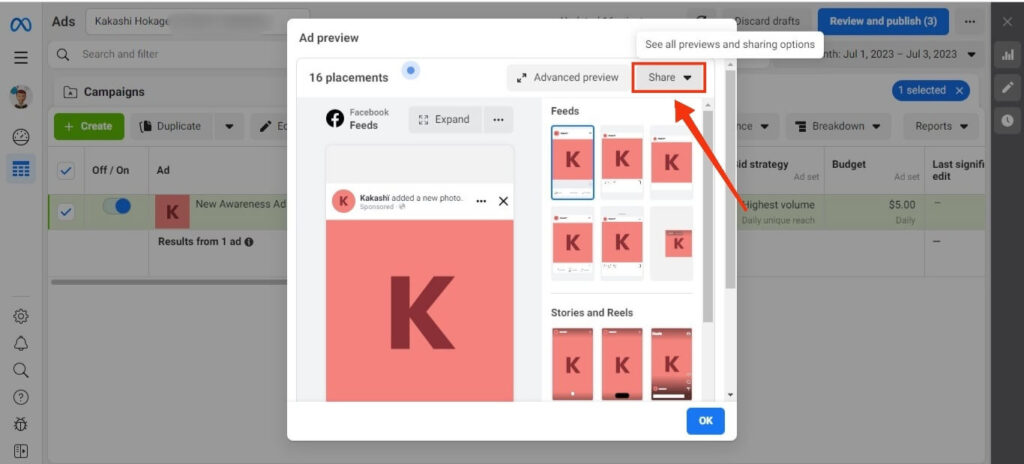
This way of reading comments is much easier if you only have fewer Advertisements going on FB.
Second Method:
The first method isn’t practical if you want to manage the comments in multiple Ads. Hence, let’s learn another way to review them.
For this, you can follow the steps below.
1. First, click the hamburger menu from the left sidebar.
2. Next, scroll down the menu and select the “Page posts” option under the heading “Engage customer.”
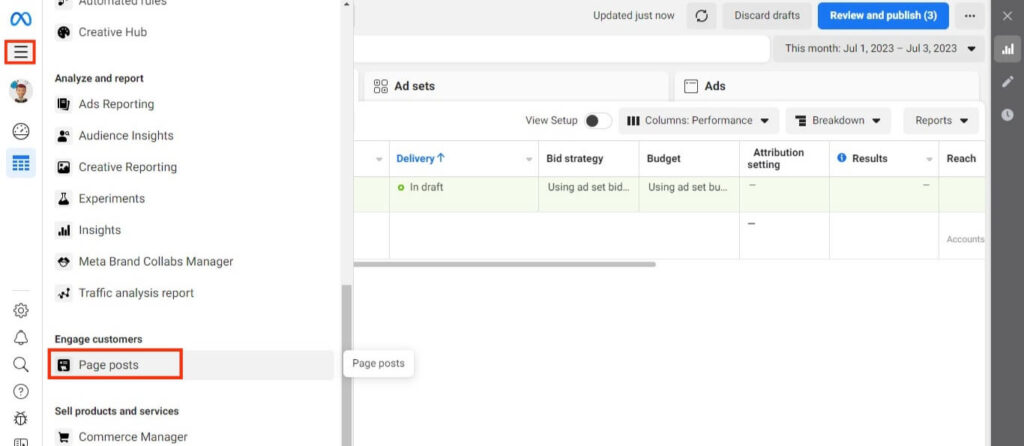
3. After that, press the “Ads Posts” option from the left panel, and you will immediately see the list of advertisements on the right.
Here, you will see your Ads with each post’s reach, engagement, date, and privacy. So, you don’t have to open each advertisement to see if you have received comments.
4. To see the comments, you can just click on that Ad and press the “Comment” button on that post.
This method is easier and more professional since you can easily manage all your Ads on a single page.
Note: You can also download the Meta Ads Manager app from Play Store (Android) or Apple Store (iOS) on your Mobile Phone. However, managing and seeing comments is much harder than on a PC, so we still suggest you use a computer.
How do I Reply to Comments on Facebook Ads?
FB users can reply to and monitor the comments on an Ad in many ways. They can either use Ads Manager or just use their personal account to respond.
However, we still recommend using Ads Manager since it is easy to manage a larger number of comments through this.
The first way to respond to comments is through notification. Whenever someone write on your post, you will get a notification on your account.
So, tap on it to open it and respond immediately if the situation demands it.
If you want to use Ads Manager, then tick the checkbox next to the Ads in which you want to replay and press the “Edit” or “Preview” button. Now, click the “Share” button from the top and select the “Facebook posts with comments” option.
Next, open the preview of that Ad and tap “Comment.” You can now browse through them and reply if necessary.
How can I Filter or Sort the Comments on my Facebook Ads?
To filter or sort the comments on your FB Ads, first, go to the preview section like before. For this, tap Edit >> Preview >> Share >> Facebook post with comments option.
Next, look through the comments on that advertisement, just like on a regular post. You can also reply to the necessary ones.
Now, if you want to remove or hide comments from your Ad, click three dots next to that content.
After that, choose between the “hide comments” and the “Delete” option as per requirement. This way, you can manually filter or sort the comments on your FB Ads.
How can I Turn off Comments on Facebook Ads?
Unfortunately, Facebook doesn’t have a single switch to turn off comments on FB Ads and pages. You can do this in a Group but not on Ads and FB Business pages.
So, we must apply a workaround to solve this issue. One method that works is the FB Moderation settings.
So. follow the step below to turn off comments on FB Ads and pages.
1. First, open your FB page, and go to Settings by clicking the Profile icon from the top right corner.
2. Next, select the “Privacy” option from the left panel and choose “Public post” on the next page.
3. After that, scroll down on the right panel until you find the “Content moderation” section.
Now, press the first option, “Hide comments containing certain words from your Page,” and write the regular words. They can be “to,” “from,” “do,” “don’t,” etc.
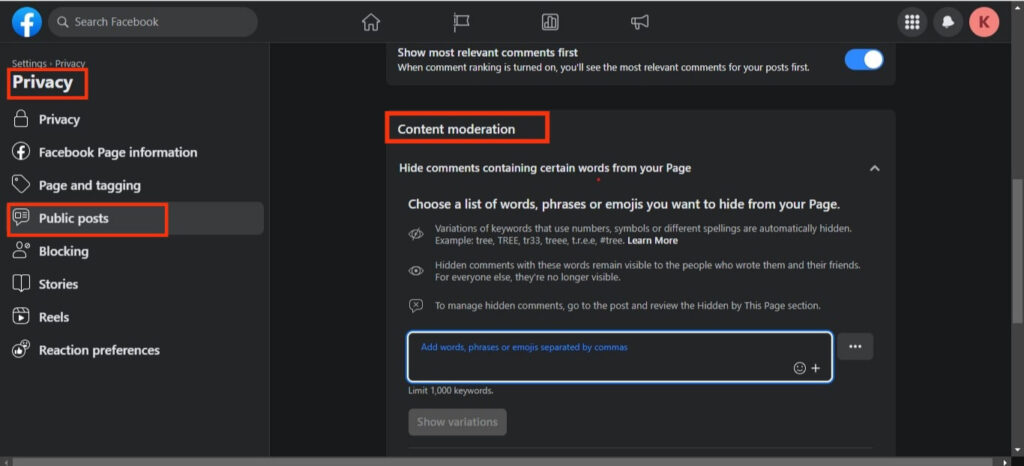
Since you have denied the regular words on your page, comments will become disabled automatically. Of course, this method isn’t that foolproof.
The disadvantage of this feature is that the comments section will get disabled for both page posts and advertisements.
Hence, it is better to manually check the comments on your post and hide or remove them if necessary.
Note: There is other third-party software, like Statusbrew, Comment Guard, etc., that lets you turn off and moderate your comments on the advertisement. So, you should consider these options for long-term use.
FAQs
Yes, you will receive a notification for each comment made on your FB advertisement. Hence, you can click on it and reply if necessary.
You can hide or delete negative or inappropriate comments from your FB Ads. For this, click the three dots next to that content and choose between the “hide” and “Delete” options.
Additionally, to prevent harsh and inappropriate words, you can block them through your FB page’s “content moderation” feature.
Yes, you can hide or remove a comment on your Facebook Ad anytime. To do this, go to Ads Manager, tick the box next to that Ad, and press the “Edit” option. Now, click “share” and choose the “Facebook post with comment” option.
Finally, click the three dots at the side of the comment on your post and choose the appropriate option.
Wrapping Up
In conclusion, every user must see and review the comments on their Facebook Ads. With it, you can act appropriately and increase your audience plus connection accordingly.
Likewise, it is also essential to filter or sort the comments or replies if necessary. Furthermore, don’t forget to add content moderation to prevent inappropriate remarks on your post.
Overall, we hope this blog covered everything you wanted to know. Meanwhile, let’s also learn to turn on Professional mode on FB Profile.






