We don’t always want to share a story on Instagram right away. In this case, it would be quite convenient if there was a feature that allowed us to save an Instagram story as a draft and publish it later.
Instagram does have a feature that allows you to save an Instagram story as a draft. You can save any post, Story, or Reel as a draft on Instagram.
After saving a story as a draft, you can edit it with filters, text, stickers, etc. Also, you can add tags or locations at any time you want. Additionally, you can delete these drafts if you don’t need them anymore.
So, here in this article, we will discuss how to save any Insta story as a draft and edit or publish it at your preferred time. Also, if you want to save a post on Instagram as a draft instead, you can follow this guide here.
Save a Story as a draft on Instagram.
You can easily save any Insta story as a draft using your Smartphone (Android or iOS).
However, you cannot save drafts on the Instagram web by using a web browser on a desktop PC. You need a mobile phone to save any story as a draft.
Also, you can only save an Instagram story as drafts for Seven days. After that, your story will be automatically deleted by Instagram.
So, here we will describe a step-by-step process to save an Insta story as a draft on Android and iOS (iPhone or iPad) devices.
Note: Before starting, we suggest you update your Instagram app on Play Store (Android) or Apple Store (iOS).
Save an Instagram Story as a draft using an Android Phone.
Follow the steps below to save an Instagram Story as a draft using an Android phone.
1. First, launch the Instagram app on your Android phone and sign into your account using the required credentials.
2. Next, hit the Plus icon from the bottom center of your screen and select “Story‘” to add a new story to your account.
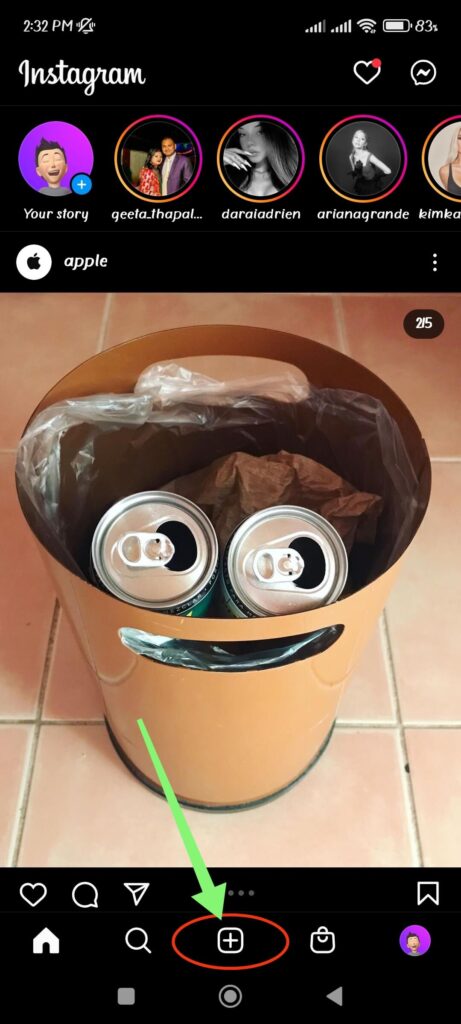
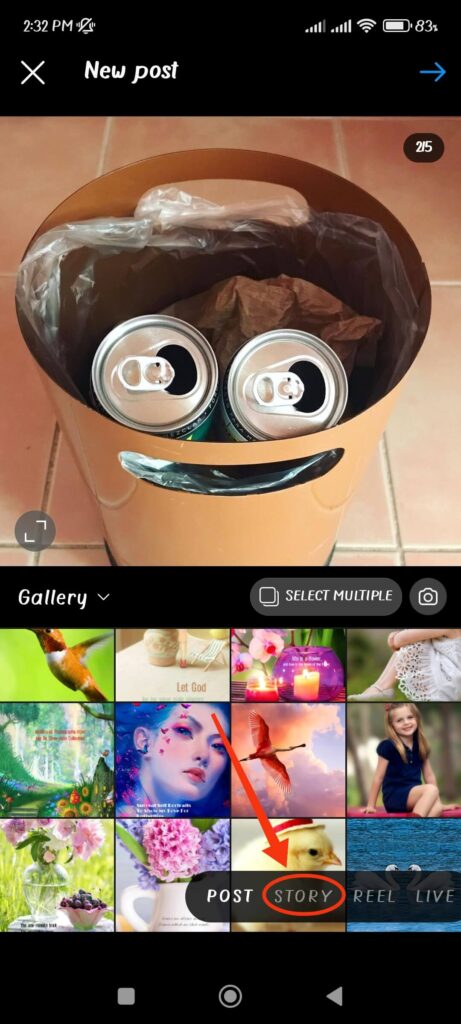
You can also go to this page by tapping your Profile pic with the plus icon from the top left corner of your screen.
3. After that, just like on your regular story post, you can select photos from your gallery or capture live images from your camera.
Now, edit your story with the text, sticker, drawing, etc., with the tools at the top of the page as you like.
Note: We have a detailed guide here if you don’t know how to add multiple photos to an Instagram story.
4. After editing your IG Story, don’t share it on your account.
Now, tap the back button from the top left corner of your screen and select the “Save Draft” option from the prompt to save this story as a draft on your Instagram.

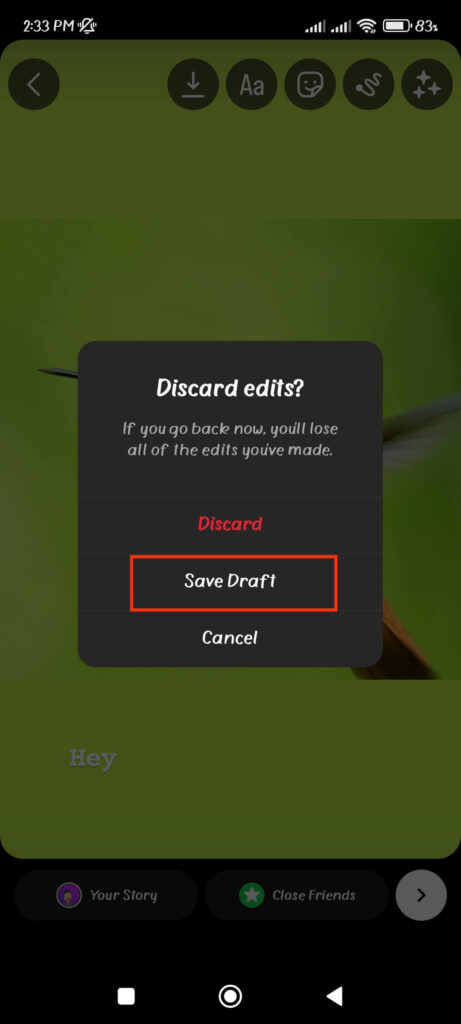
You will get this option only when you capture a new photo or edit the photo from your gallery. Just tap the back button and select “Save draft” to save your Story as a draft on your device.
If you don’t apply any editing or capture new photos, Instagram will automatically discard your Story without giving you any prompt.
Note: Remember to edit and publish your Story within 7 days. After that, your IG story will be automatically deleted by Instagram.
Save an Instagram Story as a draft using an iOS device (iPhone or iPad)
If you have an iOS device (iPhone or iPad), follow the instructions below to save an Insta story as a draft.
1. First, open your Instagram application on your iOS device and log into your account using your credentials.
2. Next, tap the Plus icon from the bottom center of your screen and select “Story” to add a new IG Story to your account.
You can also hit the Profile pic with the plus icon from the top left corner of your screen to get to this page.
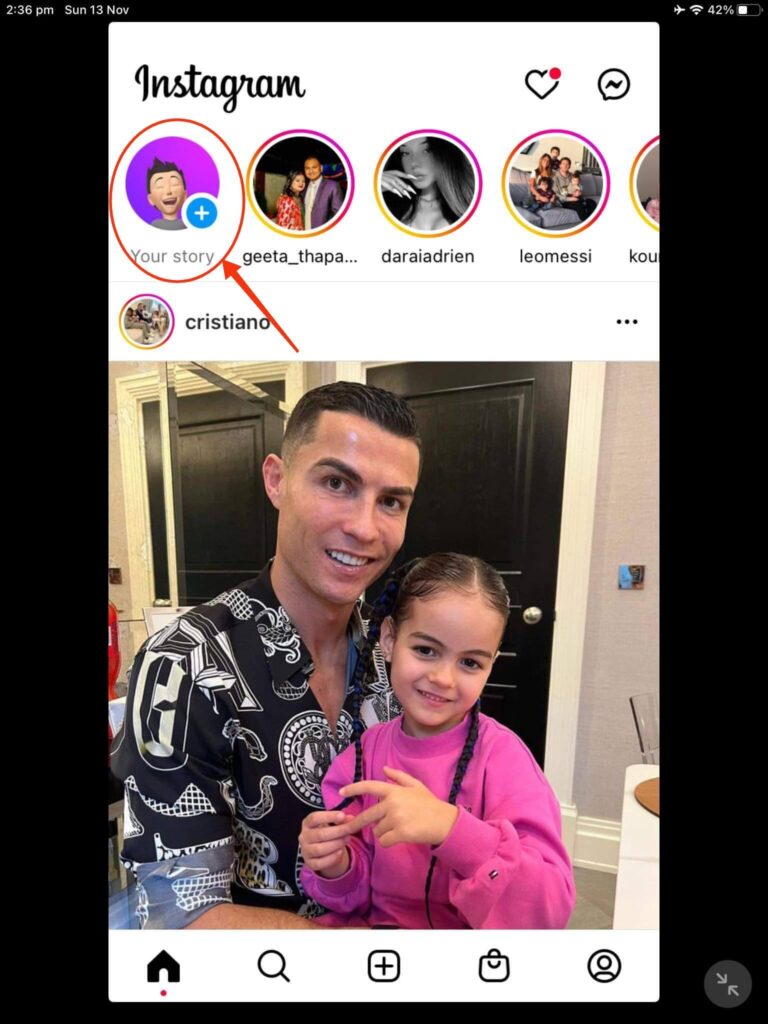
3. After that, add one or multiple photos from the gallery to your Instagram story. You can also capture a new image for your story.
You may now customize your Insta story with text, stickers, drawings, and so on.
4. Now, don’t share your story on Instagram yet.
Just tap the back button from the top left corner of your screen. Then, select the “Save draft” option to save that story as a draft on your iOS device.
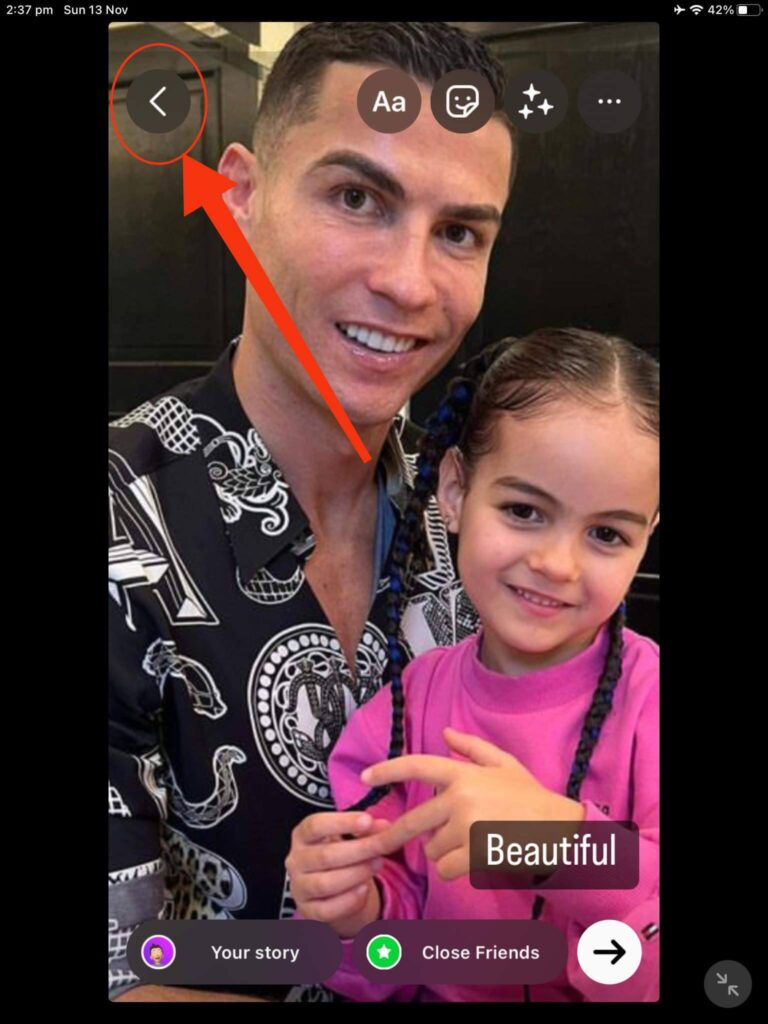
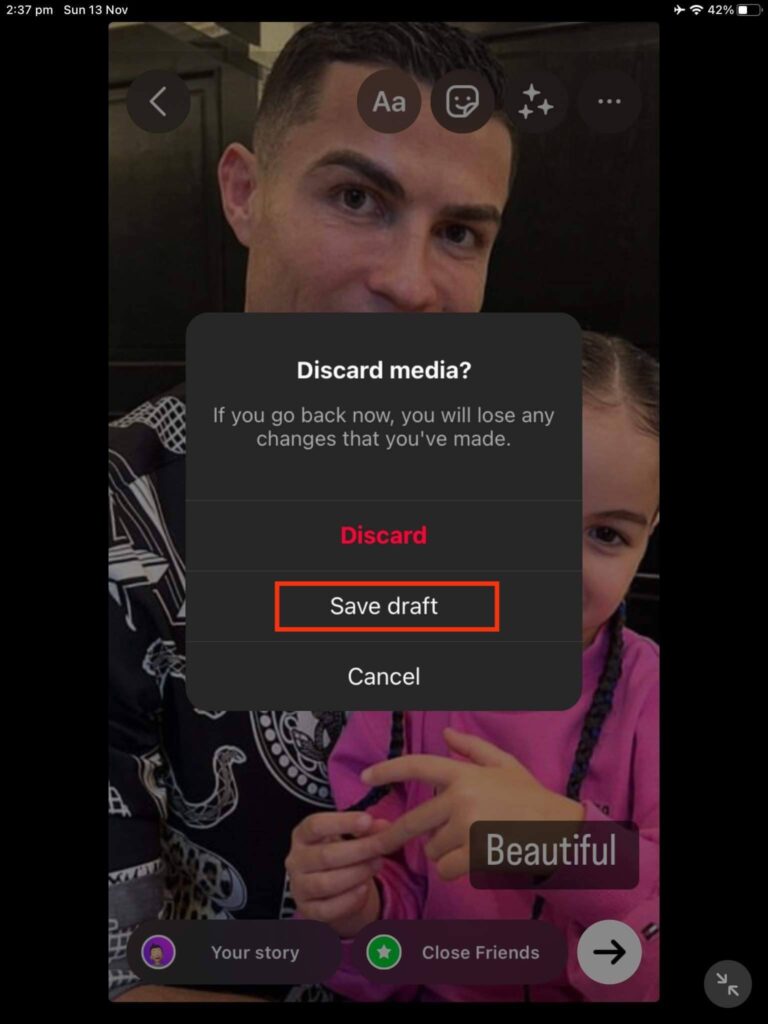
Remember that you will get this option only when you apply some edits to the photos taken from your Gallery or when you capture a new photo.
If you don’t edit or take new photos, Instagram will automatically delete your Story without prompting you.
Note: Remember that your drafts are being saved on your device. Hence, if you uninstall your app and reinstall it, you may not be able to see your saved draft Instagram stories.
How to Find and Edit an Instagram Story saved as a draft (Android/iOS)
Now that you know how to save a story as a draft, you’ll need to know how to find and edit a draft story on Instagram.
So, you can follow the instructions below to find and edit any IG story saved as a draft on your Smartphone (Android or iOS).
Note: You can use the steps below for Android and iOS devices. This is because both devices’ procedures to access and edit draft stories are similar.
1. To begin, open your Instagram app on your Smartphone and log into your account with your credentials.
2. Next, tap the Plus icon and then “Story” to access the new story page on your Instagram.
You can also hit the Profile pic with the plus icon from the top left corner of your screen to access the same page.
3. After that, from the bottom left corner of your device, tap the “Gallery icon.“
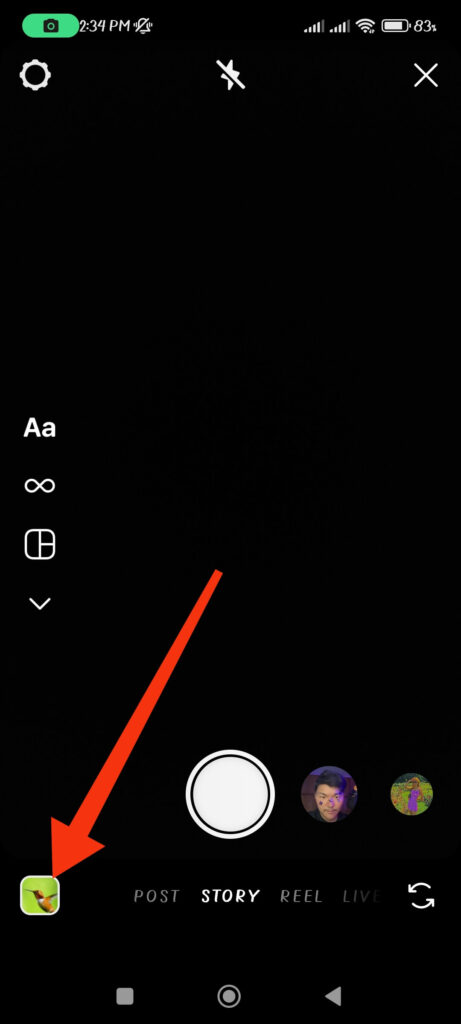
4. Now, select the “Drafts” option right next to “Gallery” from the top of your screen to see all the drafts saved on your device.
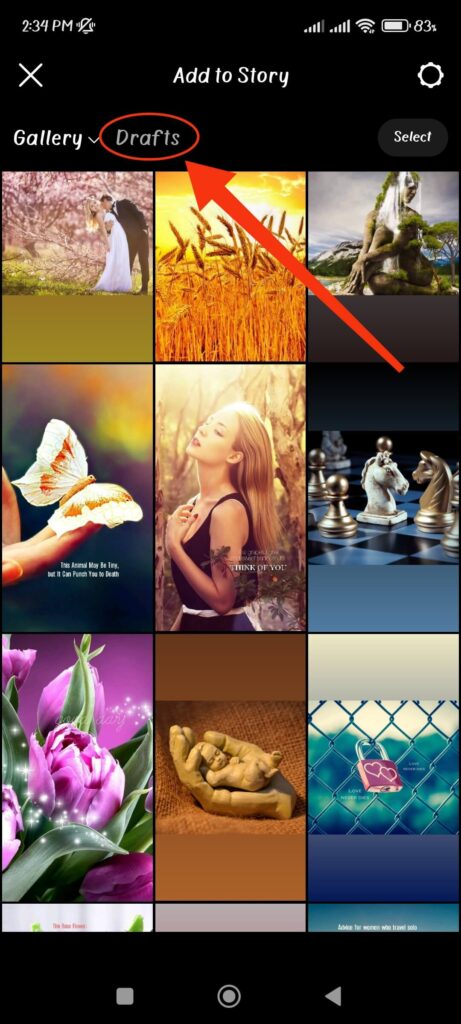
Note: If you have an iOS device, you may see this option right next to the Camera section.
Next, you can tap any drafts and start editing them anytime. Now, tap “Your Story” from the lower left corner of your screen to share this story with your followers.

And if you want to share it with specific friends, tap the “Close friends” option from the bottom. Then, select the friends with whom you want to share your story from the list.
After that, tap the “Done” button, and your IG Story will now be shared only with your selected friends.
How to delete an Instagram Story saved as a draft (Android/iOS)
Sometimes, you may not like the saved IG story. Hence, you may need to delete your drafts in such a case.
Instagram will automatically erase your saved story after seven days. However, you can still remove any of your saved drafts early.
So, follow the steps below on your Android or iOS device to delete any Instagram story saved as a draft.
1. First, launch the Instagram app on your device and log into your account with your username and password.
2. Next, tap the Plus icon from the bottom center of your screen and select “Story” to access the new story page.
You can also access this page by tapping your rounded Profile pic from the top left corner of your screen.
3. After that, hit the “Gallery” icon from the lower left corner of your screen. Then, tap the “Drafts” option from the top.
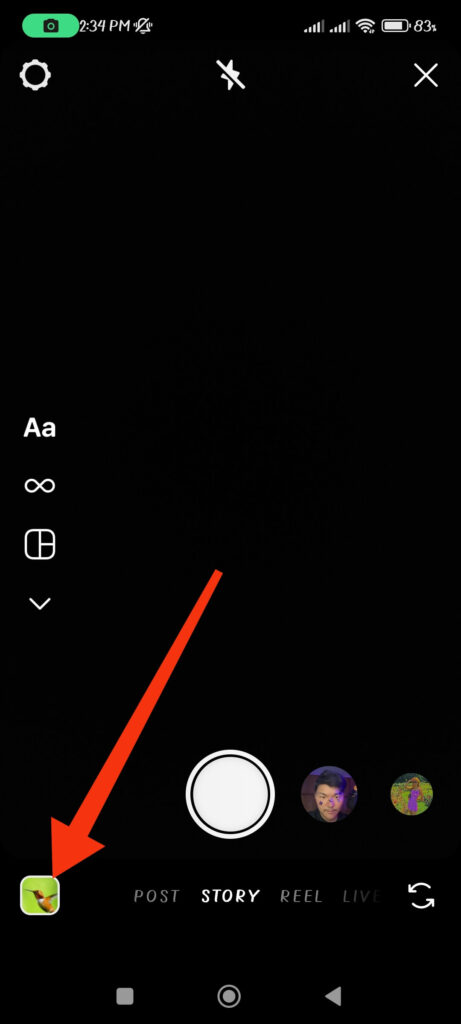
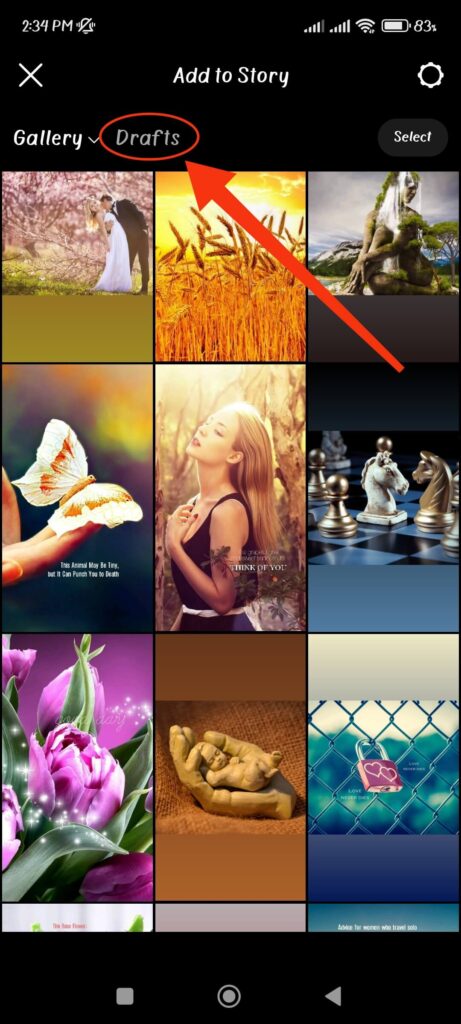
Now, you can see every draft story on your IG account.
4. Next, to delete the Insta story saved as a draft, tap the “Select” option at the top right side of the page.
Now, you can select all the stories you want to delete from here. After that, hit the “Delete” button from the bottom of your screen.
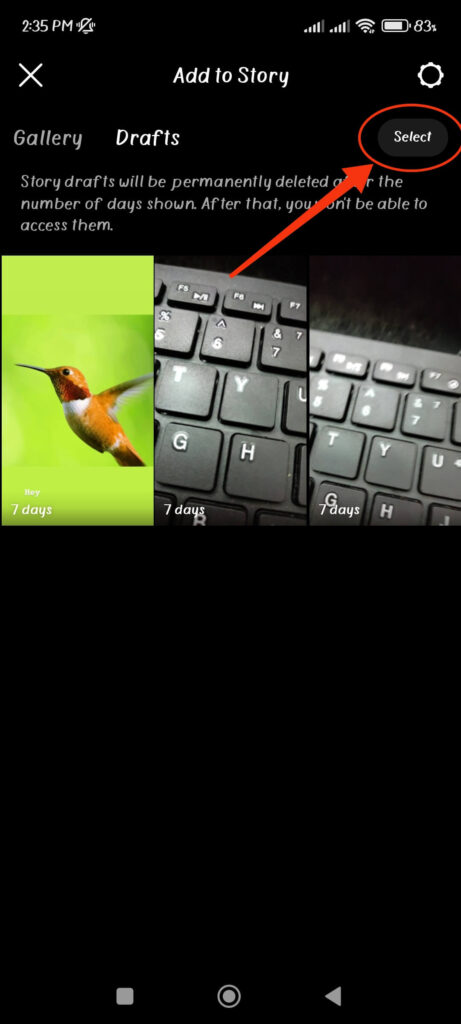
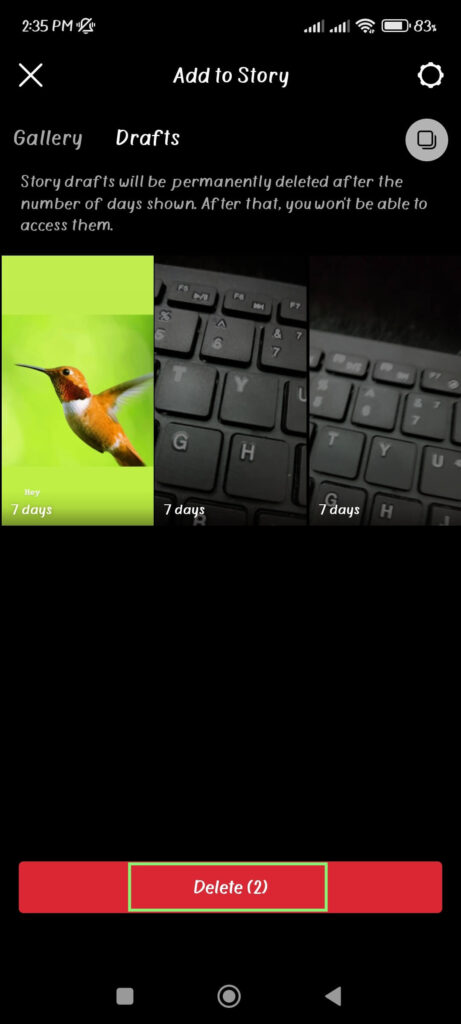
Confirm the “Delete” option from the prompt, and your selected drafts will now be immediately deleted from your Instagram.
FAQs
As of now, Instagram only allows you to save any story as a draft for seven days. After seven days, Instagram will automatically delete the saved drafts from your account. Hence, do remember to edit your saved story within 7 days.
No, you cannot recover your Instagram story saved as a draft once you delete it. You will also be unable to recover your drafts after they get automatically deleted by Instagram after 7 days.
Additionally, the drafts on Instagram are saved on your device. Hence, you will lose all your drafts if you uninstall and reinstall the Instagram app again.
You will not be able to save drafts on Instagram until you make any kind of edit to your post or story. You will only see the “Save draft” option when you edit your post or capture a new photo on your Instagram. Hence, if you can’t save drafts on Instagram, you will likely haven’t made any edits at all. Do some editing or capture a new image and see if you can save that draft.
Wrap Up
This is all that you need to know when you try to save a story as a draft on Instagram. As of now, you can only do this from your mobile phone (Android or iOS).
So, if you want to save a draft on your computer or laptop (Windows or Mac), you will have to wait till Instagram adds this feature for this device.
Anyway, that’s all for this article. We hope this article helps you save your Instagram story as a draft. Also, check out our guide on adding a link to an Instagram post.






