Instagram, the world’s most popular Social media platform, keeps staggering users with creative features. And not long ago, Instagram brought us a flabbergasting ability; to pin a comment. It is one of the not-so-recent, not-so-old additions to a bunch of already cool things you could do on Instagram.
Although we can see video hosting apps like TikTok gradually becoming more popular, the image-sharing app Instagram remains a firm staple in everybody’s daily social media routine.
It has been serving as a place for friends to share moments of their lives and influencers to keep their fans up to date.
What is an Instagram Comment?
Comments can change the way your post is seen. When we post photos, videos, or Reels on Instagram, the viewers can respond to them publically. More comments mean more eyes on your post, more eyes lead to more followers, and so on.
Insta’s only flaw is that you can only add 2200 characters to Instagram captions.
Have you ever felt like this was not enough? Don’t worry; you can continue your captions in the comment section. You can pin comments on Instagram to stand out and not get buried in the heap.
How to Pin an Instagram Comment on a Smartphone
Here’s how to do it on a Mobile phone. Because the methods for all Android, iPhones, and iPads don’t differ drastically, we have provided one description for all.
With a few tweaks here and there, you should be fine using these methods on either of the Operating systems.
Pinning a Comment on an Instagram Post
If you have a working Instagram ID, you can proceed to the following step, but if you don’t have one, you can create an Instagram ID.
Follow the instructions below to pin a comment on your Instagram Post.
1. Launch the Instagram app on your smartphone. Make sure you are running the latest version. Input the credentials and log in.
2. You will see the usual screen upon logging into your account. Now, look at the bottom right corner. You can see your profile in a small circle. Tap on it.
3. You will see your posts here if you have multiple posts. Find the post you want to pin a comment on.
4. Open your Instagram post. Click on the Comment icon at the bottom of the post to view all the comments.
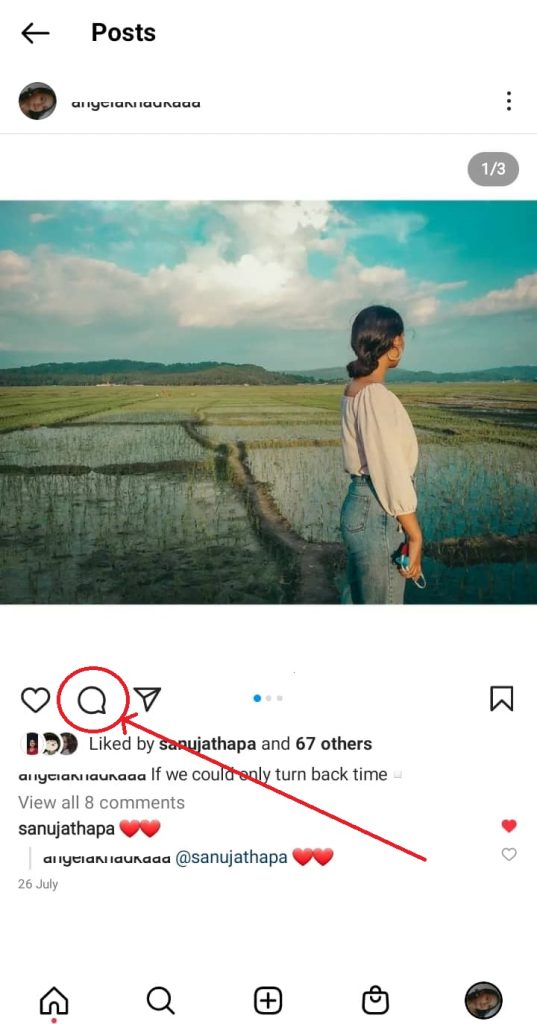
5. A list of comments appears on your screen. Press on a comment to enable advanced options.
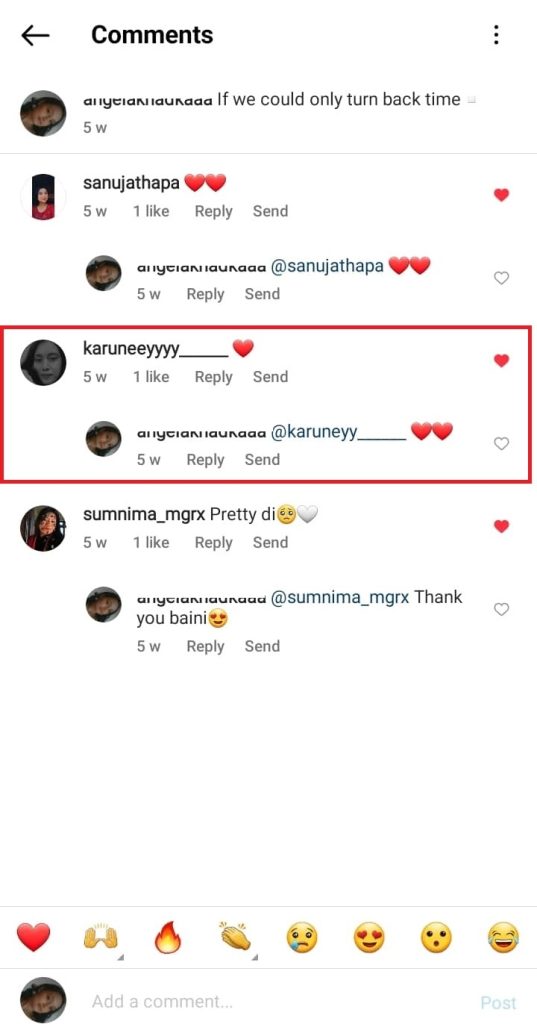
6. Click on the Push pin icon. You can also delete the comments using the delete icon.
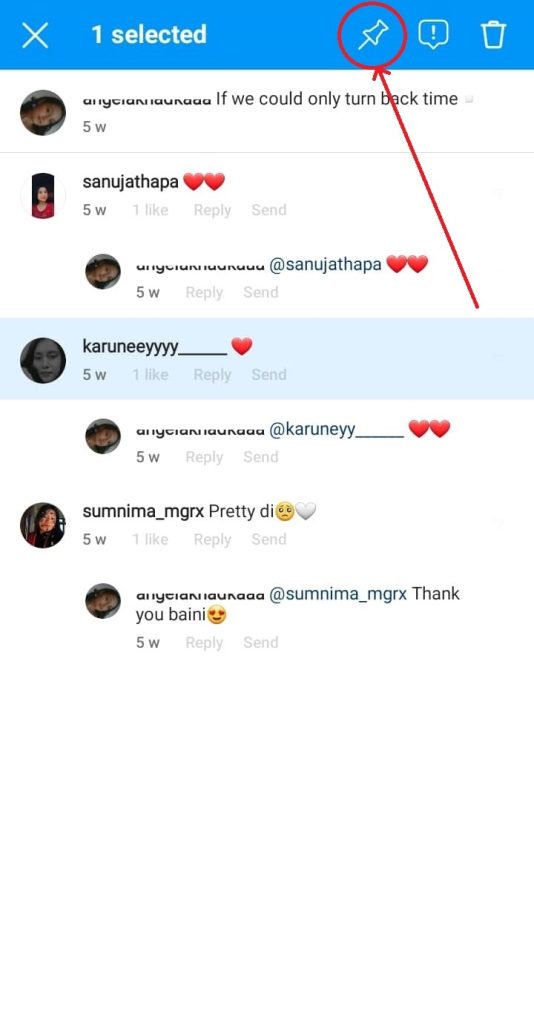
7. Now that the comment is pinned, You can see a small pushpin icon beside the pinned comments on Instagram.
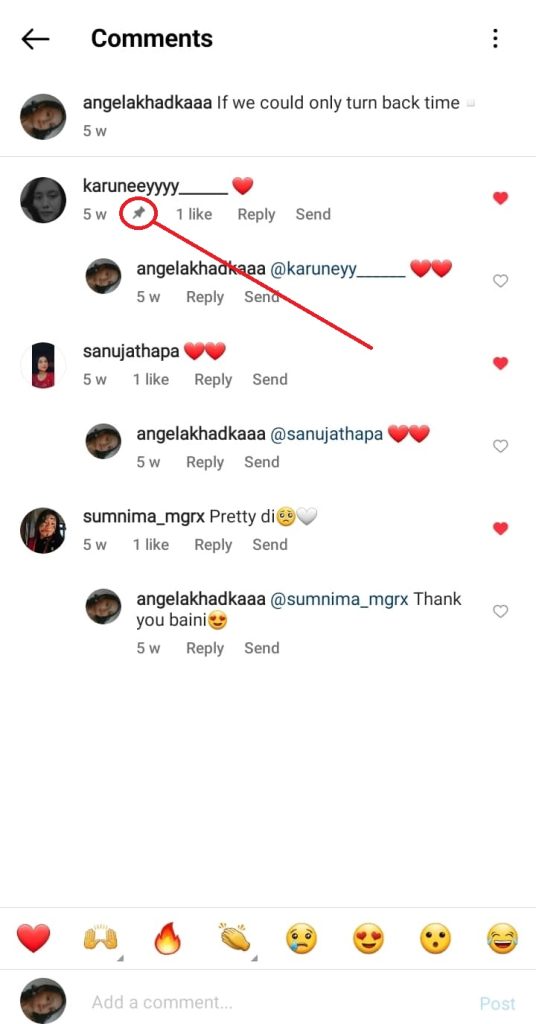
8. The comment will now appear at the top of the comments. Everyone will be able to view that pin.
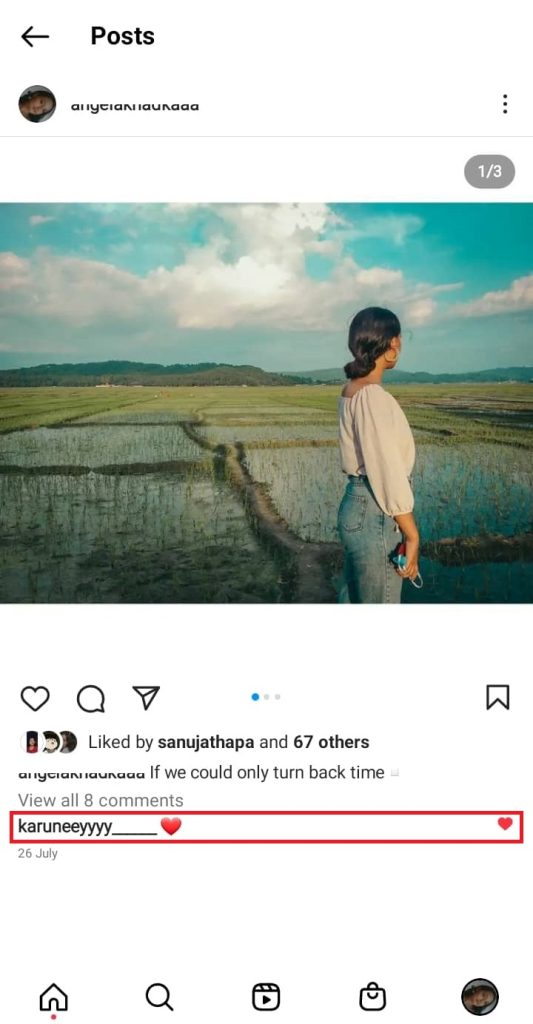
As mentioned earlier, you can pin up to 3 comments. Later, if you change your mind, you can unpin that comment too.
To do so, you need to press on that comment and click on unpin. That ought to do the job.
[Note: You can’t pin your comment on other people’s Instagram posts yet.]
Pinning a Comment on an Instagram Live Video
We can also pin a comment stating the rules and regulations during a live or a subject matter being talked about.
This will help the latecomers on the Live Stream. Here’s how to pin a comment on Instagram Live on iPhone or Android.
1. Launch the latest version of the Instagram app on your smartphone. Input the credentials and log in.
2. You will enter the regular homepage of the Instagram app. Three icons will be visible at the top of the screen. Click on the first ‘+‘ icon at the top of the screen.
3. This is where you post content on Instagram. Now at the bottom of the screen, you can see options to post a photo, story, reel, or live. Click on Live.
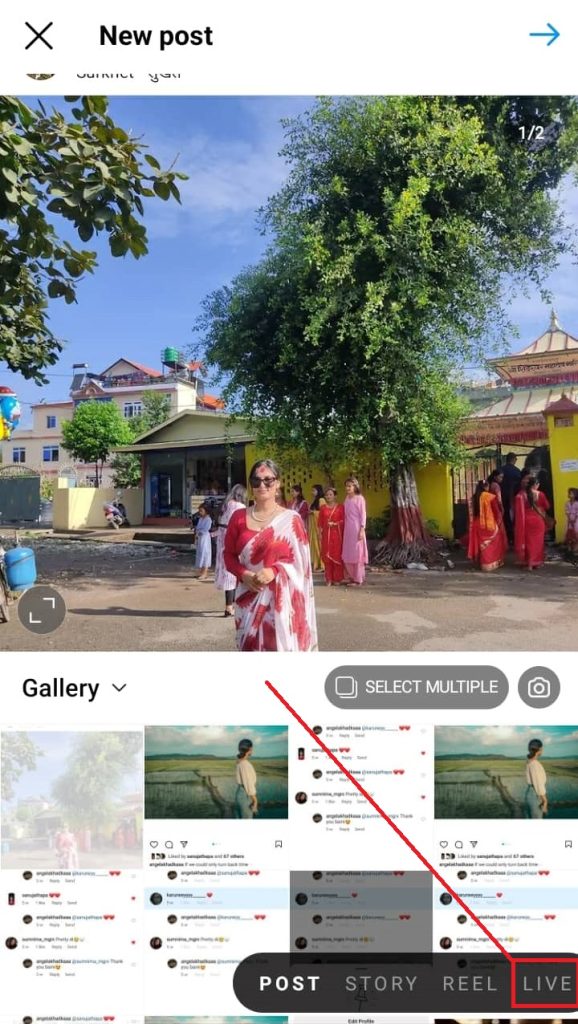
4. You are a few clicks away from your Live stream. Now click on the Live button. You are now streaming Live.
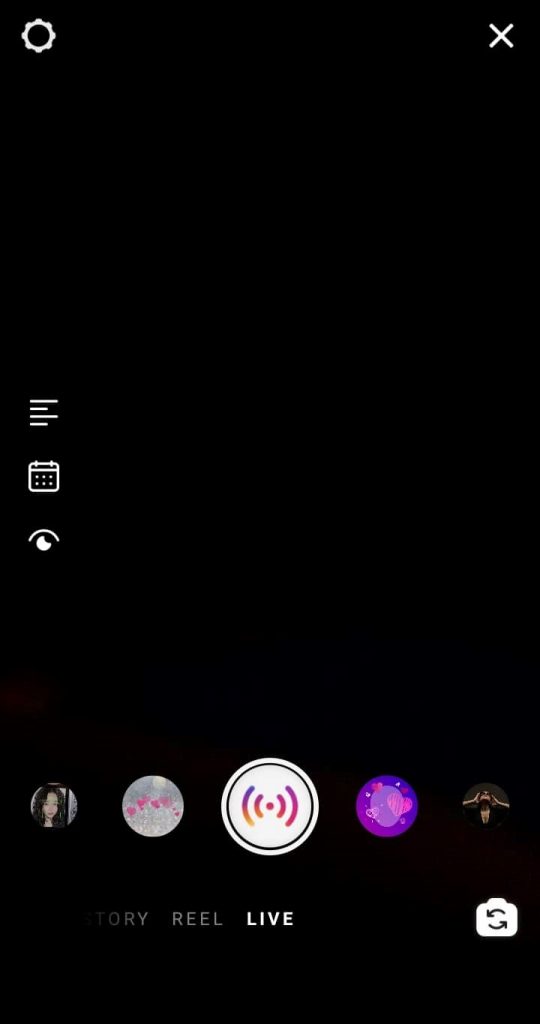
5. Once you’re streaming Live, drop a comment. Tap once on it and click on Pin comment.
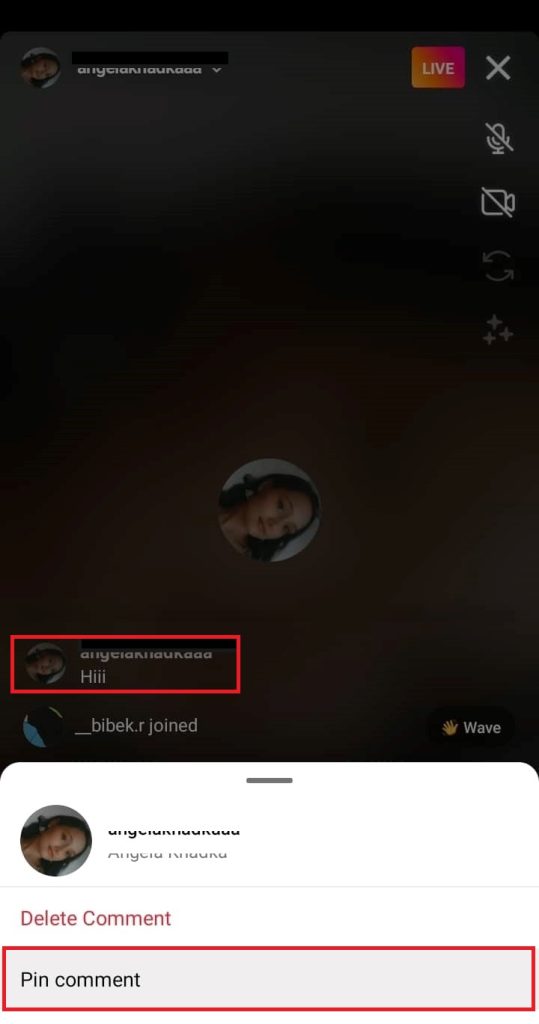
6. There will be a pushpin symbol alongside ‘PINNED‘ written beside your comment. Now the users who join the live stream will see the pinned comment.
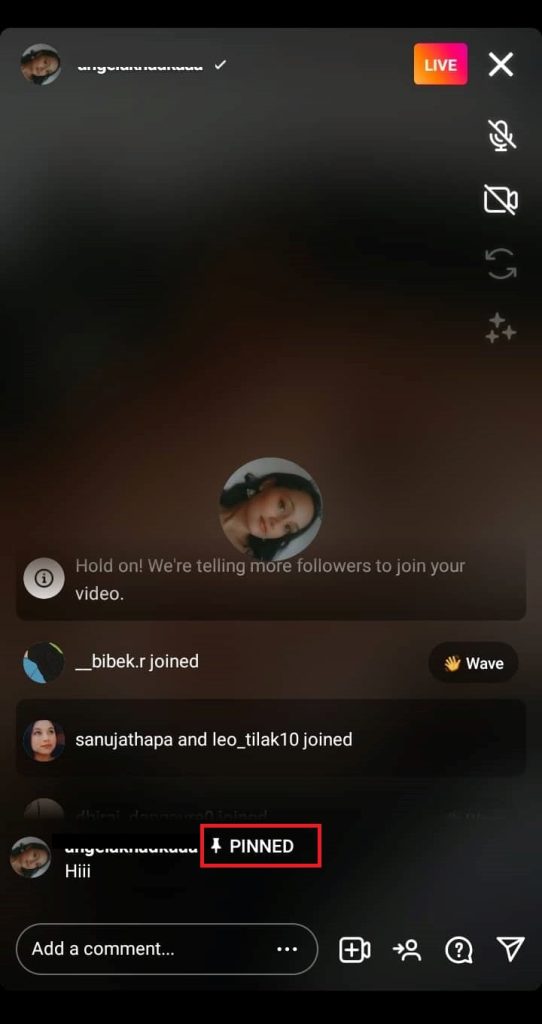
You can click once, and that comment can either be unpinned or deleted. You can follow the above instructions to pin another comment on a Live stream.
So, this answered your query, i.e., how do I pin comments on Instagram on a Smartphone?
[Note: There is no such feature as a Pin on the Instagram Web browse]
How to Pin Comment on a PC
As the feature is available only on an IG app, there is no such feature for Windows, Mac, or Instagram websites.
We believe it’s just a matter of time before it will be updated on all the Operating software, including the application and the website version too.
FAQs
No, you cannot. The Pin feature does not allow you to pin your comment on other people’s IG posts. Imagine thousands of users pinning their comments on a Post. Would that make a difference? It would, but still, not much use, is it?
The answer to this is also No. As of the creation date of this article, there exists no such feature. However, I’ve seen many Websites telling about how to pin a comment on an IG story. It looks like it existed at some point in the past but was later discontinued. We’ll update the article if this feature becomes available at some point in the near future.
Conclusion
This article shared the most straightforward steps to pinning comments on Instagram, so you never have to worry about making Information stand out. You can follow all the instructions mentioned above without any hesitation. Don’t worry; all the steps mentioned above are personally tested and verified by us.
We hope we were able to help you with your query. We keep posting articles on such topics, so stay tuned. Meanwhile, you can check out how to Add Multiple Photos To Instagram Story.






